Enhance your projects with accurate motion detection, capturing its speed and direction with precision
A
A
Hardware Overview
How does it work?
Accel Click is based on the ADXL345, a complete 3-axis acceleration measurement system that operates at low power consumption levels from Analog Devices. It measures both dynamic accelerations, resulting from motion or shock, and static acceleration, such as gravity, and allows selectable full-scale acceleration measurements in ranges of ±2g, ±4g, ±8g, or ±16g with a resolution of 4mg/LSB on the ±2g range. Acceleration is reported digitally, communicating via the SPI or the I2C protocol and providing 16-bit output resolution. Its high resolution also enables the measurement of inclination changes less than 1.0°. The ADXL345 supports several special sensing functions. Activity and inactivity sensing detect the presence or lack
of motion by comparing the acceleration on any axis with user-set thresholds, while tap sensing detects single and double taps in any direction. Besides, a free-fall sensing feature detects if the device is falling. All these functions can be mapped to the interrupt pin routed on the INT pin of the mikroBUS™ socket. Accel Click allows the use of both I2C and SPI interfaces. The selection can be made by positioning SMD jumpers labeled as COMM SEL in an appropriate position. Note that all the jumpers' positions must be on the same side, or the Click board™ may become unresponsive. While the I2C interface is selected, the ADXL345 allows choosing the least significant bit (LSB) of its I2C slave address using the SMD jumper labeled ADDR
SEL. An integrated memory management system with a 32-level first in, first out (FIFO) buffer can store data to minimize host processor activity and lower overall system power consumption. Low power modes enable intelligent motion-based power management with threshold sensing and active acceleration measurement at low power dissipation. This Click board™ can be operated only with a 3.3V logic voltage level. The board must perform appropriate logic voltage level conversion before using MCUs with different logic levels. Also, it comes equipped with a library containing functions and an example code that can be used as a reference for further development.
Features overview
Development board
EasyAVR v7 is the seventh generation of AVR development boards specially designed for the needs of rapid development of embedded applications. It supports a wide range of 16-bit AVR microcontrollers from Microchip and has a broad set of unique functions, such as a powerful onboard mikroProg programmer and In-Circuit debugger over USB. The development board is well organized and designed so that the end-user has all the necessary elements in one place, such as switches, buttons, indicators, connectors, and others. With four different connectors for each port, EasyAVR v7 allows you to connect accessory boards, sensors, and custom electronics more
efficiently than ever. Each part of the EasyAVR v7 development board contains the components necessary for the most efficient operation of the same board. An integrated mikroProg, a fast USB 2.0 programmer with mikroICD hardware In-Circuit Debugger, offers many valuable programming/debugging options and seamless integration with the Mikroe software environment. Besides it also includes a clean and regulated power supply block for the development board. It can use a wide range of external power sources, including an external 12V power supply, 7-12V AC or 9-15V DC via DC connector/screw terminals, and a power source via the USB Type-B (USB-B)
connector. Communication options such as USB-UART and RS-232 are also included, alongside the well-established mikroBUS™ standard, three display options (7-segment, graphical, and character-based LCD), and several different DIP sockets which cover a wide range of 16-bit AVR MCUs. EasyAVR v7 is an integral part of the Mikroe ecosystem for rapid development. Natively supported by Mikroe software tools, it covers many aspects of prototyping and development thanks to a considerable number of different Click boards™ (over a thousand boards), the number of which is growing every day.
Microcontroller Overview
MCU Card / MCU

Architecture
AVR
MCU Memory (KB)
128
Silicon Vendor
Microchip
Pin count
40
RAM (Bytes)
16384
Used MCU Pins
mikroBUS™ mapper
Take a closer look
Schematic
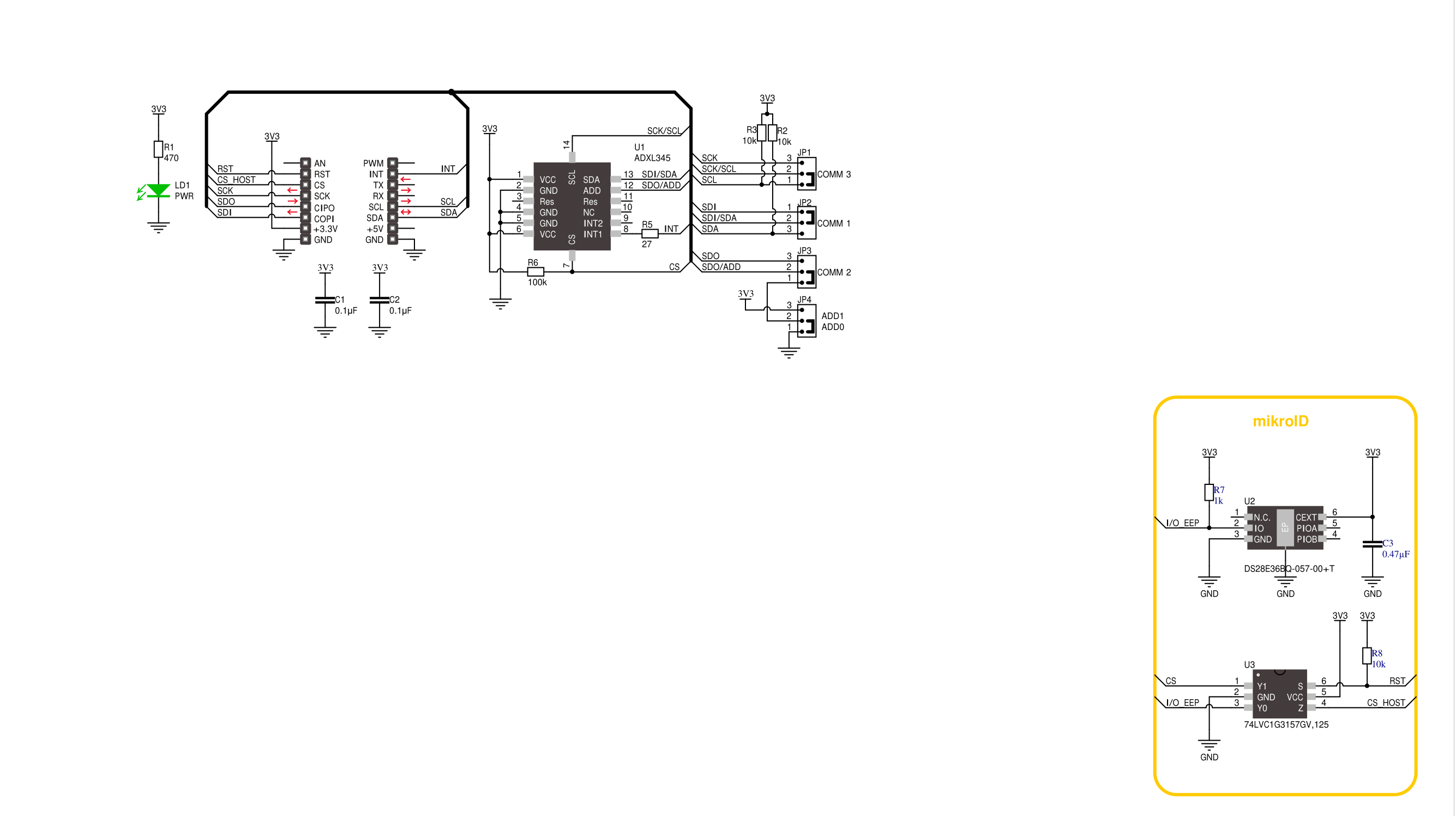
Step by step
Project assembly
Track your results in real time
Application Output
After pressing the "FLASH" button on the left-side panel, it is necessary to open the UART terminal to display the achieved results. By clicking on the Tools icon in the right-hand panel, multiple different functions are displayed, among which is the UART Terminal. Click on the offered "UART Terminal" icon.

Once the UART terminal is opened, the window takes on a new form. At the top of the tab are two buttons, one for adjusting the parameters of the UART terminal and the other for connecting the UART terminal. The tab's lower part is reserved for displaying the achieved results. Before connecting, the terminal has a Disconnected status, indicating that the terminal is not yet active. Before connecting, it is necessary to check the set parameters of the UART terminal. Click on the "OPTIONS" button.

In the newly opened UART Terminal Options field, we check if the terminal settings are correct, such as the set port and the Baud rate of UART communication. If the data is not displayed properly, it is possible that the Baud rate value is not set correctly and needs to be adjusted to 115200. If all the parameters are set correctly, click on "CONFIGURE".

The next step is to click on the "CONNECT" button, after which the terminal status changes from Disconnected to Connected in green, and the data is displayed in the Received data field.

Software Support
Library Description
This library contains API for Accel Click driver.
Key functions:
accel_read_x_axis- This function reads X axis value from Accelaccel_read_y_axis- This function reads Y axis value from Accelaccel_read_z_axis- This function reads Z axis value from Accel
Open Source
Code example
This example can be found in NECTO Studio. Feel free to download the code, or you can copy the code below.
/*!
* \file
* \brief Accel Click example
*
* # Description
* This example demonstrates the use of Accel click board by reading and
* displaying the accelerometer data (X, Y, and Z axis).
*
* The demo application is composed of two sections :
*
* ## Application Init
* Initializes SPI/I2C driver and settings data read format,
* power mode, FIFO control and baud rate ( 100Hz default ).
*
* ## Application Task
* Reads X, Y and Z axis and logs on usbuart every 100 ms.
*
* \author Jovan Stajkovic
*
*/
// ------------------------------------------------------------------- INCLUDES
#include "board.h"
#include "log.h"
#include "accel.h"
// ------------------------------------------------------------------ VARIABLES
static accel_t accel;
static log_t logger;
static uint8_t tmp;
static int16_t val_x;
static int16_t val_y;
static int16_t val_z;
// ------------------------------------------------------ APPLICATION FUNCTIONS
void application_init ( void )
{
log_cfg_t log_cfg;
accel_cfg_t cfg;
/**
* Logger initialization.
* Default baud rate: 115200
* Default log level: LOG_LEVEL_DEBUG
* @note If USB_UART_RX and USB_UART_TX
* are defined as HAL_PIN_NC, you will
* need to define them manually for log to work.
* See @b LOG_MAP_USB_UART macro definition for detailed explanation.
*/
LOG_MAP_USB_UART( log_cfg );
log_init( &logger, &log_cfg );
log_info( &logger, " Application Init " );
accel_cfg_setup( &cfg );
ACCEL_MAP_MIKROBUS( cfg, MIKROBUS_1 );
accel_init( &accel, &cfg );
accel_generic_read( &accel, ACCEL_REG_DEVID, &tmp, 1 );
if ( tmp == ACCEL_DEVID )
{
log_printf( &logger, "---- Comunication OK!!! ----\r\n" );
}
else
{
log_printf( &logger, "---- Comunication ERROR!!! ----\r\n" );
for ( ; ; );
}
accel_default_cfg ( &accel );
}
void application_task ( void )
{
val_x = accel_read_x_axis( &accel );
log_printf( &logger, "Axis X : %.3f g\r\n", val_x / ACCEL_DATA_RES_LSB_PER_G );
val_y = accel_read_y_axis( &accel );
log_printf( &logger, "Axis Y : %.3f g\r\n", val_y / ACCEL_DATA_RES_LSB_PER_G );
val_z = accel_read_z_axis( &accel );
log_printf( &logger, "Axis Z : %.3f g\r\n", val_z / ACCEL_DATA_RES_LSB_PER_G );
log_printf( &logger, "-------------------\r\n" );
Delay_ms( 100 );
}
int main ( void )
{
application_init( );
for ( ; ; )
{
application_task( );
}
return 0;
}
// ------------------------------------------------------------------------ END

































