Unveil the potential of our ambient light intensity sensing in autonomous systems, where it plays a crucial role in object recognition and environmental perception
A
A
Hardware Overview
How does it work?
Ambient 12 Click is based on the BH1620FVC, an analog current-output ambient light sensor from Rohm Semiconductor. The BH1620FVC comprises photodiodes, amplifiers, and current mirror circuits, where the output current, in proportion to brightness, is converted to the voltage value by an external resistor. It is characterized by spectral sensitivity close to human eyes sensitivity with low sensitivity variations of +/-15%. It also has four configurable modes of operation: shutdown mode associated with three gain modes: high-gain
mode with an illuminance detection range of 1000lx, medium-gain mode up to 10.000lx, and low-gain mode up to 100.000lx. The desired gain mode is selected through CS and PWM pins of the mikroBUS™ socket labeled GC1 and GC2. The output voltage of the BH1620FVC can be converted to a digital value using MCP3221, a successive approximation A/D converter with a 12-bit resolution from Microchip, using a 2-wire I2C compatible interface, or can be sent directly to an analog pin of the mikroBUS™ socket labeled as
AN. Selection can be performed by onboard SMD jumper labeled as A/D SEL to an appropriate position marked as AN and ADC. This Click board™ can operate with either 3.3V or 5V logic voltage levels selected via the VIO SEL jumper. This way, both 3.3V and 5V capable MCUs can use the communication lines properly. Also, this Click board™ comes equipped with a library containing easy-to-use functions and an example code that can be used as a reference for further development.
Features overview
Development board
Clicker 4 for STM32F4 is a compact development board designed as a complete solution that you can use to quickly build your own gadgets with unique functionalities. Featuring an STM32F407VGT6 MCU, four mikroBUS™ sockets for Click boards™ connectivity, power management, and more, it represents a perfect solution for the rapid development of many different types of applications. At its core is an STM32F407VGT6 MCU, a powerful microcontroller by STMicroelectronics based on the high-performance
Arm® Cortex®-M4 32-bit processor core operating at up to 168 MHz frequency. It provides sufficient processing power for the most demanding tasks, allowing Clicker 4 to adapt to any specific application requirements. Besides two 1x20 pin headers, four improved mikroBUS™ sockets represent the most distinctive connectivity feature, allowing access to a huge base of Click boards™, growing on a daily basis. Each section of Clicker 4 is clearly marked, offering an intuitive and clean interface. This makes working with the
development board much simpler and, thus, faster. The usability of Clicker 4 doesn’t end with its ability to accelerate the prototyping and application development stages: it is designed as a complete solution that can be implemented directly into any project, with no additional hardware modifications required. Four mounting holes [4.2mm/0.165”] at all four corners allow simple installation by using mounting screws.
Microcontroller Overview
MCU Card / MCU

Architecture
ARM Cortex-M4
MCU Memory (KB)
10
Silicon Vendor
STMicroelectronics
Pin count
100
RAM (Bytes)
100
Used MCU Pins
mikroBUS™ mapper
Take a closer look
Click board™ Schematic
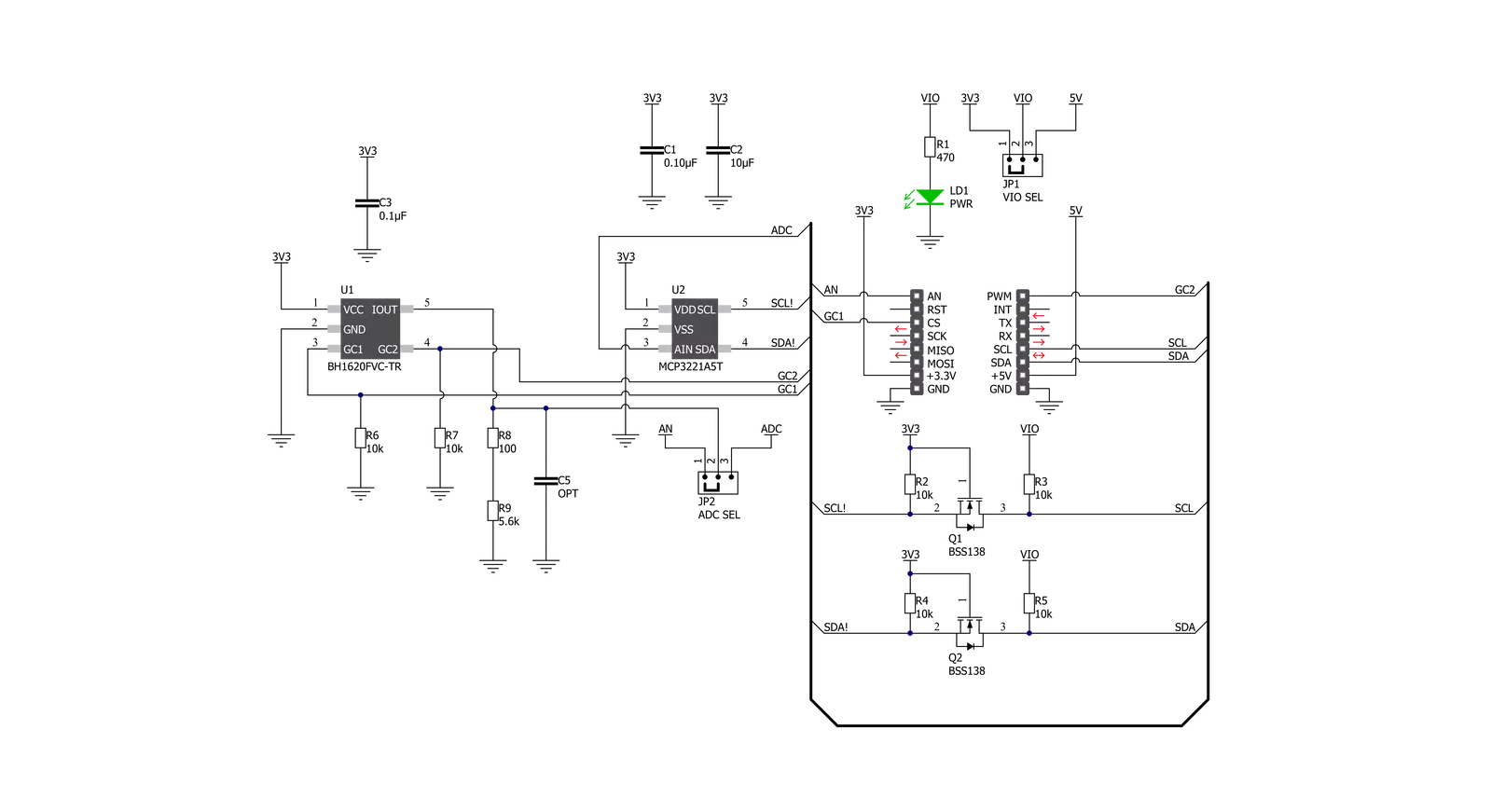
Step by step
Project assembly
Software Support
Library Description
This library contains API for Ambient 12 Click driver.
Key functions:
ambient12_read_adc_voltage- This function reads raw 12-bit ADC data and converts it to voltage by using I2C serial interfaceambient12_voltage_to_lux- This function calculates illuminance (lux) based on the voltage inputambient12_set_gain_mode- This function sets the gain mode.
Open Source
Code example
The complete application code and a ready-to-use project are available through the NECTO Studio Package Manager for direct installation in the NECTO Studio. The application code can also be found on the MIKROE GitHub account.
/*!
* @file main.c
* @brief Ambient 12 Click Example.
*
* # Description
* This example demonstrates the use of Ambient 12 Click board.
*
* The demo application is composed of two sections :
*
* ## Application Init
* Initializes the driver and sets the gain mode to M-Gain which can detect the illuminance of up to 10000 lux.
*
* ## Application Task
* Reads the ADC voltage and then calculates the illuminance from it.
* The calculated value of illuminance in lux is being displayed on the USB UART approximately once per second.
*
* @author Stefan Filipovic
*
*/
#include "board.h"
#include "log.h"
#include "ambient12.h"
static ambient12_t ambient12; /**< Ambient 12 Click driver object. */
static log_t logger; /**< Logger object. */
void application_init ( void )
{
log_cfg_t log_cfg; /**< Logger config object. */
ambient12_cfg_t ambient12_cfg; /**< Click config object. */
/**
* Logger initialization.
* Default baud rate: 115200
* Default log level: LOG_LEVEL_DEBUG
* @note If USB_UART_RX and USB_UART_TX
* are defined as HAL_PIN_NC, you will
* need to define them manually for log to work.
* See @b LOG_MAP_USB_UART macro definition for detailed explanation.
*/
LOG_MAP_USB_UART( log_cfg );
log_init( &logger, &log_cfg );
Delay_ms ( 100 );
log_info( &logger, " Application Init " );
// Click initialization.
ambient12_cfg_setup( &ambient12_cfg );
AMBIENT12_MAP_MIKROBUS( ambient12_cfg, MIKROBUS_1 );
if ( ADC_ERROR == ambient12_init( &ambient12, &ambient12_cfg ) )
{
log_error( &logger, " Application Init Error. " );
log_info( &logger, " Please, run program again... " );
for ( ; ; );
}
ambient12_set_gain_mode ( &ambient12, AMBIENT12_MODE_M_GAIN );
log_printf( &logger, " M-Gain mode selected.\r\n Up to 10000 lux can be measured.\r\n" );
log_info( &logger, " Application Task " );
}
void application_task ( void )
{
float voltage = 0;
if ( AMBIENT12_OK == ambient12_read_adc_voltage ( &ambient12, &voltage ) )
{
log_printf( &logger, " Illuminance : %ld Lux\r\n\n", ambient12_voltage_to_lux( &ambient12, voltage ) );
}
Delay_ms ( 1000 );
}
int main ( void )
{
/* Do not remove this line or clock might not be set correctly. */
#ifdef PREINIT_SUPPORTED
preinit();
#endif
application_init( );
for ( ; ; )
{
application_task( );
}
return 0;
}
// ------------------------------------------------------------------------ END
Additional Support
Resources
Category:Optical
































