Simplify lighting management and reduce energy consumption with our responsive ambient light solution
A
A
Hardware Overview
How does it work?
Ambient 11 Click is based on the VEML6035, which is a 16-bit low power, high sensitivity CMOS ambient light sensor operated via a simple I2C command from Vishay Semiconductor. This sensor has many features that make it a perfect solution for small designs such as the Ambient 11 Click board™. One of these features is certainly its high level of integration that allows a minimal number of external components. The sensor offers an active interruption feature that is triggered outside of the threshold window settings eliminating loading on the host. Besides that, VEML6035 has excellent temperature
compensation to maintain output stability under changing temperature and its refresh rate setting does not need an external RC low pass filter. There is a programmable shutdown mode which reduces current consumption to 0.5 μA. Operating voltage ranges from 1.7 V to 3.6 V. VEML6035 is a cost effective solution of ambient light sensor with I2C bus interface. The standard serial digital interface is easy to access “Ambient Light Signal” without complex calculation and programming by external controller. Beside the digital output also a flexible programmable interrupt pin is available. Given the options its elements can offer, the
Ambient 11 Click can be used as an ambient light sensor for mobile devices, industrial lighting operation, and as an optical switch for consumer, computing and industrial devices and displays. This Click board™ can be operated only with a 3.3V logic voltage level. The board must perform appropriate logic voltage level conversion before using MCUs with different logic levels. Also, it comes equipped with a library containing functions and an example code that can be used as a reference for further development.
Features overview
Development board
Kinetis Clicker is a compact starter development board that brings the flexibility of add-on Click boards™ to your favorite microcontroller, making it a perfect starter kit for implementing your ideas. It comes with an onboard 32-bit ARM Cortex-M4 microcontroller, the MK22FN512VLH12 from NXP Semiconductor, a USB connector, LED indicators, buttons, a mikroProg connector, and a header for interfacing with external electronics. Thanks to its compact design with clear and easy-recognizable silkscreen markings, it provides a fluid and immersive working experience, allowing access
anywhere and under any circumstances. Each part of the Kinetis Clicker development kit contains the components necessary for the most efficient operation of the same board. In addition to the possibility of choosing the Kinetis Clicker programming method, using USB HID mikroBootloader, or through an external mikroProg connector for Kinetis programmer, the Clicker board also includes a clean and regulated power supply module for the development kit. The USB-MiniAB connection provides up to 500mA of current, which is more than enough to operate all
onboard and additional modules. All communication methods that mikroBUS™ itself supports are on this board, including the well-established mikroBUS™ socket, reset button, and several buttons and LED indicators. Kinetis Clicker is an integral part of the Mikroe ecosystem, allowing you to create a new application in minutes. Natively supported by Mikroe software tools, it covers many aspects of prototyping thanks to a considerable number of different Click boards™ (over a thousand boards), the number of which is growing every day.
Microcontroller Overview
MCU Card / MCU

Architecture
ARM Cortex-M4
MCU Memory (KB)
512
Silicon Vendor
NXP
Pin count
64
RAM (Bytes)
131072
Used MCU Pins
mikroBUS™ mapper
Take a closer look
Click board™ Schematic
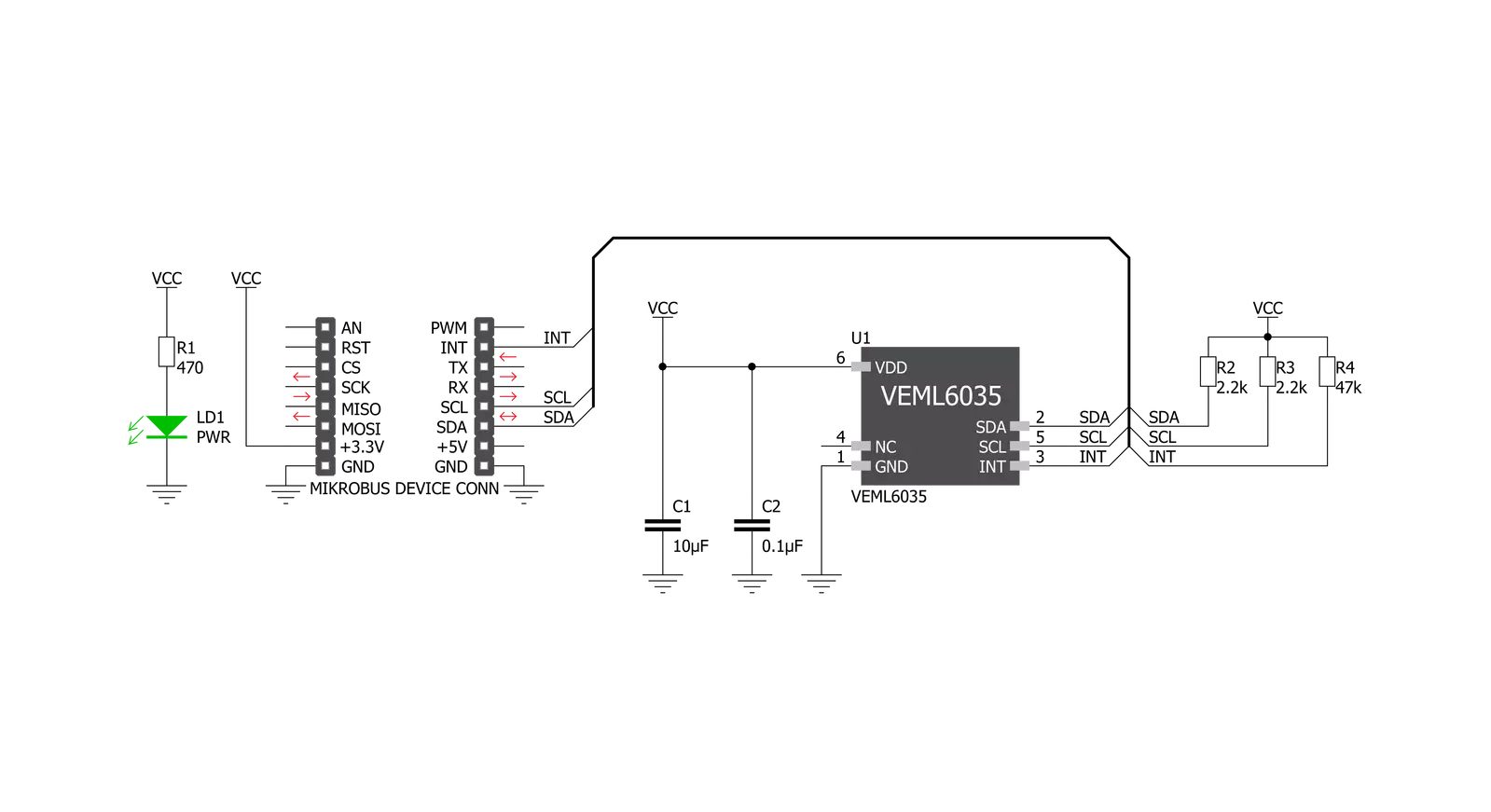
Step by step
Project assembly
Software Support
Library Description
This library contains API for Ambient 11 Click driver.
Key functions:
ambient11_generic_write- This function writes data to the desired registerambient11_generic_read- This function reads data from the desired registerambient11_calc_illumination- Function is used to calculate ambiental illuminationambient11_check_int- Function checks interrupt occurence
Open Source
Code example
The complete application code and a ready-to-use project are available through the NECTO Studio Package Manager for direct installation in the NECTO Studio. The application code can also be found on the MIKROE GitHub account.
/*!
* \file
* \brief Ambient11 Click example
*
* # Description
* < The devices resolution depends on settings applied.
* User should consult the datasheet and choose resolution value
* that corresponds to the settings applied. >
*
* The demo application is composed of two sections :
*
* ## Application Init
* < Initalizes I2C driver, applies low sensitiviti settings
* ( GAIN = 0, DG = 0, SENS = 1 and IT = 100ms ) and
* makes an initial log.>
*
* ## Application Task
* < This example shows the capabilities of the Ambient 11 Click
* by measuring ambiental illumination and displaying calculated value
* via USART terminal in luxes.>
*
* *note:*
*
*
* \author MikroE Team
*
*/
// ------------------------------------------------------------------- INCLUDES
#include "board.h"
#include "log.h"
#include "ambient11.h"
// ------------------------------------------------------------------ VARIABLES
static ambient11_t ambient11;
static log_t logger;
float lx_val;
float resolution = 0.1024;
// ------------------------------------------------------ APPLICATION FUNCTIONS
void application_init ( void )
{
log_cfg_t log_cfg;
ambient11_cfg_t cfg;
/**
* Logger initialization.
* Default baud rate: 115200
* Default log level: LOG_LEVEL_DEBUG
* @note If USB_UART_RX and USB_UART_TX
* are defined as HAL_PIN_NC, you will
* need to define them manually for log to work.
* See @b LOG_MAP_USB_UART macro definition for detailed explanation.
*/
LOG_MAP_USB_UART( log_cfg );
log_init( &logger, &log_cfg );
log_info( &logger, "---- Application Init ----" );
// Click initialization.
ambient11_cfg_setup( &cfg );
AMBIENT11_MAP_MIKROBUS( cfg, MIKROBUS_1 );
ambient11_init( &ambient11, &cfg );
ambient11_default_cfg ( &ambient11 );
}
void application_task ( void )
{
lx_val = ambient11_calc_illumination( &ambient11, resolution );
log_printf( &logger, "Illumination : %.2f lx \r\n", lx_val );
log_printf( &logger, "-------------------------\r\n" );
Delay_ms ( 1000 );
}
int main ( void )
{
/* Do not remove this line or clock might not be set correctly. */
#ifdef PREINIT_SUPPORTED
preinit();
#endif
application_init( );
for ( ; ; )
{
application_task( );
}
return 0;
}
// ------------------------------------------------------------------------ END

































