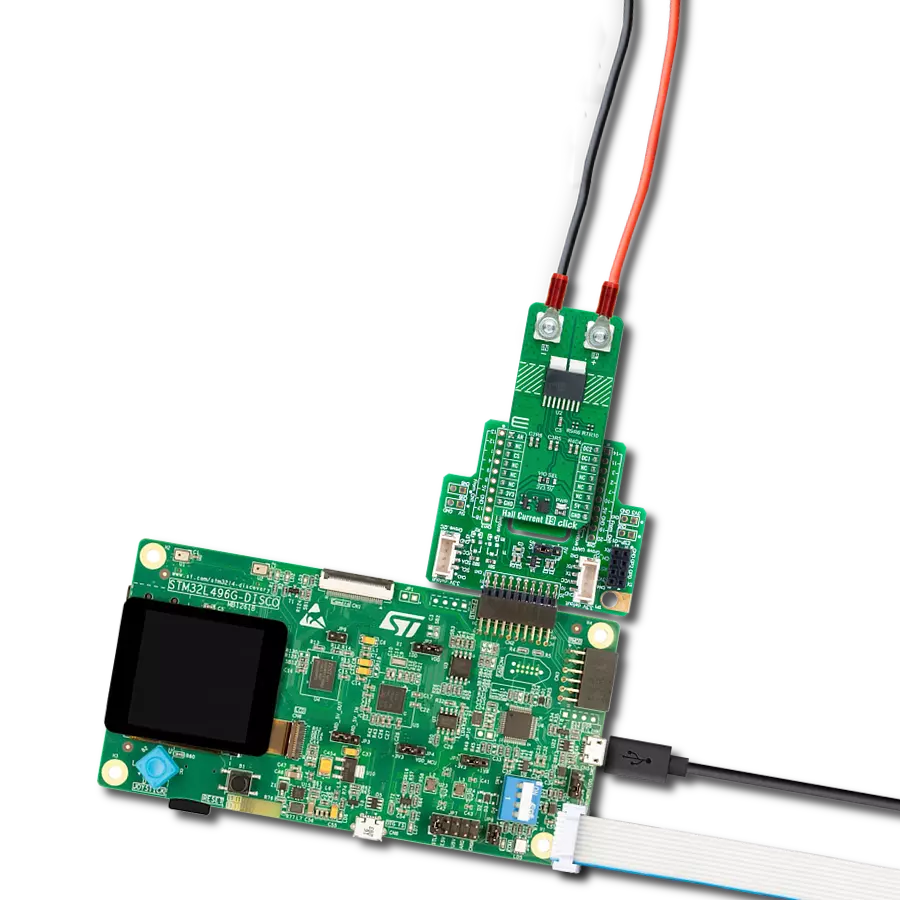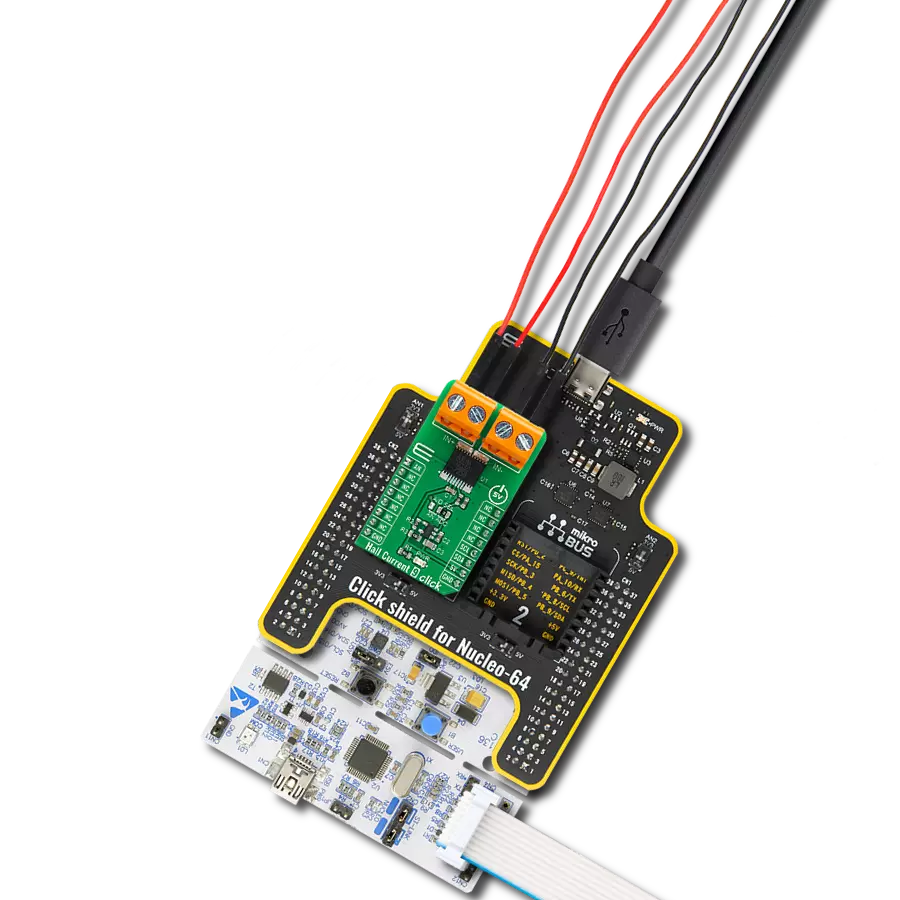Achieve precise regulation and monitoring of voltage, current, and power ensuring stable and reliable power delivery
A
A
Hardware Overview
How does it work?
Current 12 Click is based on the TSC1641, a 60V 16-bit high-precision power monitor with an I2C interface from STMicroelectronics. The TSC1641 is a high-precision analog front-end (AFE) that monitors current, voltage, power, and temperature. It measures current through a shunt resistor and load voltage from 0V up to 60V in a synchronized manner. The current measurement can be high-side, low-side, and bidirectional. The device integrates a high-precision 16-bit resolution dual-channel sigma-delta ADC with a programmable
conversion time ranging from 128µs to 32.7ms. This board makes it ideal for applications such as industrial battery packs, power inverters, DC power supplies, data centers, telecom equipment, power tools, and more. Current 12 Click uses a standard 2-wire I2C communication protocol to enable the host MCU to control the TSC1641. The I2C interface supports clock frequencies of up to 1MHz, with the I2C address selectable via the ADDR SEL jumpers. The alert interrupt ALR pin allows the assertion of several alerts regarding voltage,
current, power, and temperature, with thresholds that can be set for each parameter in a specific register. This Click board™ can be operated only with a 3.3V logic voltage level. The board must perform appropriate logic voltage level conversion before using MCUs with different logic levels. Also, it comes equipped with a library containing functions and an example code that can be used as a reference for further development.
Features overview
Development board
Clicker 2 for STM32 is a compact starter development board that brings the flexibility of add-on Click boards™ to your favorite microcontroller, making it a perfect starter kit for implementing your ideas. It comes with an onboard 32-bit ARM Cortex-M4 microcontroller, the STM32F407VGT6 from STMicroelectronics, two mikroBUS™ sockets for Click board™ connectivity, a USB connector, LED indicators, buttons, a JTAG programmer connector, and two 26-pin headers for interfacing with external electronics. Its compact design with clear and easily recognizable silkscreen markings allows you to build gadgets with unique functionalities and features quickly. Each part of the Clicker 2 for
STM32 development kit contains the components necessary for the most efficient operation of the same board. In addition to the possibility of choosing the Clicker 2 for STM32 programming method, using a USB HID mikroBootloader, an external mikroProg connector for STM32 programmer, or through an external ST-LINK V2 programmer, the Clicker 2 board also includes a clean and regulated power supply module for the development kit. It provides two ways of board-powering; through the USB Mini-B cable, where onboard voltage regulators provide the appropriate voltage levels to each component on the board or using a Li-Polymer battery via an onboard battery
connector. All communication methods that mikroBUS™ itself supports are on this board, including the well-established mikroBUS™ socket, reset button, and several user-configurable buttons and LED indicators. Clicker 2 for STM32 is an integral part of the Mikroe ecosystem, allowing you to create a new application in minutes. Natively supported by Mikroe software tools, it covers many aspects of prototyping thanks to a considerable number of different Click boards™ (over a thousand boards), the number of which is growing every day.
Microcontroller Overview
MCU Card / MCU

Architecture
ARM Cortex-M4
MCU Memory (KB)
10
Silicon Vendor
STMicroelectronics
Pin count
100
RAM (Bytes)
100
Used MCU Pins
mikroBUS™ mapper
Take a closer look
Click board™ Schematic
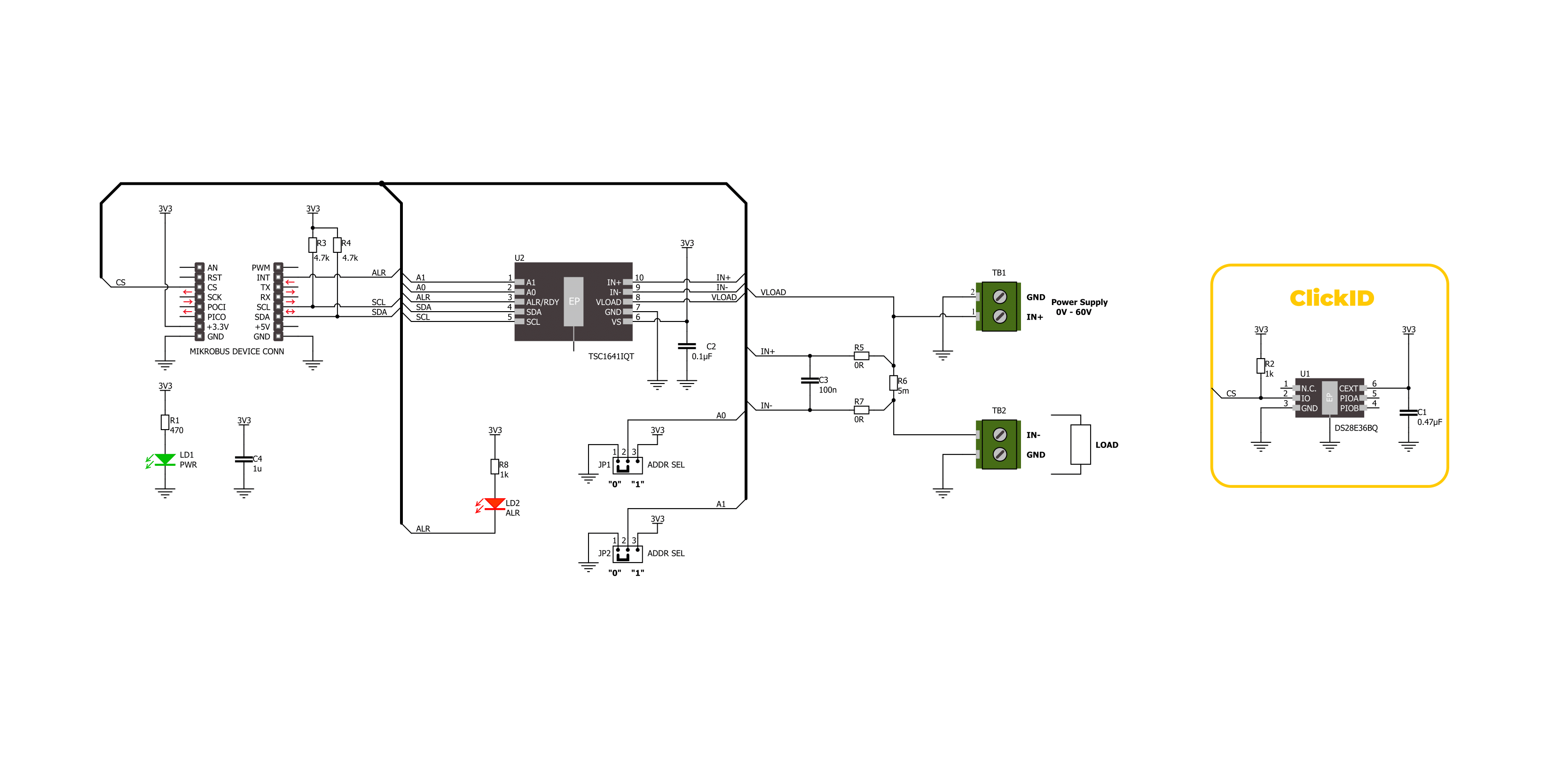
Step by step
Project assembly
Track your results in real time
Application Output
1. Application Output - In Debug mode, the 'Application Output' window enables real-time data monitoring, offering direct insight into execution results. Ensure proper data display by configuring the environment correctly using the provided tutorial.

2. UART Terminal - Use the UART Terminal to monitor data transmission via a USB to UART converter, allowing direct communication between the Click board™ and your development system. Configure the baud rate and other serial settings according to your project's requirements to ensure proper functionality. For step-by-step setup instructions, refer to the provided tutorial.

3. Plot Output - The Plot feature offers a powerful way to visualize real-time sensor data, enabling trend analysis, debugging, and comparison of multiple data points. To set it up correctly, follow the provided tutorial, which includes a step-by-step example of using the Plot feature to display Click board™ readings. To use the Plot feature in your code, use the function: plot(*insert_graph_name*, variable_name);. This is a general format, and it is up to the user to replace 'insert_graph_name' with the actual graph name and 'variable_name' with the parameter to be displayed.

Software Support
Library Description
This library contains API for Current 12 Click driver.
Key functions:
current12_get_load_voltage- This function reads the load voltage measurement values [V].current12_get_dc_power- This function reads the DC power measurement values [W].current12_get_current- This function reads the current measurement values [mA].
Open Source
Code example
The complete application code and a ready-to-use project are available through the NECTO Studio Package Manager for direct installation in the NECTO Studio. The application code can also be found on the MIKROE GitHub account.
/*!
* @file main.c
* @brief Current 12 Click example
*
* # Description
* This example demonstrates the use of the Current 12 Click board
* by reading and displaying the input current measurements.
*
* The demo application is composed of two sections :
*
* ## Application Init
* The initialization of the I2C module and log UART.
* After driver initialization, the app sets the default configuration.
*
* ## Application Task
* The demo application reads and displays the results
* of the input current, voltage, and power measurements.
* Results are being sent to the UART Terminal, where you can track their changes.
*
* @author Nenad Filipovic
*
*/
#include "board.h"
#include "log.h"
#include "current12.h"
static current12_t current12;
static log_t logger;
void application_init ( void )
{
log_cfg_t log_cfg; /**< Logger config object. */
current12_cfg_t current12_cfg; /**< Click config object. */
/**
* Logger initialization.
* Default baud rate: 115200
* Default log level: LOG_LEVEL_DEBUG
* @note If USB_UART_RX and USB_UART_TX
* are defined as HAL_PIN_NC, you will
* need to define them manually for log to work.
* See @b LOG_MAP_USB_UART macro definition for detailed explanation.
*/
LOG_MAP_USB_UART( log_cfg );
log_init( &logger, &log_cfg );
log_info( &logger, " Application Init " );
// Click initialization.
current12_cfg_setup( ¤t12_cfg );
CURRENT12_MAP_MIKROBUS( current12_cfg, MIKROBUS_1 );
if ( I2C_MASTER_ERROR == current12_init( ¤t12, ¤t12_cfg ) )
{
log_error( &logger, " Communication init." );
for ( ; ; );
}
if ( CURRENT12_ERROR == current12_default_cfg ( ¤t12 ) )
{
log_error( &logger, " Default configuration." );
for ( ; ; );
}
log_info( &logger, " Application Task " );
log_printf( &logger, "_____________________\r\n " );
Delay_ms ( 100 );
}
void application_task ( void )
{
float meas_data = 0;
if ( CURRENT12_OK == current12_get_shunt_voltage( ¤t12, &meas_data ) )
{
log_printf( &logger, " Shunt Voltage: %.2f [mV]\r\n ", meas_data );
Delay_ms ( 100 );
}
if ( CURRENT12_OK == current12_get_load_voltage( ¤t12, &meas_data ) )
{
log_printf( &logger, " Load Voltage: %.2f [V]\r\n ", meas_data );
Delay_ms ( 100 );
}
if ( CURRENT12_OK == current12_get_dc_power( ¤t12, &meas_data ) )
{
log_printf( &logger, " DC Power: %.2f [W]\r\n ", meas_data );
Delay_ms ( 100 );
}
if ( CURRENT12_OK == current12_get_current( ¤t12, &meas_data ) )
{
log_printf( &logger, " Current: %.2f [mA]\r\n", meas_data );
Delay_ms ( 100 );
}
log_printf( &logger, "_____________________\r\n " );
Delay_ms ( 1000 );
Delay_ms ( 1000 );
}
int main ( void )
{
/* Do not remove this line or clock might not be set correctly. */
#ifdef PREINIT_SUPPORTED
preinit();
#endif
application_init( );
for ( ; ; )
{
application_task( );
}
return 0;
}
// ------------------------------------------------------------------------ END
Additional Support
Resources
Category:Current sensor