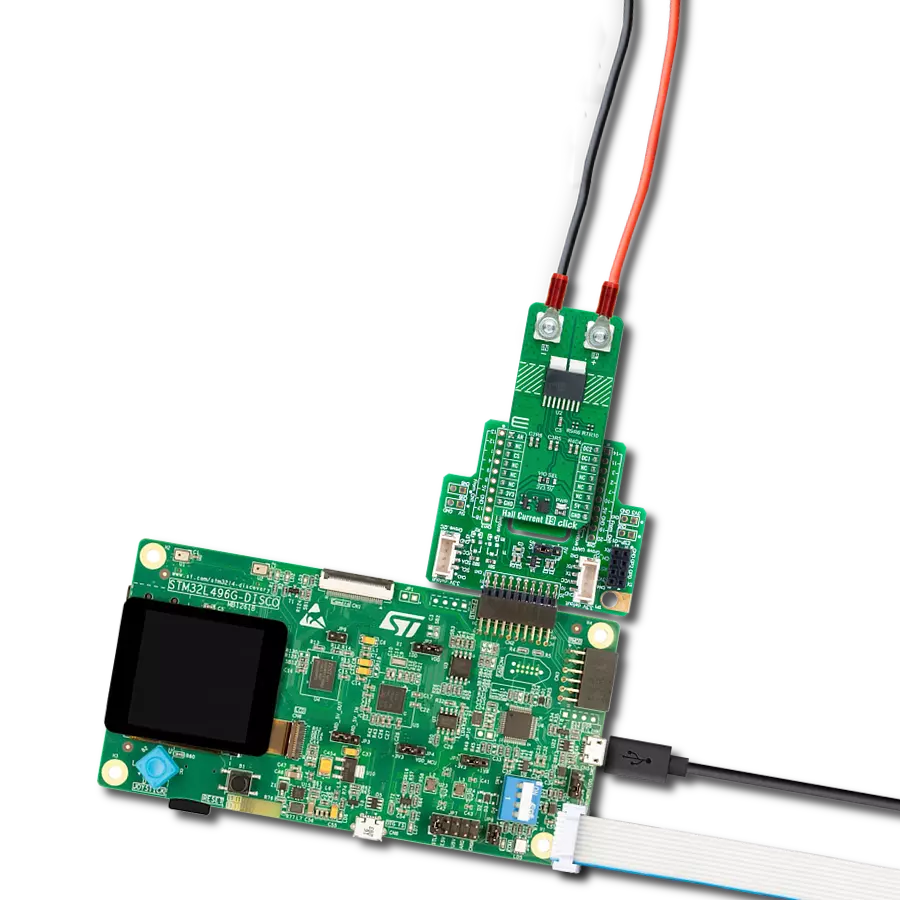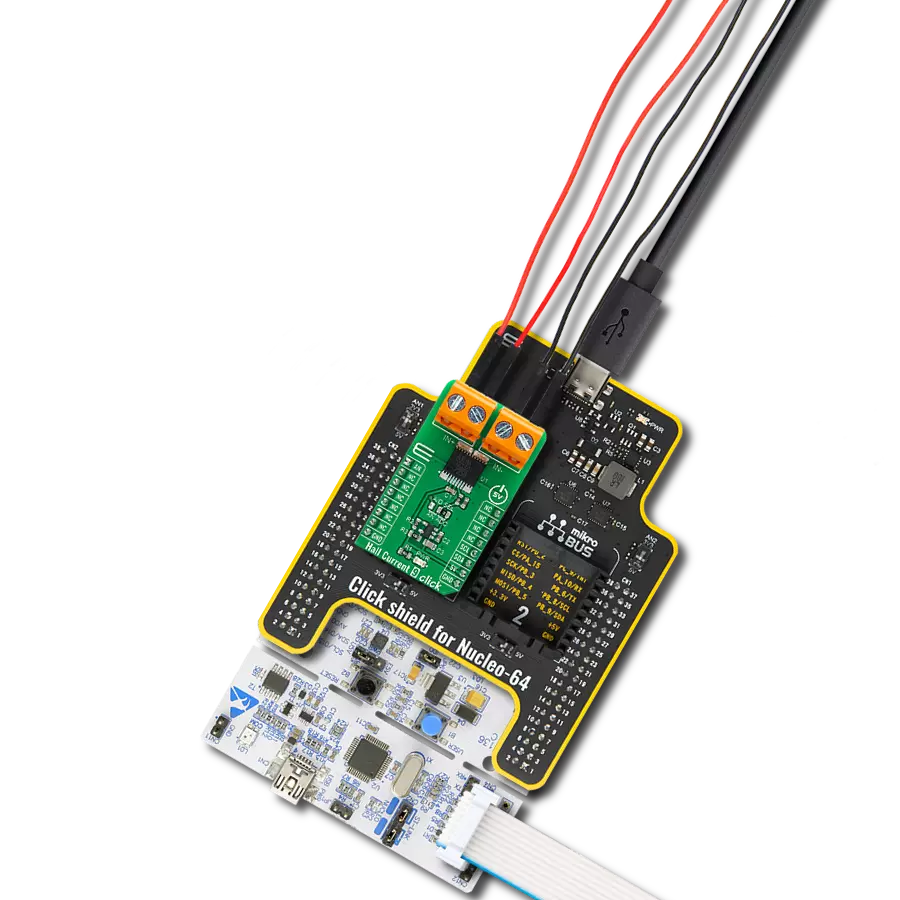Discover the future of current sensing technology with our advanced Hall effect sensors, delivering unparalleled accuracy and responsiveness for real-time monitoring of AC and DC currents in your systems.
A
A
Hardware Overview
How does it work?
Hall Current 17 Click is based on the ACS37010, a high-accuracy current sensor from Allegro MicroSystems. It is a fully integrated Hall-effect current sensor, factory-trimmed to provide high accuracy over the entire operating range without user programming. The internal construction provides high isolation and excellent magnetic coupling of the field generated by the current flowing in the conductor and the fully monolithic Hall sensor IC. Two Hall plates that subtract interfering common-mode magnetic fields sense the current differentially. The Hall sensor has no physical connection to the integrated current conductor, as the ACS37002 provides high isolation between the primary and secondary signal leads by magnetically coupling the field generated by the
current in the conductor. The current sensor features overvoltage detection, undervoltage detection, temperature compensation, and more. The ACS37010 is rated to withstand 3500VRMS of dielectric voltage. The IP+ and IP- terminals allow connecting the load over the load connectors. The ACS37010 has a current sensing range of ±50A and a fixed sensitivity of 40mV/A. It uses differential sensing, which is robust against external magnetic fields. The Hall Current 17 Click uses the nonratiometric operation of ACS37010 with VREF output for enhanced accuracy in a noisy environment. The signal from Hall plates passes the integrated front and back amplifiers, and after it passes to the VOUT buffer, the output is sent along with the zero current voltage reference to the
ADC122S101, a two-channel 12-bit A/D converter from Texas Instruments. This ADC is fully specified over a sample rate range of 500ksps to 1Msps. It is based on a successive/approximation register architecture with an internal track-an-hold circuit. Hall Current 17 Click uses a standard 4-Wire SPI serial interface of the ADC122S101 to communicate with the host MCU. This Click board™ can operate with either 3.3V or 5V logic voltage levels selected via the VCC SEL jumper. This way, both 3.3V and 5V capable MCUs can use the communication lines properly. Also, this Click board™ comes equipped with a library containing easy-to-use functions and an example code that can be used as a reference for further development.
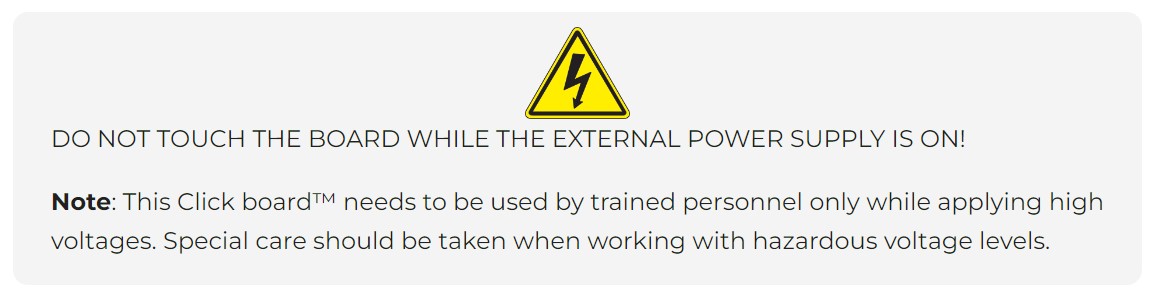
Features overview
Development board
Clicker 2 for Kinetis is a compact starter development board that brings the flexibility of add-on Click boards™ to your favorite microcontroller, making it a perfect starter kit for implementing your ideas. It comes with an onboard 32-bit ARM Cortex-M4F microcontroller, the MK64FN1M0VDC12 from NXP Semiconductors, two mikroBUS™ sockets for Click board™ connectivity, a USB connector, LED indicators, buttons, a JTAG programmer connector, and two 26-pin headers for interfacing with external electronics. Its compact design with clear and easily recognizable silkscreen markings allows you to build gadgets with unique functionalities and
features quickly. Each part of the Clicker 2 for Kinetis development kit contains the components necessary for the most efficient operation of the same board. In addition to the possibility of choosing the Clicker 2 for Kinetis programming method, using a USB HID mikroBootloader or an external mikroProg connector for Kinetis programmer, the Clicker 2 board also includes a clean and regulated power supply module for the development kit. It provides two ways of board-powering; through the USB Micro-B cable, where onboard voltage regulators provide the appropriate voltage levels to each component on the board, or
using a Li-Polymer battery via an onboard battery connector. All communication methods that mikroBUS™ itself supports are on this board, including the well-established mikroBUS™ socket, reset button, and several user-configurable buttons and LED indicators. Clicker 2 for Kinetis is an integral part of the Mikroe ecosystem, allowing you to create a new application in minutes. Natively supported by Mikroe software tools, it covers many aspects of prototyping thanks to a considerable number of different Click boards™ (over a thousand boards), the number of which is growing every day.
Microcontroller Overview
MCU Card / MCU

Architecture
ARM Cortex-M4
MCU Memory (KB)
1024
Silicon Vendor
NXP
Pin count
121
RAM (Bytes)
262144
Used MCU Pins
mikroBUS™ mapper
Take a closer look
Click board™ Schematic
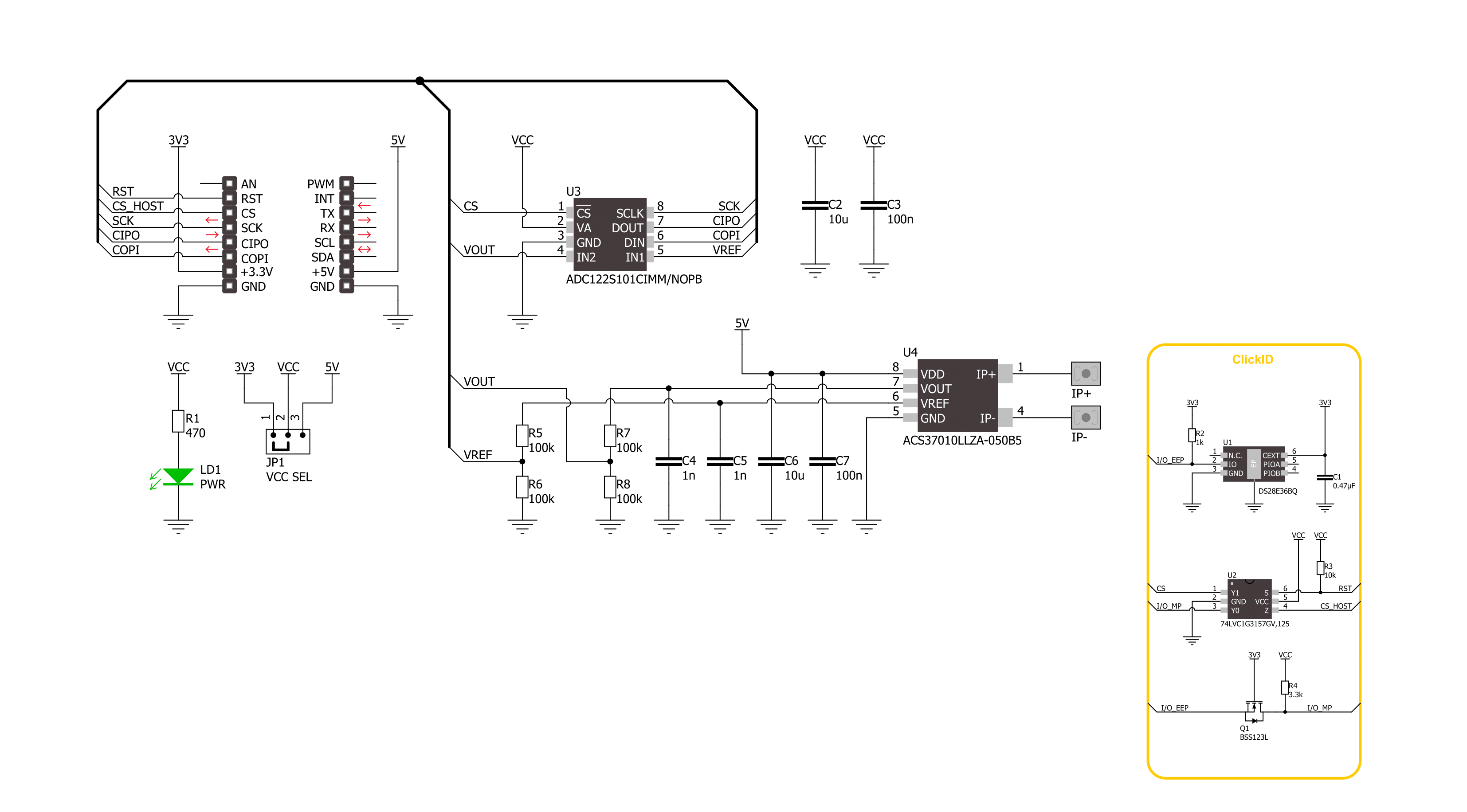
Step by step
Project assembly
Track your results in real time
Application Output
1. Application Output - In Debug mode, the 'Application Output' window enables real-time data monitoring, offering direct insight into execution results. Ensure proper data display by configuring the environment correctly using the provided tutorial.

2. UART Terminal - Use the UART Terminal to monitor data transmission via a USB to UART converter, allowing direct communication between the Click board™ and your development system. Configure the baud rate and other serial settings according to your project's requirements to ensure proper functionality. For step-by-step setup instructions, refer to the provided tutorial.

3. Plot Output - The Plot feature offers a powerful way to visualize real-time sensor data, enabling trend analysis, debugging, and comparison of multiple data points. To set it up correctly, follow the provided tutorial, which includes a step-by-step example of using the Plot feature to display Click board™ readings. To use the Plot feature in your code, use the function: plot(*insert_graph_name*, variable_name);. This is a general format, and it is up to the user to replace 'insert_graph_name' with the actual graph name and 'variable_name' with the parameter to be displayed.

Software Support
Library Description
This library contains API for Hall Current 17 Click driver.
Key functions:
hallcurrent17_get_current- Hall Current 17 get current function.hallcurrent17_get_vout- Hall Current 17 get Vout function.hallcurrent17_get_vref- Hall Current 17 get Vref function.
Open Source
Code example
The complete application code and a ready-to-use project are available through the NECTO Studio Package Manager for direct installation in the NECTO Studio. The application code can also be found on the MIKROE GitHub account.
/*!
* @file main.c
* @brief Hall Current 17 Click example
*
* # Description
* This example demonstrates the use of Hall Current 17 Click board™
* by reading and displaying the current measurements.
*
* The demo application is composed of two sections :
*
* ## Application Init
* The initialization of SPI module and log UART.
* After driver initialization, the app sets the default configuration.
*
* ## Application Task
* The demo application reads the current measurements [A] and displays the results.
* Results are being sent to the UART Terminal, where you can track their changes.
*
* @author Nenad Filipovic
*
*/
#include "board.h"
#include "log.h"
#include "hallcurrent17.h"
static hallcurrent17_t hallcurrent17;
static log_t logger;
void application_init ( void )
{
log_cfg_t log_cfg; /**< Logger config object. */
hallcurrent17_cfg_t hallcurrent17_cfg; /**< Click config object. */
/**
* Logger initialization.
* Default baud rate: 115200
* Default log level: LOG_LEVEL_DEBUG
* @note If USB_UART_RX and USB_UART_TX
* are defined as HAL_PIN_NC, you will
* need to define them manually for log to work.
* See @b LOG_MAP_USB_UART macro definition for detailed explanation.
*/
LOG_MAP_USB_UART( log_cfg );
log_init( &logger, &log_cfg );
log_info( &logger, " Application Init " );
// Click initialization.
hallcurrent17_cfg_setup( &hallcurrent17_cfg );
HALLCURRENT17_MAP_MIKROBUS( hallcurrent17_cfg, MIKROBUS_1 );
if ( SPI_MASTER_ERROR == hallcurrent17_init( &hallcurrent17, &hallcurrent17_cfg ) )
{
log_error( &logger, " Communication init." );
for ( ; ; );
}
if ( HALLCURRENT17_ERROR == hallcurrent17_default_cfg ( &hallcurrent17 ) )
{
log_error( &logger, " Default configuration." );
for ( ; ; );
}
log_info( &logger, " Application Task " );
}
void application_task ( void )
{
static float current = 0.0;
if ( HALLCURRENT17_OK == hallcurrent17_get_current( &hallcurrent17, ¤t ) )
{
log_printf( &logger, " Current: %.3f [A]\r\n", current );
}
log_printf( &logger, " --------------------\r\n" );
Delay_ms ( 1000 );
}
int main ( void )
{
/* Do not remove this line or clock might not be set correctly. */
#ifdef PREINIT_SUPPORTED
preinit();
#endif
application_init( );
for ( ; ; )
{
application_task( );
}
return 0;
}
// ------------------------------------------------------------------------ END