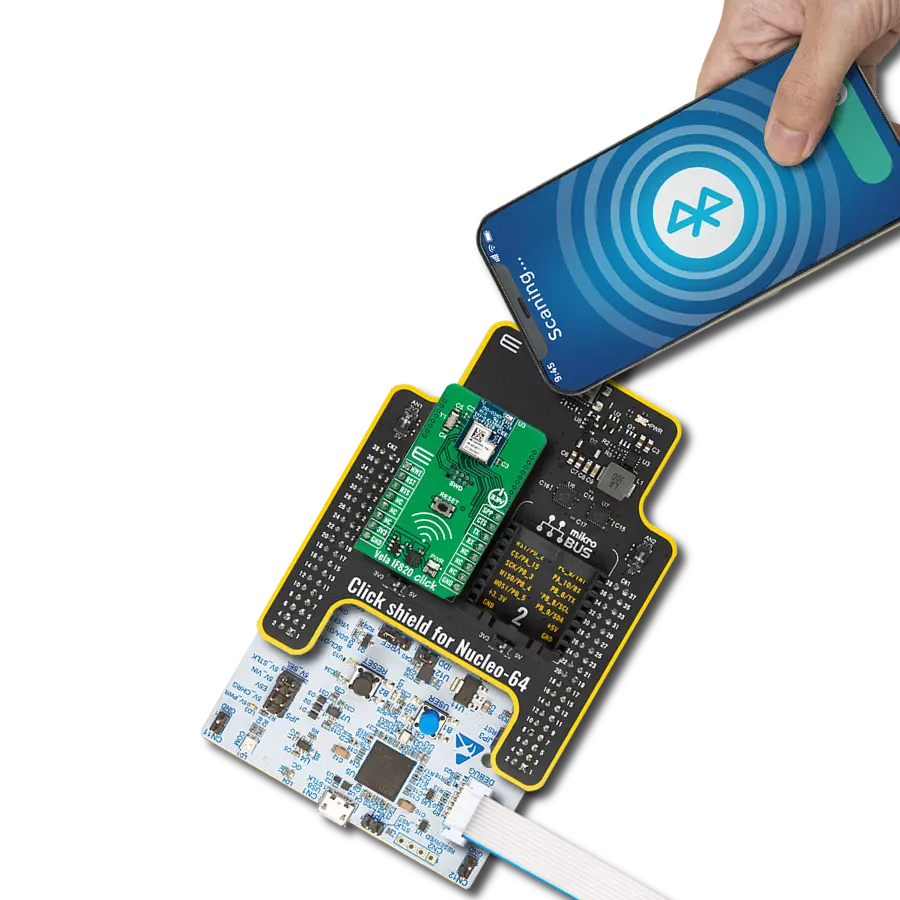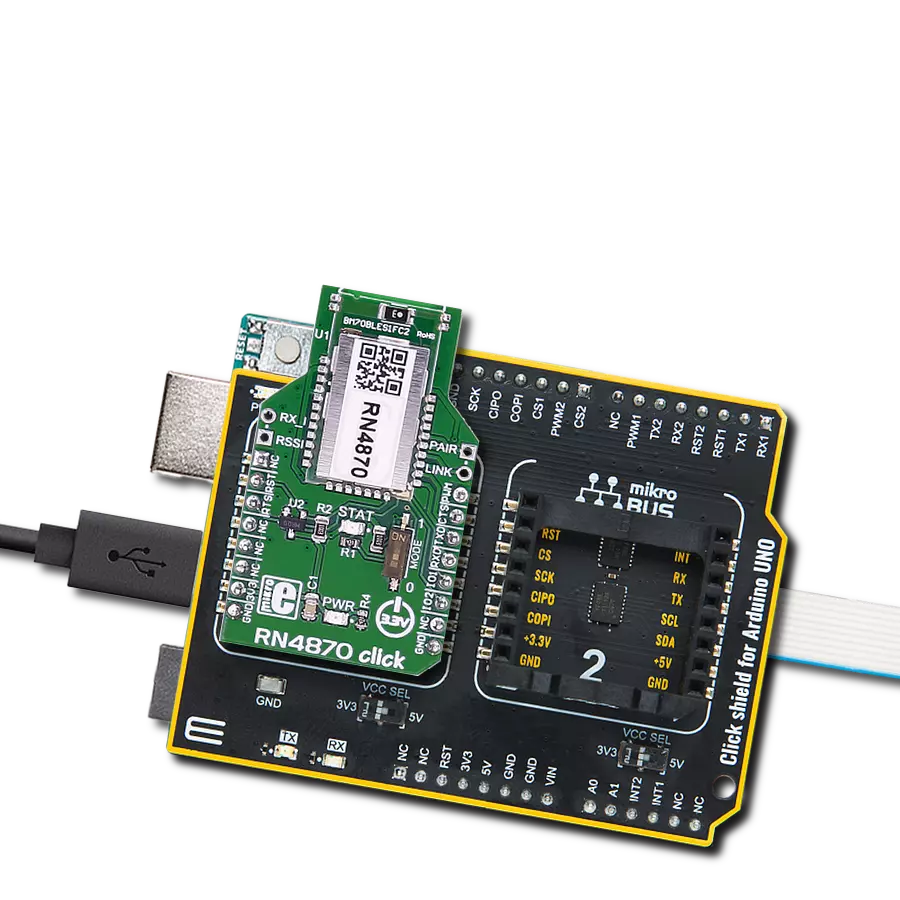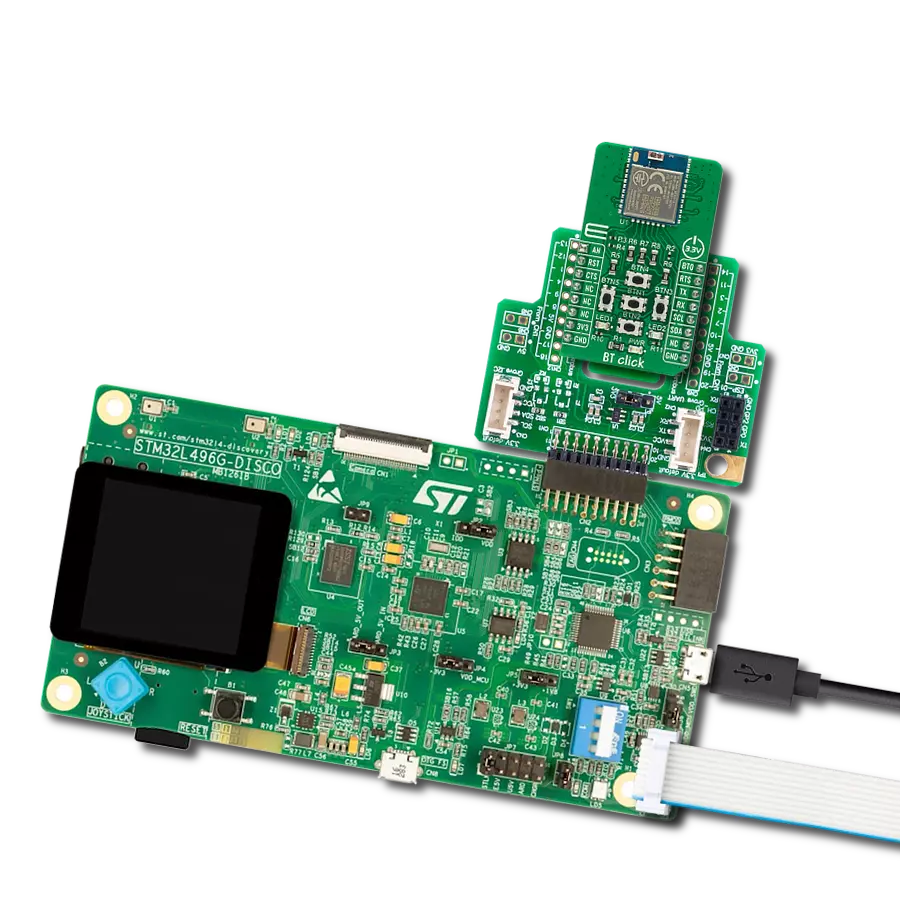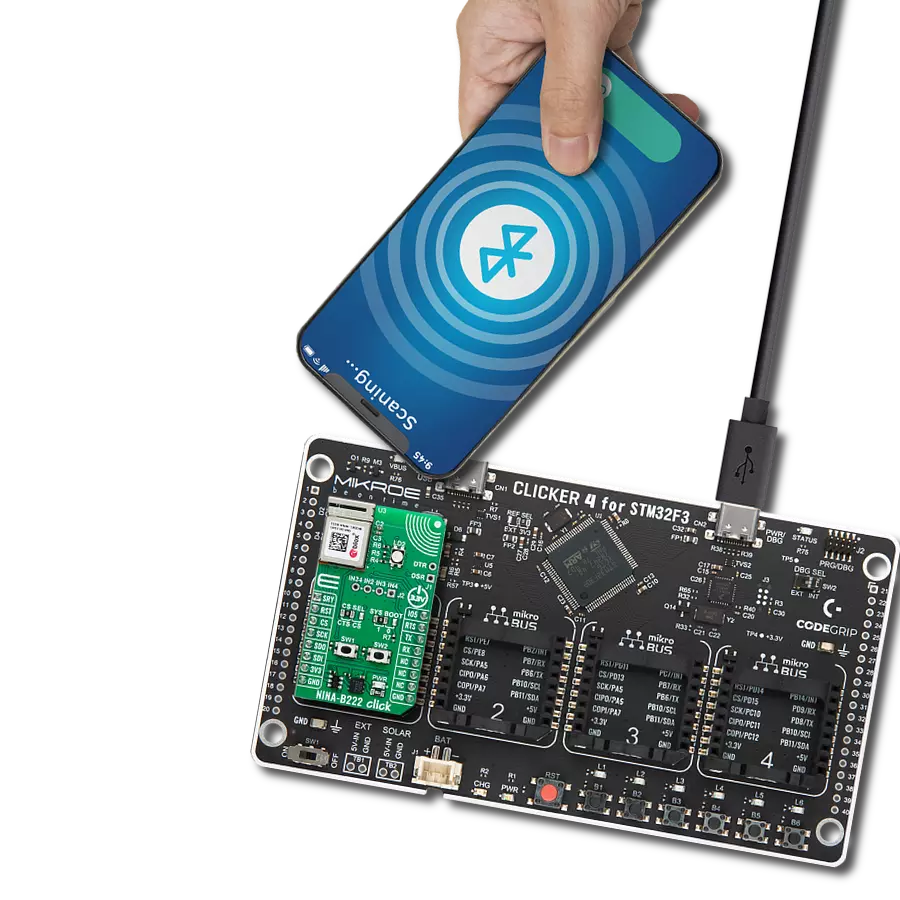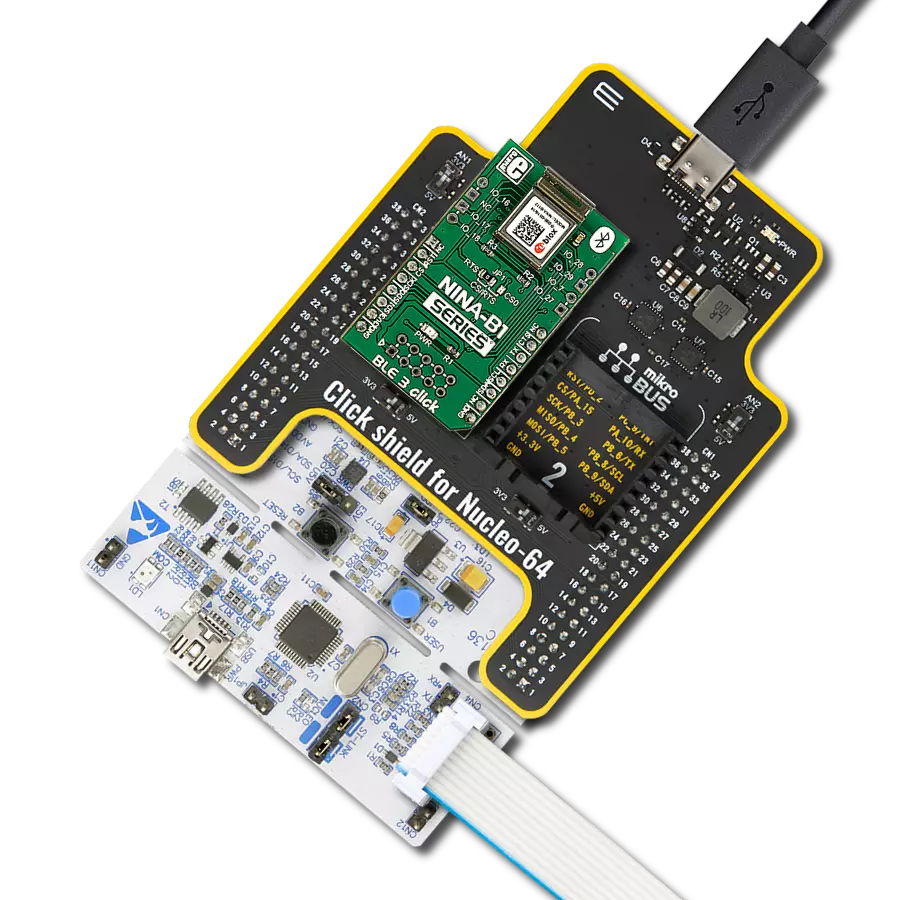Our Bluetooth 5.1 LE solution ensures a robust link between devices while optimizing energy usage, delivering a superior wireless experience
A
A
Hardware Overview
How does it work?
ANNA-B412 Click is based on the ANNA-B412, a standalone Bluetooth 5.1 low-energy module from u-blox. Under the metal hood, all the hard work is done by the nRF52833 from Nordic Semiconductor, which includes an integrated 2.4GHz transceiver with +8dBm output power and powerful Arm Cortex-M4 with FPU processor. In addition, it is equipped with 512KB of flash memory and 128KB of RAM. For a Bluetooth connection in a 2.4GHz frequency band, ANNA-B412 Click is equipped with a printed PCB antenna with support for 40 channels. The Bluetooth antenna has +9dBm of maximum radiated output power. For NFC, ANNA-B412 Click is equipped with a u.Fl connector, and can operate as a 13.56MHz NFC tag at a bit rate of 106Kbps. One of the main features of this module is the Angle of Arrival (AoA) and Angle of Departure (AoD) with the support of
a Bluetooth 5.1 Direction Finding service. These features can be used for indoor positioning, wayfinding, asset tracking, and more. The module supports Active, Standby, and Sleep modes to optimize power consumption. Two buttons (T1 and T2) can control the system. By combining these buttons while operating or during Power-Up, you can restore settings to their default values, open a Bluetooth LE connection to a peripheral device, enter bootloader mode, or exit the bootloader mode and restore all settings to their factory default values. The onboard RGB LED notifies the system status signals, which can be idle in Data mode/Extended data mode, idle in Command mode, connecting, and connected. In addition, ANNA-B412 Click is equipped with ten u-connectXpress IO pins, separated into two headers, which can be used for user configurable
purposes. ANNA B412 Click uses a 4-Wire UART interface to communicate with the host MCU with a commonly used UART RX/TX and UART RTS/ CTS as UART control flow pins. In addition, the UART DTR data terminal ready and the UART DSR data set ready are also available. The default baud rate is 115200bps. The RST pin can be used to reset the module with active LOW. Besides the library we provide, you can use a set of AT commands to control the ANNA B-412 module over the UART interface. This Click board™ can be operated only with a 3.3V logic voltage level. The board must perform appropriate logic voltage level conversion before using MCUs with different logic levels. Also, this Click board™ comes equipped with a library containing easy-to-use functions and an example code that can be used as a reference for further development.
Features overview
Development board
Clicker 2 for Kinetis is a compact starter development board that brings the flexibility of add-on Click boards™ to your favorite microcontroller, making it a perfect starter kit for implementing your ideas. It comes with an onboard 32-bit ARM Cortex-M4F microcontroller, the MK64FN1M0VDC12 from NXP Semiconductors, two mikroBUS™ sockets for Click board™ connectivity, a USB connector, LED indicators, buttons, a JTAG programmer connector, and two 26-pin headers for interfacing with external electronics. Its compact design with clear and easily recognizable silkscreen markings allows you to build gadgets with unique functionalities and
features quickly. Each part of the Clicker 2 for Kinetis development kit contains the components necessary for the most efficient operation of the same board. In addition to the possibility of choosing the Clicker 2 for Kinetis programming method, using a USB HID mikroBootloader or an external mikroProg connector for Kinetis programmer, the Clicker 2 board also includes a clean and regulated power supply module for the development kit. It provides two ways of board-powering; through the USB Micro-B cable, where onboard voltage regulators provide the appropriate voltage levels to each component on the board, or
using a Li-Polymer battery via an onboard battery connector. All communication methods that mikroBUS™ itself supports are on this board, including the well-established mikroBUS™ socket, reset button, and several user-configurable buttons and LED indicators. Clicker 2 for Kinetis is an integral part of the Mikroe ecosystem, allowing you to create a new application in minutes. Natively supported by Mikroe software tools, it covers many aspects of prototyping thanks to a considerable number of different Click boards™ (over a thousand boards), the number of which is growing every day.
Microcontroller Overview
MCU Card / MCU

Architecture
ARM Cortex-M4
MCU Memory (KB)
1024
Silicon Vendor
NXP
Pin count
121
RAM (Bytes)
262144
Used MCU Pins
mikroBUS™ mapper
Take a closer look
Click board™ Schematic

Step by step
Project assembly
Software Support
Library Description
This library contains API for ANNA-B412 Click driver.
Key functions:
annab412_set_cmd_conn_mode- ANNA-B412 set connectability mode function.annab412_set_cmd_discover_mode- ANNA-B412 set discoverability mode function.annab412_set_cmd_device_name- ANNA-B412 set device name function.
Open Source
Code example
The complete application code and a ready-to-use project are available through the NECTO Studio Package Manager for direct installation in the NECTO Studio. The application code can also be found on the MIKROE GitHub account.
/*!
* @file main.c
* @brief ANNA-B412 Click Example.
*
* # Description
* This example demonstrates the use of ANNA-B412 Click board by processing
* the incoming data and displaying them on the USB UART.
*
* The demo application is composed of two sections :
*
* ## Application Init
* Initializes the driver and performs the Click default configuration.
*
* ## Application Task
* Reads and processes all incoming data and displays them on the USB UART.
*
* ## Additional Function
* - static void annab412_clear_app_buf ( void )
* - static err_t annab412_process ( annab412_t *ctx )
* - static err_t annab412_display_rsp ( char *rsp_end )
*
* @note
* We have used the BLE Scanner smartphone application for the test.
*
* @author Nenad Filipovic
*
*/
#include "board.h"
#include "log.h"
#include "annab412.h"
#define PROCESS_BUFFER_SIZE 200
#define DEVICE_NAME "ANNA-B412 Click"
#define RSP_TIMEOUT 20000
#define RSP_OK "OK"
static annab412_t annab412;
static log_t logger;
static uint8_t app_buf[ PROCESS_BUFFER_SIZE ] = { 0 };
static int32_t app_buf_len = 0;
/**
* @brief ANNA-B412 clearing application buffer.
* @details This function clears memory of application buffer and reset its length.
* @note None.
*/
static void annab412_clear_app_buf ( void );
/**
* @brief ANNA-B412 data reading function.
* @details This function reads data from device and concatenates data to application buffer.
* @param[in] ctx : Click context object.
* See #annab412_t object definition for detailed explanation.
* @return @li @c 0 - Read some data.
* @li @c -1 - Nothing is read.
* See #err_t definition for detailed explanation.
* @note None.
*/
static err_t annab412_process ( annab412_t *ctx );
/**
* @brief ANNA-B412 display response function.
* @details This function reads data from device until sends @a rsp_end or ERROR message or until
* it exceeds the timeout value.
* @param[in] rsp_end : Response/Event ending string
* @return @li @c 0 - Read some data.
* @li @c -1 - Nothing is read.
* See #err_t definition for detailed explanation.
* @note None.
*/
static err_t annab412_display_rsp ( char *rsp_end );
void application_init ( void )
{
log_cfg_t log_cfg; /**< Logger config object. */
annab412_cfg_t annab412_cfg; /**< Click config object. */
/**
* Logger initialization.
* Default baud rate: 115200
* Default log level: LOG_LEVEL_DEBUG
* @note If USB_UART_RX and USB_UART_TX
* are defined as HAL_PIN_NC, you will
* need to define them manually for log to work.
* See @b LOG_MAP_USB_UART macro definition for detailed explanation.
*/
LOG_MAP_USB_UART( log_cfg );
log_init( &logger, &log_cfg );
log_info( &logger, " Application Init " );
// Click initialization.
annab412_cfg_setup( &annab412_cfg );
ANNAB412_MAP_MIKROBUS( annab412_cfg, MIKROBUS_1 );
if ( UART_ERROR == annab412_init( &annab412, &annab412_cfg ) )
{
log_error( &logger, " Communication init." );
for ( ; ; );
}
if ( ANNAB412_ERROR == annab412_default_cfg ( &annab412 ) )
{
log_error( &logger, " Default configuration." );
for ( ; ; );
}
Delay_ms ( 1000 );
annab412_set_cmd_echo_on( &annab412 );
annab412_display_rsp( RSP_OK );
Delay_ms ( 100 );
annab412_set_cmd_device_name( &annab412, DEVICE_NAME );
annab412_display_rsp( RSP_OK );
Delay_ms ( 100 );
annab412_set_cmd_discover_mode( &annab412, ANNAB412_DISCOVERABLE_MODE_ON );
annab412_display_rsp( RSP_OK );
Delay_ms ( 100 );
annab412_set_cmd_enter_mode( &annab412, ANNAB412_ENTER_MODE_DATA );
annab412_display_rsp( RSP_OK );
Delay_ms ( 100 );
annab412_set_dsr_pin( &annab412, ANNAB412_PIN_STATE_LOW );
Delay_ms ( 100 );
}
void application_task ( void )
{
annab412_process( &annab412 );
if ( app_buf_len > 0 )
{
log_printf( &logger, "%s", app_buf );
annab412_clear_app_buf( );
}
}
int main ( void )
{
/* Do not remove this line or clock might not be set correctly. */
#ifdef PREINIT_SUPPORTED
preinit();
#endif
application_init( );
for ( ; ; )
{
application_task( );
}
return 0;
}
static void annab412_clear_app_buf ( void )
{
memset( app_buf, 0, app_buf_len );
app_buf_len = 0;
}
static err_t annab412_process ( annab412_t *ctx )
{
uint8_t rx_buf[ PROCESS_BUFFER_SIZE ] = { 0 };
int32_t rx_size = 0;
rx_size = annab412_generic_read( ctx, rx_buf, PROCESS_BUFFER_SIZE );
if ( rx_size > 0 )
{
int32_t buf_cnt = app_buf_len;
if ( ( ( app_buf_len + rx_size ) > PROCESS_BUFFER_SIZE ) && ( app_buf_len > 0 ) )
{
buf_cnt = PROCESS_BUFFER_SIZE - ( ( app_buf_len + rx_size ) - PROCESS_BUFFER_SIZE );
memmove ( app_buf, &app_buf[ PROCESS_BUFFER_SIZE - buf_cnt ], buf_cnt );
}
for ( int32_t rx_cnt = 0; rx_cnt < rx_size; rx_cnt++ )
{
if ( rx_buf[ rx_cnt ] )
{
app_buf[ buf_cnt++ ] = rx_buf[ rx_cnt ];
if ( app_buf_len < PROCESS_BUFFER_SIZE )
{
app_buf_len++;
}
}
}
return ANNAB412_OK;
}
return ANNAB412_ERROR;
}
static err_t annab412_display_rsp ( char *rsp_end )
{
uint32_t timeout = RSP_TIMEOUT;
annab412_clear_app_buf( );
while ( timeout-- )
{
annab412_process( &annab412 );
if ( app_buf_len > 0 )
{
for ( int32_t buf_cnt = 0; buf_cnt < app_buf_len; buf_cnt++ )
{
log_printf( &logger, "%c", app_buf[ buf_cnt ] );
}
if ( strstr( app_buf, rsp_end ) )
{
annab412_clear_app_buf( );
Delay_ms ( 100 );
annab412_process( &annab412 );
for ( int32_t buf_cnt = 0; buf_cnt < app_buf_len; buf_cnt++ )
{
log_printf( &logger, "%c", app_buf[ buf_cnt ] );
}
annab412_clear_app_buf( );
log_printf( &logger, "--------------------------------\r\n" );
return ANNAB412_OK;
}
}
Delay_ms ( 1 );
}
return ANNAB412_ERROR;
}
// ------------------------------------------------------------------------ END