Unveil the potential of our ambient light intensity sensing in autonomous systems, where it plays a crucial role in object recognition and environmental perception
A
A
Hardware Overview
How does it work?
Ambient 12 Click is based on the BH1620FVC, an analog current-output ambient light sensor from Rohm Semiconductor. The BH1620FVC comprises photodiodes, amplifiers, and current mirror circuits, where the output current, in proportion to brightness, is converted to the voltage value by an external resistor. It is characterized by spectral sensitivity close to human eyes sensitivity with low sensitivity variations of +/-15%. It also has four configurable modes of operation: shutdown mode associated with three gain modes: high-gain
mode with an illuminance detection range of 1000lx, medium-gain mode up to 10.000lx, and low-gain mode up to 100.000lx. The desired gain mode is selected through CS and PWM pins of the mikroBUS™ socket labeled GC1 and GC2. The output voltage of the BH1620FVC can be converted to a digital value using MCP3221, a successive approximation A/D converter with a 12-bit resolution from Microchip, using a 2-wire I2C compatible interface, or can be sent directly to an analog pin of the mikroBUS™ socket labeled as
AN. Selection can be performed by onboard SMD jumper labeled as A/D SEL to an appropriate position marked as AN and ADC. This Click board™ can operate with either 3.3V or 5V logic voltage levels selected via the VIO SEL jumper. This way, both 3.3V and 5V capable MCUs can use the communication lines properly. Also, this Click board™ comes equipped with a library containing easy-to-use functions and an example code that can be used as a reference for further development.
Features overview
Development board
Clicker 2 for Kinetis is a compact starter development board that brings the flexibility of add-on Click boards™ to your favorite microcontroller, making it a perfect starter kit for implementing your ideas. It comes with an onboard 32-bit ARM Cortex-M4F microcontroller, the MK64FN1M0VDC12 from NXP Semiconductors, two mikroBUS™ sockets for Click board™ connectivity, a USB connector, LED indicators, buttons, a JTAG programmer connector, and two 26-pin headers for interfacing with external electronics. Its compact design with clear and easily recognizable silkscreen markings allows you to build gadgets with unique functionalities and
features quickly. Each part of the Clicker 2 for Kinetis development kit contains the components necessary for the most efficient operation of the same board. In addition to the possibility of choosing the Clicker 2 for Kinetis programming method, using a USB HID mikroBootloader or an external mikroProg connector for Kinetis programmer, the Clicker 2 board also includes a clean and regulated power supply module for the development kit. It provides two ways of board-powering; through the USB Micro-B cable, where onboard voltage regulators provide the appropriate voltage levels to each component on the board, or
using a Li-Polymer battery via an onboard battery connector. All communication methods that mikroBUS™ itself supports are on this board, including the well-established mikroBUS™ socket, reset button, and several user-configurable buttons and LED indicators. Clicker 2 for Kinetis is an integral part of the Mikroe ecosystem, allowing you to create a new application in minutes. Natively supported by Mikroe software tools, it covers many aspects of prototyping thanks to a considerable number of different Click boards™ (over a thousand boards), the number of which is growing every day.
Microcontroller Overview
MCU Card / MCU

Architecture
ARM Cortex-M4
MCU Memory (KB)
1024
Silicon Vendor
NXP
Pin count
121
RAM (Bytes)
262144
Used MCU Pins
mikroBUS™ mapper
Take a closer look
Click board™ Schematic
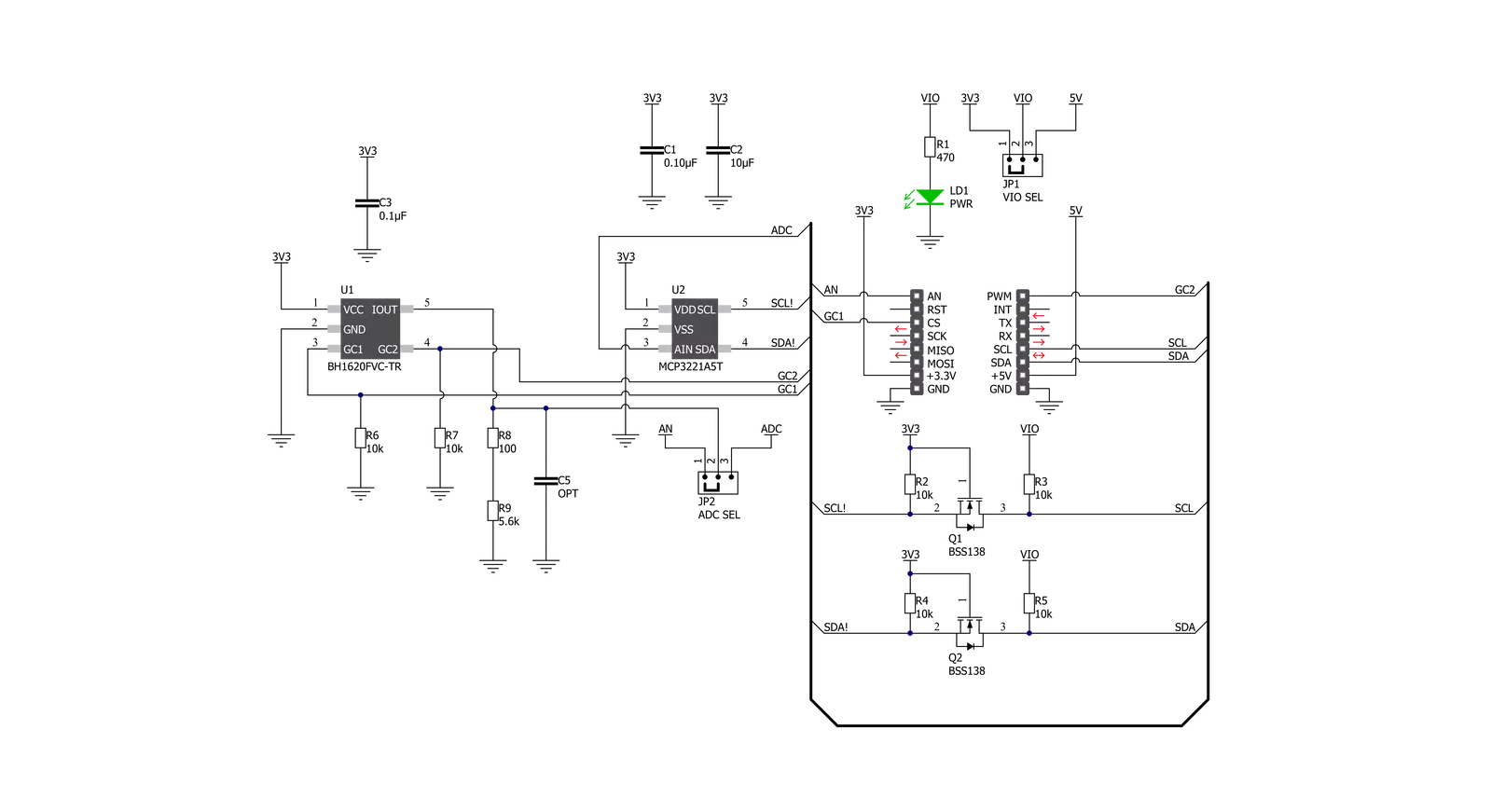
Step by step
Project assembly
Software Support
Library Description
This library contains API for Ambient 12 Click driver.
Key functions:
ambient12_read_adc_voltage- This function reads raw 12-bit ADC data and converts it to voltage by using I2C serial interfaceambient12_voltage_to_lux- This function calculates illuminance (lux) based on the voltage inputambient12_set_gain_mode- This function sets the gain mode.
Open Source
Code example
The complete application code and a ready-to-use project are available through the NECTO Studio Package Manager for direct installation in the NECTO Studio. The application code can also be found on the MIKROE GitHub account.
/*!
* @file main.c
* @brief Ambient 12 Click Example.
*
* # Description
* This example demonstrates the use of Ambient 12 Click board.
*
* The demo application is composed of two sections :
*
* ## Application Init
* Initializes the driver and sets the gain mode to M-Gain which can detect the illuminance of up to 10000 lux.
*
* ## Application Task
* Reads the ADC voltage and then calculates the illuminance from it.
* The calculated value of illuminance in lux is being displayed on the USB UART approximately once per second.
*
* @author Stefan Filipovic
*
*/
#include "board.h"
#include "log.h"
#include "ambient12.h"
static ambient12_t ambient12; /**< Ambient 12 Click driver object. */
static log_t logger; /**< Logger object. */
void application_init ( void )
{
log_cfg_t log_cfg; /**< Logger config object. */
ambient12_cfg_t ambient12_cfg; /**< Click config object. */
/**
* Logger initialization.
* Default baud rate: 115200
* Default log level: LOG_LEVEL_DEBUG
* @note If USB_UART_RX and USB_UART_TX
* are defined as HAL_PIN_NC, you will
* need to define them manually for log to work.
* See @b LOG_MAP_USB_UART macro definition for detailed explanation.
*/
LOG_MAP_USB_UART( log_cfg );
log_init( &logger, &log_cfg );
Delay_ms ( 100 );
log_info( &logger, " Application Init " );
// Click initialization.
ambient12_cfg_setup( &ambient12_cfg );
AMBIENT12_MAP_MIKROBUS( ambient12_cfg, MIKROBUS_1 );
if ( ADC_ERROR == ambient12_init( &ambient12, &ambient12_cfg ) )
{
log_error( &logger, " Application Init Error. " );
log_info( &logger, " Please, run program again... " );
for ( ; ; );
}
ambient12_set_gain_mode ( &ambient12, AMBIENT12_MODE_M_GAIN );
log_printf( &logger, " M-Gain mode selected.\r\n Up to 10000 lux can be measured.\r\n" );
log_info( &logger, " Application Task " );
}
void application_task ( void )
{
float voltage = 0;
if ( AMBIENT12_OK == ambient12_read_adc_voltage ( &ambient12, &voltage ) )
{
log_printf( &logger, " Illuminance : %ld Lux\r\n\n", ambient12_voltage_to_lux( &ambient12, voltage ) );
}
Delay_ms ( 1000 );
}
int main ( void )
{
/* Do not remove this line or clock might not be set correctly. */
#ifdef PREINIT_SUPPORTED
preinit();
#endif
application_init( );
for ( ; ; )
{
application_task( );
}
return 0;
}
// ------------------------------------------------------------------------ END
Additional Support
Resources
Category:Optical

































