Achieve operational excellence by utilizing our current measurement solution to track current variations, enabling you to make data-driven decisions for improved efficiency and reduced downtime
A
A
Hardware Overview
How does it work?
Current 4 Click is based on the INA250, a current-sense amplifier with a high-precision, low-drift shunt resistor, which can deliver highly accurate measurements over a wide temperature range from Texas Instruments. The INA250 measures the voltage developed across the internal current-sensing resistor when current passes through it. The integrated 2mΩ shunt resistor offers 0.1% tolerance and a low drift of 15pmm/°C, enabling the higher performance of the end equipment. This amplifier allows for high-accuracy current measurements at common-mode voltages and offers a maximum error of 0.84% over a wide temperature range. Current 4 Click communicates with MCU using only one pin routed on the AN pin of the mikroBUS™ socket. The output analog
signal from INA250 is forwarded to the input of the operational amplifier, the LMV321 low-voltage rail-to-rail OpAmp from Texas Instruments, representing the most cost-effective solution for applications where low voltage operation is needed. The output of the LMV321 OpAmp has a stable unity gain, acting as a buffer so that the host MCU can sample the output voltage of the INA250 via the AN pin of the mikroBUS™ socket. The INA250 can be configured to measure both unidirectional and bidirectional currents through the reference voltage level. For unidirectional operation, the reference pin should be tied to the ground. When the current increases, the output signal increases upwards from this reference voltage (or ground in this case). For bidirectional
currents, an external voltage source can be used as the reference voltage; in this case, a low dropout linear regulator AP7331 from Diodes Incorporated provides the 2.5V reference supply voltage for the INA250. The reference voltage level can be selected by positioning the SMD jumper labeled VREF SEL to an appropriate position choosing between 2.5V provided by AP7331 or GND. This Click board™ can operate with either 3.3V or 5V logic voltage levels selected via the VCC SEL jumper. This way, both 3.3V and 5V capable MCUs can use the communication lines properly. Also, this Click board™ comes equipped with a library containing easy-to-use functions and an example code that can be used, as a reference, for further development.
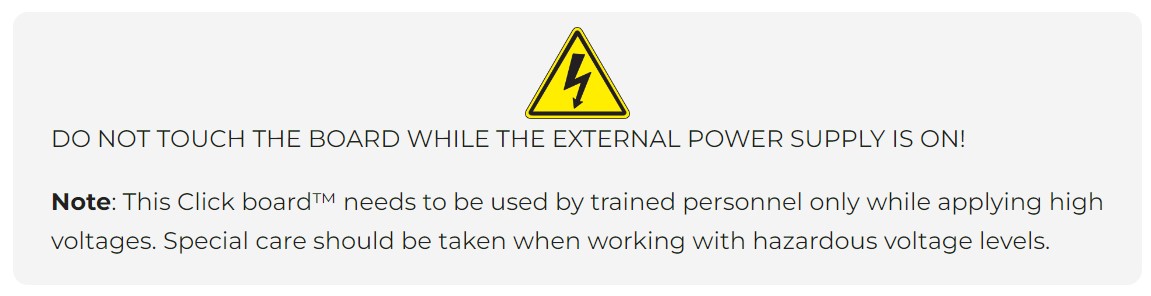
Features overview
Development board
UNI Clicker is a compact development board designed as a complete solution that brings the flexibility of add-on Click boards™ to your favorite microcontroller, making it a perfect starter kit for implementing your ideas. It supports a wide range of microcontrollers, such as different ARM, PIC32, dsPIC, PIC, and AVR from various vendors like Microchip, ST, NXP, and TI (regardless of their number of pins), four mikroBUS™ sockets for Click board™ connectivity, a USB connector, LED indicators, buttons, a debugger/programmer connector, and two 26-pin headers for interfacing with external electronics. Thanks to innovative manufacturing technology, it allows you to build
gadgets with unique functionalities and features quickly. Each part of the UNI Clicker development kit contains the components necessary for the most efficient operation of the same board. In addition to the possibility of choosing the UNI Clicker programming method, using a third-party programmer or CODEGRIP/mikroProg connected to onboard JTAG/SWD header, the UNI Clicker board also includes a clean and regulated power supply module for the development kit. It provides two ways of board-powering; through the USB Type-C (USB-C) connector, where onboard voltage regulators provide the appropriate voltage levels to each component on the board, or using a Li-Po/Li
Ion battery via an onboard battery connector. All communication methods that mikroBUS™ itself supports are on this board (plus USB HOST/DEVICE), including the well-established mikroBUS™ socket, a standardized socket for the MCU card (SiBRAIN standard), and several user-configurable buttons and LED indicators. UNI Clicker is an integral part of the Mikroe ecosystem, allowing you to create a new application in minutes. Natively supported by Mikroe software tools, it covers many aspects of prototyping thanks to a considerable number of different Click boards™ (over a thousand boards), the number of which is growing every day.
Microcontroller Overview
MCU Card / MCU
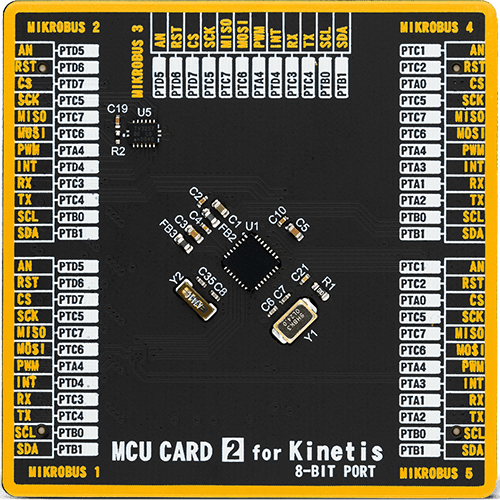
Type
8th Generation
Architecture
ARM Cortex-M4
MCU Memory (KB)
128
Silicon Vendor
NXP
Pin count
32
RAM (Bytes)
16384
Used MCU Pins
mikroBUS™ mapper
Take a closer look
Click board™ Schematic
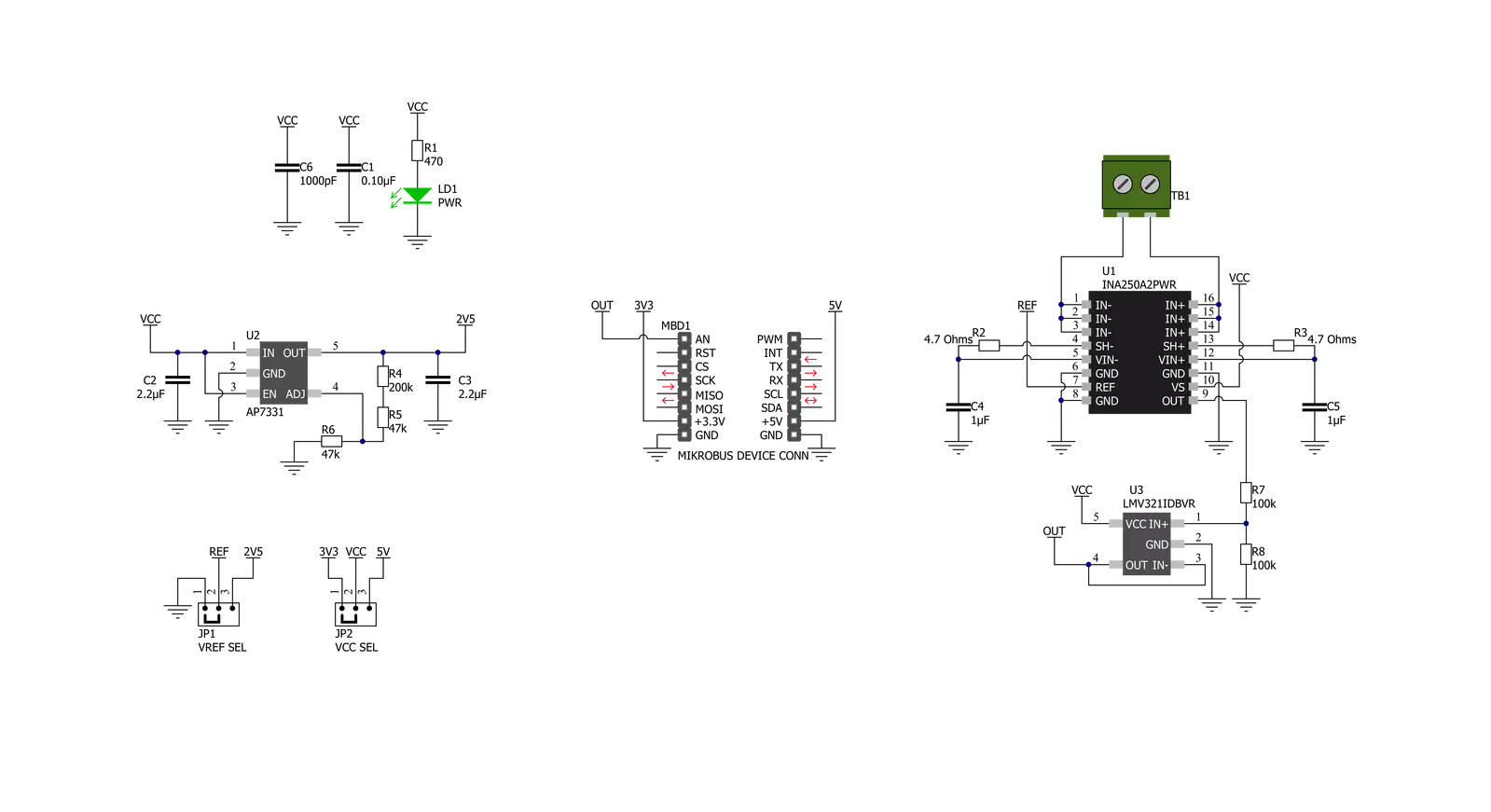
Step by step
Project assembly
Software Support
Library Description
This library contains API for Current 4 Click driver.
Key functions:
current4_read_load_current- Read load currentcurrent4_read_an_pin_voltage- Read AN pin voltage level functioncurrent4_read_an_pin_value- Read AN pin value function.
Open Source
Code example
The complete application code and a ready-to-use project are available through the NECTO Studio Package Manager for direct installation in the NECTO Studio. The application code can also be found on the MIKROE GitHub account.
/*!
* @file main.c
* @brief Current 4 Click Example.
*
* # Description
* This example showcases the ability of the Current 4 Click board.
* It configures Host MCU for communication and reads the voltage
* of AN pin and calculates current on load output.
*
* The demo application is composed of two sections :
*
* ## Application Init
* Initialization of the communication modules(ADC and UART).
*
* ## Application Task
* In span on 500ms reads voltage and calculates the current on load.
*
* @author Luka Filipovic
*
*/
#include "board.h"
#include "log.h"
#include "current4.h"
static current4_t current4; /**< Current 4 Click driver object. */
static log_t logger; /**< Logger object. */
void application_init ( void )
{
log_cfg_t log_cfg; /**< Logger config object. */
current4_cfg_t current4_cfg; /**< Click config object. */
/**
* Logger initialization.
* Default baud rate: 115200
* Default log level: LOG_LEVEL_DEBUG
* @note If USB_UART_RX and USB_UART_TX
* are defined as HAL_PIN_NC, you will
* need to define them manually for log to work.
* See @b LOG_MAP_USB_UART macro definition for detailed explanation.
*/
LOG_MAP_USB_UART( log_cfg );
log_init( &logger, &log_cfg );
log_info( &logger, " Application Init " );
// Click initialization.
current4_cfg_setup( ¤t4_cfg );
CURRENT4_MAP_MIKROBUS( current4_cfg, MIKROBUS_1 );
if ( ADC_ERROR == current4_init( ¤t4, ¤t4_cfg ) )
{
log_error( &logger, " Application Init Error. " );
log_info( &logger, " Please, run program again... " );
for ( ; ; );
}
log_info( &logger, " Application Task " );
}
void application_task ( void )
{
float current4_load_current = 0;
if ( ADC_ERROR != current4_read_load_current ( ¤t4, ¤t4_load_current ) )
{
log_printf( &logger, " > Load current : %.2f[A]\r\n", current4_load_current );
log_printf( &logger, "**********************\r\n" );
}
Delay_ms ( 500 );
}
int main ( void )
{
/* Do not remove this line or clock might not be set correctly. */
#ifdef PREINIT_SUPPORTED
preinit();
#endif
application_init( );
for ( ; ; )
{
application_task( );
}
return 0;
}
// ------------------------------------------------------------------------ END

































