Achieve precise current measurements (from 2mA up to 2Amps) by sensing voltage drops across the added shunt resistor
A
A
Hardware Overview
How does it work?
Current Click is based on the INA196, a current shunt monitor from Texas Instruments. The INA196 has a voltage output that can sense drops across shunts at common-mode voltages from −16V to +80V, independent of its supply voltage. It is also characterized by a gain of 20V/V and 500kHz bandwidth, simplifying current control loops' use across a vast temperature range, making it suitable for many consumer, enterprise, telecom, and automotive applications. This Click board™ measures current values in various bands. The board receives current from the output circuit connected to IN(+) and OUT(-) pins of the first
screw terminal, where the INA196 converts this current into a voltage, while the second screw terminal is used for the external shunt connection. Users need to provide the shunt of the appropriate value allowing the measurement up to 2048mA, based on the reference voltage set by MAX6106. Therefore, four shunts with different values are provided in the package (0.05, 0.2, 1, and 10Ω). The output signal of the INA196 can be converted to a digital value using MCP3201, a successive approximation A/D converter with a 12-bit resolution from Microchip using a 3-wire SPI compatible interface, or can be sent directly
to an analog pin of the mikroBUS™ socket labeled as AN. Selection can be performed by onboard SMD jumper labeled as OUTPUT, placing it in an appropriate position marked as AN or ADC. This Click board™ can operate with either 3.3V or 5V logic voltage levels selected via the PWRSEL jumper. This way, both 3.3V and 5V capable MCUs can use the communication lines properly. However, the Click board™ comes equipped with a library containing easy-to-use functions and an example code that can be used, as a reference, for further development.
Features overview
Development board
UNI Clicker is a compact development board designed as a complete solution that brings the flexibility of add-on Click boards™ to your favorite microcontroller, making it a perfect starter kit for implementing your ideas. It supports a wide range of microcontrollers, such as different ARM, PIC32, dsPIC, PIC, and AVR from various vendors like Microchip, ST, NXP, and TI (regardless of their number of pins), four mikroBUS™ sockets for Click board™ connectivity, a USB connector, LED indicators, buttons, a debugger/programmer connector, and two 26-pin headers for interfacing with external electronics. Thanks to innovative manufacturing technology, it allows you to build
gadgets with unique functionalities and features quickly. Each part of the UNI Clicker development kit contains the components necessary for the most efficient operation of the same board. In addition to the possibility of choosing the UNI Clicker programming method, using a third-party programmer or CODEGRIP/mikroProg connected to onboard JTAG/SWD header, the UNI Clicker board also includes a clean and regulated power supply module for the development kit. It provides two ways of board-powering; through the USB Type-C (USB-C) connector, where onboard voltage regulators provide the appropriate voltage levels to each component on the board, or using a Li-Po/Li
Ion battery via an onboard battery connector. All communication methods that mikroBUS™ itself supports are on this board (plus USB HOST/DEVICE), including the well-established mikroBUS™ socket, a standardized socket for the MCU card (SiBRAIN standard), and several user-configurable buttons and LED indicators. UNI Clicker is an integral part of the Mikroe ecosystem, allowing you to create a new application in minutes. Natively supported by Mikroe software tools, it covers many aspects of prototyping thanks to a considerable number of different Click boards™ (over a thousand boards), the number of which is growing every day.
Microcontroller Overview
MCU Card / MCU
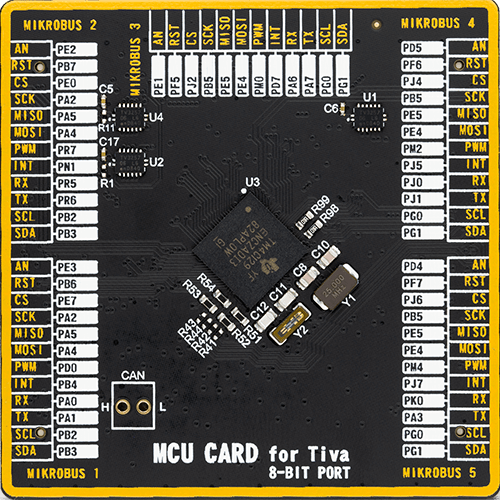
Type
8th Generation
Architecture
ARM Cortex-M4
MCU Memory (KB)
1024
Silicon Vendor
Texas Instruments
Pin count
212
RAM (Bytes)
262144
Used MCU Pins
mikroBUS™ mapper
Take a closer look
Click board™ Schematic
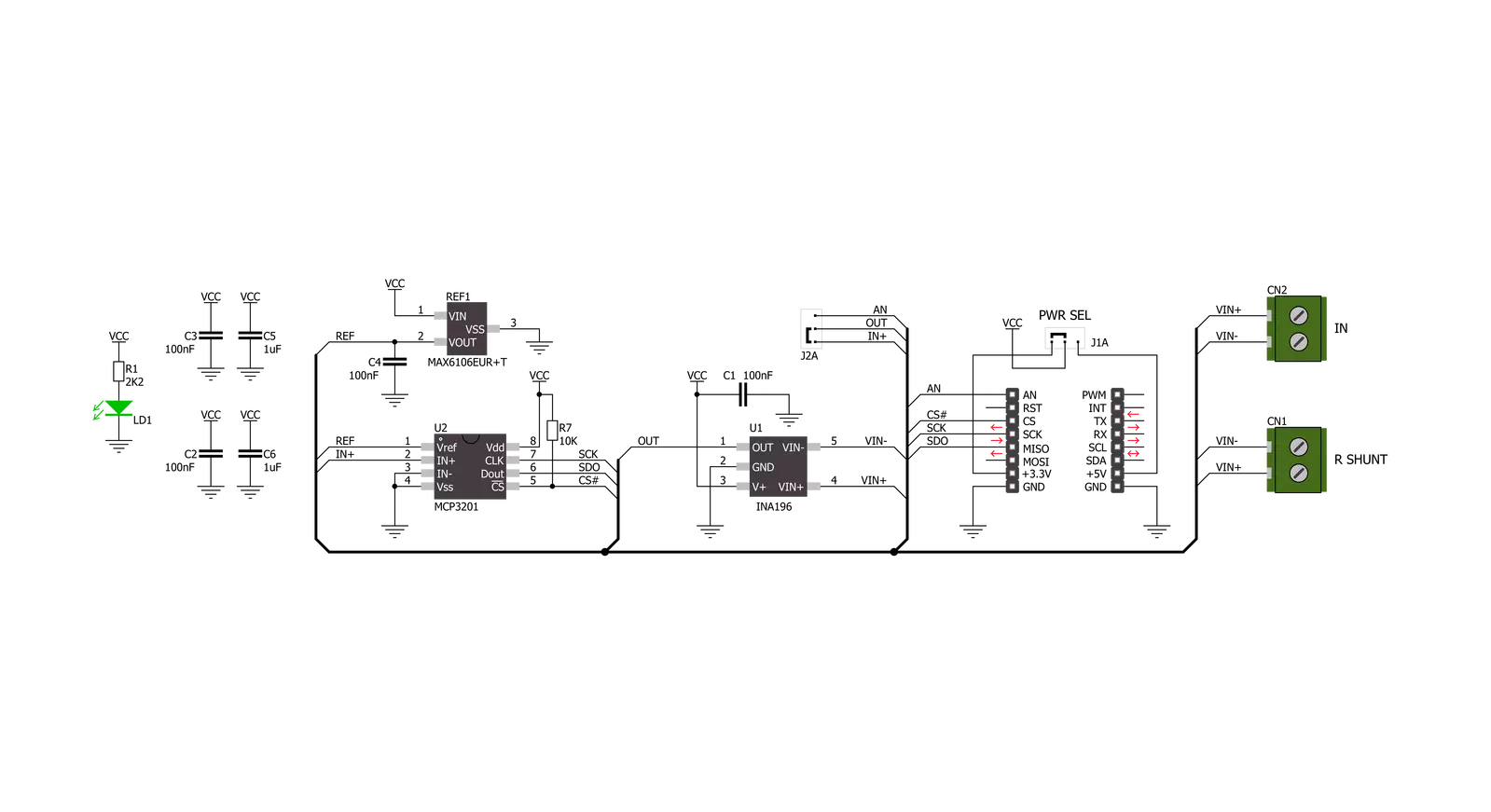
Step by step
Project assembly
Track your results in real time
Application Output
1. Application Output - In Debug mode, the 'Application Output' window enables real-time data monitoring, offering direct insight into execution results. Ensure proper data display by configuring the environment correctly using the provided tutorial.

2. UART Terminal - Use the UART Terminal to monitor data transmission via a USB to UART converter, allowing direct communication between the Click board™ and your development system. Configure the baud rate and other serial settings according to your project's requirements to ensure proper functionality. For step-by-step setup instructions, refer to the provided tutorial.

3. Plot Output - The Plot feature offers a powerful way to visualize real-time sensor data, enabling trend analysis, debugging, and comparison of multiple data points. To set it up correctly, follow the provided tutorial, which includes a step-by-step example of using the Plot feature to display Click board™ readings. To use the Plot feature in your code, use the function: plot(*insert_graph_name*, variable_name);. This is a general format, and it is up to the user to replace 'insert_graph_name' with the actual graph name and 'variable_name' with the parameter to be displayed.

Software Support
Library Description
This library contains API for Current Click driver.
Key functions:
current_get_current_data- This function calculates the current in mA
Open Source
Code example
The complete application code and a ready-to-use project are available through the NECTO Studio Package Manager for direct installation in the NECTO Studio. The application code can also be found on the MIKROE GitHub account.
/*!
* \file
* \brief Current Click example
*
* # Description
* This is an example that shows the capabilities of the Current Click board
* by measuring current in miliampers. Current Click board can be used to safely
* measure DC current in the range of 2-2048mA depending on shunt resistor.
*
* The demo application is composed of two sections :
*
* ## Application Init
* Initalizes SPI, LOG and Click drivers.
*
* ## Application Task
* Measures DC current and displays the results on USB UART each second.
*
* @note
* Shunt resistor used in the example covers 4 default values (0.05 Ohm, 0.2 Ohm, 1 Ohm, 10 Ohm).
* To operate in linear range of INA196 check table bellow for shunt selection.
* |------------------------------------|
* | Rshunt | Imin [mA] | Imax [mA] |
* |------------------------------------|
* | 0.05 | 400 | 2048 |
* | 0.2 | 100 | 512 |
* | 1 | 20 | 102 |
* | 10 | 2 | 10 |
* --------------------------------------
*
* \author Jovan Stajkovic
*
*/
// ------------------------------------------------------------------- INCLUDES
#include "board.h"
#include "log.h"
#include "current.h"
// ------------------------------------------------------------------ VARIABLES
static current_t current;
static log_t logger;
static float curr;
// ------------------------------------------------------ APPLICATION FUNCTIONS
void application_init ( void )
{
log_cfg_t log_cfg;
current_cfg_t cfg;
/**
* Logger initialization.
* Default baud rate: 115200
* Default log level: LOG_LEVEL_DEBUG
* @note If USB_UART_RX and USB_UART_TX
* are defined as HAL_PIN_NC, you will
* need to define them manually for log to work.
* See @b LOG_MAP_USB_UART macro definition for detailed explanation.
*/
LOG_MAP_USB_UART( log_cfg );
log_init( &logger, &log_cfg );
log_info( &logger, "---- Application Init ----" );
// Click initialization.
current_cfg_setup( &cfg );
CURRENT_MAP_MIKROBUS( cfg, MIKROBUS_1 );
current_init( ¤t, &cfg );
log_printf( &logger, "-----------------------\r\n" );
log_printf( &logger, " Current Click \r\n" );
log_printf( &logger, "-----------------------\r\n" );
}
void application_task ( void )
{
curr = current_get_current_data( ¤t, CURRENT_RSHUNT_0_05 );
if ( curr == CURRENT_OUT_OF_RANGE )
{
log_printf( &logger, "Out of range!\r\n" );
}
else
{
log_printf( &logger, " Current: %.2f mA\r\n", curr );
}
log_printf( &logger, "-----------------------\r\n" );
Delay_ms ( 1000 );
}
int main ( void )
{
/* Do not remove this line or clock might not be set correctly. */
#ifdef PREINIT_SUPPORTED
preinit();
#endif
application_init( );
for ( ; ; )
{
application_task( );
}
return 0;
}
// ------------------------------------------------------------------------ END

































