Experience unparalleled accuracy in angular measurement with our innovative sensor, capable of tracking magnet rotation over the entire 360-degree spectrum
A
A
Hardware Overview
How does it work?
Magnetic Rotary 6 Click is based on the AS5247U, a high-resolution dual rotary position sensor for fast absolute angle measurement over a full 360-degree range from ams AG. The core of the AS5247U represents a CMOS technology Hall-effect magnetic sensor that converts the magnetic field component perpendicular to the surface of the chip into a digital value. It supports high-speed applications up to 28krpm and allows a host MCU to read 14-bit absolute angle position data and to program non-volatile settings without a dedicated programmer. The AS5247U is also equipped with a Dynamic Angle Error Compensation block that corrects the calculated angle regarding latency by using a linear prediction calculation algorithm. The AS5247U communicates with the MCU using a standard SPI interface. The signals from its internal Hall sensors are amplified and filtered before their conversion
by the ADC and then processed by the CORDIC block to compute the angle and magnitude of the magnetic field vector. The intensity of the magnetic field is used by the automatic gain control (AGC) to adjust the amplification level to compensate for temperature and magnetic field variations. This Click board™ also comes with onboard headers reserved for incremental and commutation signals of their respective A/B/I and U/V/W signals alongside embedded self-diagnostics. Incremental movements are indicated on a set of ABI signals with a maximum resolution of 16384 steps / 4096 pulses per revolution. The resolution of the ABI signal is programmable for 10 to 14 bits. Brushless DC (BLDC) motors are also controllable through a standard UVW commutation interface with a programmable number of pole pairs from 1 to 7. At constant rotation speed, the latency time is
internally compensated by the AS5247U, reducing the dynamic angle error at the SPI, ABI, and UVW outputs. The AS5047D also allows selection between a UVW output interface and a PWM-encoded interface on the W pin, which can be seen as an absolute angle position. A unique addition to this board is a position for a rotary magnet holder designed to be used alongside a magnetic rotary position sensor, allowing fast prototyping and quick measurements during development. This Click board™ can operate with either 3.3V or 5V logic voltage levels selected via the VCC SEL jumper. This way, both 3.3V and 5V capable MCUs can use the communication lines properly. Also, this Click board™ comes equipped with a library containing easy-to-use functions and an example code that can be used as a reference for further development.
Features overview
Development board
UNI Clicker is a compact development board designed as a complete solution that brings the flexibility of add-on Click boards™ to your favorite microcontroller, making it a perfect starter kit for implementing your ideas. It supports a wide range of microcontrollers, such as different ARM, PIC32, dsPIC, PIC, and AVR from various vendors like Microchip, ST, NXP, and TI (regardless of their number of pins), four mikroBUS™ sockets for Click board™ connectivity, a USB connector, LED indicators, buttons, a debugger/programmer connector, and two 26-pin headers for interfacing with external electronics. Thanks to innovative manufacturing technology, it allows you to build
gadgets with unique functionalities and features quickly. Each part of the UNI Clicker development kit contains the components necessary for the most efficient operation of the same board. In addition to the possibility of choosing the UNI Clicker programming method, using a third-party programmer or CODEGRIP/mikroProg connected to onboard JTAG/SWD header, the UNI Clicker board also includes a clean and regulated power supply module for the development kit. It provides two ways of board-powering; through the USB Type-C (USB-C) connector, where onboard voltage regulators provide the appropriate voltage levels to each component on the board, or using a Li-Po/Li
Ion battery via an onboard battery connector. All communication methods that mikroBUS™ itself supports are on this board (plus USB HOST/DEVICE), including the well-established mikroBUS™ socket, a standardized socket for the MCU card (SiBRAIN standard), and several user-configurable buttons and LED indicators. UNI Clicker is an integral part of the Mikroe ecosystem, allowing you to create a new application in minutes. Natively supported by Mikroe software tools, it covers many aspects of prototyping thanks to a considerable number of different Click boards™ (over a thousand boards), the number of which is growing every day.
Microcontroller Overview
MCU Card / MCU
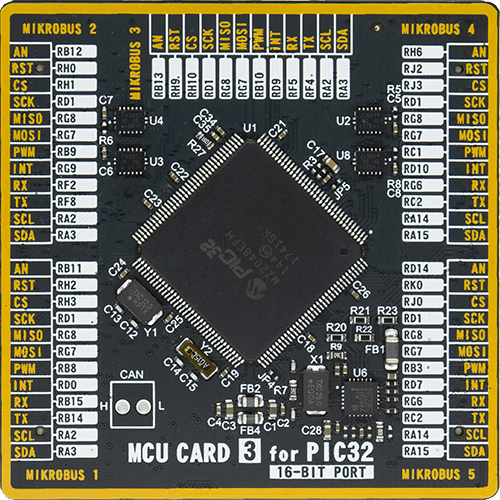
Type
8th Generation
Architecture
PIC32
MCU Memory (KB)
1024
Silicon Vendor
Microchip
Pin count
144
RAM (Bytes)
262144
You complete me!
Accessories
Rotary Magnetic Holder is an addition designed for use alongside a magnetic rotary position sensor. It comes with a plastic stand measuring 22x16x10 millimeters (L x W x H), as well as an adjustable shaft with a 6mm diameter magnet. The plastic frame has four round feet that fit into holes in the board near the magnetic rotary position sensor, with a 6mm diameter hole on top to match the adjustable shaft that carries the magnet. This shaft has a height adjustment screw on it, allowing the user to adjust it between 18 and 22 millimeters. This way, fast prototyping and quick measurements of the magnet characteristics are allowed during development.
Used MCU Pins
mikroBUS™ mapper
Take a closer look
Click board™ Schematic
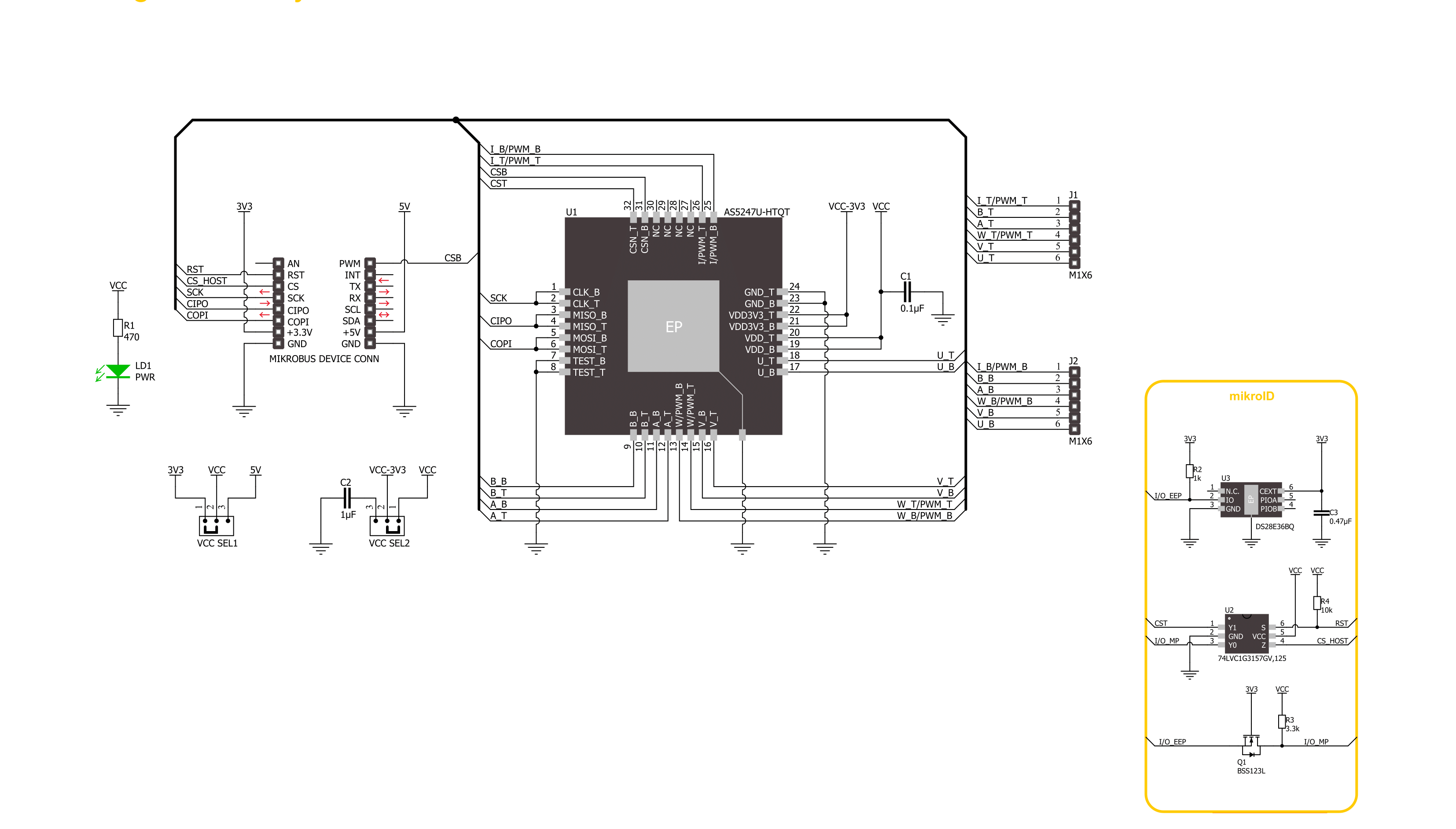
Step by step
Project assembly
Software Support
Library Description
This library contains API for Magnetic Rotary 6 Click driver.
Key functions:
magneticrotary6_write_register- This function writes a desired data to the selected register of a desired sensor die by using SPI serial interfacemagneticrotary6_get_angle- This function reads the absolute position raw data of a desired sensor die and converts it to degrees (Angle)magneticrotary6_set_direction- This function sets the rotation direction of a desired sensor die
Open Source
Code example
The complete application code and a ready-to-use project are available through the NECTO Studio Package Manager for direct installation in the NECTO Studio. The application code can also be found on the MIKROE GitHub account.
/*!
* @file main.c
* @brief MagneticRotary6 Click example
*
* # Description
* This example demonstrates the use of Magnetic Rotary 6 Click board by reading and displaying
* the magnet's angular position in degrees measured by the bottom and top sensor dies.
*
* The demo application is composed of two sections :
*
* ## Application Init
* Initializes the driver and performs the Click default configuration which sets the magnet
* rotation direction for the bottom die to clockwise and for the top die to counter-clockwise.
*
* ## Application Task
* Reads the magnet's angular position from both sensor dies in degrees every 100ms and displays
* the results on the USB UART.
*
* @author Stefan Filipovic
*
*/
#include "board.h"
#include "log.h"
#include "magneticrotary6.h"
static magneticrotary6_t magneticrotary6;
static log_t logger;
void application_init ( void )
{
log_cfg_t log_cfg; /**< Logger config object. */
magneticrotary6_cfg_t magneticrotary6_cfg; /**< Click config object. */
/**
* Logger initialization.
* Default baud rate: 115200
* Default log level: LOG_LEVEL_DEBUG
* @note If USB_UART_RX and USB_UART_TX
* are defined as HAL_PIN_NC, you will
* need to define them manually for log to work.
* See @b LOG_MAP_USB_UART macro definition for detailed explanation.
*/
LOG_MAP_USB_UART( log_cfg );
log_init( &logger, &log_cfg );
log_info( &logger, " Application Init " );
// Click initialization.
magneticrotary6_cfg_setup( &magneticrotary6_cfg );
MAGNETICROTARY6_MAP_MIKROBUS( magneticrotary6_cfg, MIKROBUS_1 );
if ( SPI_MASTER_ERROR == magneticrotary6_init( &magneticrotary6, &magneticrotary6_cfg ) )
{
log_error( &logger, " Communication init." );
for ( ; ; );
}
if ( MAGNETICROTARY6_ERROR == magneticrotary6_default_cfg ( &magneticrotary6 ) )
{
log_error( &logger, " Default configuration." );
for ( ; ; );
}
log_info( &logger, " Application Task " );
}
void application_task ( void )
{
float angle;
if ( MAGNETICROTARY6_OK == magneticrotary6_get_angle ( &magneticrotary6, MAGNETICROTARY6_DIE_BOTTOM, &angle ) )
{
log_printf( &logger, " Angle (bottom die): %.1f degrees\r\n", angle );
}
if ( MAGNETICROTARY6_OK == magneticrotary6_get_angle ( &magneticrotary6, MAGNETICROTARY6_DIE_TOP, &angle ) )
{
log_printf( &logger, " Angle (top die): %.1f degrees\r\n\n", angle );
}
Delay_ms ( 100 );
}
int main ( void )
{
/* Do not remove this line or clock might not be set correctly. */
#ifdef PREINIT_SUPPORTED
preinit();
#endif
application_init( );
for ( ; ; )
{
application_task( );
}
return 0;
}
// ------------------------------------------------------------------------ END
Additional Support
Resources
Category:Magnetic




































