Improve the overall quality of life in residential and commercial spaces by ensuring that lighting aligns with natural daylight patterns
A
A
Hardware Overview
How does it work?
Ambient 20 Click is based on the BU27030NUC, a high-sensitivity light-to-digital converter from Rohm Semiconductor that transforms light intensity into a digital output signal. The BU27030NUC provides ambient light sensing (ALS) that approximates the human eye response to light intensity under various lighting conditions and through different attenuation materials. It has a flexible and wide operating range of up to 20klx with a maximum resolution of 0.0007lux/count, even when mounted behind dark glass. The BU27030NUC also features inherent 50Hz/60Hz
light noise rejection and excellent IR-cut characteristics, making this board most suitable for brightness control functions, helping to reduce power consumption. Ambient 20 Click communicates with an MCU using the standard I2C 2-Wire interface to read data and configure settings, supporting Standard Mode operation with a clock frequency of 100kHz and Fast Mode up to 400kHz. Despite its simple design, the BU27030NUC provides users with two outputs with different spectral responses. Thanks to the simplicity of the I2C interface, users can access not
only the data of both outputs but also other configuration parameters such as the measurement mode of the desired output, gain settings, data update status, and the activation of the measurement process itself. This Click board™ can be operated only with a 3.3V logic voltage level. The board must perform appropriate logic voltage level conversion before using MCUs with different logic levels. Also, it comes equipped with a library containing functions and an example code that can be used as a reference for further development.
Features overview
Development board
UNI Clicker is a compact development board designed as a complete solution that brings the flexibility of add-on Click boards™ to your favorite microcontroller, making it a perfect starter kit for implementing your ideas. It supports a wide range of microcontrollers, such as different ARM, PIC32, dsPIC, PIC, and AVR from various vendors like Microchip, ST, NXP, and TI (regardless of their number of pins), four mikroBUS™ sockets for Click board™ connectivity, a USB connector, LED indicators, buttons, a debugger/programmer connector, and two 26-pin headers for interfacing with external electronics. Thanks to innovative manufacturing technology, it allows you to build
gadgets with unique functionalities and features quickly. Each part of the UNI Clicker development kit contains the components necessary for the most efficient operation of the same board. In addition to the possibility of choosing the UNI Clicker programming method, using a third-party programmer or CODEGRIP/mikroProg connected to onboard JTAG/SWD header, the UNI Clicker board also includes a clean and regulated power supply module for the development kit. It provides two ways of board-powering; through the USB Type-C (USB-C) connector, where onboard voltage regulators provide the appropriate voltage levels to each component on the board, or using a Li-Po/Li
Ion battery via an onboard battery connector. All communication methods that mikroBUS™ itself supports are on this board (plus USB HOST/DEVICE), including the well-established mikroBUS™ socket, a standardized socket for the MCU card (SiBRAIN standard), and several user-configurable buttons and LED indicators. UNI Clicker is an integral part of the Mikroe ecosystem, allowing you to create a new application in minutes. Natively supported by Mikroe software tools, it covers many aspects of prototyping thanks to a considerable number of different Click boards™ (over a thousand boards), the number of which is growing every day.
Microcontroller Overview
MCU Card / MCU
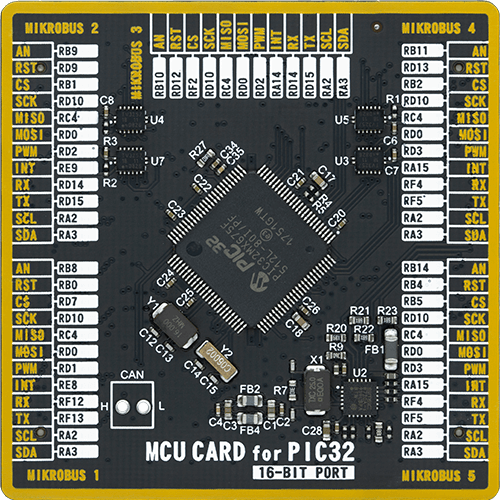
Type
8th Generation
Architecture
PIC32
MCU Memory (KB)
512
Silicon Vendor
Microchip
Pin count
100
RAM (Bytes)
65536
Used MCU Pins
mikroBUS™ mapper
Take a closer look
Click board™ Schematic
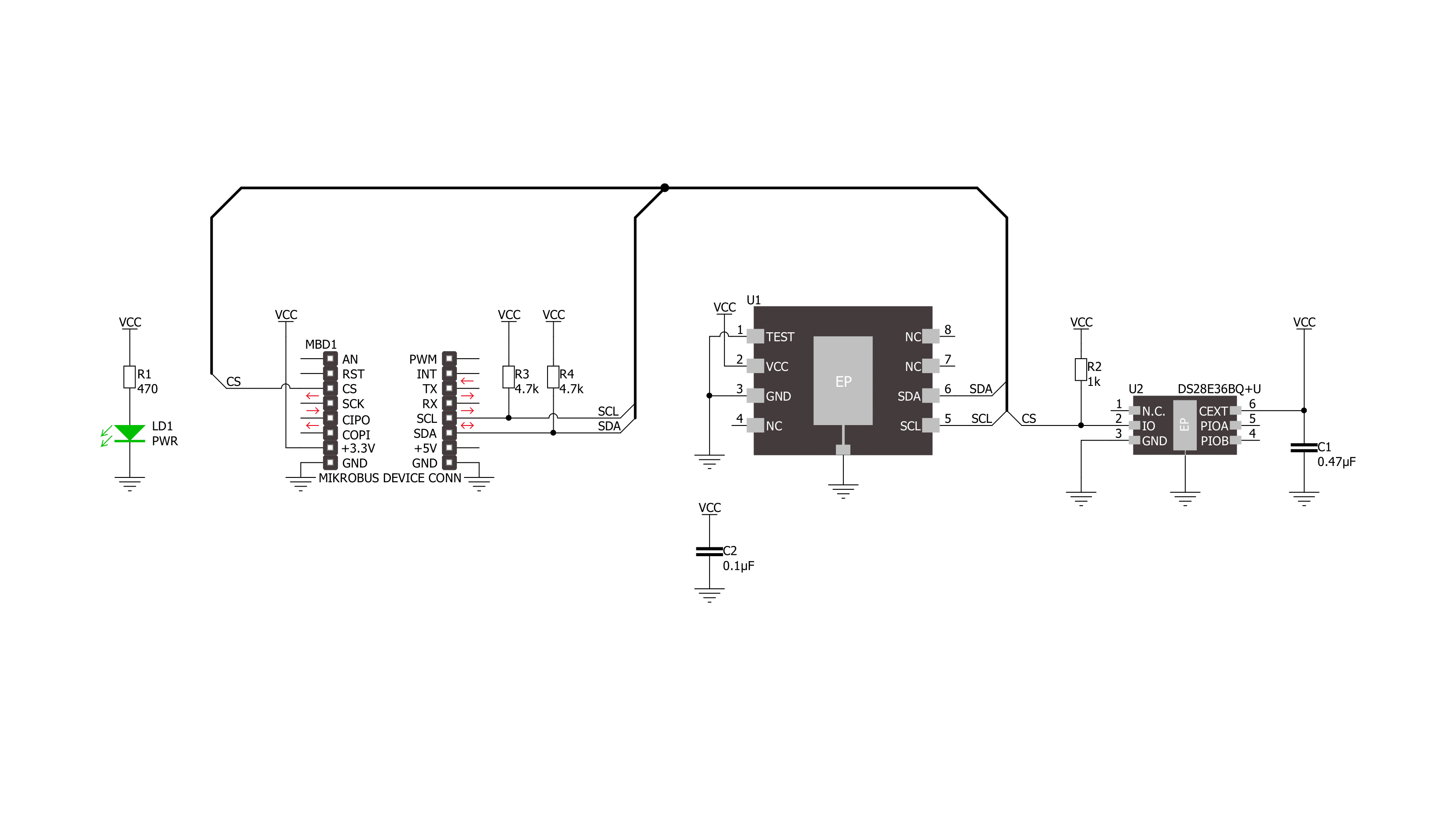
Step by step
Project assembly
Software Support
Library Description
This library contains API for Ambient 20 Click driver.
Key functions:
ambient20_sw_reset- Software reset functionambient20_set_gain- Set data gain functionambient20_read_data0- Read data0 function.
Open Source
Code example
The complete application code and a ready-to-use project are available through the NECTO Studio Package Manager for direct installation in the NECTO Studio. The application code can also be found on the MIKROE GitHub account.
/*!
* @file main.c
* @brief Ambient 20 Click example
*
* # Description
* This example demonstrates the use of Ambient 20 Click board by measuring
* the ambient light level.
*
* The demo application is composed of two sections :
*
* ## Application Init
* Initializes the driver and performs the Click default configuration.
*
* ## Application Task
* Measuring ambient light level by reading DATA0 and DATA1 channels of the Ambient 20 Click board
* and displaying it using UART Serial terminal.
*
* @author Stefan Ilic
*
*/
#include "board.h"
#include "log.h"
#include "ambient20.h"
static ambient20_t ambient20;
static log_t logger;
void application_init ( void )
{
log_cfg_t log_cfg; /**< Logger config object. */
ambient20_cfg_t ambient20_cfg; /**< Click config object. */
/**
* Logger initialization.
* Default baud rate: 115200
* Default log level: LOG_LEVEL_DEBUG
* @note If USB_UART_RX and USB_UART_TX
* are defined as HAL_PIN_NC, you will
* need to define them manually for log to work.
* See @b LOG_MAP_USB_UART macro definition for detailed explanation.
*/
LOG_MAP_USB_UART( log_cfg );
log_init( &logger, &log_cfg );
log_info( &logger, " Application Init " );
// Click initialization.
ambient20_cfg_setup( &ambient20_cfg );
AMBIENT20_MAP_MIKROBUS( ambient20_cfg, MIKROBUS_1 );
if ( I2C_MASTER_ERROR == ambient20_init( &ambient20, &ambient20_cfg ) )
{
log_error( &logger, " Communication init." );
for ( ; ; );
}
if ( AMBIENT20_ERROR == ambient20_default_cfg ( &ambient20 ) )
{
log_error( &logger, " Default configuration." );
for ( ; ; );
}
uint8_t id;
ambient20_get_manufacturer_id( &ambient20, &id );
log_printf( &logger, "- - - - - - - - - - - - -\r\n" );
log_printf( &logger, " Part ID = 0x%.2X \r\n", ( uint16_t ) id );
log_printf( &logger, "- - - - - - - - - - - - -\r\n" );
log_info( &logger, " Application Task " );
log_printf( &logger, "- - - - - - - - - - - - -\r\n" );
}
void application_task ( void )
{
// Task implementation.
float data0, data1;
ambient20_get_data_lux( &ambient20, &data0, &data1 );
log_printf( &logger, "Data 0: %.2f lx \r\n", data0 );
log_printf( &logger, "Data 1: %.2f lx \r\n", data1 );
log_printf( &logger, "- - - - - - - - - - - - -\r\n" );
Delay_ms ( 1000 );
}
int main ( void )
{
/* Do not remove this line or clock might not be set correctly. */
#ifdef PREINIT_SUPPORTED
preinit();
#endif
application_init( );
for ( ; ; )
{
application_task( );
}
return 0;
}
// ------------------------------------------------------------------------ END

































