Our headphone amplifier is the ultimate companion for those who demand exceptional audio quality.
A
A
Hardware Overview
How does it work?
Headphone AMP 2 Click is based on the MAX9723, a stereo DirectDrive headphone amplifier with BassMax, volume control, and I2C from Analog Devices. The headphone amplifier uses a DirectDrive architecture that produces a ground-referenced output from a single supply, thus eliminating the need for large DC-blocking capacitors. Its outputs are biased at 0V, making the amplifier outputs not have a DC component, improving a low-frequency response. The DirectDrive architecture uses a charge pump to create an internal negative supply voltage, which makes the dynamic range from a single supply almost double. Software-enabled bass boost (BassMax) boosts the bass response of the
amplifier, improving audio reproduction when using inexpensive headphones. This, in particular, comes in handy when reproducing low frequencies, where the limitations of the small physical size of the diaphragm are compensated by increasing the amplifier gain. The maximum amplifier gain on this chip is +6dB. The volume control adjusts the gain of the output amplifiers according to your needs over the software. The amplifier can enter the low-power shutdown mode, where the host MCU controls the shutdown mode. Headphone AMP 2 Click uses a standard 2-Wire I2C interface to communicate with the host MCU, supporting clock rates of up to 400kHz. The shutdown control is available on the SHD pin of
the mikroBUS™ socket. In addition to the 3.5mm input and output audio jacks, there are corresponding two channels input and output headers in case of the need to connect inputs or outputs incompatible with jack connectors (wire types). This Click board™ can be operated only with a 3.3V logic voltage level. The board must perform appropriate logic voltage level conversion before using MCUs with different logic levels. Also, this Click board™ comes equipped with a library containing easy-to-use functions and an example code that can be used as a reference for further development.
Features overview
Development board
UNI Clicker is a compact development board designed as a complete solution that brings the flexibility of add-on Click boards™ to your favorite microcontroller, making it a perfect starter kit for implementing your ideas. It supports a wide range of microcontrollers, such as different ARM, PIC32, dsPIC, PIC, and AVR from various vendors like Microchip, ST, NXP, and TI (regardless of their number of pins), four mikroBUS™ sockets for Click board™ connectivity, a USB connector, LED indicators, buttons, a debugger/programmer connector, and two 26-pin headers for interfacing with external electronics. Thanks to innovative manufacturing technology, it allows you to build
gadgets with unique functionalities and features quickly. Each part of the UNI Clicker development kit contains the components necessary for the most efficient operation of the same board. In addition to the possibility of choosing the UNI Clicker programming method, using a third-party programmer or CODEGRIP/mikroProg connected to onboard JTAG/SWD header, the UNI Clicker board also includes a clean and regulated power supply module for the development kit. It provides two ways of board-powering; through the USB Type-C (USB-C) connector, where onboard voltage regulators provide the appropriate voltage levels to each component on the board, or using a Li-Po/Li
Ion battery via an onboard battery connector. All communication methods that mikroBUS™ itself supports are on this board (plus USB HOST/DEVICE), including the well-established mikroBUS™ socket, a standardized socket for the MCU card (SiBRAIN standard), and several user-configurable buttons and LED indicators. UNI Clicker is an integral part of the Mikroe ecosystem, allowing you to create a new application in minutes. Natively supported by Mikroe software tools, it covers many aspects of prototyping thanks to a considerable number of different Click boards™ (over a thousand boards), the number of which is growing every day.
Microcontroller Overview
MCU Card / MCU

Type
8th Generation
Architecture
ARM Cortex-M4
MCU Memory (KB)
256
Silicon Vendor
STMicroelectronics
Pin count
64
RAM (Bytes)
32768
You complete me!
Accessories
These standard small stereo earphones offer a high-quality listening experience with their top-notch stereo cable and connector. Designed for universal compatibility, they effortlessly connect to all MIKROE mikromedia and multimedia boards, making them an ideal choice for your electronic projects. With a rated power of 100mW, the earphones provide crisp audio across a broad frequency range from 20Hz to 20kHz. They boast a sensitivity of 100 ± 5dB and an impedance of 32Ω ± 15%, ensuring optimal sound quality. The Φ15mm speaker delivers clear and immersive audio. Cost-effective and versatile, these earphones are perfect for testing your prototype devices, offering an affordable and reliable audio solution to complement your projects.
Used MCU Pins
mikroBUS™ mapper
Take a closer look
Schematic
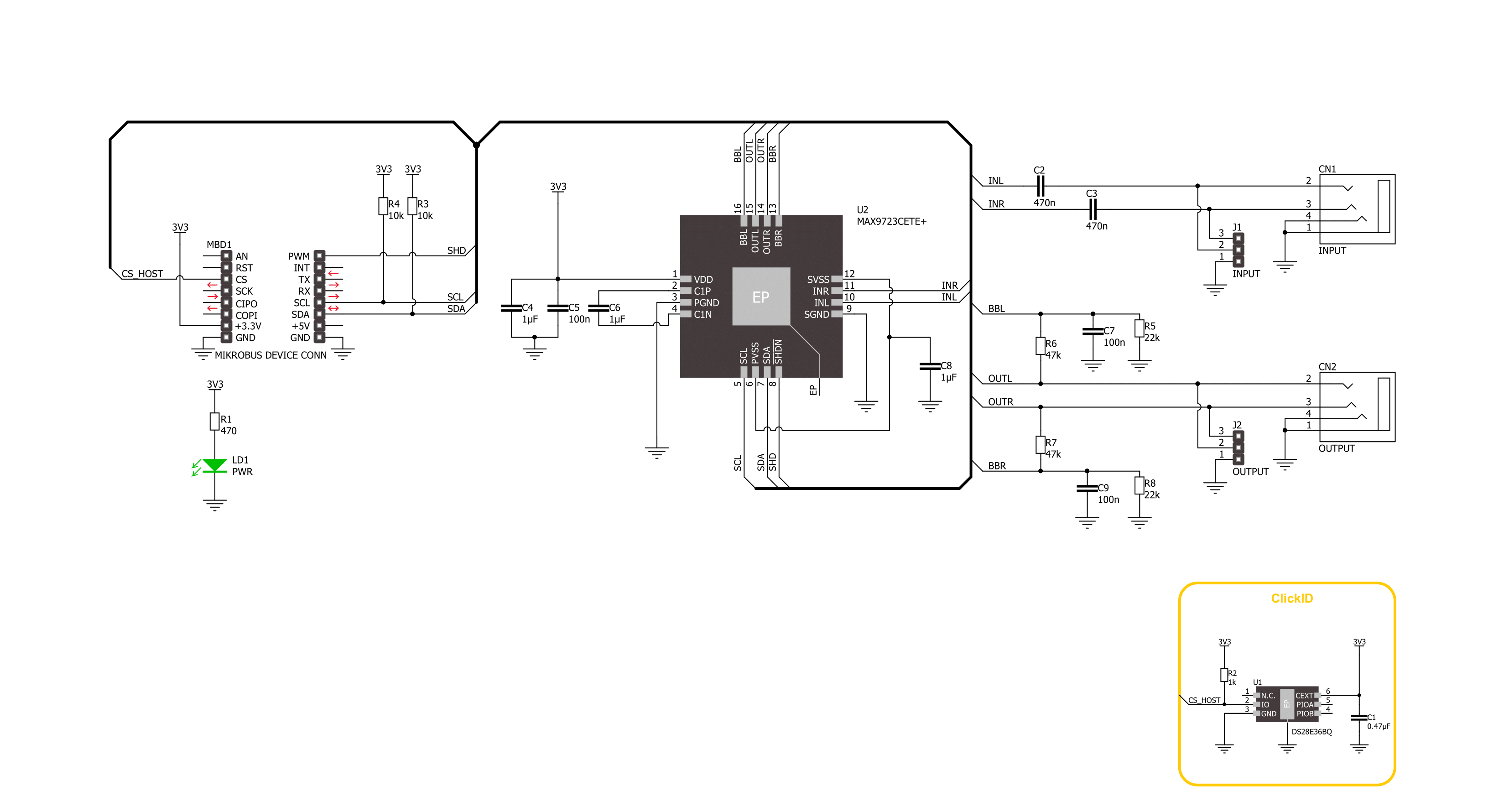
Step by step
Project assembly
Track your results in real time
Application Output
After loading the code example, pressing the "DEBUG" button builds and programs it on the selected setup.
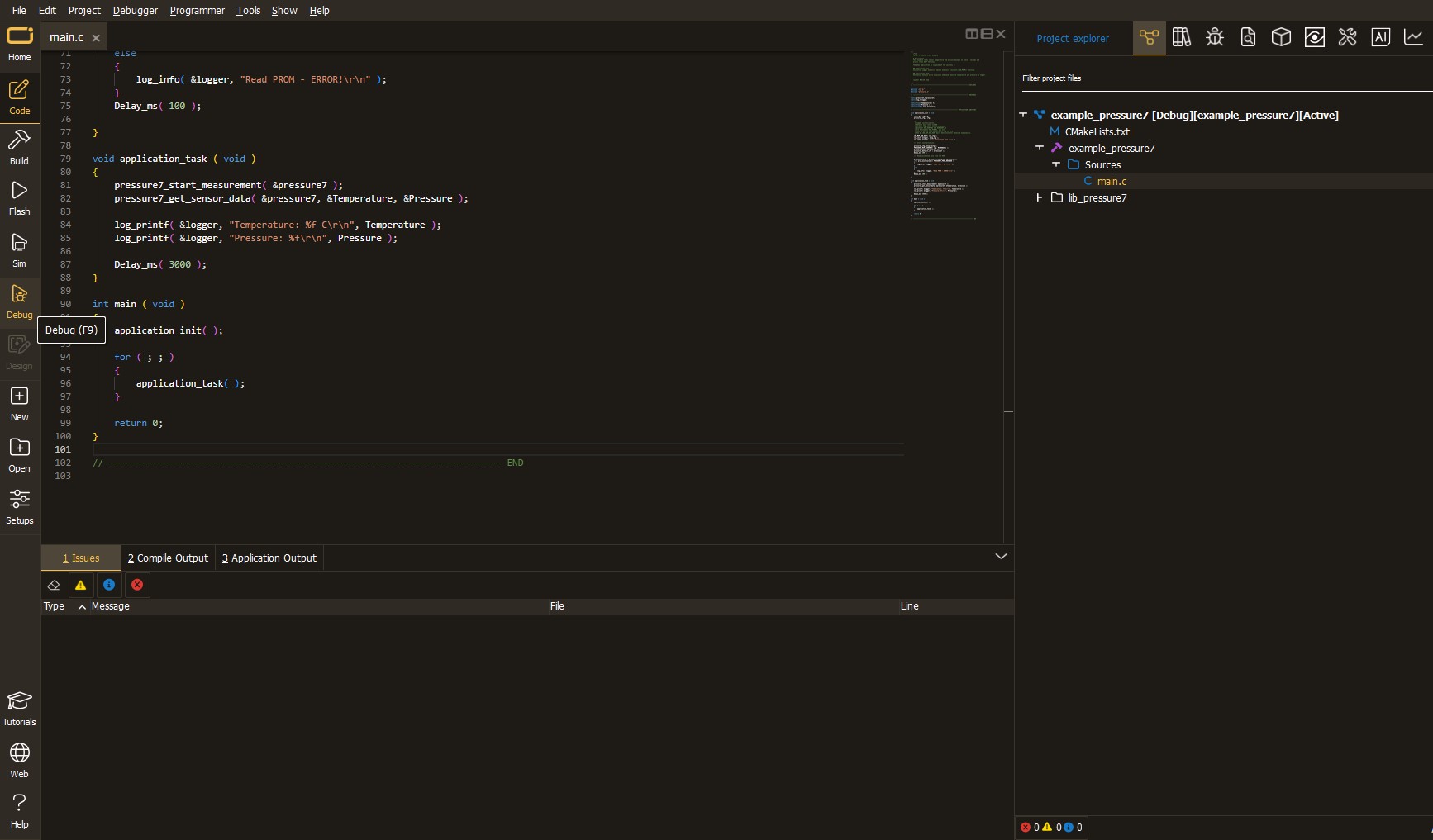
After programming is completed, a header with buttons for various actions available in the IDE appears. By clicking the green "PLAY "button, we start reading the results achieved with Click board™.
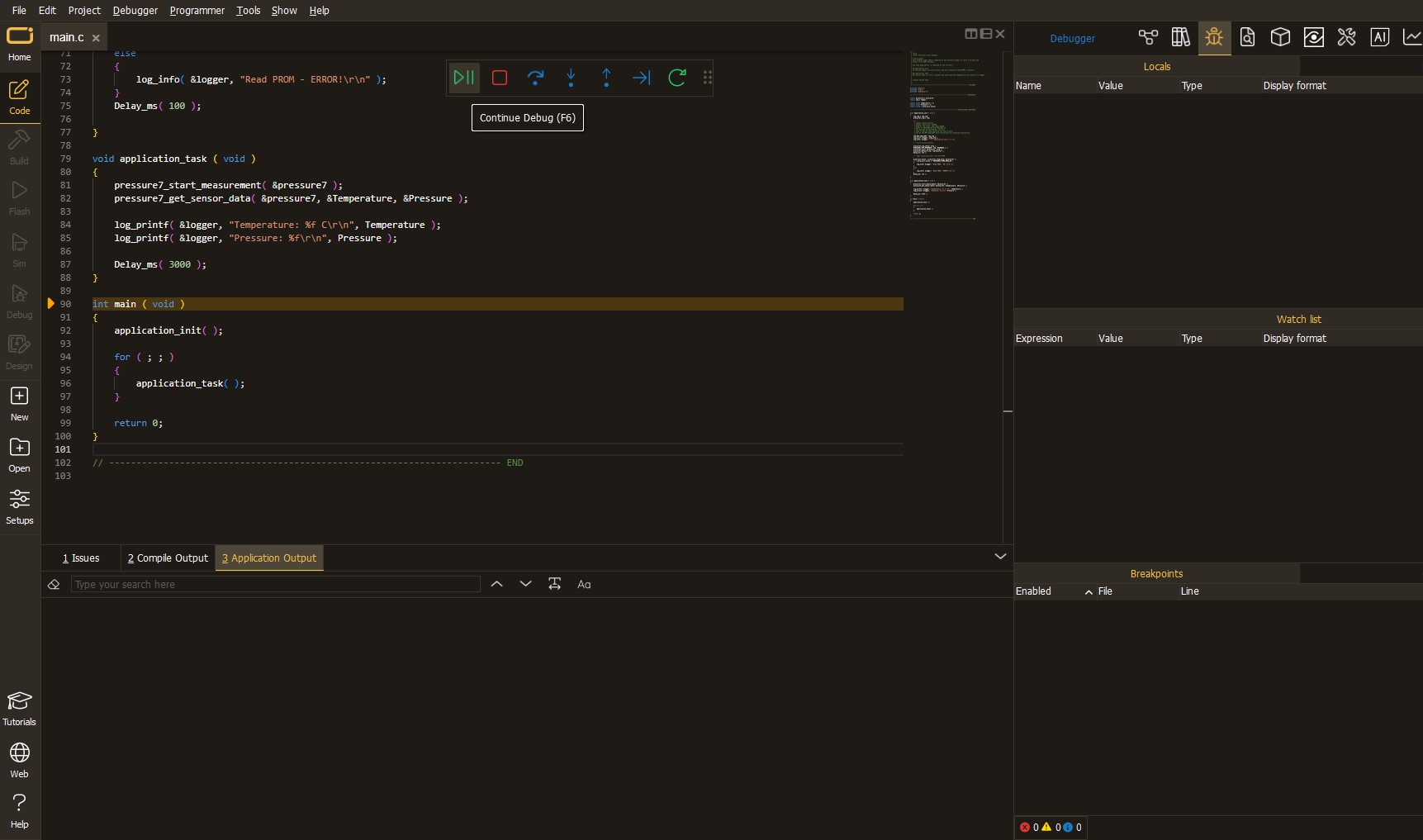
Upon completion of programming, the Application Output tab is automatically opened, where the achieved result can be read. In case of an inability to perform the Debug function, check if a proper connection between the MCU used by the setup and the CODEGRIP programmer has been established. A detailed explanation of the CODEGRIP-board connection can be found in the CODEGRIP User Manual. Please find it in the RESOURCES section.
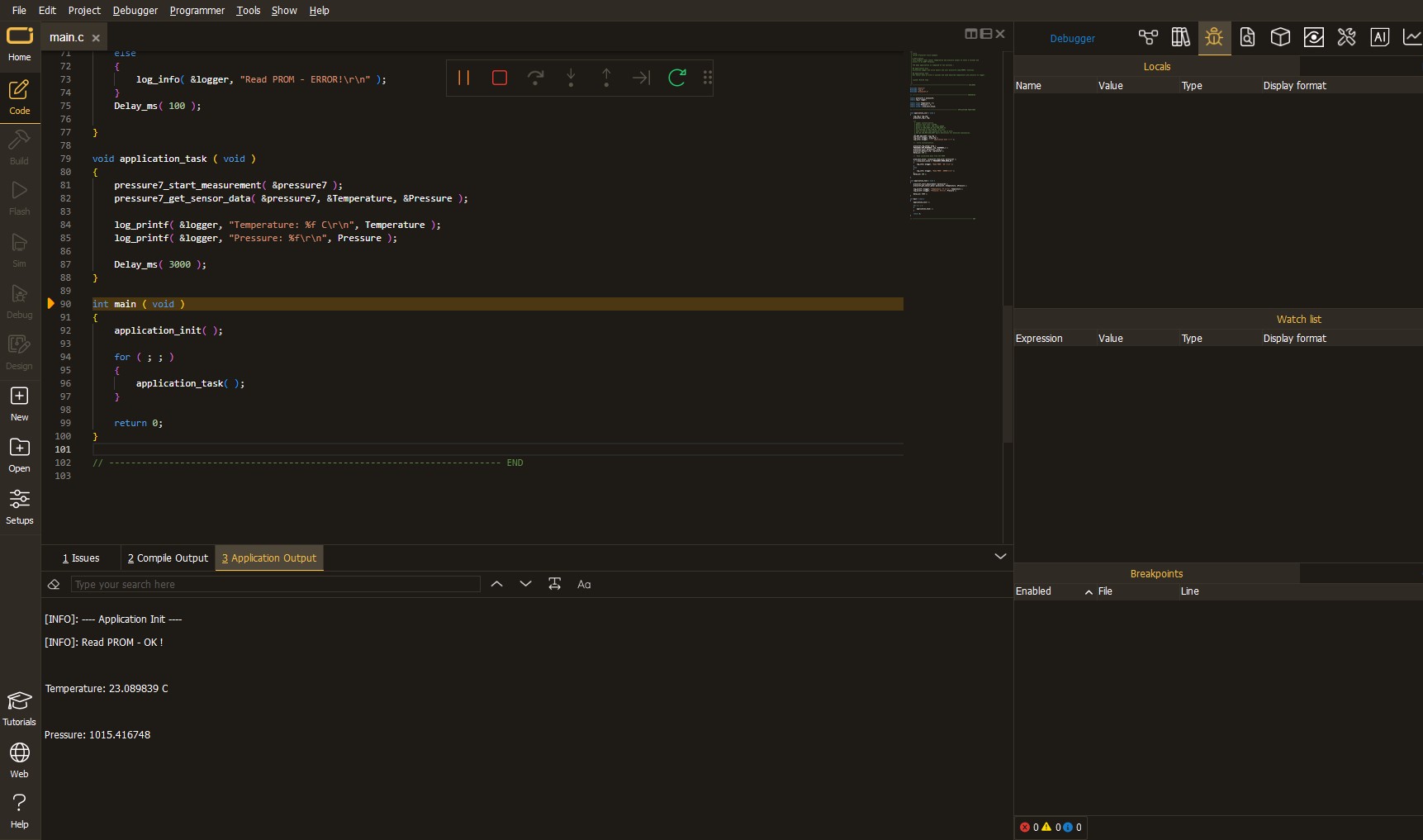
Software Support
Library Description
This library contains API for Headphone AMP 2 Click driver.
Key functions:
headphoneamp2_set_command- Headphone AMP 2 set the command function.headphoneamp2_enable- Headphone AMP 2 enable the device function.headphoneamp2_disable- Headphone AMP 2 disable the device function.
Open Source
Code example
This example can be found in NECTO Studio. Feel free to download the code, or you can copy the code below.
/*!
* @file main.c
* @brief Headphone AMP 2 Click example
*
* # Description
* This example demonstrates the use of the Headphone AMP 2 Click board™,
* the headphone amplifier with BassMax and volume control.
*
* The demo application is composed of two sections :
*
* ## Application Init
* The initialization of I2C module and log UART.
* After driver initialization, the app sets the default configuration.
*
* ## Application Task
* This example demonstrates the use of the Headphone AMP 2 Click board™.
* The application wakes up the device, enables BassMax and Maximum Gain modes,
* and switches the sound volume from level 1 to the max level.
* Results are being sent to the UART Terminal, where you can track their changes.
*
* @author Nenad Filipovic
*
*/
#include "board.h"
#include "log.h"
#include "headphoneamp2.h"
static headphoneamp2_t headphoneamp2;
static log_t logger;
void application_init ( void )
{
log_cfg_t log_cfg; /**< Logger config object. */
headphoneamp2_cfg_t headphoneamp2_cfg; /**< Click config object. */
/**
* Logger initialization.
* Default baud rate: 115200
* Default log level: LOG_LEVEL_DEBUG
* @note If USB_UART_RX and USB_UART_TX
* are defined as HAL_PIN_NC, you will
* need to define them manually for log to work.
* See @b LOG_MAP_USB_UART macro definition for detailed explanation.
*/
LOG_MAP_USB_UART( log_cfg );
log_init( &logger, &log_cfg );
log_info( &logger, " Application Init " );
// Click initialization.
headphoneamp2_cfg_setup( &headphoneamp2_cfg );
HEADPHONEAMP2_MAP_MIKROBUS( headphoneamp2_cfg, MIKROBUS_1 );
if ( I2C_MASTER_ERROR == headphoneamp2_init( &headphoneamp2, &headphoneamp2_cfg ) )
{
log_error( &logger, " Communication init." );
for ( ; ; );
}
if ( HEADPHONEAMP2_ERROR == headphoneamp2_default_cfg ( &headphoneamp2 ) )
{
log_error( &logger, " Default configuration." );
for ( ; ; );
}
log_info( &logger, " Application Task " );
log_printf( &logger, "-------------------------\r\n" );
Delay_ms( 100 );
}
void application_task ( void )
{
static headphoneamp2_cmd_t cmd_ctrl;
cmd_ctrl.wakes_up = HEADPHONEAMP2_CMD_ENABLE;
cmd_ctrl.bass_max = HEADPHONEAMP2_CMD_ENABLE;
cmd_ctrl.gain_max = HEADPHONEAMP2_CMD_ENABLE;
cmd_ctrl.volume = HEADPHONEAMP2_VOL_MUTE;
log_printf( &logger, " Volume : " );
for ( uint8_t volume = HEADPHONEAMP2_VOL_LVL_1; volume <= HEADPHONEAMP2_VOL_LVL_MAX; volume++ )
{
cmd_ctrl.volume = volume;
if ( HEADPHONEAMP2_OK == headphoneamp2_set_command( &headphoneamp2, cmd_ctrl ) )
{
log_printf( &logger, "|" );
}
Delay_ms( 1000 );
}
log_printf( &logger, "\r\n-------------------------\r\n" );
}
void main ( void )
{
application_init( );
for ( ; ; )
{
application_task( );
}
}
// ------------------------------------------------------------------------ END


































