Improve the overall quality of life in residential and commercial spaces by ensuring that lighting aligns with natural daylight patterns
A
A
Hardware Overview
How does it work?
Ambient 20 Click is based on the BU27030NUC, a high-sensitivity light-to-digital converter from Rohm Semiconductor that transforms light intensity into a digital output signal. The BU27030NUC provides ambient light sensing (ALS) that approximates the human eye response to light intensity under various lighting conditions and through different attenuation materials. It has a flexible and wide operating range of up to 20klx with a maximum resolution of 0.0007lux/count, even when mounted behind dark glass. The BU27030NUC also features inherent 50Hz/60Hz
light noise rejection and excellent IR-cut characteristics, making this board most suitable for brightness control functions, helping to reduce power consumption. Ambient 20 Click communicates with an MCU using the standard I2C 2-Wire interface to read data and configure settings, supporting Standard Mode operation with a clock frequency of 100kHz and Fast Mode up to 400kHz. Despite its simple design, the BU27030NUC provides users with two outputs with different spectral responses. Thanks to the simplicity of the I2C interface, users can access not
only the data of both outputs but also other configuration parameters such as the measurement mode of the desired output, gain settings, data update status, and the activation of the measurement process itself. This Click board™ can be operated only with a 3.3V logic voltage level. The board must perform appropriate logic voltage level conversion before using MCUs with different logic levels. Also, it comes equipped with a library containing functions and an example code that can be used as a reference for further development.
Features overview
Development board
Curiosity PIC32 MZ EF development board is a fully integrated 32-bit development platform featuring the high-performance PIC32MZ EF Series (PIC32MZ2048EFM) that has a 2MB Flash, 512KB RAM, integrated FPU, Crypto accelerator, and excellent connectivity options. It includes an integrated programmer and debugger, requiring no additional hardware. Users can expand
functionality through MIKROE mikroBUS™ Click™ adapter boards, add Ethernet connectivity with the Microchip PHY daughter board, add WiFi connectivity capability using the Microchip expansions boards, and add audio input and output capability with Microchip audio daughter boards. These boards are fully integrated into PIC32’s powerful software framework, MPLAB Harmony,
which provides a flexible and modular interface to application development a rich set of inter-operable software stacks (TCP-IP, USB), and easy-to-use features. The Curiosity PIC32 MZ EF development board offers expansion capabilities making it an excellent choice for a rapid prototyping board in Connectivity, IOT, and general-purpose applications.
Microcontroller Overview
MCU Card / MCU

Architecture
PIC32
MCU Memory (KB)
2048
Silicon Vendor
Microchip
Pin count
100
RAM (Bytes)
524288
Used MCU Pins
mikroBUS™ mapper
Take a closer look
Click board™ Schematic
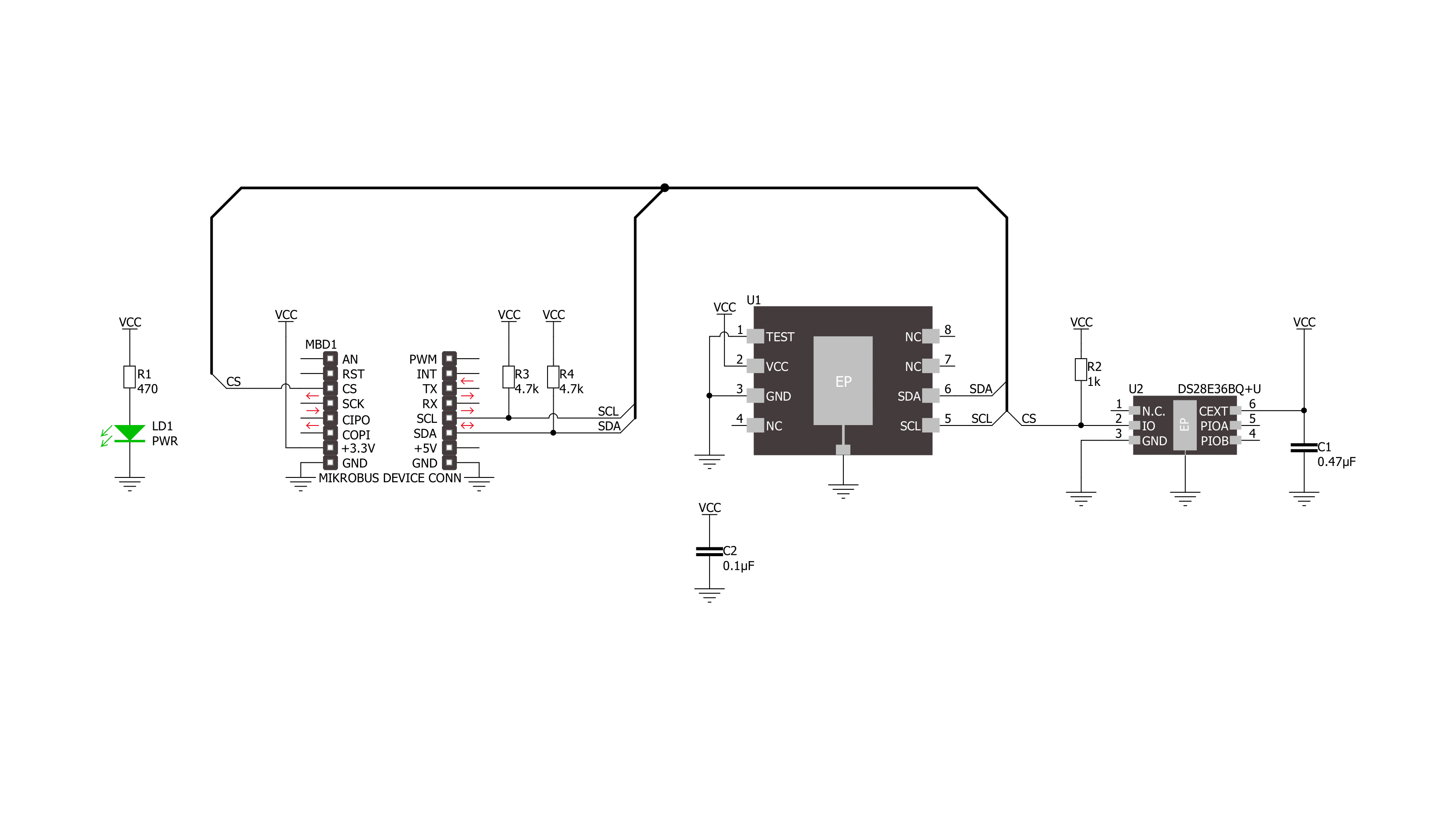
Step by step
Project assembly
Track your results in real time
Application Output
1. Application Output - In Debug mode, the 'Application Output' window enables real-time data monitoring, offering direct insight into execution results. Ensure proper data display by configuring the environment correctly using the provided tutorial.

2. UART Terminal - Use the UART Terminal to monitor data transmission via a USB to UART converter, allowing direct communication between the Click board™ and your development system. Configure the baud rate and other serial settings according to your project's requirements to ensure proper functionality. For step-by-step setup instructions, refer to the provided tutorial.

3. Plot Output - The Plot feature offers a powerful way to visualize real-time sensor data, enabling trend analysis, debugging, and comparison of multiple data points. To set it up correctly, follow the provided tutorial, which includes a step-by-step example of using the Plot feature to display Click board™ readings. To use the Plot feature in your code, use the function: plot(*insert_graph_name*, variable_name);. This is a general format, and it is up to the user to replace 'insert_graph_name' with the actual graph name and 'variable_name' with the parameter to be displayed.

Software Support
Library Description
This library contains API for Ambient 20 Click driver.
Key functions:
ambient20_sw_reset- Software reset functionambient20_set_gain- Set data gain functionambient20_read_data0- Read data0 function.
Open Source
Code example
The complete application code and a ready-to-use project are available through the NECTO Studio Package Manager for direct installation in the NECTO Studio. The application code can also be found on the MIKROE GitHub account.
/*!
* @file main.c
* @brief Ambient 20 Click example
*
* # Description
* This example demonstrates the use of Ambient 20 Click board by measuring
* the ambient light level.
*
* The demo application is composed of two sections :
*
* ## Application Init
* Initializes the driver and performs the Click default configuration.
*
* ## Application Task
* Measuring ambient light level by reading DATA0 and DATA1 channels of the Ambient 20 Click board
* and displaying it using UART Serial terminal.
*
* @author Stefan Ilic
*
*/
#include "board.h"
#include "log.h"
#include "ambient20.h"
static ambient20_t ambient20;
static log_t logger;
void application_init ( void )
{
log_cfg_t log_cfg; /**< Logger config object. */
ambient20_cfg_t ambient20_cfg; /**< Click config object. */
/**
* Logger initialization.
* Default baud rate: 115200
* Default log level: LOG_LEVEL_DEBUG
* @note If USB_UART_RX and USB_UART_TX
* are defined as HAL_PIN_NC, you will
* need to define them manually for log to work.
* See @b LOG_MAP_USB_UART macro definition for detailed explanation.
*/
LOG_MAP_USB_UART( log_cfg );
log_init( &logger, &log_cfg );
log_info( &logger, " Application Init " );
// Click initialization.
ambient20_cfg_setup( &ambient20_cfg );
AMBIENT20_MAP_MIKROBUS( ambient20_cfg, MIKROBUS_1 );
if ( I2C_MASTER_ERROR == ambient20_init( &ambient20, &ambient20_cfg ) )
{
log_error( &logger, " Communication init." );
for ( ; ; );
}
if ( AMBIENT20_ERROR == ambient20_default_cfg ( &ambient20 ) )
{
log_error( &logger, " Default configuration." );
for ( ; ; );
}
uint8_t id;
ambient20_get_manufacturer_id( &ambient20, &id );
log_printf( &logger, "- - - - - - - - - - - - -\r\n" );
log_printf( &logger, " Part ID = 0x%.2X \r\n", ( uint16_t ) id );
log_printf( &logger, "- - - - - - - - - - - - -\r\n" );
log_info( &logger, " Application Task " );
log_printf( &logger, "- - - - - - - - - - - - -\r\n" );
}
void application_task ( void )
{
// Task implementation.
float data0, data1;
ambient20_get_data_lux( &ambient20, &data0, &data1 );
log_printf( &logger, "Data 0: %.2f lx \r\n", data0 );
log_printf( &logger, "Data 1: %.2f lx \r\n", data1 );
log_printf( &logger, "- - - - - - - - - - - - -\r\n" );
Delay_ms ( 1000 );
}
int main ( void )
{
/* Do not remove this line or clock might not be set correctly. */
#ifdef PREINIT_SUPPORTED
preinit();
#endif
application_init( );
for ( ; ; )
{
application_task( );
}
return 0;
}
// ------------------------------------------------------------------------ END

































