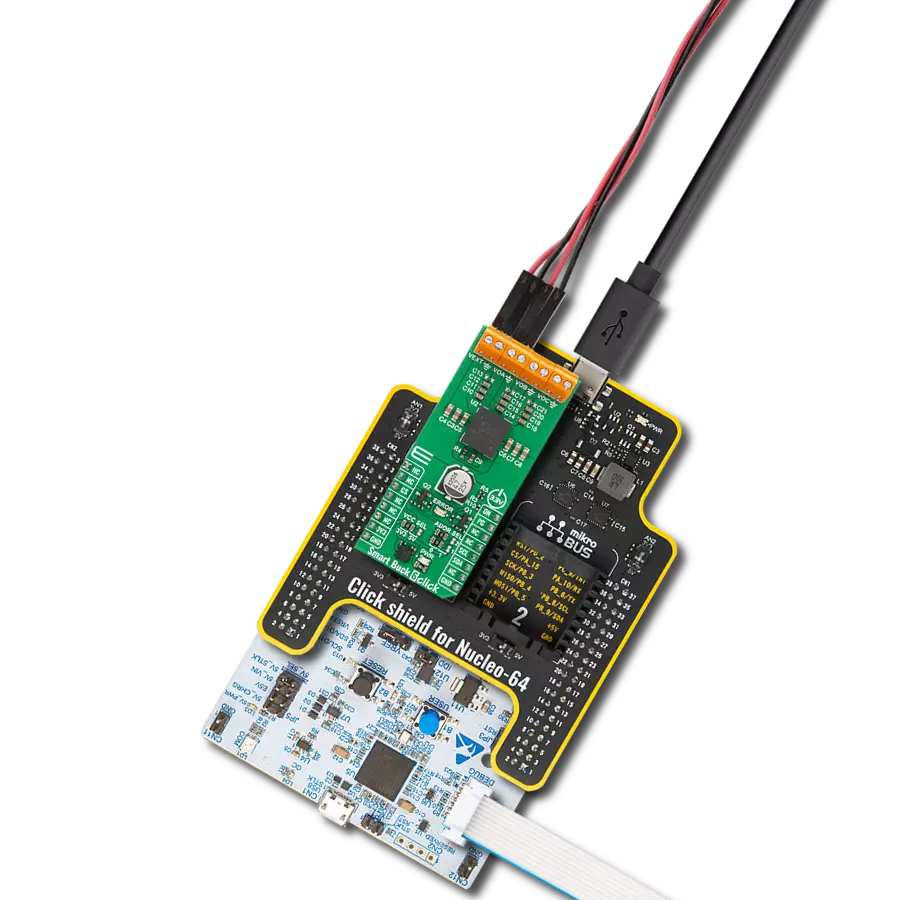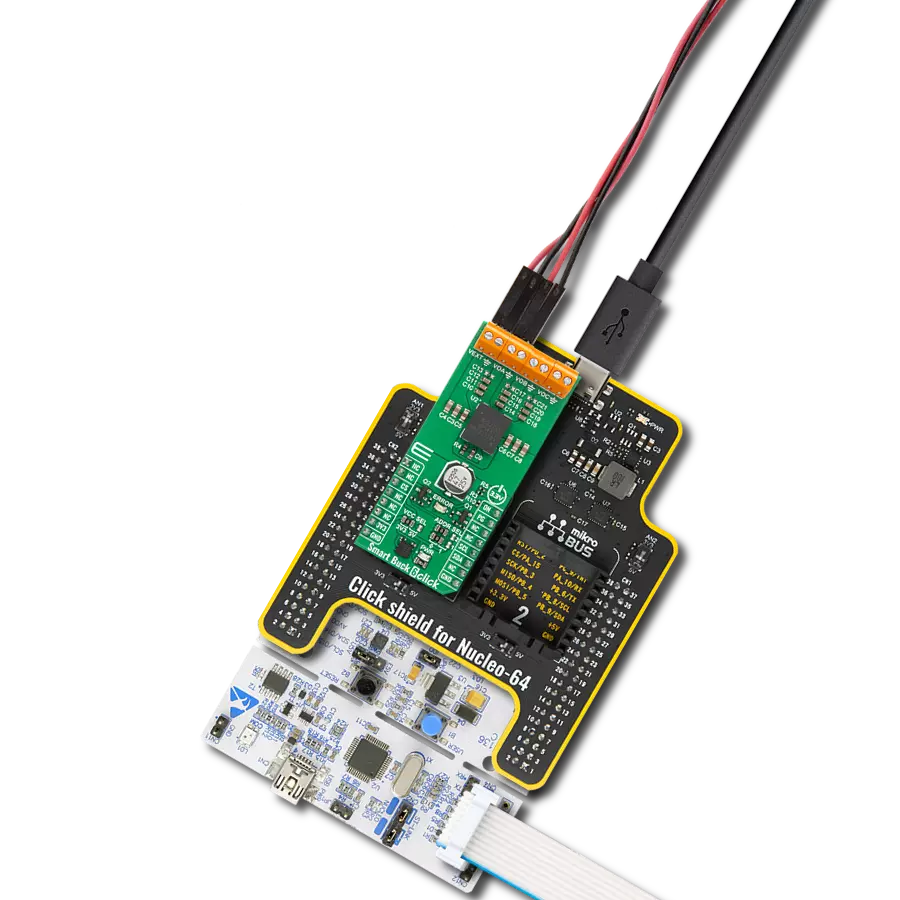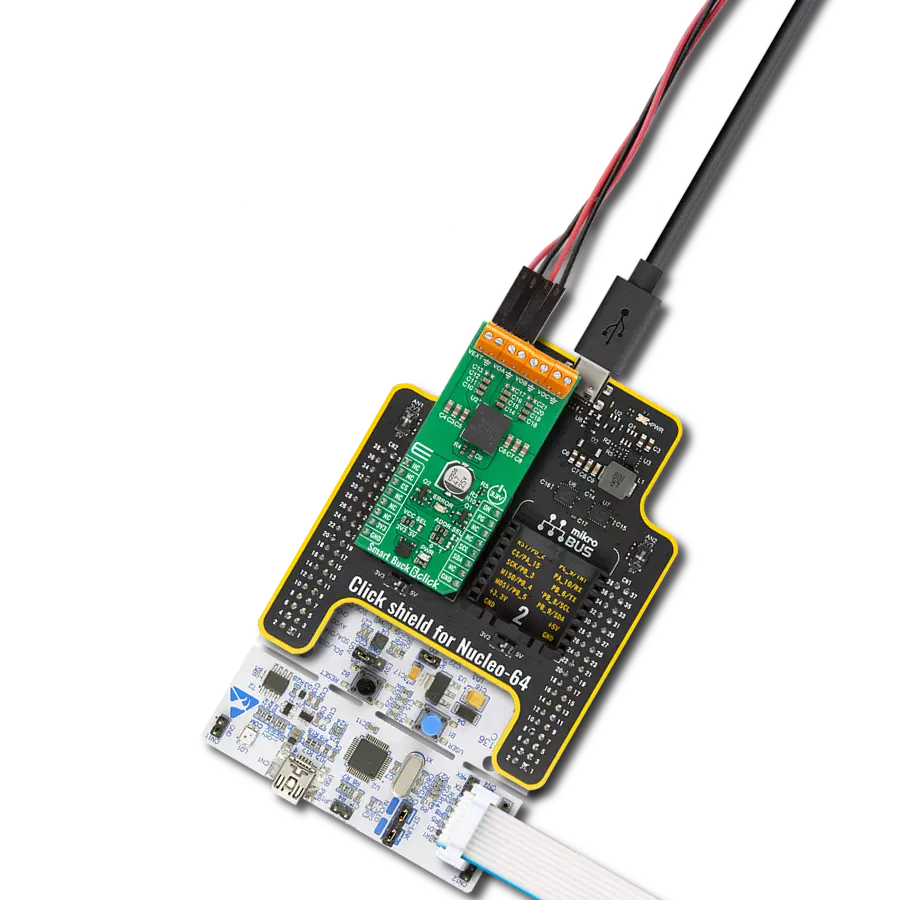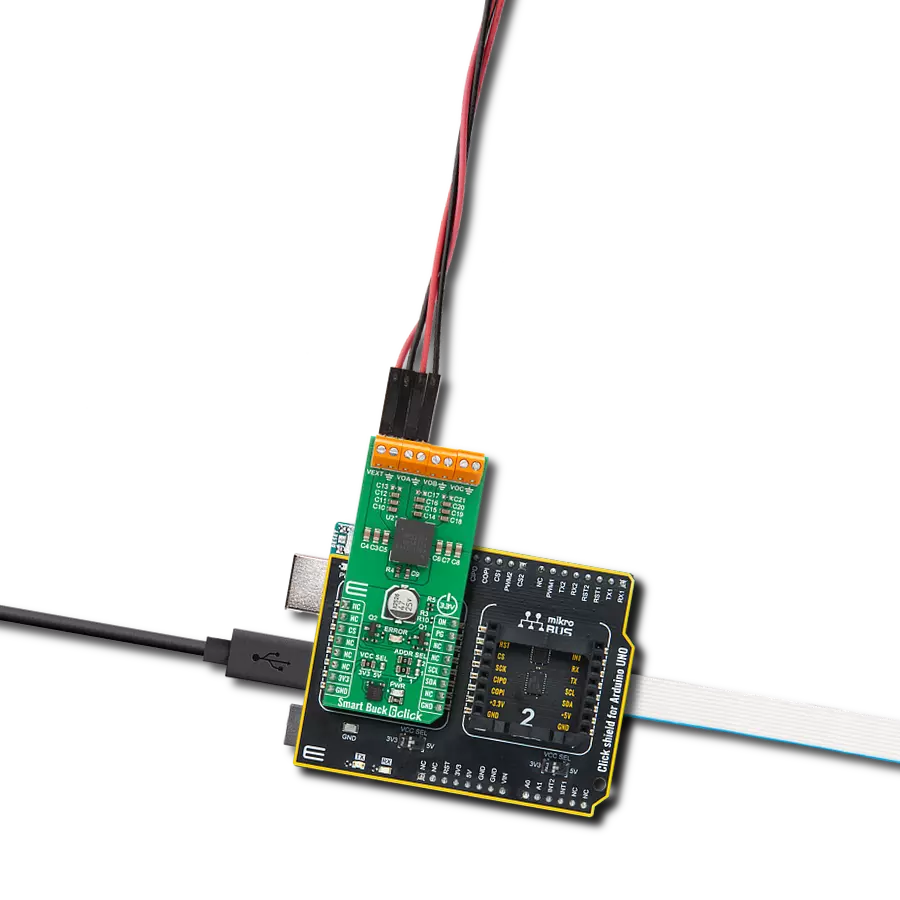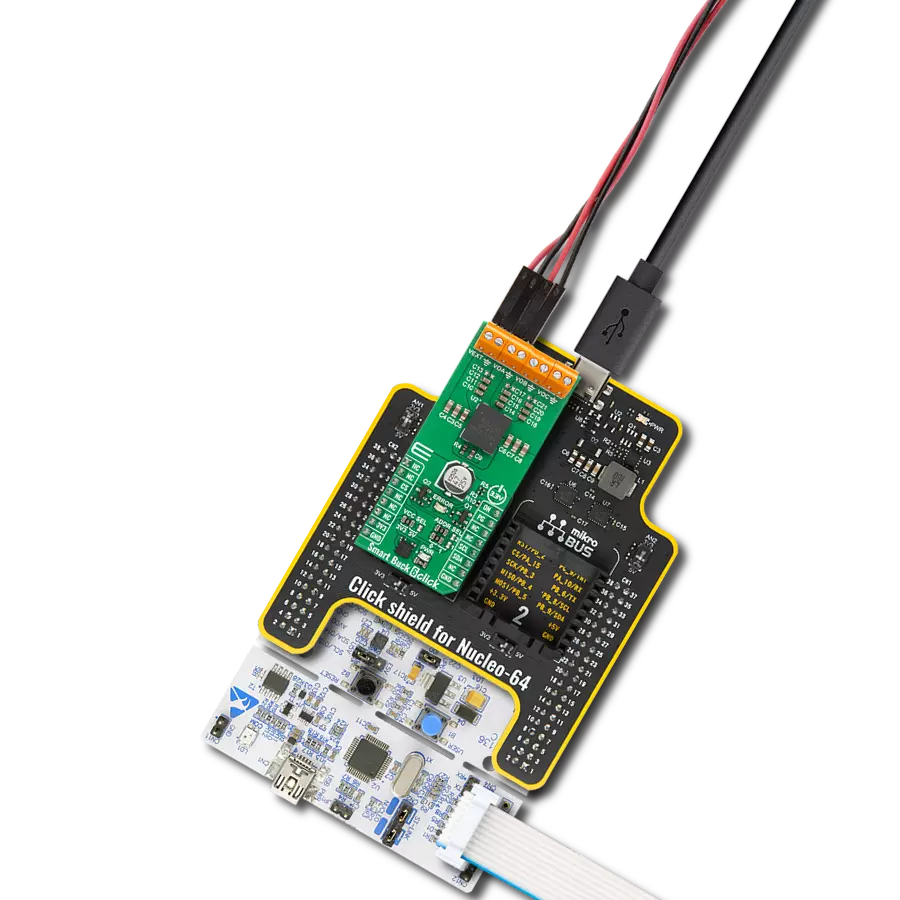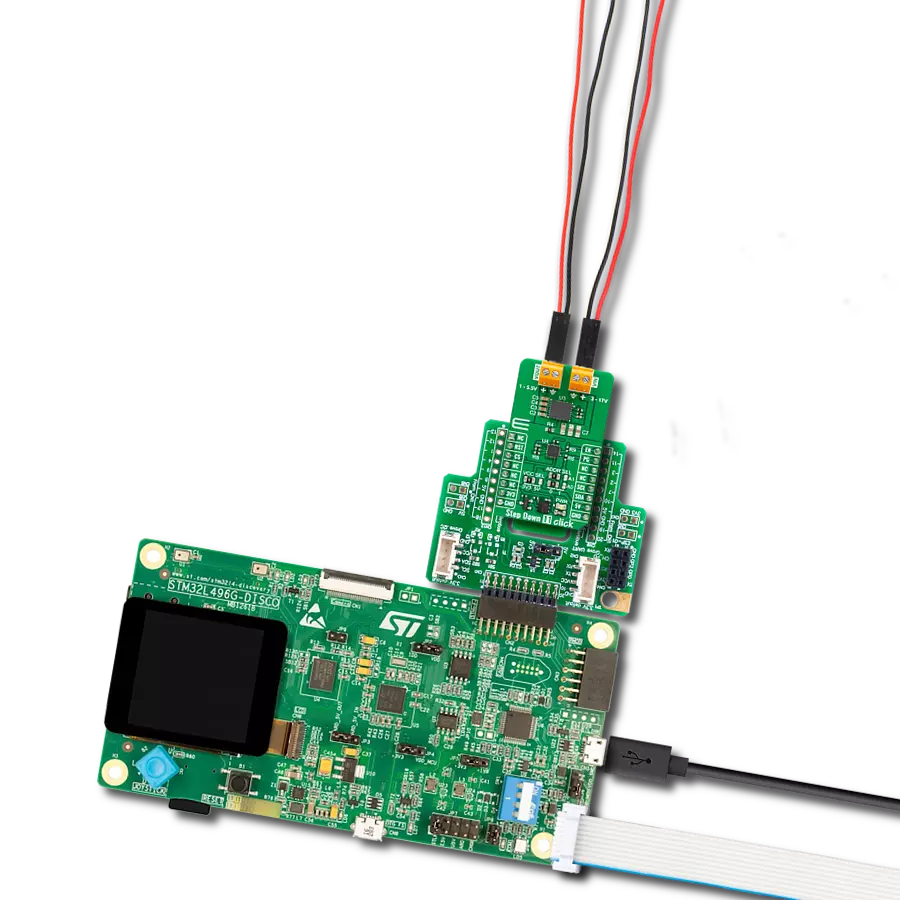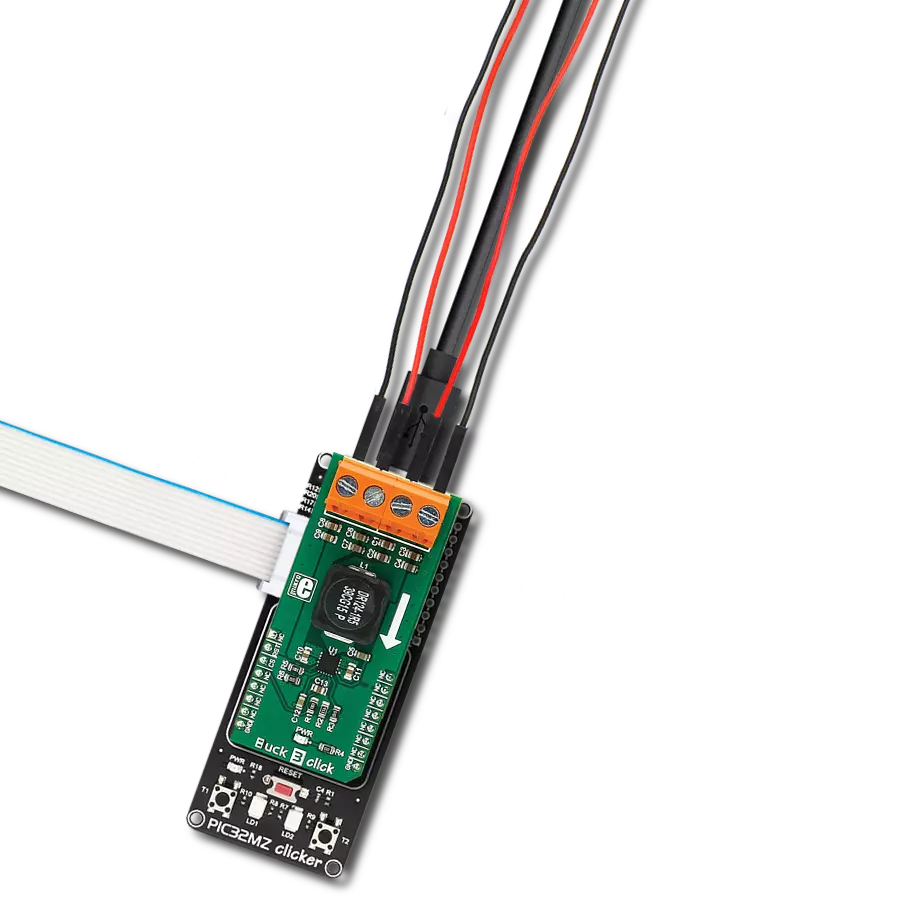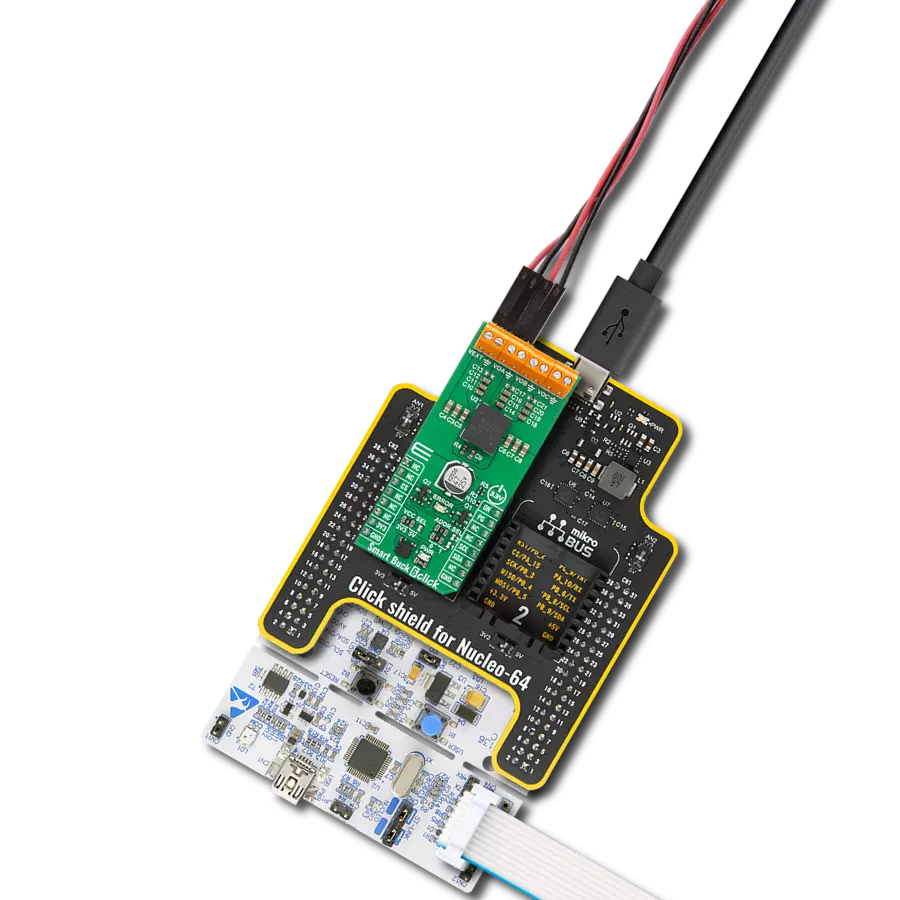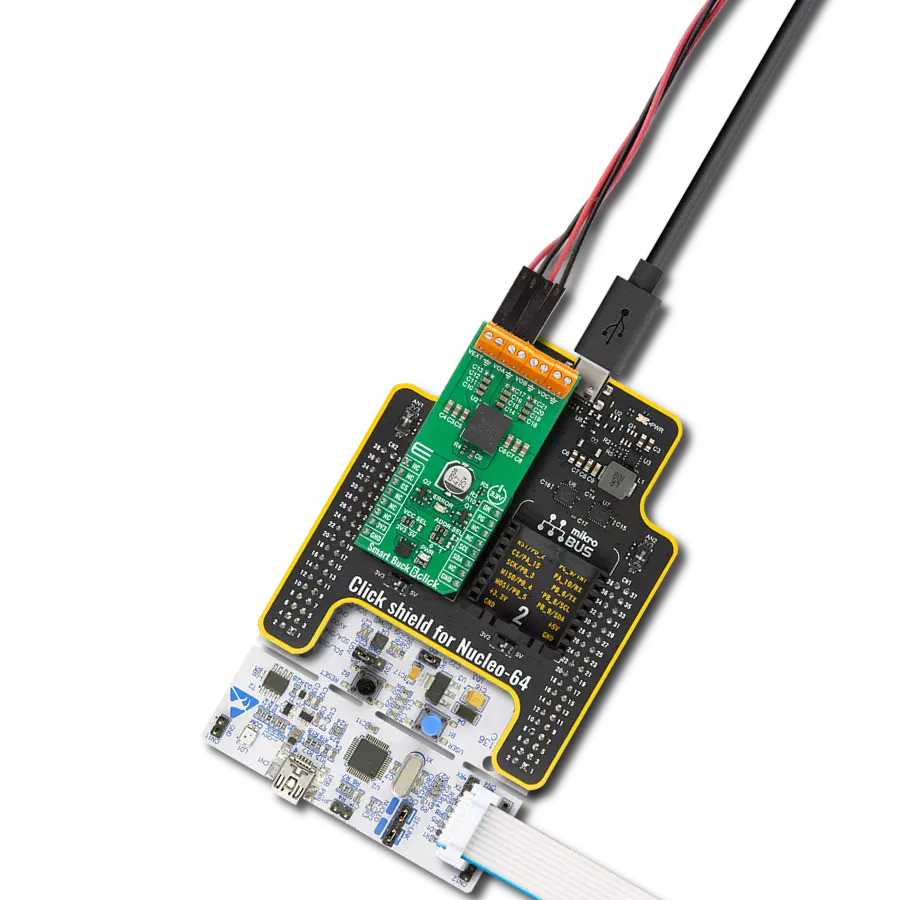Our buck converters are the wizards of smart voltage regulation, bringing sharp performance to your electronic landscape. Experience the power of innovation with a solution designed to meet the dynamic demands of modern technology.
A
A
Hardware Overview
How does it work?
Smart Buck 4 Click is based on the LTS3562, a quad synchronous step-down DC-DC regulator from Analog Devices. The LTS3562 has four independent I2C controllable step-down regulators, two of them with an output current of up to 600mA and two with an output current of up to 400mA. The Type A regulators are externally adjustable and have a programmable feedback voltage of 425mV up to 800mV (R600A, R400A) in 25mV steps. The Type B regulators have a fixed output, and their output voltages can be programmed between 600mV and 3.755V (R600B, R400B) in 25mV steps. The R600A regulator has a Power-on-reset output feature. Both Type A and Type B have separate RUN pins that can be enabled if I2C control is unavailable. The
LTS3562 has several programmable modes in which all four regulators can operate. In Pulse skip mode, an internal latch is set at the start of every 2.25MHz cycle, which turns the main P-channel MOSFET on. In LDO mode, the switching regulators are converted to linear regulators, thus delivering continuous power. This mode gives the LTS3562 a DC option and the lowest possible output noise. In Burst mode, the switching regulator automatically switches between the hysterical control and a fixed-frequency pulse skip operation. The first is automatically switched at light loads, while the latter is switched at heavy loads. In Forced Burst mode, the switching regulators use a constant-current algorithm to control the inductor current, and in this mode, the
output power is limited. The Smart Buck 4 Click uses a standard 2-Wire I2C interface to communicate with the host MCU, supporting speeds up to 400KHz. The LTS3562 is a receive-only device, and the I2C address is fixed and can not be changed. As mentioned, you can manage Type A and Type B regulators with active LOW by a host MCU over the R40 and R60 pins. This Click board™ can be operated only with a 3.3V logic voltage level. The board must perform appropriate logic voltage level conversion before using MCUs with different logic levels. Also, it comes equipped with a library containing functions and an example code that can be used as a reference for further development.
Features overview
Development board
Curiosity PIC32 MZ EF development board is a fully integrated 32-bit development platform featuring the high-performance PIC32MZ EF Series (PIC32MZ2048EFM) that has a 2MB Flash, 512KB RAM, integrated FPU, Crypto accelerator, and excellent connectivity options. It includes an integrated programmer and debugger, requiring no additional hardware. Users can expand
functionality through MIKROE mikroBUS™ Click™ adapter boards, add Ethernet connectivity with the Microchip PHY daughter board, add WiFi connectivity capability using the Microchip expansions boards, and add audio input and output capability with Microchip audio daughter boards. These boards are fully integrated into PIC32’s powerful software framework, MPLAB Harmony,
which provides a flexible and modular interface to application development a rich set of inter-operable software stacks (TCP-IP, USB), and easy-to-use features. The Curiosity PIC32 MZ EF development board offers expansion capabilities making it an excellent choice for a rapid prototyping board in Connectivity, IOT, and general-purpose applications.
Microcontroller Overview
MCU Card / MCU

Architecture
PIC32
MCU Memory (KB)
2048
Silicon Vendor
Microchip
Pin count
100
RAM (Bytes)
524288
Used MCU Pins
mikroBUS™ mapper
Take a closer look
Click board™ Schematic
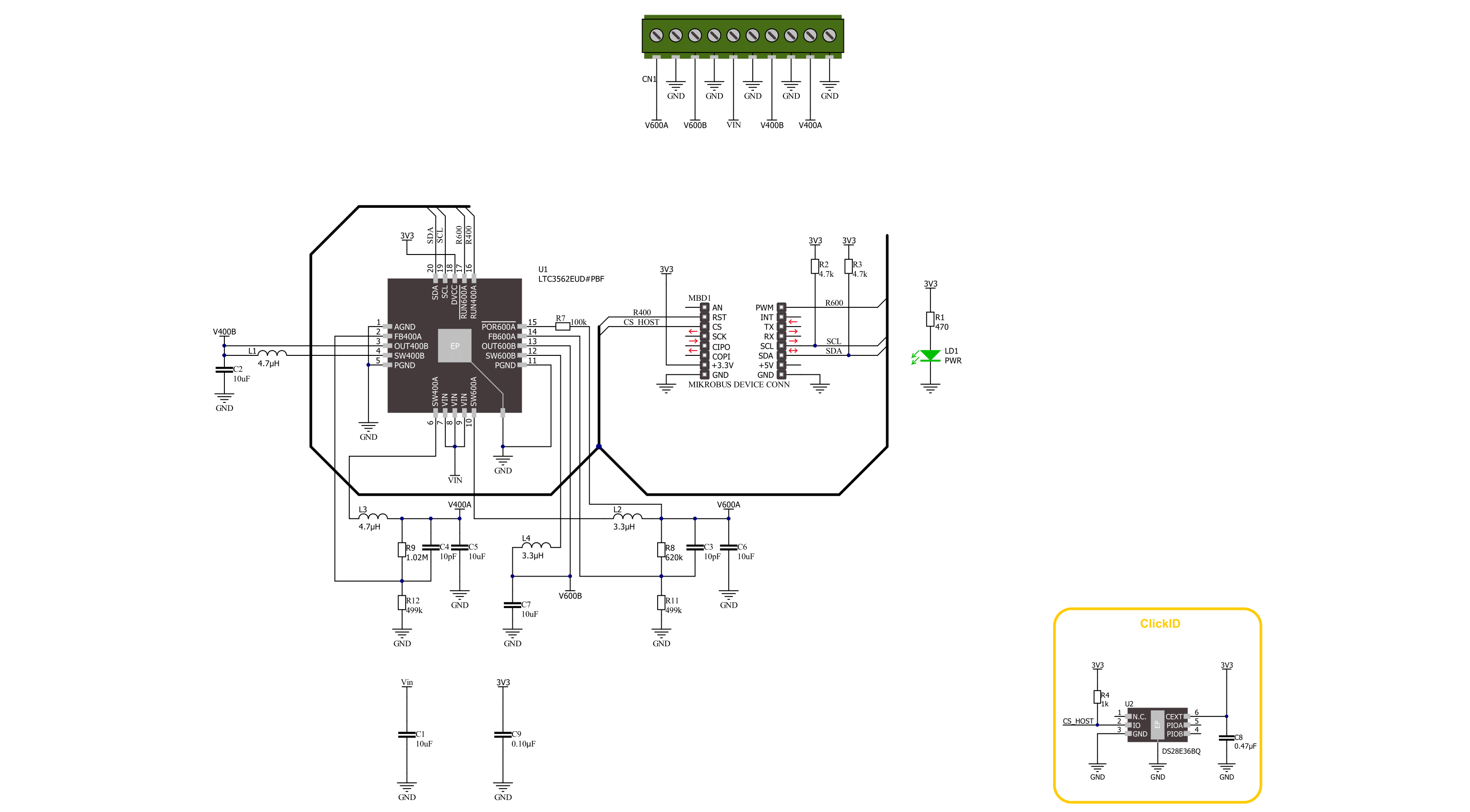
Step by step
Project assembly
Track your results in real time
Application Output
1. Application Output - In Debug mode, the 'Application Output' window enables real-time data monitoring, offering direct insight into execution results. Ensure proper data display by configuring the environment correctly using the provided tutorial.

2. UART Terminal - Use the UART Terminal to monitor data transmission via a USB to UART converter, allowing direct communication between the Click board™ and your development system. Configure the baud rate and other serial settings according to your project's requirements to ensure proper functionality. For step-by-step setup instructions, refer to the provided tutorial.

3. Plot Output - The Plot feature offers a powerful way to visualize real-time sensor data, enabling trend analysis, debugging, and comparison of multiple data points. To set it up correctly, follow the provided tutorial, which includes a step-by-step example of using the Plot feature to display Click board™ readings. To use the Plot feature in your code, use the function: plot(*insert_graph_name*, variable_name);. This is a general format, and it is up to the user to replace 'insert_graph_name' with the actual graph name and 'variable_name' with the parameter to be displayed.

Software Support
Library Description
This library contains API for Smart Buck 4 Click driver.
Key functions:
smartbuck4_en_r40_reg- Smart Buck 4 enable 400A regulator function.smartbuck4_send_command- Smart Buck 4 send command function.smartbuck4_disable_regulators- Smart Buck 4 disable regulators function.
Open Source
Code example
The complete application code and a ready-to-use project are available through the NECTO Studio Package Manager for direct installation in the NECTO Studio. The application code can also be found on the MIKROE GitHub account.
/*!
* @file main.c
* @brief Smart Buck 4 Click example
*
* # Description
* This example demonstrates the use of the Smart Buck 4 Click board.
* This driver provides functions for device configurations
* and for the setting of the output voltage.
*
* The demo application is composed of two sections :
*
* ## Application Init
* Initialization of I2C module and log UART.
* After initializing the driver, the default configuration is executed
* and the outputs are turned off.
*
* ## Application Task
* Changes the output voltage every 5 seconds, starting from 0.6 V to 3.3V/3.7V
* depending on the input voltage.
*
* @author Stefan Ilic
*
*/
#include "board.h"
#include "log.h"
#include "smartbuck4.h"
static smartbuck4_t smartbuck4;
static log_t logger;
#define SMARTBUCK4_MIN_VOLTAGE 600
#define SMARTBUCK4_STEP 25
void application_init ( void )
{
log_cfg_t log_cfg; /**< Logger config object. */
smartbuck4_cfg_t smartbuck4_cfg; /**< Click config object. */
/**
* Logger initialization.
* Default baud rate: 115200
* Default log level: LOG_LEVEL_DEBUG
* @note If USB_UART_RX and USB_UART_TX
* are defined as HAL_PIN_NC, you will
* need to define them manually for log to work.
* See @b LOG_MAP_USB_UART macro definition for detailed explanation.
*/
LOG_MAP_USB_UART( log_cfg );
log_init( &logger, &log_cfg );
log_info( &logger, " Application Init " );
// Click initialization.
smartbuck4_cfg_setup( &smartbuck4_cfg );
SMARTBUCK4_MAP_MIKROBUS( smartbuck4_cfg, MIKROBUS_1 );
if ( I2C_MASTER_ERROR == smartbuck4_init( &smartbuck4, &smartbuck4_cfg ) )
{
log_error( &logger, " Communication init." );
for ( ; ; );
}
if ( SMARTBUCK4_ERROR == smartbuck4_default_cfg ( &smartbuck4 ) )
{
log_error( &logger, " Default configuration." );
for ( ; ; );
}
log_info( &logger, " Application Task " );
}
void application_task ( void )
{
for ( uint8_t n_cnt = SMARTBUCK4_REGULATOR_B_600_MV;
n_cnt <= SMARTBUCK4_REGULATOR_B_3700_MV;
n_cnt += SMARTBUCK4_REGULATOR_B_700_MV )
{
err_t error_flag = smartbuck4_send_command( &smartbuck4, SMARTBUCK4_REG_R600B_PROGRAM |
SMARTBUCK4_REG_R400B_PROGRAM |
SMARTBUCK4_REG_LDO_MODE,
SMARTBUCK4_ENABLE_REGULATOR | n_cnt );
if ( SMARTBUCK4_OK == error_flag )
{
log_printf( &logger, " Set output to %d mV. \r\n",
( SMARTBUCK4_MIN_VOLTAGE + n_cnt * SMARTBUCK4_STEP ) );
}
else
{
log_error( &logger, " Transmission error occurred." );
smartbuck4_disable_regulators( &smartbuck4 );
for ( ; ; );
}
Delay_ms ( 1000 );
Delay_ms ( 1000 );
Delay_ms ( 1000 );
Delay_ms ( 1000 );
Delay_ms ( 1000 );
}
}
int main ( void )
{
/* Do not remove this line or clock might not be set correctly. */
#ifdef PREINIT_SUPPORTED
preinit();
#endif
application_init( );
for ( ; ; )
{
application_task( );
}
return 0;
}
// ------------------------------------------------------------------------ END