From concept to execution, find out how 10-position thumbwheel switch can lead you to design excellence
A
A
Hardware Overview
How does it work?
Thumbwheel Click is based on the DH101ALSMT001, 10-position thumb wheel switch from Apem. The combination of copper alloy, hard gold, stainless steel, and plastic housing makes it very robust. The thumb wheel switch has four basic pins as outputs on this Click board™, pulled down. By selecting one of the positions, the wheel switch internally connects up to four of those pins to a common VCC. The combination of the pulled-up pins can be read, thus letting the host MCU know what position of the Thumbwheel click is
selected. To make things easier, this Click board™ features the DS2408, a 1-Wire 8-channel addressable switch from Analog Devices. It is a programmable I/O device with open drain outputs that can individually capture the state changes at the PIO inputs for interrogation by the bus master. The four output pins from the DH1 are connected to the corresponding IO pins of the DS2408. The DS2408 uses a 1-Wire interface with a single digital signal at 15.3Kbls, or 100Kbps, to communicate to the host MCU. For communication, you can
choose between OW0 or OW1pins of the mikroBUS™ socket over the GP SEL (OW1 selected by default). The DS2408 has a unique factory-lasered 64-bit registration number, so more Thumbwheel Clicks can be used on a single bus. This Click board™ can operate with either 3.3V or 5V logic voltage levels selected via the VCC SEL jumper. Also, this Click board™ comes equipped with a library containing easy-to-use functions and an example code that can be used as a reference for further development.
Features overview
Development board
EasyPIC v8 is a development board specially designed for the needs of rapid development of embedded applications. It supports many high pin count 8-bit PIC microcontrollers from Microchip, regardless of their number of pins, and a broad set of unique functions, such as the first-ever embedded debugger/programmer. The development board is well organized and designed so that the end-user has all the necessary elements, such as switches, buttons, indicators, connectors, and others, in one place. Thanks to innovative manufacturing technology, EasyPIC v8 provides a fluid and immersive working experience, allowing access anywhere and under any
circumstances at any time. Each part of the EasyPIC v8 development board contains the components necessary for the most efficient operation of the same board. In addition to the advanced integrated CODEGRIP programmer/debugger module, which offers many valuable programming/debugging options and seamless integration with the Mikroe software environment, the board also includes a clean and regulated power supply module for the development board. It can use a wide range of external power sources, including a battery, an external 12V power supply, and a power source via the USB Type-C (USB-C) connector.
Communication options such as USB-UART, USB DEVICE, and CAN are also included, including the well-established mikroBUS™ standard, two display options (graphical and character-based LCD), and several different DIP sockets. These sockets cover a wide range of 8-bit PIC MCUs, from the smallest PIC MCU devices with only eight up to forty pins. EasyPIC v8 is an integral part of the Mikroe ecosystem for rapid development. Natively supported by Mikroe software tools, it covers many aspects of prototyping and development thanks to a considerable number of different Click boards™ (over a thousand boards), the number of which is growing every day.
Microcontroller Overview
MCU Card / MCU

Architecture
PIC
MCU Memory (KB)
128
Silicon Vendor
Microchip
Pin count
40
RAM (Bytes)
3728
Used MCU Pins
mikroBUS™ mapper
Take a closer look
Click board™ Schematic
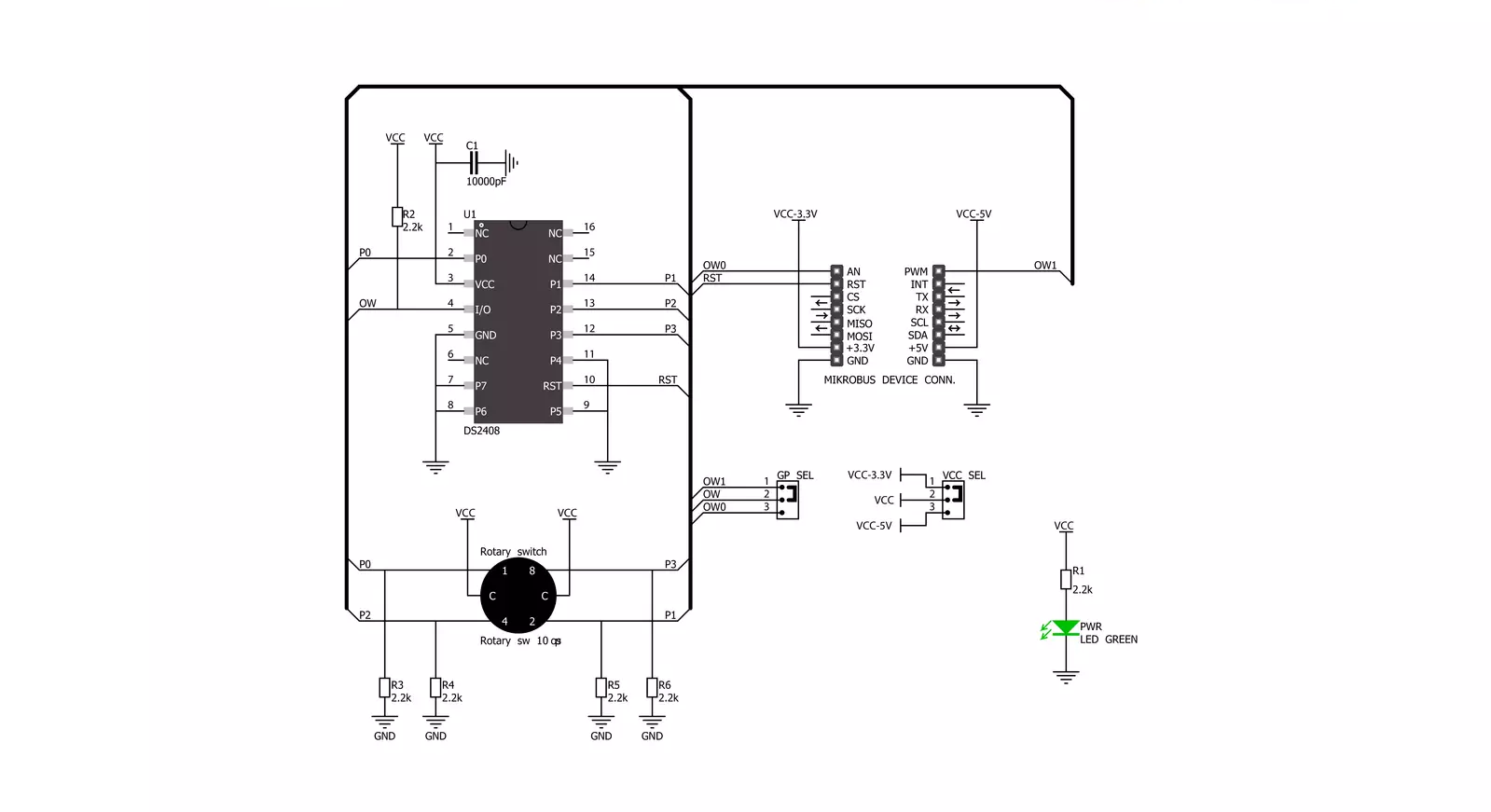
Step by step
Project assembly
Software Support
Library Description
This library contains API for Thumbwheel Click driver.
Key functions:
thumbwheel_get_position- This function gets the position of the rotary sprocket.
Open Source
Code example
The complete application code and a ready-to-use project are available through the NECTO Studio Package Manager for direct installation in the NECTO Studio. The application code can also be found on the MIKROE GitHub account.
/*!
* @file main.c
* @brief Thumbwheel Click Example.
*
* # Description
* This example demonstrates the use of Thumbwheel Click board
* by displaying the exact position of the rotary sprocket.
*
* The demo application is composed of two sections :
*
* ## Application Init
* Initializes the driver and checks the communication.
*
* ## Application Task
* Demonstrates the usage of thumbwheel_get_position function
* which gives the exact position of the rotary sprocket.
* The position will be displayed on the UART Terminal.
*
* @author Aleksandra Cvjeticanin
*
*/
#include "board.h"
#include "log.h"
#include "thumbwheel.h"
static thumbwheel_t thumbwheel;
static log_t logger;
void application_init ( void )
{
log_cfg_t log_cfg; /**< Logger config object. */
thumbwheel_cfg_t thumbwheel_cfg; /**< Click config object. */
/**
* Logger initialization.
* Default baud rate: 115200
* Default log level: LOG_LEVEL_DEBUG
* @note If USB_UART_RX and USB_UART_TX
* are defined as HAL_PIN_NC, you will
* need to define them manually for log to work.
* See @b LOG_MAP_USB_UART macro definition for detailed explanation.
*/
LOG_MAP_USB_UART( log_cfg );
log_init( &logger, &log_cfg );
log_info( &logger, " Application Init " );
// Click initialization.
thumbwheel_cfg_setup( &thumbwheel_cfg );
THUMBWHEEL_MAP_MIKROBUS( thumbwheel_cfg, MIKROBUS_1 );
if ( ONE_WIRE_ERROR == thumbwheel_init( &thumbwheel, &thumbwheel_cfg ) )
{
log_error( &logger, " Communication init." );
for ( ; ; );
}
if ( THUMBWHEEL_ERROR == thumbwheel_check_communication ( &thumbwheel ) )
{
log_error( &logger, " Default configuration." );
for ( ; ; );
}
log_info( &logger, " Application Task " );
}
void application_task ( void )
{
static uint8_t old_position = 0xFF;
uint8_t position;
if ( ( THUMBWHEEL_OK == thumbwheel_get_position ( &thumbwheel, &position ) ) &&
( old_position != position ) )
{
log_printf( &logger, " Position: %u \r\n\n", ( uint16_t ) position );
old_position = position;
}
Delay_ms ( 100 );
}
int main ( void )
{
/* Do not remove this line or clock might not be set correctly. */
#ifdef PREINIT_SUPPORTED
preinit();
#endif
application_init( );
for ( ; ; )
{
application_task( );
}
return 0;
}
// ------------------------------------------------------------------------ END
Additional Support
Resources
Category:Pushbutton/Switches


































