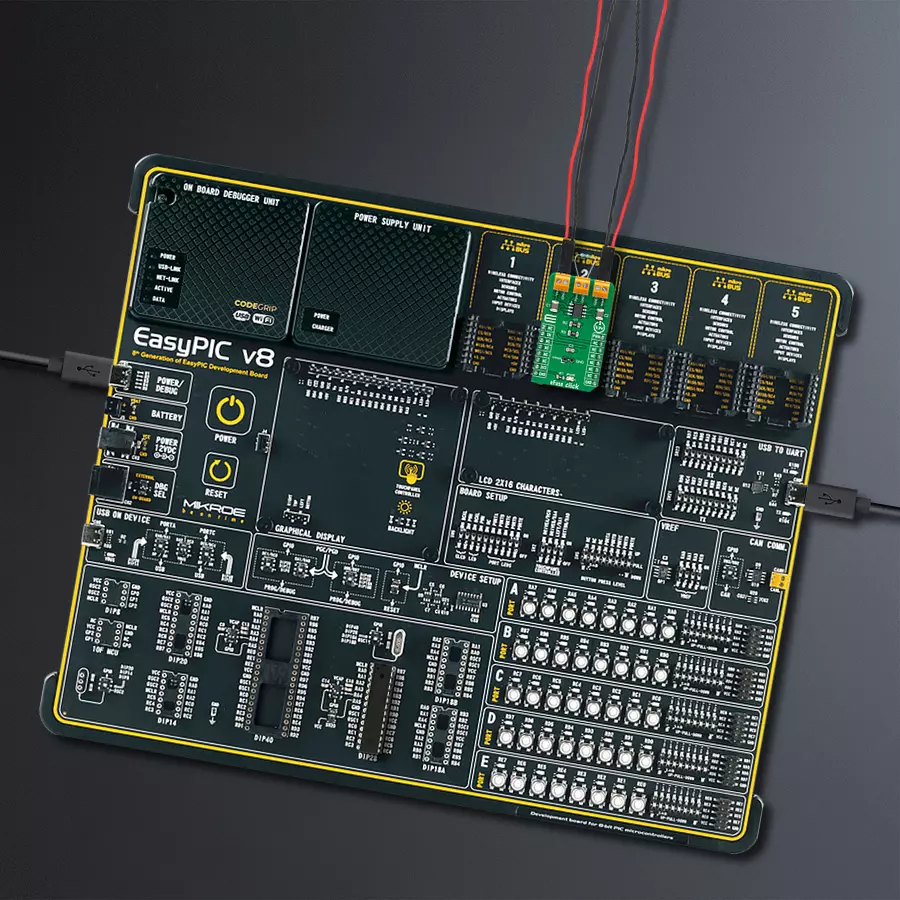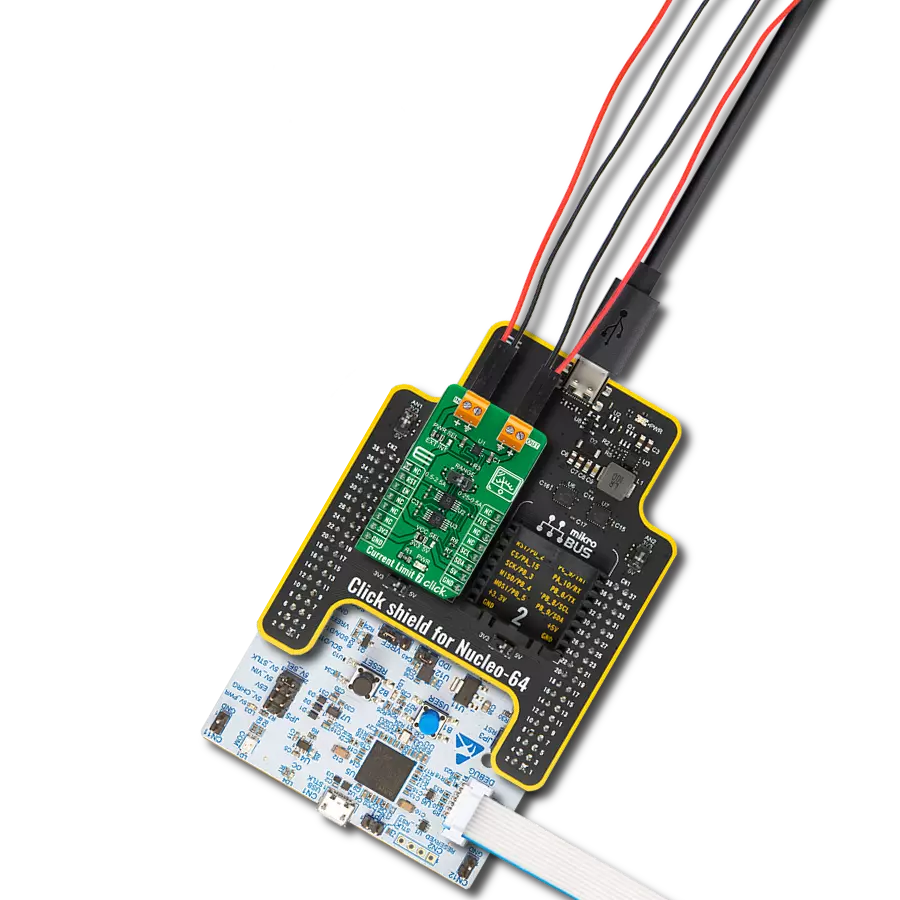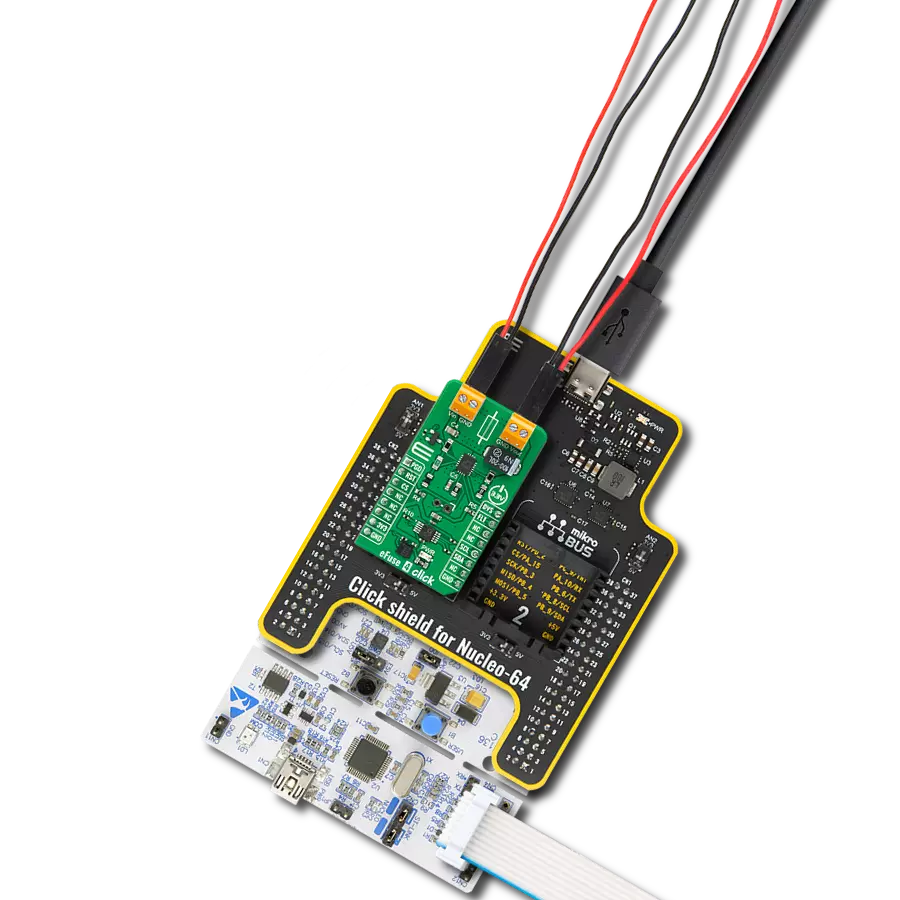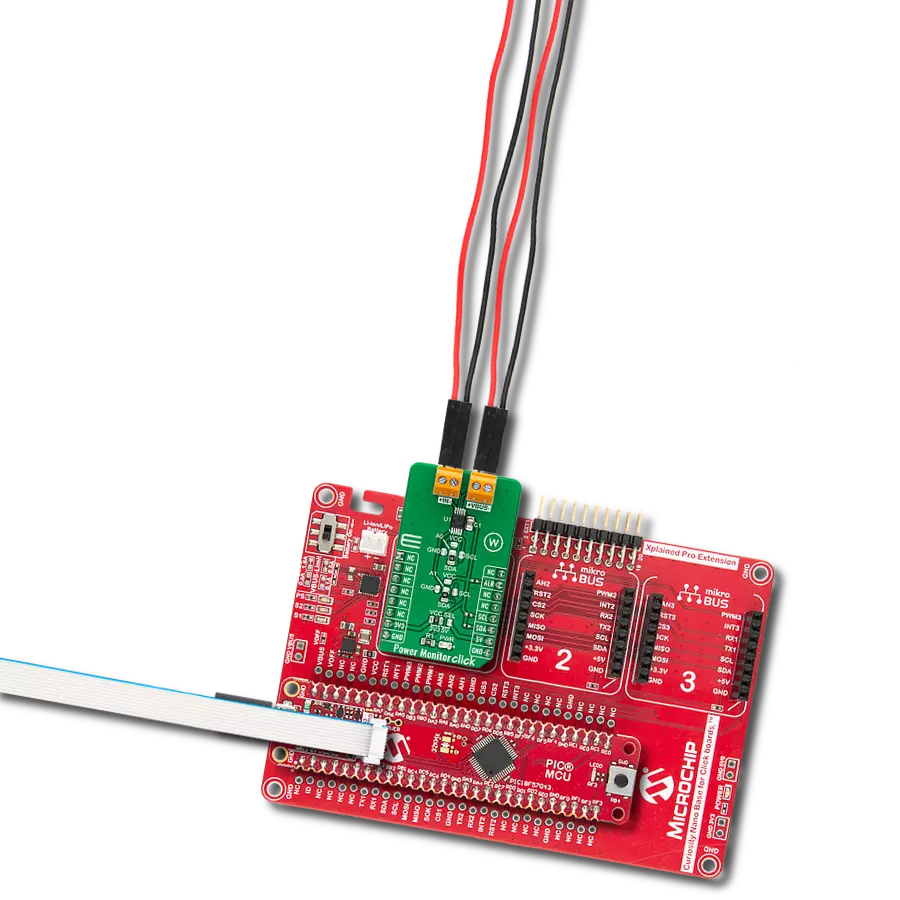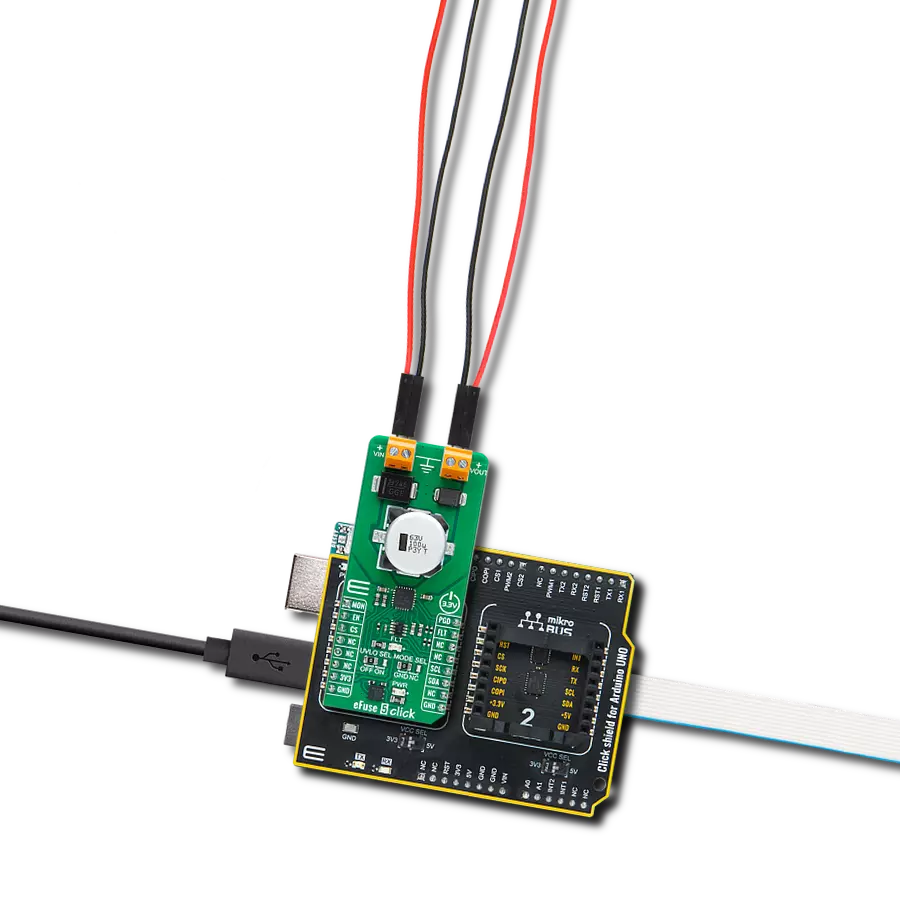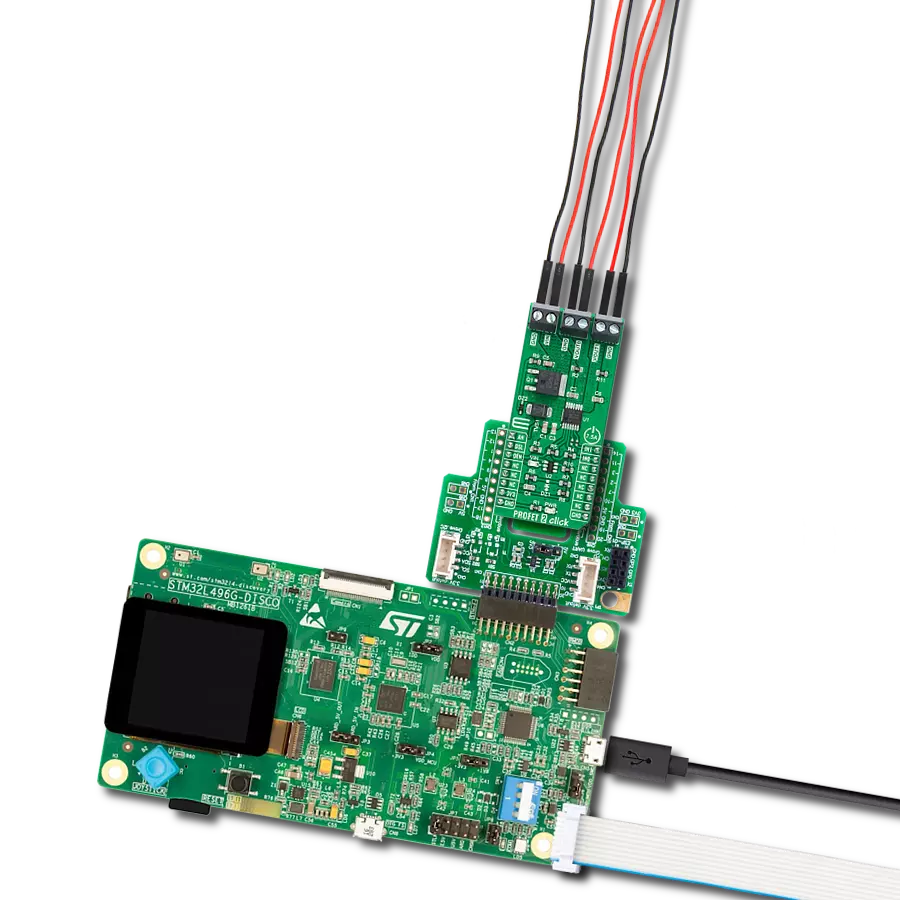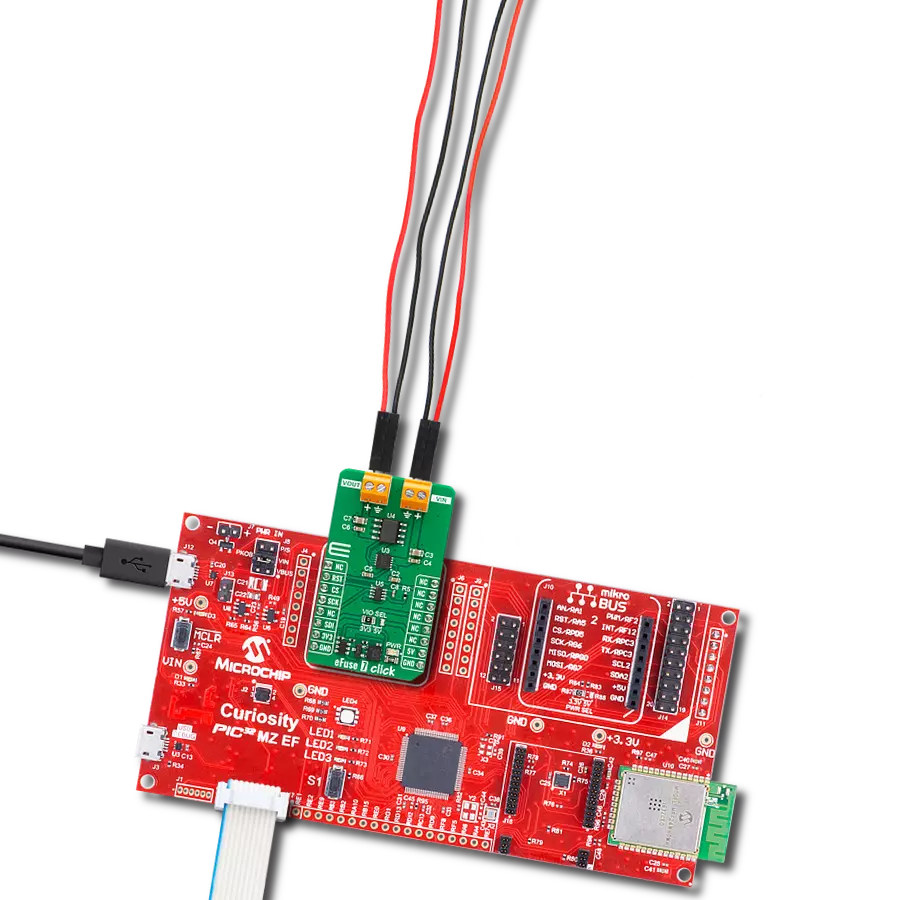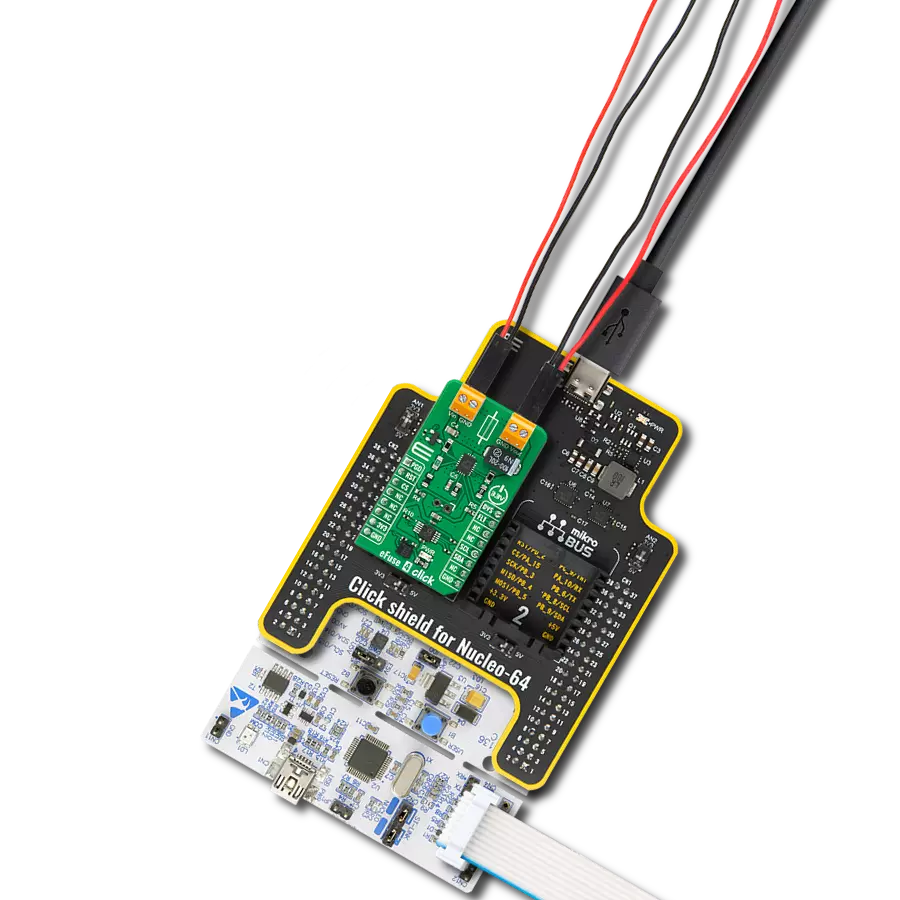Our vision is to empower your devices with eFuse precision, setting the standard for future power control solutions, and ensuring optimal performance and control
A
A
Hardware Overview
How does it work?
eFuse Click is based on the STPW12, a programmable electronic power breaker optimized to monitor the input power from STMicroelectronics. The device is designed and optimized to work on 12V power rails, even if the operating supply voltage can range from 10.5V to 18V. Connected in series to the power rail, it can disconnect the electronic circuitry on its output if the power consumption overcomes the programmed limit. The intervention threshold is programmed by the resistor connected to the RSET terminal. When this happens, the STPW12 automatically opens the integrated power switch and disconnects the load. The overcoming of the power limit threshold is signaled on the monitor/fault pin on the onboard header pin
labeled VMON. The monitor/fault pin is proportional to the power, continuously present on the pin, and provides two valuable signals for the real-time control of the device and application status. After a particular delay time, programmable by the user, the STPW12 automatically tries again to close the internal switch and re-connect the load. eFuse Click communicates with MCU using two GPIO pins routed on the PWM and RST pins of the mikroBUS™ socket labeled PWM and EN. The device can be turned on or off through a dedicated Enable (EN) pin with a direct PWM mode, which can be achieved through an external PWM signal. In this mode, the device's internal power switch can be driven ON/OFF by an external
PWM signal provided to the PWM pin of the STPW12 (square wave, maximum 2kHz, duty cycle 20% - 100%). This approach allows the user to optimize the design power distribution system in terms of accurate power control, choice of isolation material, and safety improvements, such as the reduced risk of flammability and easier qualification and certification flow. This Click board™ can be operated only with a 3.3V logic voltage level. The board must perform appropriate logic voltage level conversion before using MCUs with different logic levels. Also, it comes equipped with a library containing functions and an example code that can be used as a reference for further development.
Features overview
Development board
EasyPIC v8 is a development board specially designed for the needs of rapid development of embedded applications. It supports many high pin count 8-bit PIC microcontrollers from Microchip, regardless of their number of pins, and a broad set of unique functions, such as the first-ever embedded debugger/programmer. The development board is well organized and designed so that the end-user has all the necessary elements, such as switches, buttons, indicators, connectors, and others, in one place. Thanks to innovative manufacturing technology, EasyPIC v8 provides a fluid and immersive working experience, allowing access anywhere and under any
circumstances at any time. Each part of the EasyPIC v8 development board contains the components necessary for the most efficient operation of the same board. In addition to the advanced integrated CODEGRIP programmer/debugger module, which offers many valuable programming/debugging options and seamless integration with the Mikroe software environment, the board also includes a clean and regulated power supply module for the development board. It can use a wide range of external power sources, including a battery, an external 12V power supply, and a power source via the USB Type-C (USB-C) connector.
Communication options such as USB-UART, USB DEVICE, and CAN are also included, including the well-established mikroBUS™ standard, two display options (graphical and character-based LCD), and several different DIP sockets. These sockets cover a wide range of 8-bit PIC MCUs, from the smallest PIC MCU devices with only eight up to forty pins. EasyPIC v8 is an integral part of the Mikroe ecosystem for rapid development. Natively supported by Mikroe software tools, it covers many aspects of prototyping and development thanks to a considerable number of different Click boards™ (over a thousand boards), the number of which is growing every day.
Microcontroller Overview
MCU Card / MCU

Architecture
PIC
MCU Memory (KB)
24
Silicon Vendor
Microchip
Pin count
28
RAM (Bytes)
2048
Used MCU Pins
mikroBUS™ mapper
Take a closer look
Click board™ Schematic
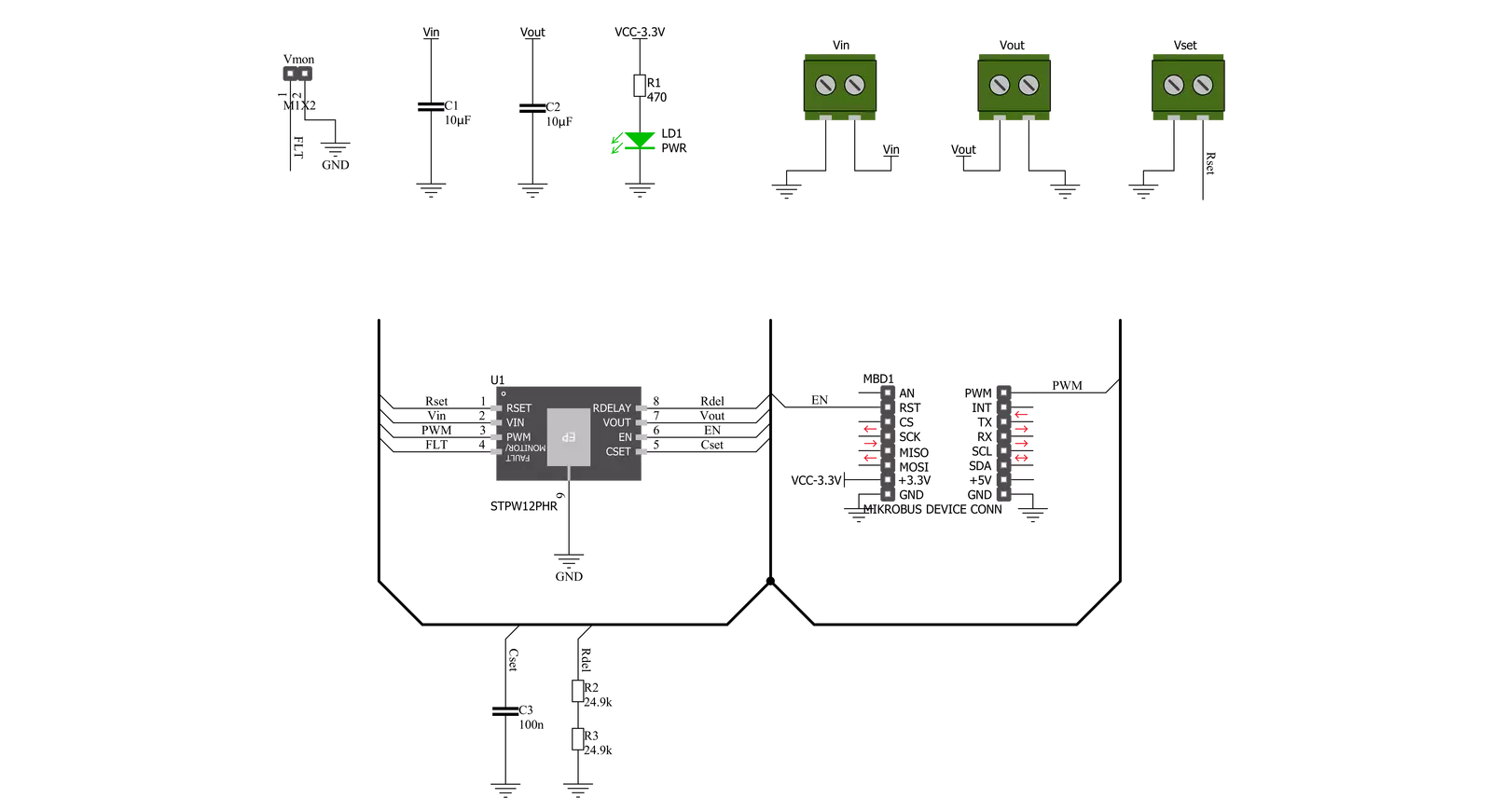
Step by step
Project assembly
Software Support
Library Description
This library contains API for eFuse Click driver.
Key functions:
efuse_enable_device- eFuse enable the device functionefuse_disable_device- eFuse disable the device functionefuse_disable_pwm- eFuse disable the device function
Open Source
Code example
The complete application code and a ready-to-use project are available through the NECTO Studio Package Manager for direct installation in the NECTO Studio. The application code can also be found on the MIKROE GitHub account.
/*!
* @file main.c
* @brief eFuse Click Example.
*
* # Description
* This library contains API for the eFuse Click driver.
* This demo application shows use of a eFuse Click board™.
*
* The demo application is composed of two sections :
*
* ## Application Init
* Initialization of GPIO module and log UART.
* After driver initialization the app set default settings.
*
* ## Application Task
* This is an example that shows the use of an eFuse Click board™.
* The Electronic Fuse is an electrical safety device that operates to
* provide overcurrent protection of an electrical circuit.
* The intervention threshold is programmed by the Rs resistor.
* The device disconnects the load if the power overcomes the pre-set threshold,
* for example if Vset = 3.9 kOhm, Vin = 12 V,
* the intervention threshold is set approximately to 875 mA.
* Results are being sent to the Usart Terminal where you can track their changes.
*
* @author Nenad Filipovic
*
*/
#include "board.h"
#include "log.h"
#include "efuse.h"
static efuse_t efuse; /**< eFuse Click driver object. */
static log_t logger; /**< Logger object. */
void application_init ( void )
{
log_cfg_t log_cfg; /**< Logger config object. */
efuse_cfg_t efuse_cfg; /**< Click config object. */
/**
* Logger initialization.
* Default baud rate: 115200
* Default log level: LOG_LEVEL_DEBUG
* @note If USB_UART_RX and USB_UART_TX
* are defined as HAL_PIN_NC, you will
* need to define them manually for log to work.
* See @b LOG_MAP_USB_UART macro definition for detailed explanation.
*/
LOG_MAP_USB_UART( log_cfg );
log_init( &logger, &log_cfg );
log_info( &logger, " Application Init " );
// Click initialization.
efuse_cfg_setup( &efuse_cfg );
EFUSE_MAP_MIKROBUS( efuse_cfg, MIKROBUS_1 );
if ( efuse_init( &efuse, &efuse_cfg ) == DIGITAL_OUT_UNSUPPORTED_PIN )
{
log_error( &logger, " Application Init Error. " );
log_info( &logger, " Please, run program again... " );
for ( ; ; );
}
efuse_default_cfg ( &efuse );
Delay_ms ( 100 );
log_printf( &logger, " Disable PWM \r\n" );
efuse_disable_pwm( &efuse );
Delay_ms ( 100 );
log_info( &logger, " Application Task " );
Delay_ms ( 100 );
}
void application_task ( void )
{
log_printf( &logger, "--------------------------\r\n" );
log_printf( &logger, "\t Active \r\n" );
efuse_enable_device( &efuse );
// 10 seconds delay
Delay_ms ( 1000 );
Delay_ms ( 1000 );
Delay_ms ( 1000 );
Delay_ms ( 1000 );
Delay_ms ( 1000 );
Delay_ms ( 1000 );
Delay_ms ( 1000 );
Delay_ms ( 1000 );
Delay_ms ( 1000 );
Delay_ms ( 1000 );
log_printf( &logger, "--------------------------\r\n" );
log_printf( &logger, "\tInactive \r\n" );
efuse_disable_device( &efuse );
// 10 seconds delay
Delay_ms ( 1000 );
Delay_ms ( 1000 );
Delay_ms ( 1000 );
Delay_ms ( 1000 );
Delay_ms ( 1000 );
Delay_ms ( 1000 );
Delay_ms ( 1000 );
Delay_ms ( 1000 );
Delay_ms ( 1000 );
Delay_ms ( 1000 );
}
int main ( void )
{
/* Do not remove this line or clock might not be set correctly. */
#ifdef PREINIT_SUPPORTED
preinit();
#endif
application_init( );
for ( ; ; )
{
application_task( );
}
return 0;
}
// ------------------------------------------------------------------------ END