Seamlessly integrate light intensity measurements into digital systems, enabling automation, analytics, and enhanced decision-making capabilities
A
A
Hardware Overview
How does it work?
Illuminance Click is based on the TSL2583, a high-sensitivity light-to-digital converter from ams. The TSL2583 combines one broadband photodiode (visible plus infrared) and one infrared-responding photodiode on a single CMOS integrated circuit capable of providing a near-photopic response over an effective 16-bit dynamic range (16-bit resolution). Two integrating analog-to-digital converters (ADC) convert the photodiode currents to a digital output representing the irradiance measured on each channel. Besides general-purpose light sensing applications, the TSL2583 is explicitly designed for displays (LCD, OLED) to extend battery life and provide optimum viewing in diverse lighting conditions. The TSL2583 communicates with the MCU using the standard
I2C 2-Wire interface with a maximum frequency of 400kHz. Besides, it allows choosing the least significant bit (LSB) of its I2C slave address using the SMD jumper labeled I2C ADD. An integration of both ADC channels co-occurs. Upon completion of the conversion cycle, the conversion result is transferred to the Channel 0 and Channel 1 data registers, respectively. The transfers are double-buffered to ensure that the integrity of the data is maintained. After the transfer, the device automatically begins the next integration cycle. This sensor also supports an interrupt feature, routed to the INT pin on the mikroBUS™ socket, that simplifies and improves system efficiency by eliminating the need to poll a sensor for a light intensity value. The purpose of the interrupt
function is to detect a meaningful change in light intensity, where the user can define the concept of a significant change in light intensity and time or persistence. Users can define a threshold above and below the current light level, where an interrupt generates when the conversion value exceeds either of these limits. This Click board™ can be operated only with a 3.3V logic voltage level. The board must perform appropriate logic voltage level conversion before using MCUs with different logic levels. However, the Click board™ comes equipped with a library containing functions and an example code that can be used as a reference for further development.
Features overview
Development board
EasyPIC v8 is a development board specially designed for the needs of rapid development of embedded applications. It supports many high pin count 8-bit PIC microcontrollers from Microchip, regardless of their number of pins, and a broad set of unique functions, such as the first-ever embedded debugger/programmer. The development board is well organized and designed so that the end-user has all the necessary elements, such as switches, buttons, indicators, connectors, and others, in one place. Thanks to innovative manufacturing technology, EasyPIC v8 provides a fluid and immersive working experience, allowing access anywhere and under any
circumstances at any time. Each part of the EasyPIC v8 development board contains the components necessary for the most efficient operation of the same board. In addition to the advanced integrated CODEGRIP programmer/debugger module, which offers many valuable programming/debugging options and seamless integration with the Mikroe software environment, the board also includes a clean and regulated power supply module for the development board. It can use a wide range of external power sources, including a battery, an external 12V power supply, and a power source via the USB Type-C (USB-C) connector.
Communication options such as USB-UART, USB DEVICE, and CAN are also included, including the well-established mikroBUS™ standard, two display options (graphical and character-based LCD), and several different DIP sockets. These sockets cover a wide range of 8-bit PIC MCUs, from the smallest PIC MCU devices with only eight up to forty pins. EasyPIC v8 is an integral part of the Mikroe ecosystem for rapid development. Natively supported by Mikroe software tools, it covers many aspects of prototyping and development thanks to a considerable number of different Click boards™ (over a thousand boards), the number of which is growing every day.
Microcontroller Overview
MCU Card / MCU

Architecture
PIC
MCU Memory (KB)
64
Silicon Vendor
Microchip
Pin count
28
RAM (Bytes)
3896
Used MCU Pins
mikroBUS™ mapper
Take a closer look
Click board™ Schematic
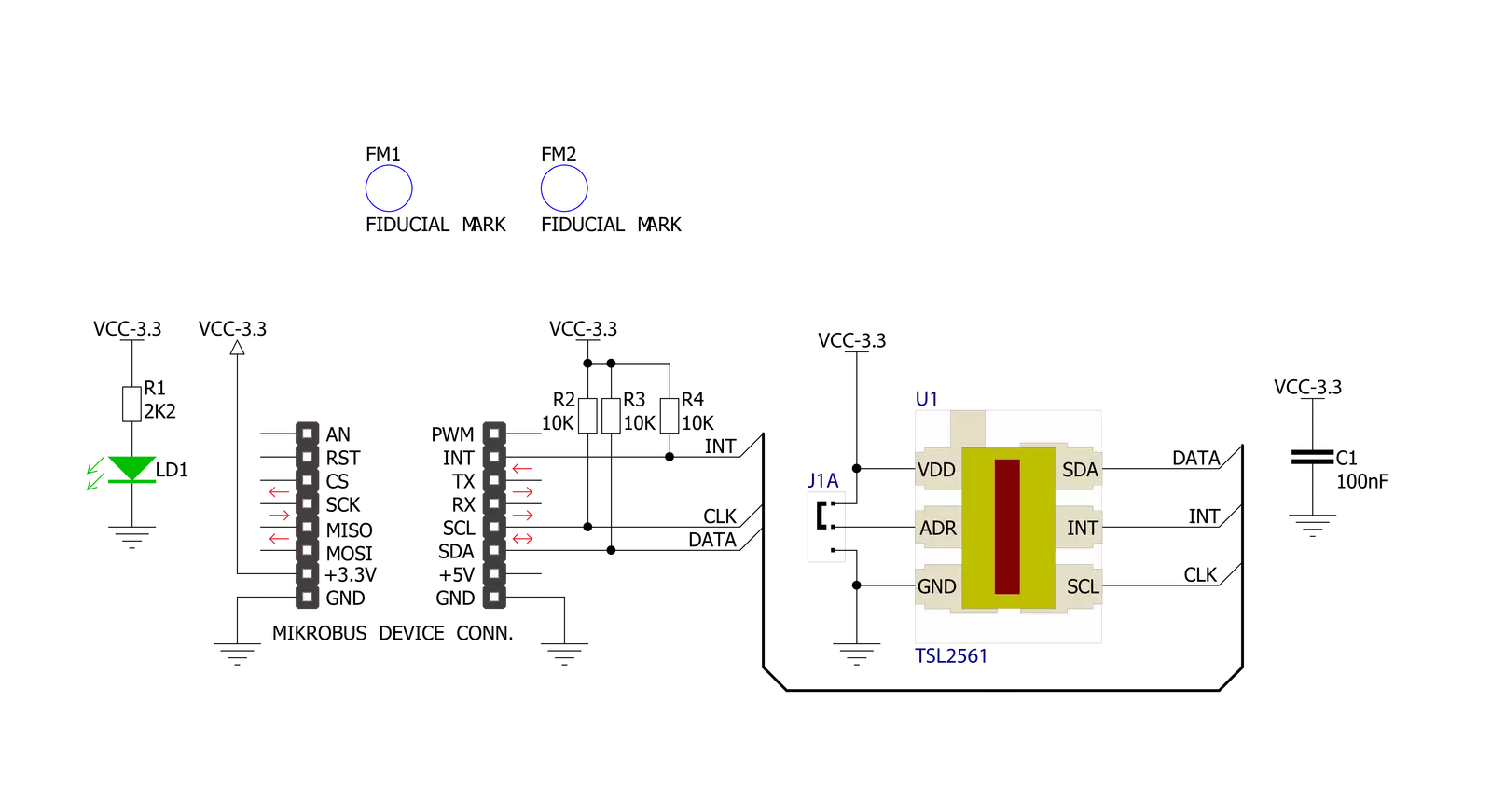
Step by step
Project assembly
Track your results in real time
Application Output
1. Application Output - In Debug mode, the 'Application Output' window enables real-time data monitoring, offering direct insight into execution results. Ensure proper data display by configuring the environment correctly using the provided tutorial.

2. UART Terminal - Use the UART Terminal to monitor data transmission via a USB to UART converter, allowing direct communication between the Click board™ and your development system. Configure the baud rate and other serial settings according to your project's requirements to ensure proper functionality. For step-by-step setup instructions, refer to the provided tutorial.

3. Plot Output - The Plot feature offers a powerful way to visualize real-time sensor data, enabling trend analysis, debugging, and comparison of multiple data points. To set it up correctly, follow the provided tutorial, which includes a step-by-step example of using the Plot feature to display Click board™ readings. To use the Plot feature in your code, use the function: plot(*insert_graph_name*, variable_name);. This is a general format, and it is up to the user to replace 'insert_graph_name' with the actual graph name and 'variable_name' with the parameter to be displayed.

Software Support
Library Description
This library contains API for Illuminance Click driver.
Key functions:
illuminance_set_atime- This function sets the timing register for the selected integration timeilluminance_set_gain- This function sets the gain levelilluminance_read_raw_data- This function checks if the data is ready and then reads the raw ADC data from two channels
Open Source
Code example
The complete application code and a ready-to-use project are available through the NECTO Studio Package Manager for direct installation in the NECTO Studio. The application code can also be found on the MIKROE GitHub account.
/*!
* @file main.c
* @brief Illuminance Click example
*
* # Description
* This example demonstrates the use of Illuminance Click board by reading
* and displaying the RAW channels data measurements.
*
* The demo application is composed of two sections :
*
* ## Application Init
* Initializes the driver and performs the Click default configuration.
*
* ## Application Task
* Waits for the data ready interrupt, then reads the RAW channels data measurements
* and displays the results on the USB UART. By default, the data ready interrupt triggers
* upon every ADC cycle which will be performed every 200ms.
*
* @author Stefan Filipovic
*
*/
#include "board.h"
#include "log.h"
#include "illuminance.h"
static illuminance_t illuminance;
static log_t logger;
void application_init ( void )
{
log_cfg_t log_cfg; /**< Logger config object. */
illuminance_cfg_t illuminance_cfg; /**< Click config object. */
/**
* Logger initialization.
* Default baud rate: 115200
* Default log level: LOG_LEVEL_DEBUG
* @note If USB_UART_RX and USB_UART_TX
* are defined as HAL_PIN_NC, you will
* need to define them manually for log to work.
* See @b LOG_MAP_USB_UART macro definition for detailed explanation.
*/
LOG_MAP_USB_UART( log_cfg );
log_init( &logger, &log_cfg );
log_info( &logger, " Application Init " );
// Click initialization.
illuminance_cfg_setup( &illuminance_cfg );
ILLUMINANCE_MAP_MIKROBUS( illuminance_cfg, MIKROBUS_1 );
if ( I2C_MASTER_ERROR == illuminance_init( &illuminance, &illuminance_cfg ) )
{
log_error( &logger, " Communication init." );
for ( ; ; );
}
if ( ILLUMINANCE_ERROR == illuminance_default_cfg ( &illuminance ) )
{
log_error( &logger, " Default configuration." );
for ( ; ; );
}
log_info( &logger, " Application Task " );
}
void application_task ( void )
{
if ( !illuminance_get_int_pin ( &illuminance ) )
{
uint16_t ch0 = 0;
uint16_t ch1 = 0;
if ( ILLUMINANCE_OK == illuminance_read_raw_data ( &illuminance, &ch0, &ch1 ) )
{
log_printf ( &logger, " CH0: %u\r\n", ch0 );
log_printf ( &logger, " CH1: %u\r\n\n", ch1 );
}
}
}
int main ( void )
{
/* Do not remove this line or clock might not be set correctly. */
#ifdef PREINIT_SUPPORTED
preinit();
#endif
application_init( );
for ( ; ; )
{
application_task( );
}
return 0;
}
// ------------------------------------------------------------------------ END

































