Collect information about the whole magnetic field for position determination in 3D environments
A
A
Hardware Overview
How does it work?
3D Hall 11 Click is based on the TMAG5273, a 3D linear Hall-effect sensor used to detect the strength of a magnetic field in all three dimensions (X, Y, and Z axes) in a range up to ±40mT or ±80mT from Texas Instruments. A precision analog signal chain and an integrated 12-bit ADC enable high accuracy and low drift magnetic field measurements while supporting a sampling of up to 20kSPS. It also has an integrated temperature sensor for multiple system functions, such as thermal budget check or temperature compensation calculation for a given magnetic field. The output signals (raw X, Y, and Z magnetic and temperature data) are accessible through
the I2C interface. This Click board™ can be configured to various power options, including Wake-Up and Sleep mode, optimizing system power consumption. Also, an integrated angle calculation engine (CORDIC) provides complete 360° angular position information for both on-axis and off-axis angle measurement topologies performed via two user-selected magnetic axes. It also features magnetic gain and offset correction to mitigate the impact of system mechanical error sources. 3D Hall 11 Click communicates with MCU using the standard I2C 2-Wire interface with a maximum clock frequency of 1MHz to enable any combination of magnetic axes and temperature measurements.
Besides a dedicated interrupt pin, the INT pin of the mikroBUS™ socket act as a system interrupt during low-power Wake-Up and Sleep mode and can also be used by an MCU to trigger a new sensor conversion. This Click board™ can operate with both 3.3V and 5V logic voltage levels selected via the VIO SEL jumper. This way, it is allowed for both 3.3V and 5V capable MCUs to use the communication lines properly. However, the Click board™ comes equipped with a library containing easy-to-use functions and an example code that can be used, as a reference, for further development.
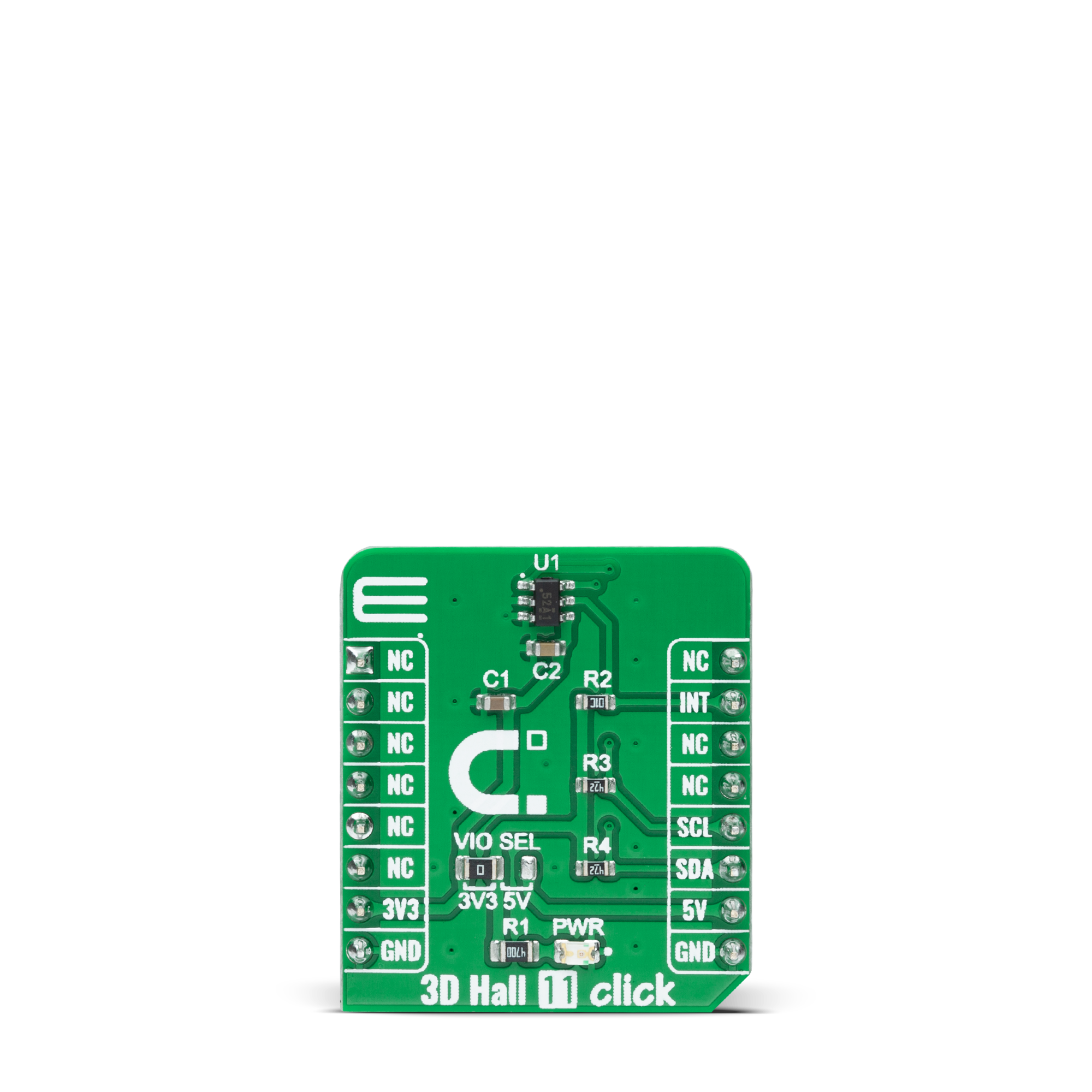


Features overview
Development board
Curiosity HPC, standing for Curiosity High Pin Count (HPC) development board, supports 28- and 40-pin 8-bit PIC MCUs specially designed by Microchip for the needs of rapid development of embedded applications. This board has two unique PDIP sockets, surrounded by dual-row expansion headers, allowing connectivity to all pins on the populated PIC MCUs. It also contains a powerful onboard PICkit™ (PKOB), eliminating the need for an external programming/debugging tool, two mikroBUS™ sockets for Click board™ connectivity, a USB connector, a set of indicator LEDs, push button switches and a variable potentiometer. All
these features allow you to combine the strength of Microchip and Mikroe and create custom electronic solutions more efficiently than ever. Each part of the Curiosity HPC development board contains the components necessary for the most efficient operation of the same board. An integrated onboard PICkit™ (PKOB) allows low-voltage programming and in-circuit debugging for all supported devices. When used with the MPLAB® X Integrated Development Environment (IDE, version 3.0 or higher) or MPLAB® Xpress IDE, in-circuit debugging allows users to run, modify, and troubleshoot their custom software and hardware
quickly without the need for additional debugging tools. Besides, it includes a clean and regulated power supply block for the development board via the USB Micro-B connector, alongside all communication methods that mikroBUS™ itself supports. Curiosity HPC development board allows you to create a new application in just a few steps. Natively supported by Microchip software tools, it covers many aspects of prototyping thanks to many number of different Click boards™ (over a thousand boards), the number of which is growing daily.
Microcontroller Overview
MCU Card / MCU

Architecture
PIC
MCU Memory (KB)
32
Silicon Vendor
Microchip
Pin count
28
RAM (Bytes)
2048
Used MCU Pins
mikroBUS™ mapper
Take a closer look
Click board™ Schematic
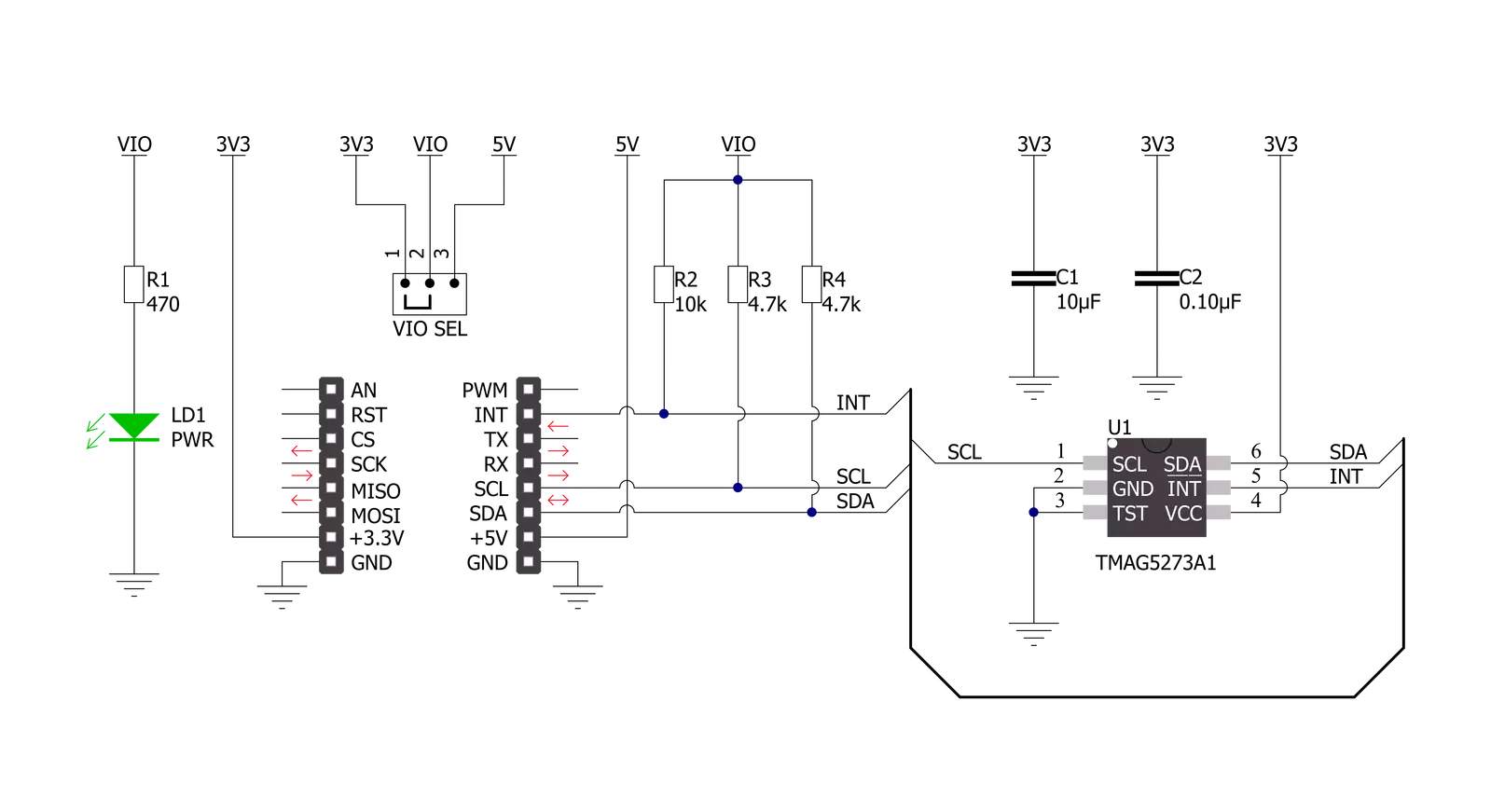
Step by step
Project assembly
Software Support
Library Description
This library contains API for 3D Hall 11 Click driver.
Key functions:
c3dhall11_write_registerThis function writes a desired data to the selected register by using I2C serial interface.c3dhall11_read_registerThis function reads data from the selected register.c3dhall11_read_dataThis function reads new data which consists of X, Y, and Z axis values in mT, and temperature in Celsius. It also reads the angle in Degrees between X and Y by default, and magnitude data as well.
Open Source
Code example
The complete application code and a ready-to-use project are available through the NECTO Studio Package Manager for direct installation in the NECTO Studio. The application code can also be found on the MIKROE GitHub account.
/*!
* @file main.c
* @brief 3DHall11 Click example
*
* # Description
* This example demonstrates the use of 3D Hall 11 Click board by reading the magnetic
* flux density from 3 axes, and the angle and magnitude between X and Y axes
* as well as the sensor internal temperature.
*
* The demo application is composed of two sections :
*
* ## Application Init
* Initializes the driver and performs the Click default configuration.
*
* ## Application Task
* Reads data from the sensor approximately every 100ms and displays the measurement values on the USB UART.
*
* @author Stefan Filipovic
*
*/
#include "board.h"
#include "log.h"
#include "c3dhall11.h"
static c3dhall11_t c3dhall11;
static log_t logger;
void application_init ( void )
{
log_cfg_t log_cfg; /**< Logger config object. */
c3dhall11_cfg_t c3dhall11_cfg; /**< Click config object. */
/**
* Logger initialization.
* Default baud rate: 115200
* Default log level: LOG_LEVEL_DEBUG
* @note If USB_UART_RX and USB_UART_TX
* are defined as HAL_PIN_NC, you will
* need to define them manually for log to work.
* See @b LOG_MAP_USB_UART macro definition for detailed explanation.
*/
LOG_MAP_USB_UART( log_cfg );
log_init( &logger, &log_cfg );
log_info( &logger, " Application Init " );
// Click initialization.
c3dhall11_cfg_setup( &c3dhall11_cfg );
C3DHALL11_MAP_MIKROBUS( c3dhall11_cfg, MIKROBUS_1 );
if ( I2C_MASTER_ERROR == c3dhall11_init( &c3dhall11, &c3dhall11_cfg ) )
{
log_error( &logger, " Communication init." );
for ( ; ; );
}
if ( C3DHALL11_ERROR == c3dhall11_default_cfg ( &c3dhall11 ) )
{
log_error( &logger, " Default configuration." );
for ( ; ; );
}
log_info( &logger, " Application Task " );
}
void application_task ( void )
{
c3dhall11_data_t sensor_data;
if ( C3DHALL11_OK == c3dhall11_read_data ( &c3dhall11, &sensor_data ) )
{
log_printf( &logger, " X-axis: %.1f mT\r\n", sensor_data.x_axis );
log_printf( &logger, " Y-axis: %.1f mT\r\n", sensor_data.y_axis );
log_printf( &logger, " Z-axis: %.1f mT\r\n", sensor_data.z_axis );
log_printf( &logger, " Angle: %.1f Degrees\r\n", sensor_data.angle );
log_printf( &logger, " Magnitude: %u\r\n", ( uint16_t ) sensor_data.magnitude );
log_printf( &logger, " Temperature: %.2f Celsius\r\n\n", sensor_data.temperature );
Delay_ms ( 100 );
}
}
int main ( void )
{
/* Do not remove this line or clock might not be set correctly. */
#ifdef PREINIT_SUPPORTED
preinit();
#endif
application_init( );
for ( ; ; )
{
application_task( );
}
return 0;
}
// ------------------------------------------------------------------------ END
Additional Support
Resources
Category:Magnetic
































