Discover a game-changing interface, seamlessly integrating four touch buttons and a slider. Explore its engineering marvel, transforming user interaction across diverse applications
A
A
Hardware Overview
How does it work?
Cap Touch 5 Click is based on the CY8CMBR3106S-LQXI, a CapSense® Express™ controller from Infineon, which has an advanced analog sensing channel and the Capacitive Sigma Delta PLUS (CSD PLUS) sensing algorithm, which delivers a signal-to-noise ratio (SNR) of greater than 100:1 to ensure touch accuracy even in extremely noisy environments. This controller is enabled with Infineon’s SmartSense™ Auto-tuning algorithm, which compensates for manufacturing variations and dynamically monitors and maintains optimal sensor performance in all environmental conditions. In addition, SmartSense Auto-tuning enables a faster time-to-market by eliminating the
time-consuming manual tuning efforts during development and production ramp-up. Advanced features like LED brightness control, proximity sensing, and system diagnostics save development time. These controllers enable robust liquid-tolerant designs by eliminating false touches due to mist, water droplets, or streaming water. The CapSense controller locks up the user interface in firmware to prevent touch inputs in streaming water. Additionally, it implements the advanced noise immunity algorithm, EMC, for stable operation in extremely noisy conditions. Besides that, it is also perfectly suited for low-power applications, such as those operated by a
battery, when a capacitive sensing controller with ultra-low average power consumption must be selected. The CY8CMBR3106S-LQXI controller draws an average current of 22µA per sensor. The Cap Touch 5 Click supports four CapSense buttons. Its sensitivity can be specified individually for each CapSense button and slider. Higher sensitivity values can be used for thick overlays or small button diameters, while lower sensitivity values should be used for large buttons or thin overlays to minimize power consumption. Therefore, this Click board™ comes without the overlay, so it is up to the user to choose the desired application and implementation.
Features overview
Development board
Curiosity HPC, standing for Curiosity High Pin Count (HPC) development board, supports 28- and 40-pin 8-bit PIC MCUs specially designed by Microchip for the needs of rapid development of embedded applications. This board has two unique PDIP sockets, surrounded by dual-row expansion headers, allowing connectivity to all pins on the populated PIC MCUs. It also contains a powerful onboard PICkit™ (PKOB), eliminating the need for an external programming/debugging tool, two mikroBUS™ sockets for Click board™ connectivity, a USB connector, a set of indicator LEDs, push button switches and a variable potentiometer. All
these features allow you to combine the strength of Microchip and Mikroe and create custom electronic solutions more efficiently than ever. Each part of the Curiosity HPC development board contains the components necessary for the most efficient operation of the same board. An integrated onboard PICkit™ (PKOB) allows low-voltage programming and in-circuit debugging for all supported devices. When used with the MPLAB® X Integrated Development Environment (IDE, version 3.0 or higher) or MPLAB® Xpress IDE, in-circuit debugging allows users to run, modify, and troubleshoot their custom software and hardware
quickly without the need for additional debugging tools. Besides, it includes a clean and regulated power supply block for the development board via the USB Micro-B connector, alongside all communication methods that mikroBUS™ itself supports. Curiosity HPC development board allows you to create a new application in just a few steps. Natively supported by Microchip software tools, it covers many aspects of prototyping thanks to many number of different Click boards™ (over a thousand boards), the number of which is growing daily.
Microcontroller Overview
MCU Card / MCU

Architecture
PIC
MCU Memory (KB)
24
Silicon Vendor
Microchip
Pin count
28
RAM (Bytes)
2048
Used MCU Pins
mikroBUS™ mapper
Take a closer look
Click board™ Schematic
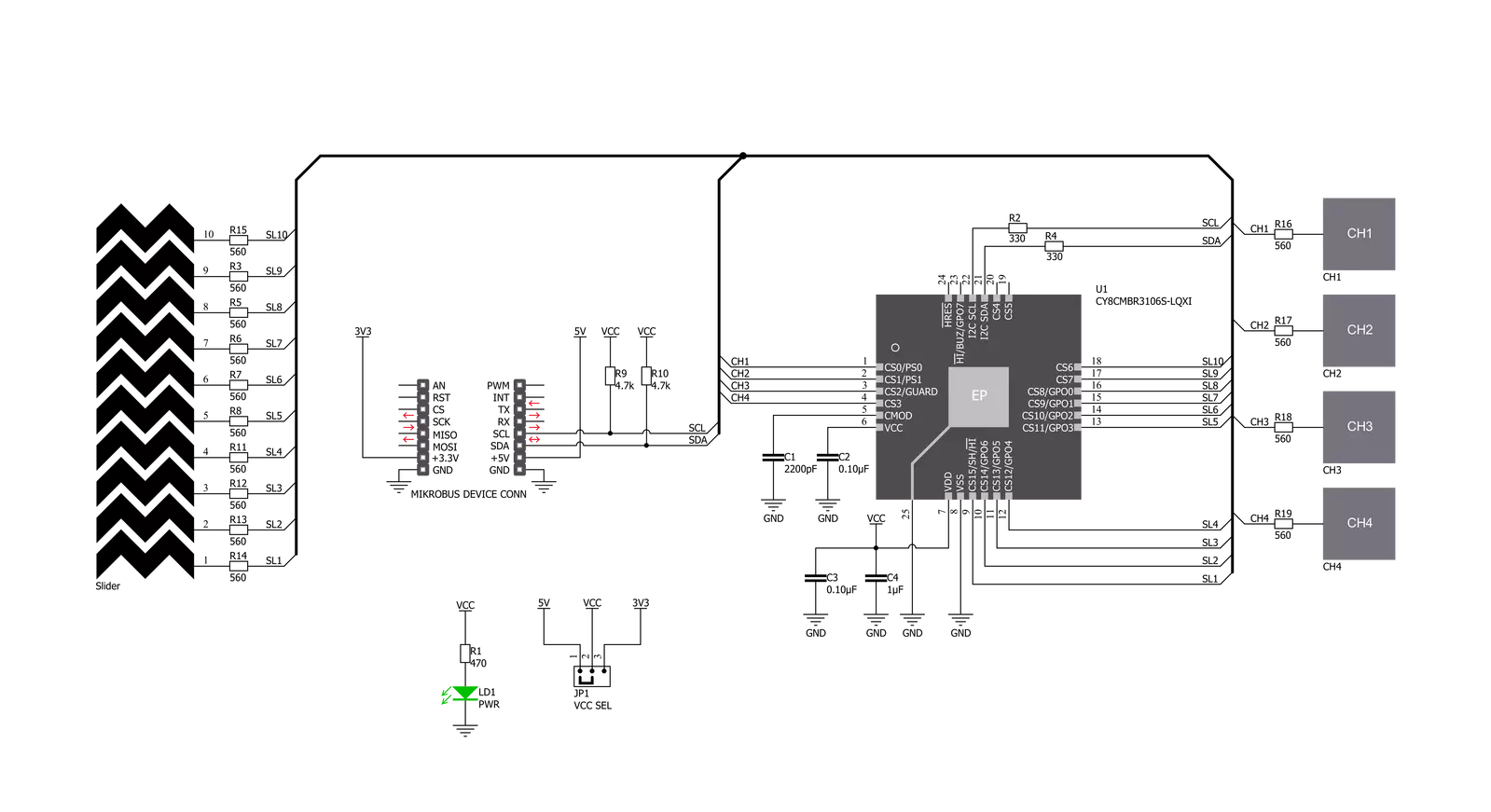
Step by step
Project assembly
Track your results in real time
Application Output
1. Application Output - In Debug mode, the 'Application Output' window enables real-time data monitoring, offering direct insight into execution results. Ensure proper data display by configuring the environment correctly using the provided tutorial.

2. UART Terminal - Use the UART Terminal to monitor data transmission via a USB to UART converter, allowing direct communication between the Click board™ and your development system. Configure the baud rate and other serial settings according to your project's requirements to ensure proper functionality. For step-by-step setup instructions, refer to the provided tutorial.

3. Plot Output - The Plot feature offers a powerful way to visualize real-time sensor data, enabling trend analysis, debugging, and comparison of multiple data points. To set it up correctly, follow the provided tutorial, which includes a step-by-step example of using the Plot feature to display Click board™ readings. To use the Plot feature in your code, use the function: plot(*insert_graph_name*, variable_name);. This is a general format, and it is up to the user to replace 'insert_graph_name' with the actual graph name and 'variable_name' with the parameter to be displayed.

Software Support
Library Description
This library contains API for Cap Touch 5 Click driver.
Key functions:
captouch5_read_button_status- This function reads button statuscaptouch5_read_slider_position- This function reads slider position
Open Source
Code example
The complete application code and a ready-to-use project are available through the NECTO Studio Package Manager for direct installation in the NECTO Studio. The application code can also be found on the MIKROE GitHub account.
/*!
* \file
* \brief CapTouch5 Click example
*
* # Description
* This demo app demonstrates basic functionality of CapTouch 5 Click
*
* The demo application is composed of two sections :
*
* ## Application Init
* Initializes I2C module and driver, tests communication and configures device
*
* ## Application Task
* Waiting for touch sensor to detect something and then logs what is touched
*
* *note:*
* Click will go to sleep if doesn't get any command in 340ms
* When you start device try restarting your board few times to start device
*
* \author MikroE Team
*
*/
// ------------------------------------------------------------------- INCLUDES
#include "board.h"
#include "log.h"
#include "captouch5.h"
// ------------------------------------------------------------------ VARIABLES
static captouch5_t captouch5;
static log_t logger;
static T_CAPTOUCH5_BUTTONS buttons;
static T_CAPTOUCH5_DEVICE_CONFIG device_cfg;
static uint8_t state_check;
// ------------------------------------------------------- ADDITIONAL FUNCTIONS
void captouch5_read_buttons( )
{
uint8_t press = 0;
if ( buttons.button1 == CAPTOUCH5_BUTTON_PRESSED )
{
log_info( &logger, "Button 1 : pressed" );
press = 1;
}
if ( buttons.button2 == CAPTOUCH5_BUTTON_PRESSED )
{
log_info( &logger, "Button 2 : pressed" );
press = 1;
}
if ( buttons.button3 == CAPTOUCH5_BUTTON_PRESSED )
{
log_info( &logger, "Button 3 : pressed" );
press = 1;
}
if (buttons.button4 == CAPTOUCH5_BUTTON_PRESSED)
{
log_info( &logger, "Button 4 : pressed" );
press = 1;
}
if (press)
{
log_printf( &logger, "\r\n" );
state_check = 1;
press = 0;
}
}
// ------------------------------------------------------ APPLICATION FUNCTIONS
void application_init ( void )
{
log_cfg_t log_cfg;
captouch5_cfg_t cfg;
/**
* Logger initialization.
* Default baud rate: 115200
* Default log level: LOG_LEVEL_DEBUG
* @note If USB_UART_RX and USB_UART_TX
* are defined as HAL_PIN_NC, you will
* need to define them manually for log to work.
* See @b LOG_MAP_USB_UART macro definition for detailed explanation.
*/
LOG_MAP_USB_UART( log_cfg );
log_init( &logger, &log_cfg );
log_info( &logger, "---- Application Init ----" );
// Click initialization.
captouch5_cfg_setup( &cfg );
CAPTOUCH5_MAP_MIKROBUS( cfg, MIKROBUS_1 );
captouch5_init( &captouch5, &cfg );
captouch5_default_cfg ( &captouch5, &device_cfg );
}
void application_task ( void )
{
uint16_t temp_byte;
uint16_t last_temp;
uint8_t temp_slider;
state_check = 0;
if ( CAPTOUCH5_ERROR == captouch5_process( &captouch5 ) )
{
log_printf( &logger, "***** ERROR *****" );
state_check = 1;
return;
}
temp_byte = captouch5_read_slider_position( &captouch5 );
captouch5_read_button_status( &captouch5, &buttons );
if ( temp_byte != last_temp )
{
log_printf( &logger, "Slider position value: %u \r\n", temp_byte );
last_temp = temp_byte;
state_check = 1;
}
captouch5_read_buttons( );
Delay_ms ( 100 );
if ( state_check == 1 )
{
log_info( &logger, "--- Waiting for command ---\r\n" );
}
}
int main ( void )
{
/* Do not remove this line or clock might not be set correctly. */
#ifdef PREINIT_SUPPORTED
preinit();
#endif
application_init( );
for ( ; ; )
{
application_task( );
}
return 0;
}
// ------------------------------------------------------------------------ END
Additional Support
Resources
Category:Capacitive


































