By incorporating a bipolar Hall switch solution, you can ensure seamless switching between different states or modes in your design, enhancing its functionality and versatility
A
A
Hardware Overview
How does it work?
BI HALL Click is based on the US2882, a bipolar Hall-effect switch designed in mixed signal CMOS technology from Melexis Technologies. The US2882 comes with very high magnetic sensitivity based on mixed-signal CMOS technology. The US2882 integrates a voltage regulator, a Hall sensor with a dynamic offset cancellation system, a Schmitt trigger, and an open-drain output driver, all in a single package. It allows using generic magnets, weak magnets, or more significant air gaps, making it suitable for various automotive, consumer, and BLDC motor applications. The US2882 exhibits bipolar magnetic switching characteristics. Therefore, it operates with both the South and North poles. Typically, the device
behaves as a latch with symmetric operating and release switching points, which means magnetic fields with equivalent strength and opposite directions drive the output HIGH and LOW. In this way, it is possible to determine the pole of the magnet using the information that the host MCU receives from the sensor via the INT line of the mikroBUS™ socket. It is also possible to visually identify the magnet's North Pole via an onboard red LED. Removing the magnetic field keeps the output in its previous state, which defines the US2882 as a magnetic memory. Depending on the magnetic switching points, the US2882 may also behave as a unipolar positive or negative switch, which means the output can be set to HIGH and LOW by only
using one magnetic pole. In such a case, removing the magnetic field changes the output level. The chopper-stabilized amplifier uses a switched-capacitor technique to suppress the offset generally observed with Hall sensors and amplifiers. The CMOS technology makes this advanced technique possible, resulting in more stable magnetic characteristics. This Click board™ can operate with either 3.3V or 5V logic voltage levels selected via the LOGIC LEVEL jumper. This way, both 3.3V and 5V capable MCUs can use the communication lines properly. However, the Click board™ comes equipped with a library containing easy-to-use functions and an example code that can be used, as a reference, for further development.
Features overview
Development board
PIC18F57Q43 Curiosity Nano evaluation kit is a cutting-edge hardware platform designed to evaluate microcontrollers within the PIC18-Q43 family. Central to its design is the inclusion of the powerful PIC18F57Q43 microcontroller (MCU), offering advanced functionalities and robust performance. Key features of this evaluation kit include a yellow user LED and a responsive
mechanical user switch, providing seamless interaction and testing. The provision for a 32.768kHz crystal footprint ensures precision timing capabilities. With an onboard debugger boasting a green power and status LED, programming and debugging become intuitive and efficient. Further enhancing its utility is the Virtual serial port (CDC) and a debug GPIO channel (DGI
GPIO), offering extensive connectivity options. Powered via USB, this kit boasts an adjustable target voltage feature facilitated by the MIC5353 LDO regulator, ensuring stable operation with an output voltage ranging from 1.8V to 5.1V, with a maximum output current of 500mA, subject to ambient temperature and voltage constraints.
Microcontroller Overview
MCU Card / MCU

Architecture
PIC
MCU Memory (KB)
128
Silicon Vendor
Microchip
Pin count
48
RAM (Bytes)
8196
You complete me!
Accessories
Curiosity Nano Base for Click boards is a versatile hardware extension platform created to streamline the integration between Curiosity Nano kits and extension boards, tailored explicitly for the mikroBUS™-standardized Click boards and Xplained Pro extension boards. This innovative base board (shield) offers seamless connectivity and expansion possibilities, simplifying experimentation and development. Key features include USB power compatibility from the Curiosity Nano kit, alongside an alternative external power input option for enhanced flexibility. The onboard Li-Ion/LiPo charger and management circuit ensure smooth operation for battery-powered applications, simplifying usage and management. Moreover, the base incorporates a fixed 3.3V PSU dedicated to target and mikroBUS™ power rails, alongside a fixed 5.0V boost converter catering to 5V power rails of mikroBUS™ sockets, providing stable power delivery for various connected devices.
Used MCU Pins
mikroBUS™ mapper
Take a closer look
Click board™ Schematic
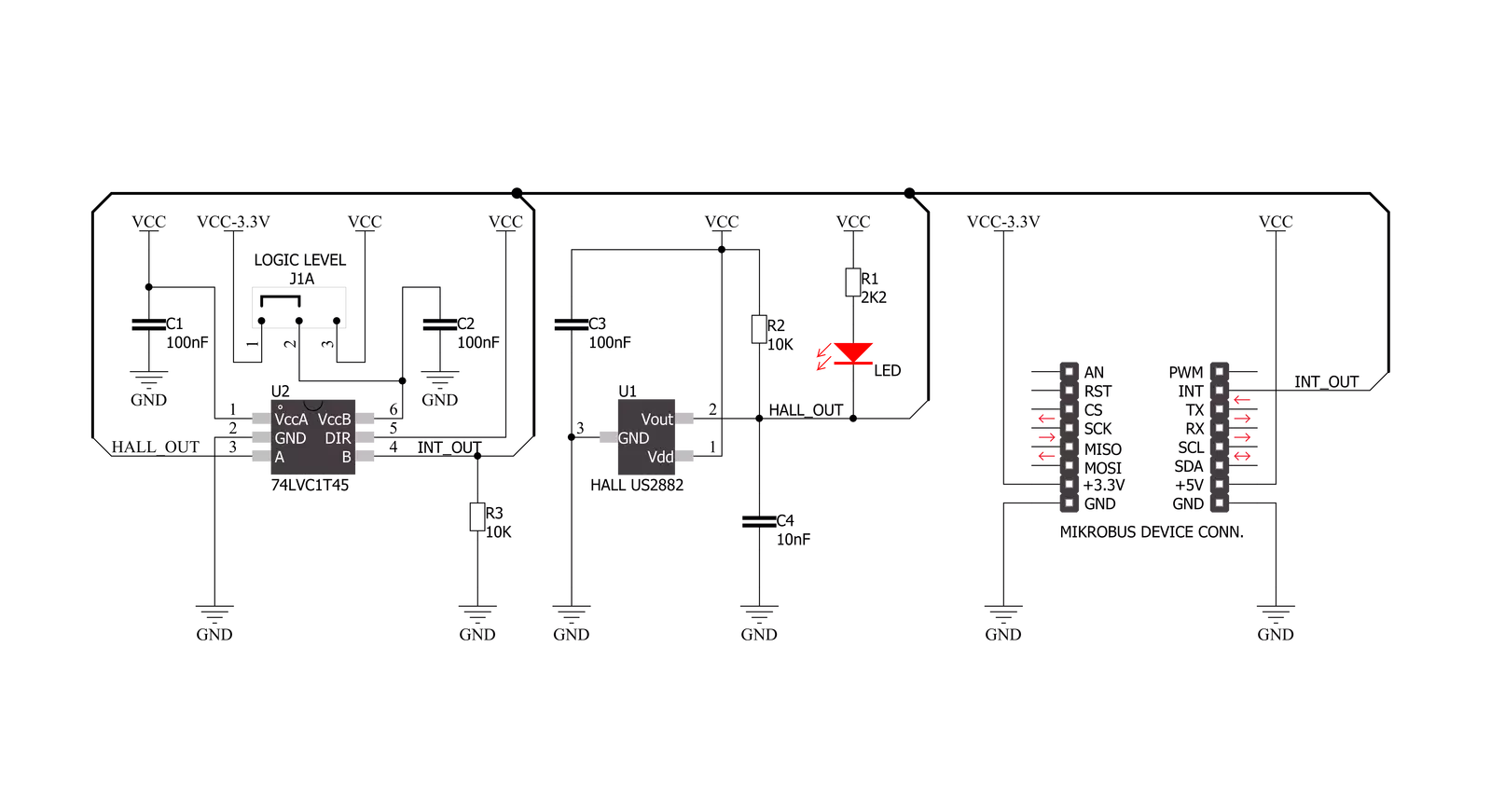
Step by step
Project assembly
Track your results in real time
Application Output
1. Application Output - In Debug mode, the 'Application Output' window enables real-time data monitoring, offering direct insight into execution results. Ensure proper data display by configuring the environment correctly using the provided tutorial.

2. UART Terminal - Use the UART Terminal to monitor data transmission via a USB to UART converter, allowing direct communication between the Click board™ and your development system. Configure the baud rate and other serial settings according to your project's requirements to ensure proper functionality. For step-by-step setup instructions, refer to the provided tutorial.

3. Plot Output - The Plot feature offers a powerful way to visualize real-time sensor data, enabling trend analysis, debugging, and comparison of multiple data points. To set it up correctly, follow the provided tutorial, which includes a step-by-step example of using the Plot feature to display Click board™ readings. To use the Plot feature in your code, use the function: plot(*insert_graph_name*, variable_name);. This is a general format, and it is up to the user to replace 'insert_graph_name' with the actual graph name and 'variable_name' with the parameter to be displayed.

Software Support
Library Description
This library contains API for BI HALL Click driver.
Key functions:
bihall_det_mag_field- Detecting south and north pole magnetic fields status function
Open Source
Code example
The complete application code and a ready-to-use project are available through the NECTO Studio Package Manager for direct installation in the NECTO Studio. The application code can also be found on the MIKROE GitHub account.
/*!
* \file
* \brief BI HALL Click example
*
* # Description
* Detect the south & north pole magnetic fields.
*
* The demo application is composed of two sections :
*
* ## Application Init
* Configuring Clicks and log objects.
*
* ## Application Task
* This is a example which demonstrates the use of BI HALL Click board.
* Detect the south & north pole magnetic fields near the BI HALL Click.
* Results are being sent to the Usart Terminal where you can track their changes.
* All data logs on usb uart when magnetic field is detected.
*
* \author Nenad Filipovic
*
*/
// ------------------------------------------------------------------- INCLUDES
#include "board.h"
#include "log.h"
#include "bihall.h"
// ------------------------------------------------------------------ VARIABLES
static bihall_t bihall;
static log_t logger;
uint8_t bihall_state;
uint8_t bihall_state_old;
// ------------------------------------------------------- ADDITIONAL FUNCTIONS
// ------------------------------------------------------ APPLICATION FUNCTIONS
void application_init ( void )
{
log_cfg_t log_cfg;
bihall_cfg_t cfg;
/**
* Logger initialization.
* Default baud rate: 115200
* Default log level: LOG_LEVEL_DEBUG
* @note If USB_UART_RX and USB_UART_TX
* are defined as HAL_PIN_NC, you will
* need to define them manually for log to work.
* See @b LOG_MAP_USB_UART macro definition for detailed explanation.
*/
LOG_MAP_USB_UART( log_cfg );
log_init( &logger, &log_cfg );
log_printf(&logger, "---- Application Init ----\r\n");
// Click initialization.
bihall_cfg_setup( &cfg );
BIHALL_MAP_MIKROBUS( cfg, MIKROBUS_1 );
bihall_init( &bihall, &cfg );
log_printf(&logger, " Detecting magnetic fields\r\n");
log_printf(&logger, "--------------------------\r\n");
bihall_state = BIHALL_MAG_POLE_NORTH;
bihall_state_old = BIHALL_MAG_POLE_NORTH;
}
void application_task ( void )
{
bihall_state = bihall_det_mag_field( &bihall );
if ( ( bihall_state == BIHALL_MAG_POLE_SOUTH ) && ( bihall_state_old == BIHALL_MAG_POLE_NORTH ) )
{
bihall_state_old = BIHALL_MAG_POLE_SOUTH;
log_printf(&logger, " ~ SOUTH ~\r\n");
log_printf(&logger, "--------------------------\r\n");
}
if ( ( bihall_state == BIHALL_MAG_POLE_NORTH ) && ( bihall_state_old == BIHALL_MAG_POLE_SOUTH ) )
{
log_printf(&logger, " ~ NORTH ~\r\n");
log_printf(&logger, "--------------------------\r\n");
bihall_state_old = BIHALL_MAG_POLE_NORTH;
}
}
int main ( void )
{
/* Do not remove this line or clock might not be set correctly. */
#ifdef PREINIT_SUPPORTED
preinit();
#endif
application_init( );
for ( ; ; )
{
application_task( );
}
return 0;
}
// ------------------------------------------------------------------------ END


































