Simplify distance measurement challenges with infrared sensors, paving the way for smarter, more efficient systems across industries
A
A
Hardware Overview
How does it work?
IR Distance Click is based on the GP2Y0A60SZ0F, a distance-measuring sensor unit from Sharp. The sensor provides a voltage corresponding to the detection distance, which is why it can also be used as a proximity sensor. The triangulation method of measuring the distance means the determination of the location of an object by forming triangles to the point of known points. In the case of the GP2Y0A60SZ0F, the IR LED emits a narrow light beam and, after reflecting from an object, is directed to the sensor lens of the PSD. Depending on the object, the angle of the reflected light will be different. The conductivity
of the PSD depends on the position where the reflected beam falls and is afterward converted to voltage, where the distance can be calculated using an analog-digital converter. The IR Distance Click communicates with the host MCU by sending analog values over the OUT pin of the mikroBUS™ socket. The OUT pin provides information to the MCU about the presence of an object and its distance, where the output of the distance sensor is inversely proportional, meaning that when the distance grows, the output decreases. The main control pin of the sensor can be accessed over the EN pin of the mikroBUS™
socket, thus enabling the sensor to work. This Click board™ can operate with either 3.3V or 5V logic voltage levels selected via the PWR SEL jumpers. This way, both 3.3V and 5V capable MCUs can use the communication lines properly. Note that all the jumpers' positions must be on the same side, or the Click board™ may become unresponsive. Also, this Click board™ comes equipped with a library containing easy-to-use functions and an example code that can be used as a reference for further development.
Features overview
Development board
PIC18F57Q43 Curiosity Nano evaluation kit is a cutting-edge hardware platform designed to evaluate microcontrollers within the PIC18-Q43 family. Central to its design is the inclusion of the powerful PIC18F57Q43 microcontroller (MCU), offering advanced functionalities and robust performance. Key features of this evaluation kit include a yellow user LED and a responsive
mechanical user switch, providing seamless interaction and testing. The provision for a 32.768kHz crystal footprint ensures precision timing capabilities. With an onboard debugger boasting a green power and status LED, programming and debugging become intuitive and efficient. Further enhancing its utility is the Virtual serial port (CDC) and a debug GPIO channel (DGI
GPIO), offering extensive connectivity options. Powered via USB, this kit boasts an adjustable target voltage feature facilitated by the MIC5353 LDO regulator, ensuring stable operation with an output voltage ranging from 1.8V to 5.1V, with a maximum output current of 500mA, subject to ambient temperature and voltage constraints.
Microcontroller Overview
MCU Card / MCU

Architecture
PIC
MCU Memory (KB)
128
Silicon Vendor
Microchip
Pin count
48
RAM (Bytes)
8196
You complete me!
Accessories
Curiosity Nano Base for Click boards is a versatile hardware extension platform created to streamline the integration between Curiosity Nano kits and extension boards, tailored explicitly for the mikroBUS™-standardized Click boards and Xplained Pro extension boards. This innovative base board (shield) offers seamless connectivity and expansion possibilities, simplifying experimentation and development. Key features include USB power compatibility from the Curiosity Nano kit, alongside an alternative external power input option for enhanced flexibility. The onboard Li-Ion/LiPo charger and management circuit ensure smooth operation for battery-powered applications, simplifying usage and management. Moreover, the base incorporates a fixed 3.3V PSU dedicated to target and mikroBUS™ power rails, alongside a fixed 5.0V boost converter catering to 5V power rails of mikroBUS™ sockets, providing stable power delivery for various connected devices.
Used MCU Pins
mikroBUS™ mapper
Take a closer look
Click board™ Schematic
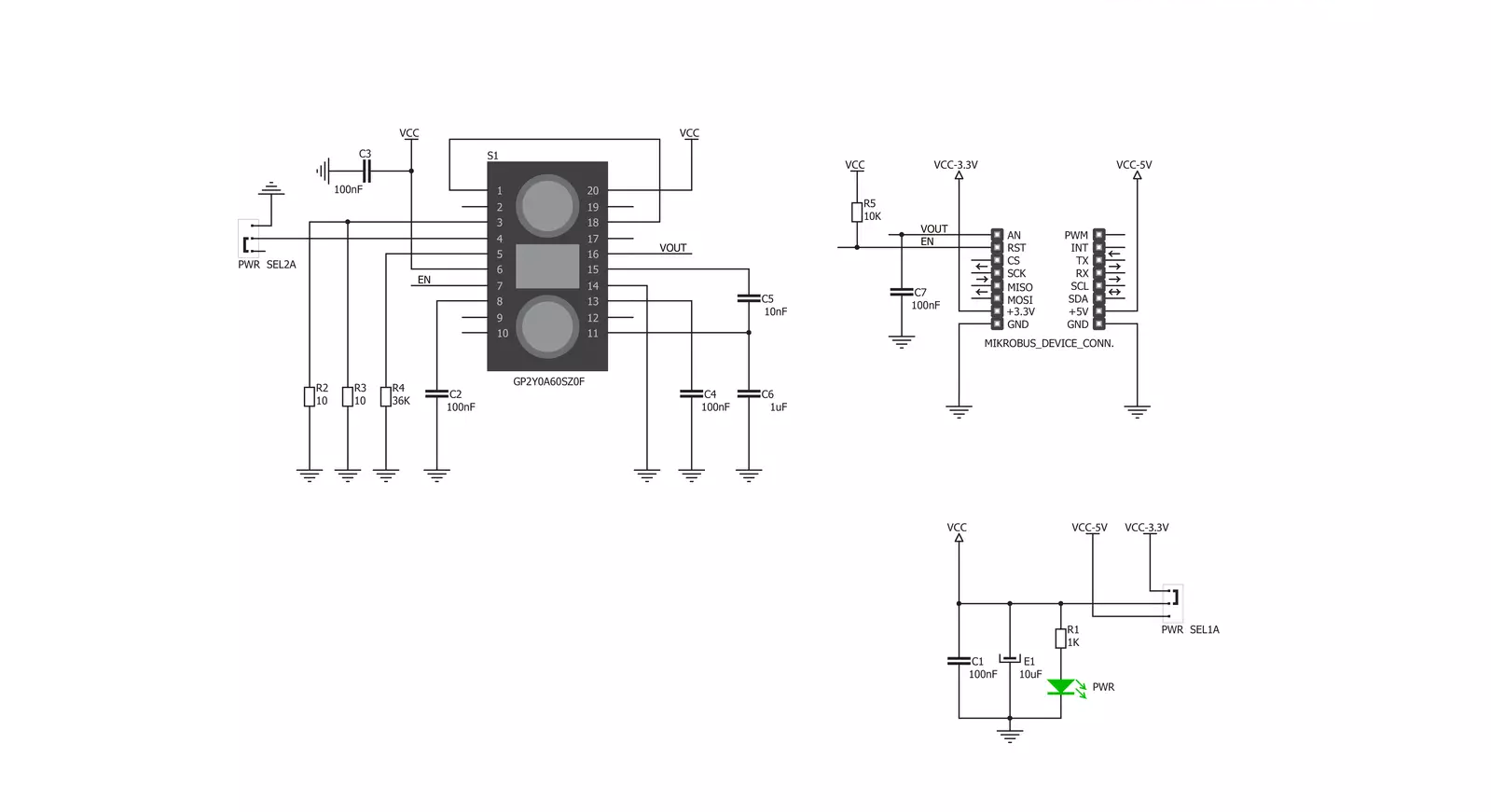
Step by step
Project assembly
Software Support
Library Description
This library contains API for IR Distance Click driver.
Key functions:
irdistance_enable- This function enable distance measuring sensorirdistance_read_adc- This function reads ADC data using analog_in_read functionirdistance_get_voltage_out- This function calculate the voltage output of distance measuring sensor
Open Source
Code example
The complete application code and a ready-to-use project are available through the NECTO Studio Package Manager for direct installation in the NECTO Studio. The application code can also be found on the MIKROE GitHub account.
/*!
* \file
* \brief IR distance Click example
*
* # Description
* The Click board outputs an analog voltage corresponding to the distance of the object
* (through the mikroBUS AN pin). An Enable (EN) pin is also utilized.
*
* The demo application is composed of two sections :
*
* ## Application Init
* Initialization driver enables GPIO, enable IR sensor, initialization ADC, also write log.
*
* ## Application Task
* This is an example which demonstrates the use of IR Distance Click board.
* IR Distance Click reads and displays ADC value.
* Results are being sent to the Usart Terminal where you can track their changes.
* All data logs on USB uart change for every 1 sec.
*
*
* \author MikroE Team
*
*/
// ------------------------------------------------------------------- INCLUDES
#include "board.h"
#include "log.h"
#include "irdistance.h"
// ------------------------------------------------------------------ VARIABLES
static irdistance_t irdistance;
static log_t logger;
static uint16_t adc_val;
static float voltage_val;
// ------------------------------------------------------ APPLICATION FUNCTIONS
void application_init ( void )
{
log_cfg_t log_cfg;
irdistance_cfg_t cfg;
/**
* Logger initialization.
* Default baud rate: 115200
* Default log level: LOG_LEVEL_DEBUG
* @note If USB_UART_RX and USB_UART_TX
* are defined as HAL_PIN_NC, you will
* need to define them manually for log to work.
* See @b LOG_MAP_USB_UART macro definition for detailed explanation.
*/
LOG_MAP_USB_UART( log_cfg );
log_init( &logger, &log_cfg );
log_info( &logger, "---- Application Init ----" );
// Click initialization.
irdistance_cfg_setup( &cfg );
IRDISTANCE_MAP_MIKROBUS( cfg, MIKROBUS_1 );
if ( irdistance_init( &irdistance, &cfg ) == ADC_ERROR )
{
log_info( &logger, "---- Application Init Error ----" );
log_info( &logger, "---- Please, run program again ----" );
for ( ; ; );
}
irdistance_enable_device( &irdistance );
log_info( &logger, "---- Application Init Done ----\r\n" );
voltage_val = 0;
adc_val = 0;
}
void application_task ( void )
{
if ( irdistance_read_adc( &irdistance, &adc_val ) != ADC_ERROR )
{
log_printf( &logger, " ADC value on the pin : %u\r\n", adc_val );
}
if ( irdistance_get_pin_voltage( &irdistance, &voltage_val ) != ADC_ERROR )
{
log_printf( &logger, " Voltage value on the pin : %.2f\r\n", voltage_val );
}
log_printf( &logger, "------------------------------\r\n" );
Delay_ms ( 1000 );
}
int main ( void )
{
/* Do not remove this line or clock might not be set correctly. */
#ifdef PREINIT_SUPPORTED
preinit();
#endif
application_init( );
for ( ; ; )
{
application_task( );
}
return 0;
}
// ------------------------------------------------------------------------ END
Additional Support
Resources
Category:Optical


































