With its compact design and high efficiency, our step-down buck converter is the go-to solution for portable electronic devices, extending battery life while maintaining performance
A
A
Hardware Overview
How does it work?
BUCK Click is based on the LT3976, a buck switching regulator from Analog Devices that accepts a wide input voltage range of up to 40V and steps it down to 3.3V or 5V. BUCK Click communicates with the target microcontroller over the following pins on the mikroBUS™ line: PWM, INT, RS, CS. The LT3976 is an adjustable frequency monolithic buck-switching regulator that accepts a wide input voltage range of up to 40V. Low quiescent current design consumes only
3.3µA of supply current while regulating with no load. Low ripple Burst Mode operation maintains high efficiency at low output currents while keeping the output ripple below 15mV in a typical application. The LT3976 can supply up to 5A of load current and has current limit foldback to limit power dissipation during short-circuit. A low dropout voltage of 500mV is maintained when the input voltage drops below the programmed output voltage, such as during an automotive cold
crank. There are two onboard screw terminals, one for connecting the external input supply and the other for the output. A multiplexer also chooses the resistor used for setting the switching frequency. The multiplexer is used for selecting one of the four different resistors. Each of these resistors, if selected, sets a different switching frequency from 0.4 to 1.6MHz.
Features overview
Development board
Arduino UNO is a versatile microcontroller board built around the ATmega328P chip. It offers extensive connectivity options for various projects, featuring 14 digital input/output pins, six of which are PWM-capable, along with six analog inputs. Its core components include a 16MHz ceramic resonator, a USB connection, a power jack, an
ICSP header, and a reset button, providing everything necessary to power and program the board. The Uno is ready to go, whether connected to a computer via USB or powered by an AC-to-DC adapter or battery. As the first USB Arduino board, it serves as the benchmark for the Arduino platform, with "Uno" symbolizing its status as the
first in a series. This name choice, meaning "one" in Italian, commemorates the launch of Arduino Software (IDE) 1.0. Initially introduced alongside version 1.0 of the Arduino Software (IDE), the Uno has since become the foundational model for subsequent Arduino releases, embodying the platform's evolution.
Microcontroller Overview
MCU Card / MCU

Architecture
AVR
MCU Memory (KB)
32
Silicon Vendor
Microchip
Pin count
28
RAM (Bytes)
2048
You complete me!
Accessories
Click Shield for Arduino UNO has two proprietary mikroBUS™ sockets, allowing all the Click board™ devices to be interfaced with the Arduino UNO board without effort. The Arduino Uno, a microcontroller board based on the ATmega328P, provides an affordable and flexible way for users to try out new concepts and build prototypes with the ATmega328P microcontroller from various combinations of performance, power consumption, and features. The Arduino Uno has 14 digital input/output pins (of which six can be used as PWM outputs), six analog inputs, a 16 MHz ceramic resonator (CSTCE16M0V53-R0), a USB connection, a power jack, an ICSP header, and reset button. Most of the ATmega328P microcontroller pins are brought to the IO pins on the left and right edge of the board, which are then connected to two existing mikroBUS™ sockets. This Click Shield also has several switches that perform functions such as selecting the logic levels of analog signals on mikroBUS™ sockets and selecting logic voltage levels of the mikroBUS™ sockets themselves. Besides, the user is offered the possibility of using any Click board™ with the help of existing bidirectional level-shifting voltage translators, regardless of whether the Click board™ operates at a 3.3V or 5V logic voltage level. Once you connect the Arduino UNO board with our Click Shield for Arduino UNO, you can access hundreds of Click boards™, working with 3.3V or 5V logic voltage levels.
Used MCU Pins
mikroBUS™ mapper
Take a closer look
Click board™ Schematic
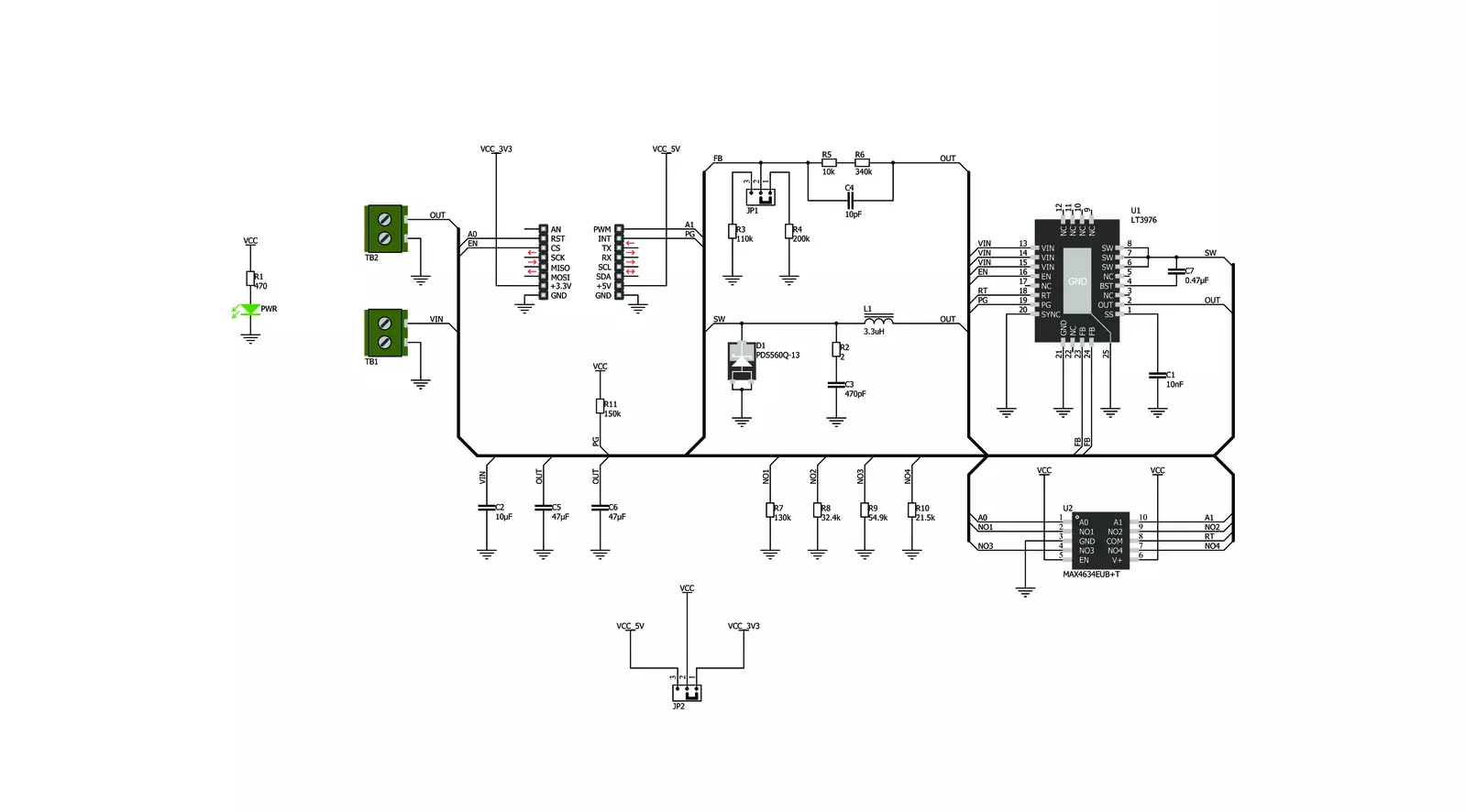
Step by step
Project assembly
Software Support
Library Description
This library contains API for BUCK Click driver.
Key functions:
buck_switch_frequency- Setting the switching frequency functionbuck_set_mode- Select buck mode (Disable / Enable)buck_get_power_good- Get state internal comparator function
Open Source
Code example
The complete application code and a ready-to-use project are available through the NECTO Studio Package Manager for direct installation in the NECTO Studio. The application code can also be found on the MIKROE GitHub account.
/*!
* \file
* \brief BUCK Click example
*
* # Description
* The demo application displays frequency change and voltage
* regulation using a BUCK Click.
*
* The demo application is composed of two sections :
*
* ## Application Init
* Configuring Clicks and log objects.
* Settings the Click in the default configuration.
*
* ## Application Task
* This is a example which demonstrates the use of Buck Click board.
* Checks if it has reached the set output voltage and sets
* a different frequency to the LT3976 chip every 5 sec.
*
* \author Katarina Perendic
*
*/
// ------------------------------------------------------------------- INCLUDES
#include "board.h"
#include "log.h"
#include "buck.h"
// ------------------------------------------------------------------ VARIABLES
static buck_t buck;
static log_t logger;
// ------------------------------------------------------ APPLICATION FUNCTIONS
void application_init ( void )
{
log_cfg_t log_cfg;
buck_cfg_t cfg;
/**
* Logger initialization.
* Default baud rate: 115200
* Default log level: LOG_LEVEL_DEBUG
* @note If USB_UART_RX and USB_UART_TX
* are defined as HAL_PIN_NC, you will
* need to define them manually for log to work.
* See @b LOG_MAP_USB_UART macro definition for detailed explanation.
*/
LOG_MAP_USB_UART( log_cfg );
log_init( &logger, &log_cfg );
log_info( &logger, "---- Application Init ----" );
// Click initialization.
buck_cfg_setup( &cfg );
BUCK_MAP_MIKROBUS( cfg, MIKROBUS_1 );
buck_init( &buck, &cfg );
Delay_ms ( 100 );
buck_device_reset( &buck );
buck_default_cfg( &buck );
}
void application_task ( void )
{
// Task implementation.
if ( buck_get_power_good( &buck ) == 1 )
{
log_info( &logger, "---- Power good output voltage! ----" );
}
Delay_ms ( 1000 );
log_info( &logger, "---- Switching frequency 400kHz! ----" );
buck_switch_frequency( &buck, BUCK_FREQ_400KHz );
Delay_ms ( 1000 );
Delay_ms ( 1000 );
Delay_ms ( 1000 );
Delay_ms ( 1000 );
Delay_ms ( 1000 );
log_info( &logger, "---- Switching frequency 800kHz! ----" );
buck_switch_frequency( &buck, BUCK_FREQ_800KHz );
Delay_ms ( 1000 );
Delay_ms ( 1000 );
Delay_ms ( 1000 );
Delay_ms ( 1000 );
Delay_ms ( 1000 );
}
int main ( void )
{
/* Do not remove this line or clock might not be set correctly. */
#ifdef PREINIT_SUPPORTED
preinit();
#endif
application_init( );
for ( ; ; )
{
application_task( );
}
return 0;
}
// ------------------------------------------------------------------------ END
Additional Support
Resources
Category:Buck



































