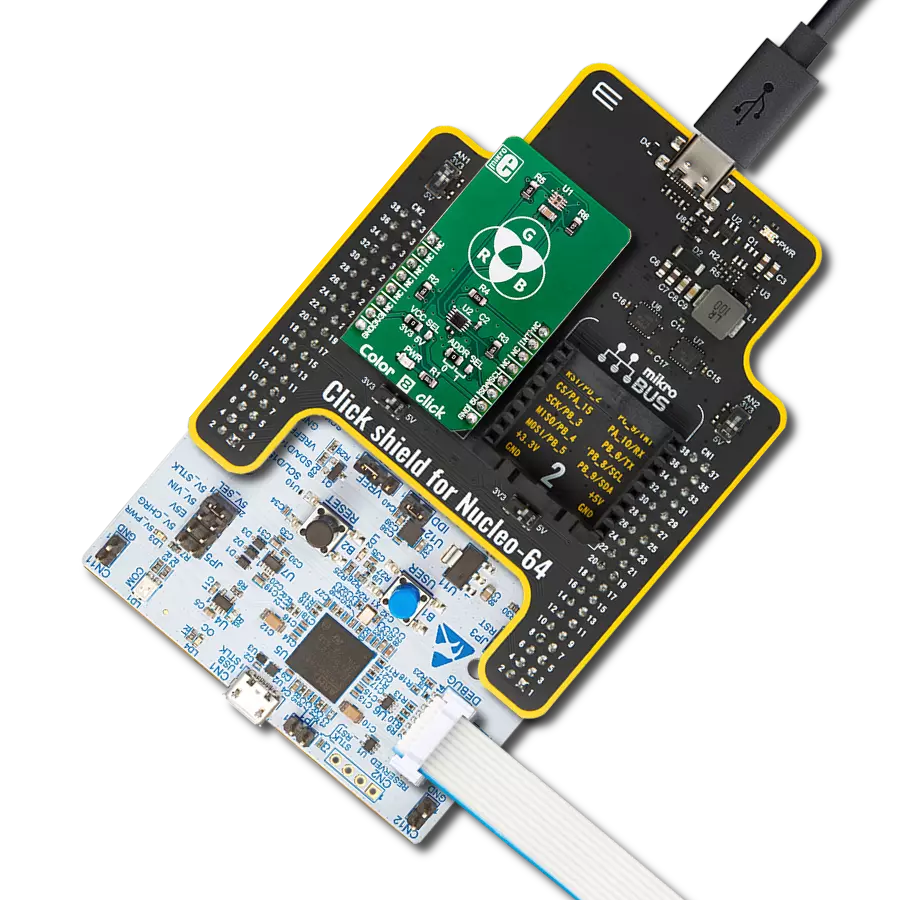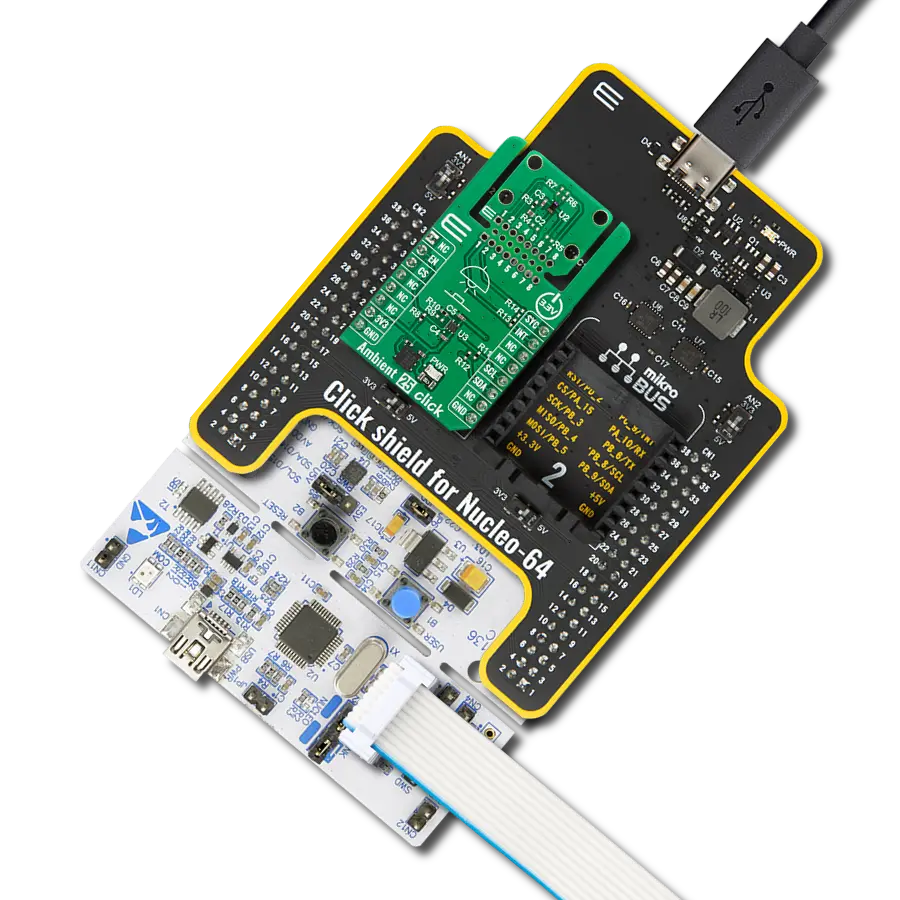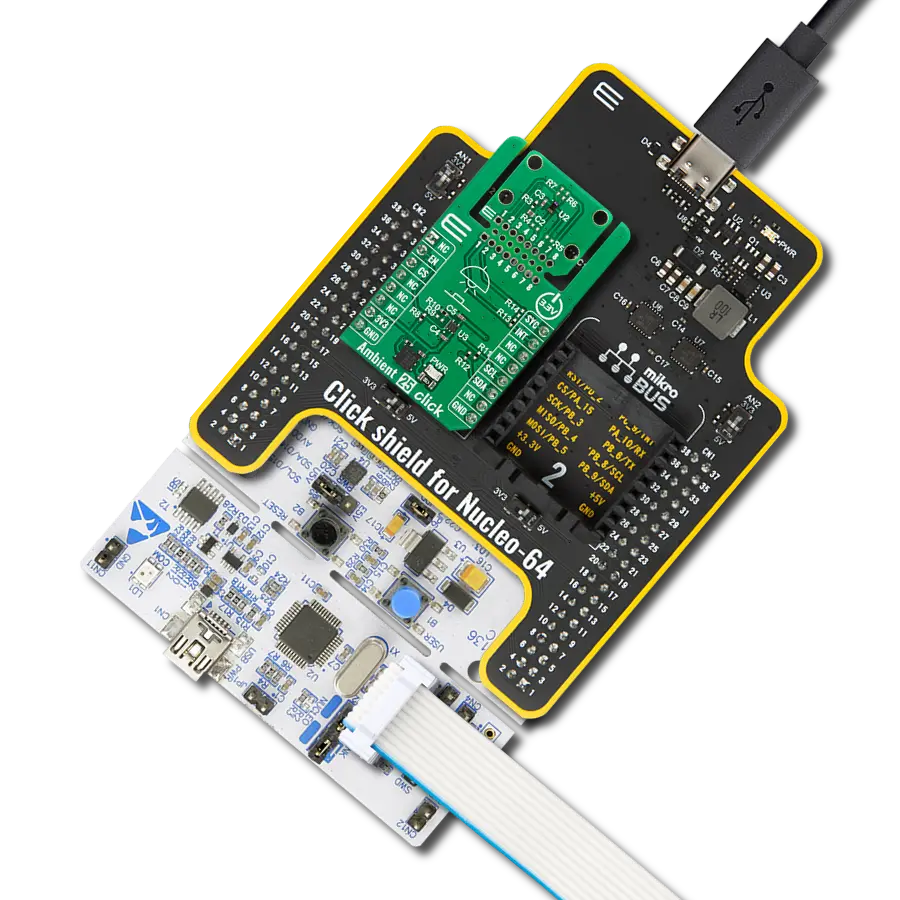Experience the world of colors with unparalleled accuracy and precision through our advanced color sensing technology
A
A
Hardware Overview
How does it work?
Color 6 Click is based on the AS73211, an XYZ true color sensor from ams OSRAM. This sensor is produced by using the proprietary JENCOLOR™ filter technology, developed by this company. The sensor uses three 24bit ADC converters, which convert the measurement from the photodiodes. The photodiodes are covered by the optical filters. These filters isolate X, Y and Z color components, providing CIE 1931/DIN 5033 standard compliant color response, which matches the color response of the human eye. The irradiance responsivity (GAIN) can be set in a range of 12 steps by a factor of 2 for each step (up to 2048 times), providing a huge dynamic range, up to 3.43E+10:1. To perform the measurement, the device has to be set up first. After the POR (Power On Reset), the device is set up in the Config mode. After the successful configuration of the measurement parameters, the Measurement mode can be activated, by setting the corresponding bits in the Operation State Register (OSR). The measurement itself is stored as 16bit information, although the conversion data is 24bit wide. Without using an internal divider, only the 16 least significant bits of information are available. By employing the divider, it is possible to dynamically shift the information so the most relevant bits are accessed via the 16bit registers. There are two modes of
measurement available on this Click board™. It can use the CONT (continuous measurement), or the CMD (single measurement) measurement modes. The CONT mode outputs data continuously, using a time delay determined by the content of the BREAK register, while the CMD mode allows one measurement to be performed per command. After a single measurement is performed, the device can fall back to the Power Down or Standby state, while working in CMD mode. This is determined by the appropriate bits in the configuration registers and allows for a lower power consumption if required by the application. To allow for the best performance and most accurate measurements, the surface of the board and especially the sensor IC itself, should always stay clean and without scratches, as dirt and moisture can alter the light penetration through the filters. In addition, the manufacturer recommends that the angle of incidence stays less than 10° since the sensor IC has an aperture angle (beam width) of nearly 90°. If the angle of incidence is greater than advised, the filter shifting might occur, introducing distortion and affecting the measurement results. The spectral filters of this sensor are specialized for working with the broadband source of light, and measurement of the narrowband light sources should not be
performed by this sensor. The internal thermal sensor allows the temperature compensation to be calculated, achieving the most accurate measurements. This ADC outputs 12bit data, which can be read from the appropriate register via the I2C interface. The Click board™ itself uses a very low number of external components. In fact, it only uses one external resistor, which is used for providing the reference voltage for the internal sections of the IC, along with few resistors, used for pulling the I2C lines to a HIGH logic level when not asserted and ferrite beds, which isolate noise between the analog and digital GND. The low number of external components simplify the design with this IC, allowing it to be used in a wide range of portable applications. I2C bus lines are routed to the appropriate mikroBUS™ pins, offering simple and reliable interfacing with the host MCU. Please note that this Click board™ can work only with 3.3V MCUs and it is not 5V tolerant. The device datasheet contains all the necessary information about the registers and their values. However, the Click board™ comes supported by a library, which contains functions which simplify the development of the applications, cutting time to market.
Features overview
Development board
Arduino UNO is a versatile microcontroller board built around the ATmega328P chip. It offers extensive connectivity options for various projects, featuring 14 digital input/output pins, six of which are PWM-capable, along with six analog inputs. Its core components include a 16MHz ceramic resonator, a USB connection, a power jack, an
ICSP header, and a reset button, providing everything necessary to power and program the board. The Uno is ready to go, whether connected to a computer via USB or powered by an AC-to-DC adapter or battery. As the first USB Arduino board, it serves as the benchmark for the Arduino platform, with "Uno" symbolizing its status as the
first in a series. This name choice, meaning "one" in Italian, commemorates the launch of Arduino Software (IDE) 1.0. Initially introduced alongside version 1.0 of the Arduino Software (IDE), the Uno has since become the foundational model for subsequent Arduino releases, embodying the platform's evolution.
Microcontroller Overview
MCU Card / MCU

Architecture
AVR
MCU Memory (KB)
32
Silicon Vendor
Microchip
Pin count
28
RAM (Bytes)
2048
You complete me!
Accessories
Click Shield for Arduino UNO has two proprietary mikroBUS™ sockets, allowing all the Click board™ devices to be interfaced with the Arduino UNO board without effort. The Arduino Uno, a microcontroller board based on the ATmega328P, provides an affordable and flexible way for users to try out new concepts and build prototypes with the ATmega328P microcontroller from various combinations of performance, power consumption, and features. The Arduino Uno has 14 digital input/output pins (of which six can be used as PWM outputs), six analog inputs, a 16 MHz ceramic resonator (CSTCE16M0V53-R0), a USB connection, a power jack, an ICSP header, and reset button. Most of the ATmega328P microcontroller pins are brought to the IO pins on the left and right edge of the board, which are then connected to two existing mikroBUS™ sockets. This Click Shield also has several switches that perform functions such as selecting the logic levels of analog signals on mikroBUS™ sockets and selecting logic voltage levels of the mikroBUS™ sockets themselves. Besides, the user is offered the possibility of using any Click board™ with the help of existing bidirectional level-shifting voltage translators, regardless of whether the Click board™ operates at a 3.3V or 5V logic voltage level. Once you connect the Arduino UNO board with our Click Shield for Arduino UNO, you can access hundreds of Click boards™, working with 3.3V or 5V logic voltage levels.
Used MCU Pins
mikroBUS™ mapper
Take a closer look
Click board™ Schematic
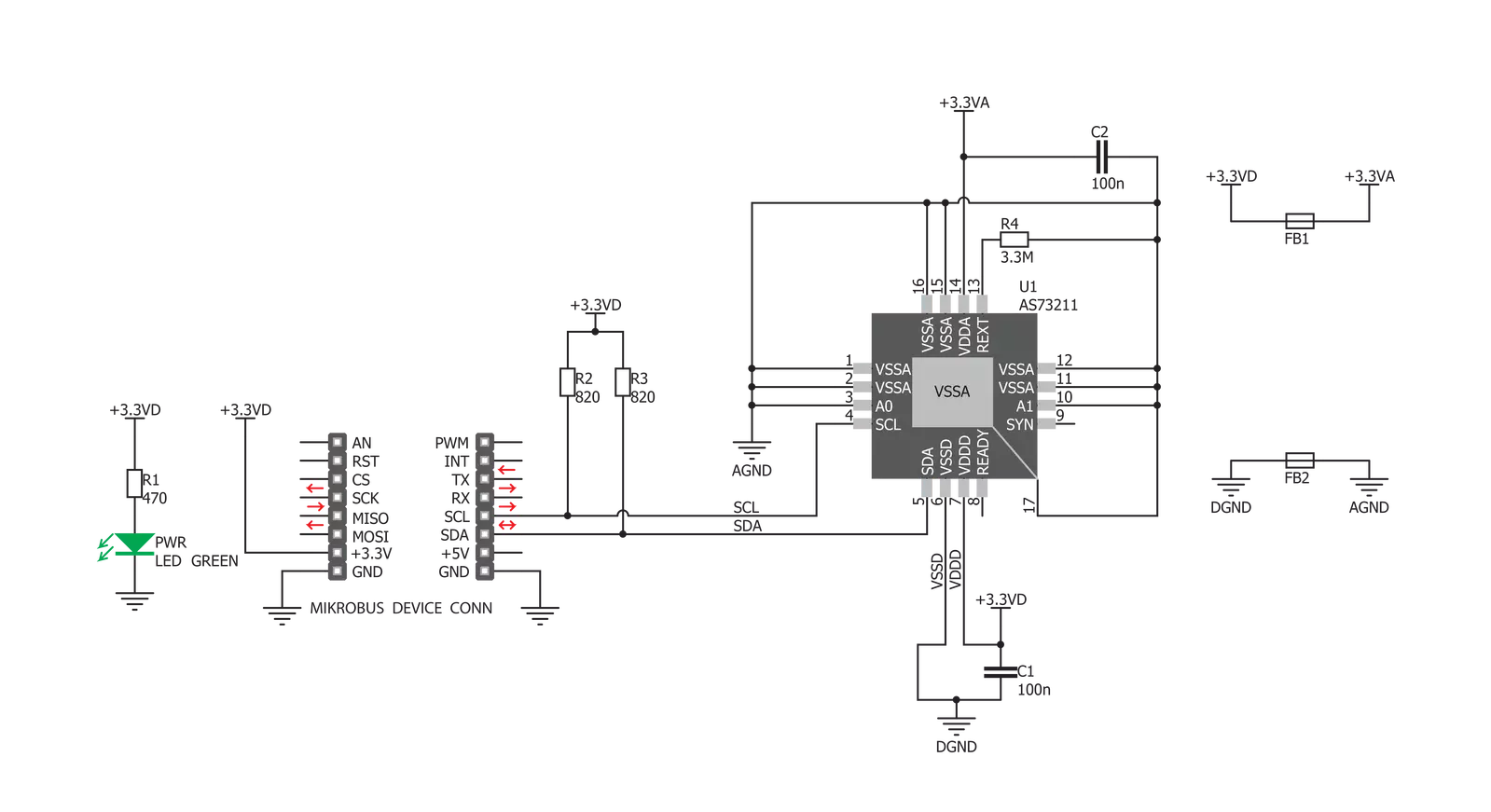
Step by step
Project assembly
Software Support
Library Description
This library contains API for Color 6 Click driver.
Key functions:
color6_write_byte- This function write one byte in registercolor6_read_byte- This function reads one byte data from registercolor6_get_temperature- The measurement result is available as TEMP of the output result registers.
Open Source
Code example
The complete application code and a ready-to-use project are available through the NECTO Studio Package Manager for direct installation in the NECTO Studio. The application code can also be found on the MIKROE GitHub account.
/*!
* \file
* \brief Color6 Click example
*
* # Description
* Reads values from the X / Y / Z channel and
* converts to ee (input light irradiance regarding to the photodiode�s area
* within the conversion time interval) data.
*
* The demo application is composed of two sections :
*
* ## Application Init
* Initializes and configuration device for measurement.
*
* ## Application Task
* Reads values from the X / Y / Z channel and
* converts to ee (input light irradiance regarding to the photodiode�s area
* within the conversion time interval) data.
* This data logs on USB UART every 2 seconds.
*
* \author MikroE Team
*
*/
// ------------------------------------------------------------------- INCLUDES
#include "board.h"
#include "log.h"
#include "color6.h"
// ------------------------------------------------------------------ VARIABLES
static color6_t color6;
static log_t logger;
uint16_t x_data = 0;
uint16_t y_data = 0;
uint16_t z_data = 0;
float ee_data;
float temperature;
// ------------------------------------------------------ APPLICATION FUNCTIONS
void application_init ( void )
{
log_cfg_t log_cfg;
color6_cfg_t cfg;
/**
* Logger initialization.
* Default baud rate: 115200
* Default log level: LOG_LEVEL_DEBUG
* @note If USB_UART_RX and USB_UART_TX
* are defined as HAL_PIN_NC, you will
* need to define them manually for log to work.
* See @b LOG_MAP_USB_UART macro definition for detailed explanation.
*/
LOG_MAP_USB_UART( log_cfg );
log_init( &logger, &log_cfg );
log_info( &logger, "---- Application Init ----" );
// Click initialization.
color6_cfg_setup( &cfg );
COLOR6_MAP_MIKROBUS( cfg, MIKROBUS_1 );
color6_init( &color6, &cfg );
color6_software_reset( &color6 );
color6_default_cfg ( &color6 );
color6_go_to_measurement_mode( &color6 );
}
void application_task ( void )
{
x_data = color6_read_data( &color6, COLOR6_MREG_MEASUREMENT_X_CHANNEL );
log_printf( &logger, " Channel X : %d \r\n ", x_data );
ee_data = color6_converting_to_ee( &color6, COLOR6_MREG_MEASUREMENT_X_CHANNEL, x_data);
log_printf( &logger, " Ee X channel data: %f \r\n ", ee_data );
y_data = color6_read_data( &color6, COLOR6_MREG_MEASUREMENT_Y_CHANNEL );
log_printf( &logger, " Channel Y : %d\r\n ", y_data );
ee_data = color6_converting_to_ee( &color6, COLOR6_MREG_MEASUREMENT_Y_CHANNEL, y_data);
log_printf( &logger, " Ee Y channel data: %f \r\n", ee_data );
z_data = color6_read_data( &color6, COLOR6_MREG_MEASUREMENT_Z_CHANNEL );
log_printf( &logger, " Channel Z : %d\r\n ", z_data );
ee_data = color6_converting_to_ee( &color6, COLOR6_MREG_MEASUREMENT_Z_CHANNEL, z_data);
log_printf( &logger, " Ee Z channel data: %f\r\n ", ee_data );
temperature = color6_get_temperature( &color6 );
log_printf( &logger, " Temperature : %f\r\n ", temperature );
Delay_ms ( 1000 );
Delay_ms ( 1000 );
}
int main ( void )
{
/* Do not remove this line or clock might not be set correctly. */
#ifdef PREINIT_SUPPORTED
preinit();
#endif
application_init( );
for ( ; ; )
{
application_task( );
}
return 0;
}
// ------------------------------------------------------------------------ END
Additional Support
Resources
Category:Optical