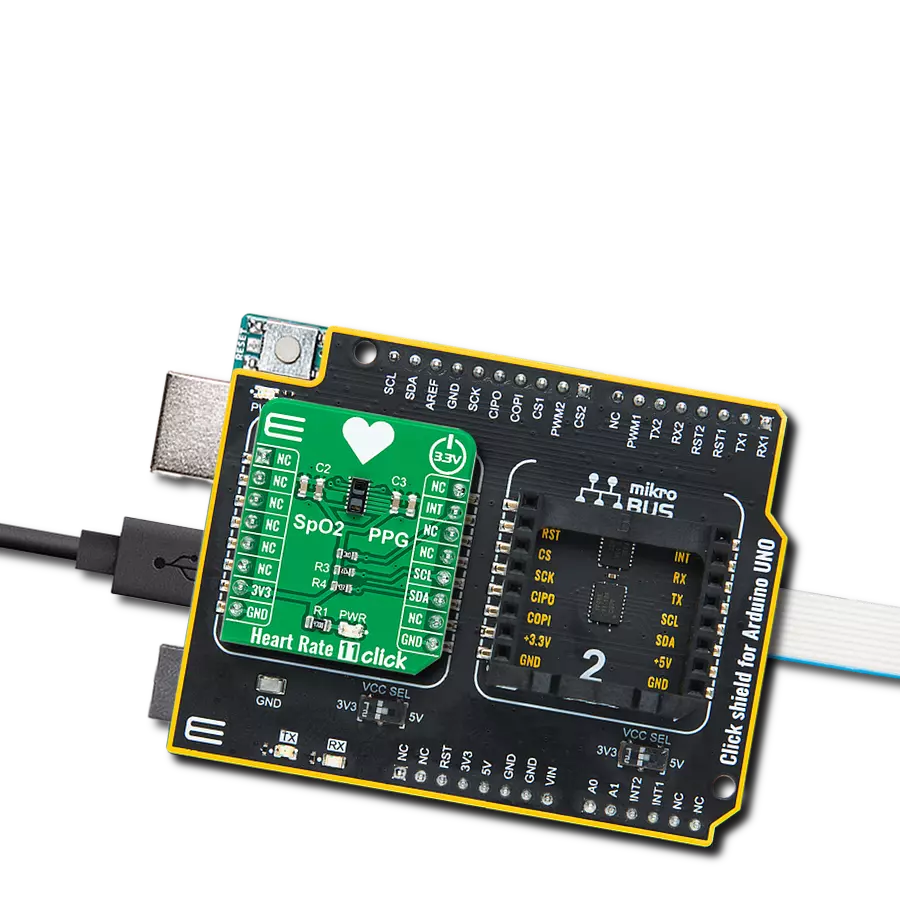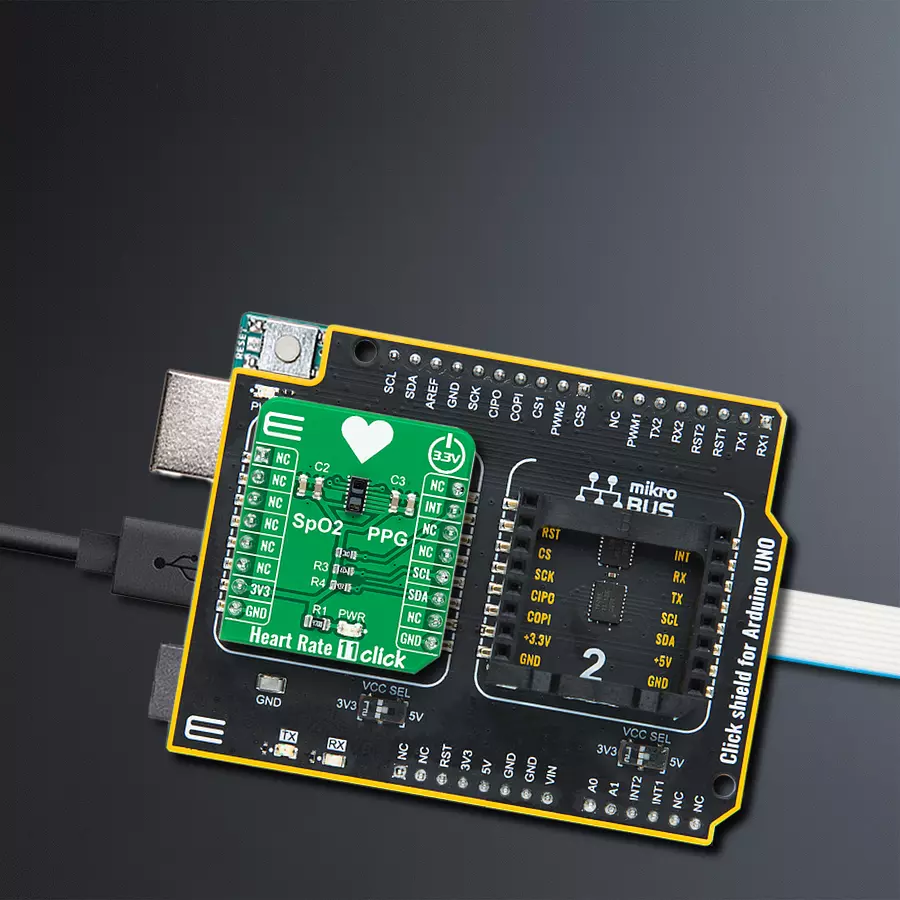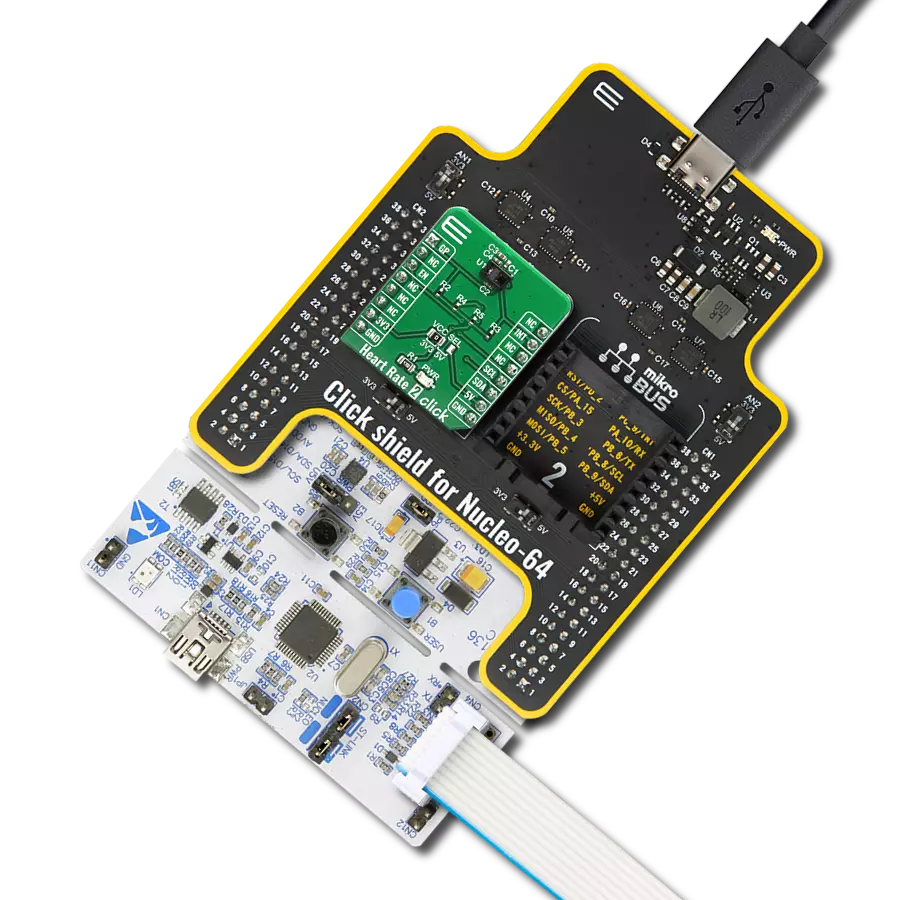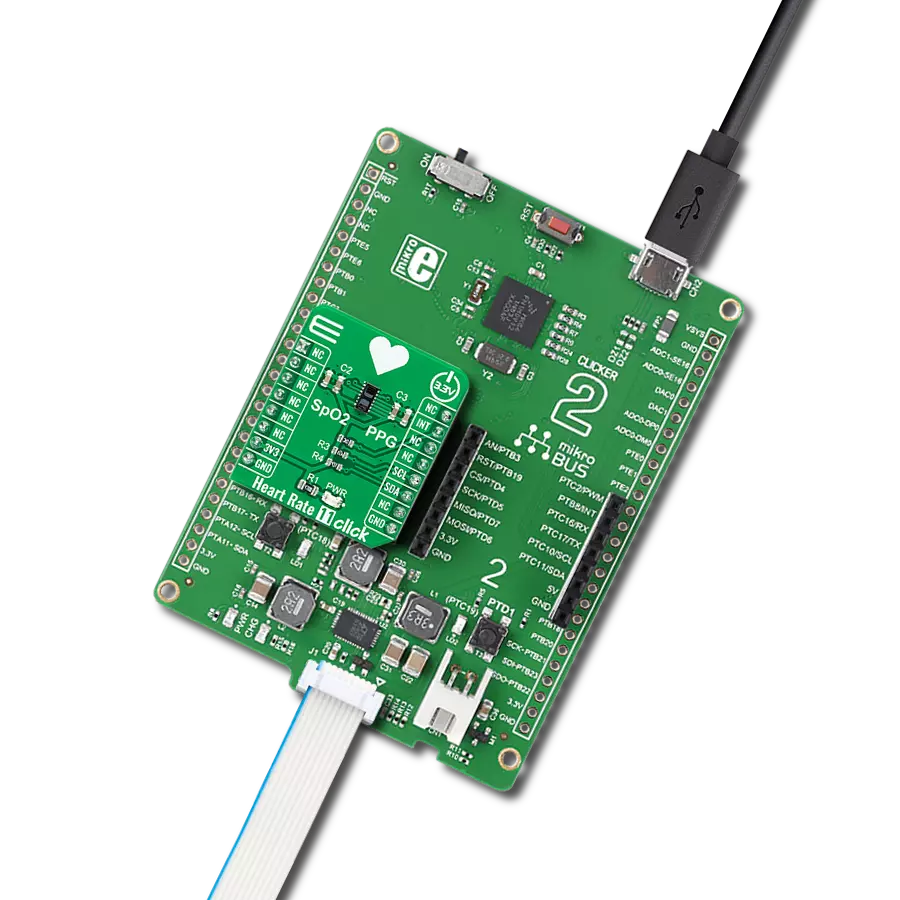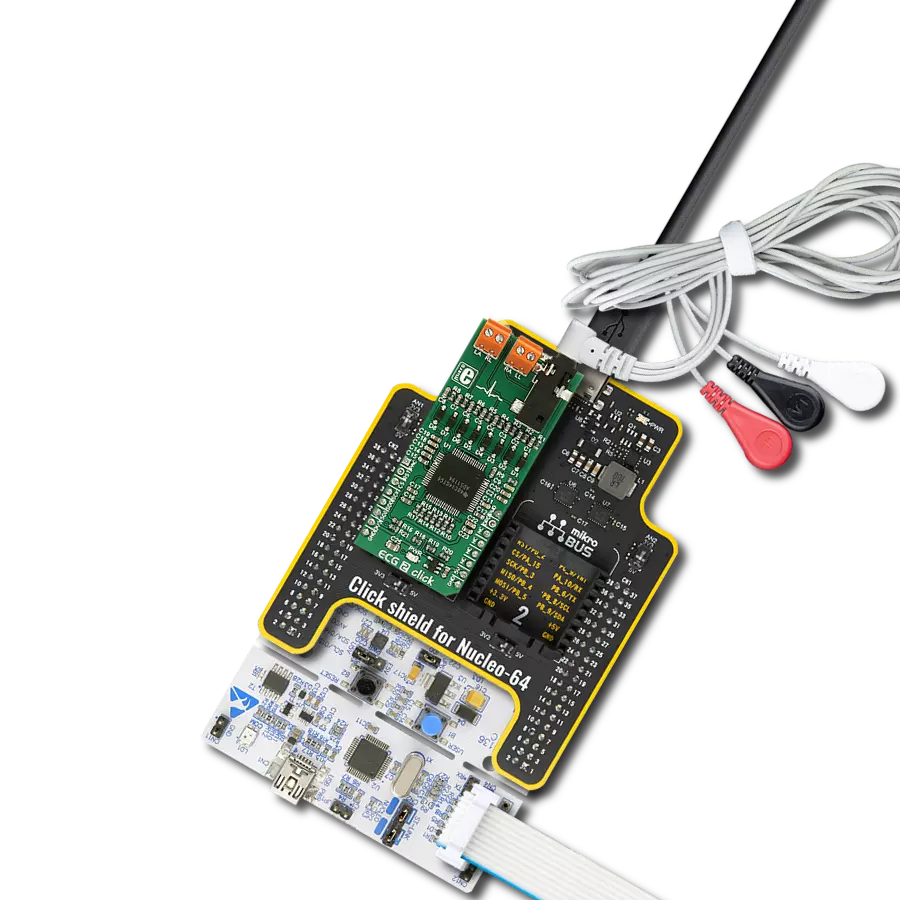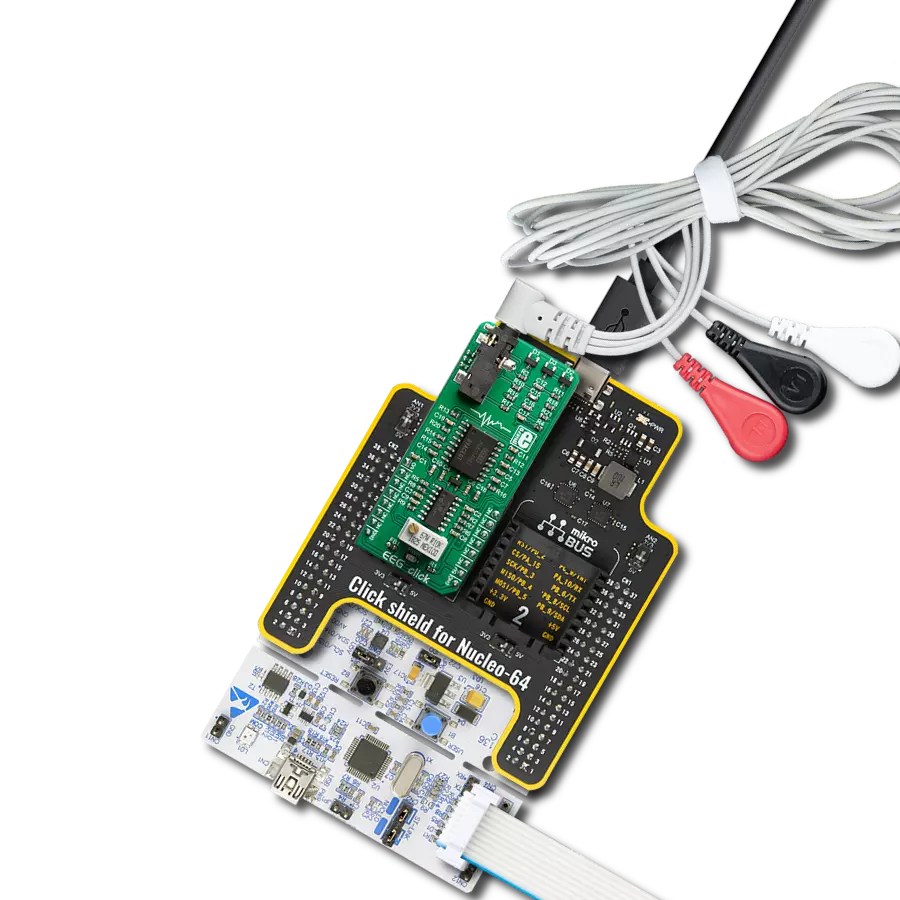Determine your heart rate and oxygen saturation in the simplest possible way
A
A
Hardware Overview
How does it work?
Heart Rate 11 Click is based on the OB1203, a fully integrated all-in-one biosensor module that measures heart rate and blood oxygen levels from Renesas. The OB1203 combines all light sources, drivers, and sensor elements, in a single optically optimized package. It can be used with just one side of a user's finger because it uses the space-conserving reflective PPG method. The appropriate algorithm can determine human heart rate, respiration rate, and heart rate variability (a measure of stress) or blood oxygen saturation (SpO2) behind IR transmissive but visibly dark ink, allowing implementation in aesthetic industrial designs.
The biosensor module contains different photodiodes for light (R, G, B, and Clear channels), proximity measurements, photoplethysmography, and temperature compensation of the light sensor. Those diodes are arranged in a matrix array, while the single diode for PS/PPG measurement is below the matrix. The photodiode current is converted to digital values by an analog-to-digital converter (ADC) and then forwarded via a serial interface for further processing. The OB1203 communicates with MCU using the standard I2C 2-Wire interface with a maximum clock frequency of 400kHz, fully adjustable through software registers.
Also, it uses an interrupt pin, the INT pin of the mikroBUS™ socket, indicating when a specific interrupt event occurs, such as light, proximity, or photoplethysmography threshold crossed. This Click board™ can only be operated with a 3.3V logic voltage level. The board must perform appropriate logic voltage level conversion before using MCUs with different logic levels. However, the Click board™ comes equipped with a library containing functions and an example code that can be used as a reference for further development.
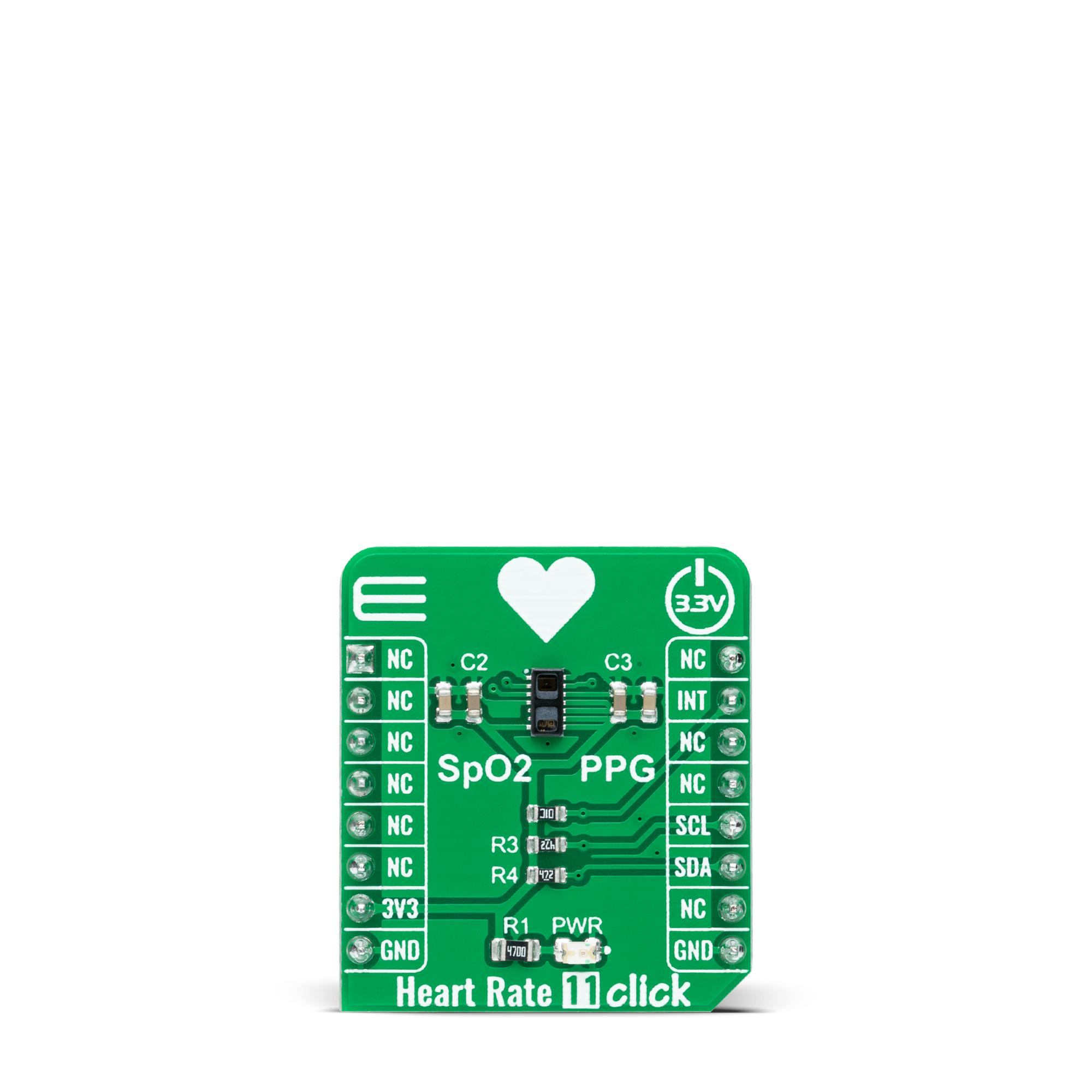


Features overview
Development board
Arduino UNO is a versatile microcontroller board built around the ATmega328P chip. It offers extensive connectivity options for various projects, featuring 14 digital input/output pins, six of which are PWM-capable, along with six analog inputs. Its core components include a 16MHz ceramic resonator, a USB connection, a power jack, an
ICSP header, and a reset button, providing everything necessary to power and program the board. The Uno is ready to go, whether connected to a computer via USB or powered by an AC-to-DC adapter or battery. As the first USB Arduino board, it serves as the benchmark for the Arduino platform, with "Uno" symbolizing its status as the
first in a series. This name choice, meaning "one" in Italian, commemorates the launch of Arduino Software (IDE) 1.0. Initially introduced alongside version 1.0 of the Arduino Software (IDE), the Uno has since become the foundational model for subsequent Arduino releases, embodying the platform's evolution.
Microcontroller Overview
MCU Card / MCU

Architecture
AVR
MCU Memory (KB)
32
Silicon Vendor
Microchip
Pin count
28
RAM (Bytes)
2048
You complete me!
Accessories
Click Shield for Arduino UNO has two proprietary mikroBUS™ sockets, allowing all the Click board™ devices to be interfaced with the Arduino UNO board without effort. The Arduino Uno, a microcontroller board based on the ATmega328P, provides an affordable and flexible way for users to try out new concepts and build prototypes with the ATmega328P microcontroller from various combinations of performance, power consumption, and features. The Arduino Uno has 14 digital input/output pins (of which six can be used as PWM outputs), six analog inputs, a 16 MHz ceramic resonator (CSTCE16M0V53-R0), a USB connection, a power jack, an ICSP header, and reset button. Most of the ATmega328P microcontroller pins are brought to the IO pins on the left and right edge of the board, which are then connected to two existing mikroBUS™ sockets. This Click Shield also has several switches that perform functions such as selecting the logic levels of analog signals on mikroBUS™ sockets and selecting logic voltage levels of the mikroBUS™ sockets themselves. Besides, the user is offered the possibility of using any Click board™ with the help of existing bidirectional level-shifting voltage translators, regardless of whether the Click board™ operates at a 3.3V or 5V logic voltage level. Once you connect the Arduino UNO board with our Click Shield for Arduino UNO, you can access hundreds of Click boards™, working with 3.3V or 5V logic voltage levels.
Used MCU Pins
mikroBUS™ mapper
Take a closer look
Click board™ Schematic
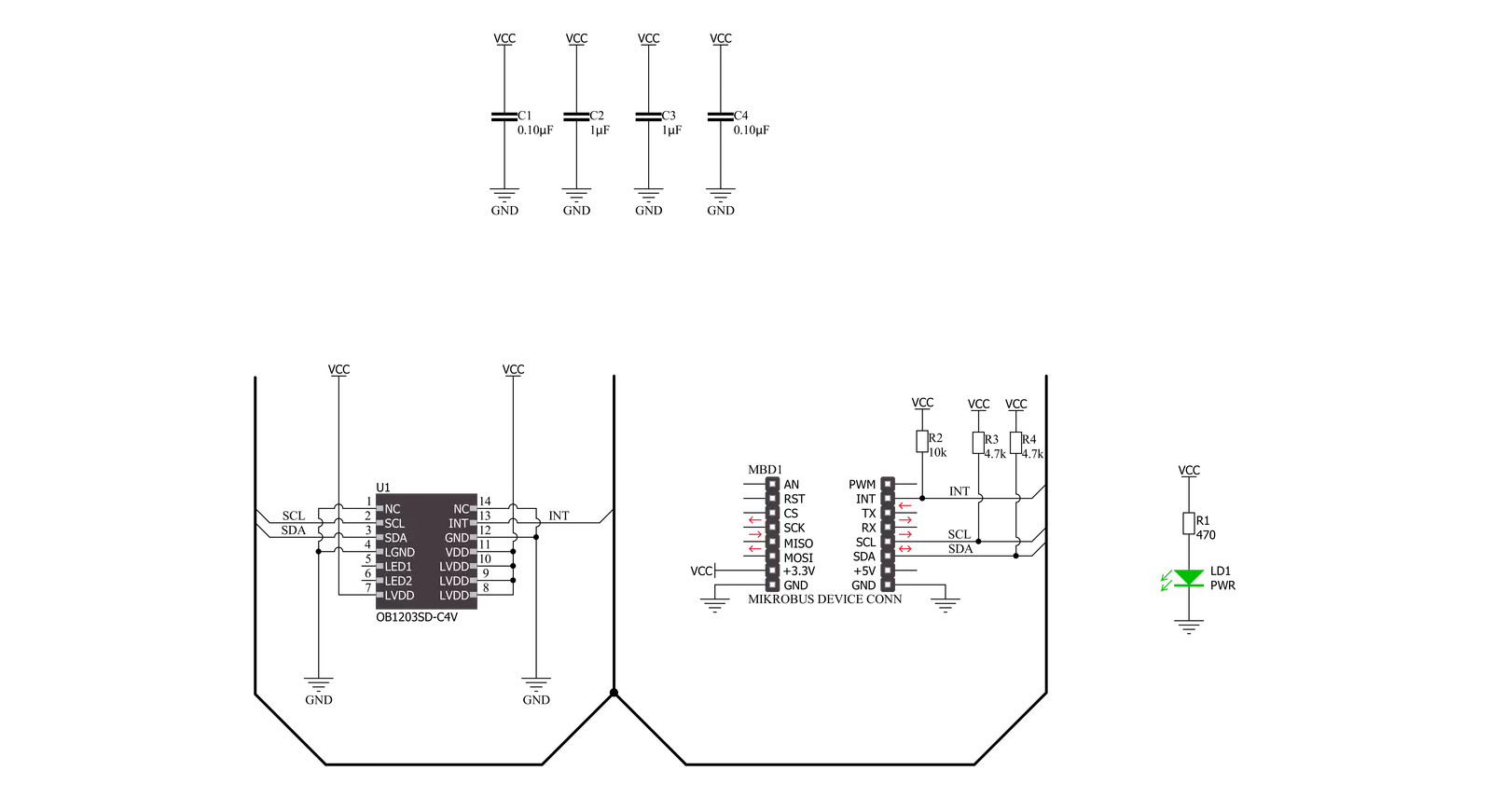
Step by step
Project assembly
Software Support
Library Description
This library contains API for Heart Rate 11 Click driver.
Key functions:
heartrate11_get_int_pinThis function returns the INT pin logic state.heartrate11_set_led_currentThis function sets the maximal current of the selected LED.heartrate11_read_fifoThis function reads a 24-bit data from the FIFO.
Open Source
Code example
The complete application code and a ready-to-use project are available through the NECTO Studio Package Manager for direct installation in the NECTO Studio. The application code can also be found on the MIKROE GitHub account.
/*!
* @file main.c
* @brief HeartRate11 Click example
*
* # Description
* This example demonstrates the use of Heart Rate 11 Click board by reading and displaying
* the PPG1 (HR) values which can be visualized on the SerialPlot application.
*
* The demo application is composed of two sections :
*
* ## Application Init
* Initializes the driver and performs the Click default configuration for heart rate measurement.
*
* ## Application Task
* Waits for the data ready interrupt, then reads the values of PPG from FIFO and displays it on the
* USB UART (SerialPlot) every 32ms approximately.
*
* @note
* We recommend using the SerialPlot tool for data visualizing.
*
* @author Stefan Filipovic
*
*/
#include "board.h"
#include "log.h"
#include "heartrate11.h"
static heartrate11_t heartrate11;
static log_t logger;
void application_init ( void )
{
log_cfg_t log_cfg; /**< Logger config object. */
heartrate11_cfg_t heartrate11_cfg; /**< Click config object. */
/**
* Logger initialization.
* Default baud rate: 115200
* Default log level: LOG_LEVEL_DEBUG
* @note If USB_UART_RX and USB_UART_TX
* are defined as HAL_PIN_NC, you will
* need to define them manually for log to work.
* See @b LOG_MAP_USB_UART macro definition for detailed explanation.
*/
LOG_MAP_USB_UART( log_cfg );
log_init( &logger, &log_cfg );
log_info( &logger, " Application Init " );
// Click initialization.
heartrate11_cfg_setup( &heartrate11_cfg );
HEARTRATE11_MAP_MIKROBUS( heartrate11_cfg, MIKROBUS_1 );
if ( I2C_MASTER_ERROR == heartrate11_init( &heartrate11, &heartrate11_cfg ) )
{
log_error( &logger, " Communication init." );
for ( ; ; );
}
if ( HEARTRATE11_ERROR == heartrate11_default_cfg ( &heartrate11 ) )
{
log_error( &logger, " Default configuration." );
for ( ; ; );
}
log_info( &logger, " Application Task " );
}
void application_task ( void )
{
// Wait for the data ready interrupt indication
while ( heartrate11_get_int_pin ( &heartrate11 ) );
uint32_t ppg;
if ( HEARTRATE11_OK == heartrate11_read_fifo ( &heartrate11, &ppg ) )
{
log_printf ( &logger, "%lu\r\n", ppg );
}
}
int main ( void )
{
/* Do not remove this line or clock might not be set correctly. */
#ifdef PREINIT_SUPPORTED
preinit();
#endif
application_init( );
for ( ; ; )
{
application_task( );
}
return 0;
}
// ------------------------------------------------------------------------ END
Additional Support
Resources
Category:Biometrics