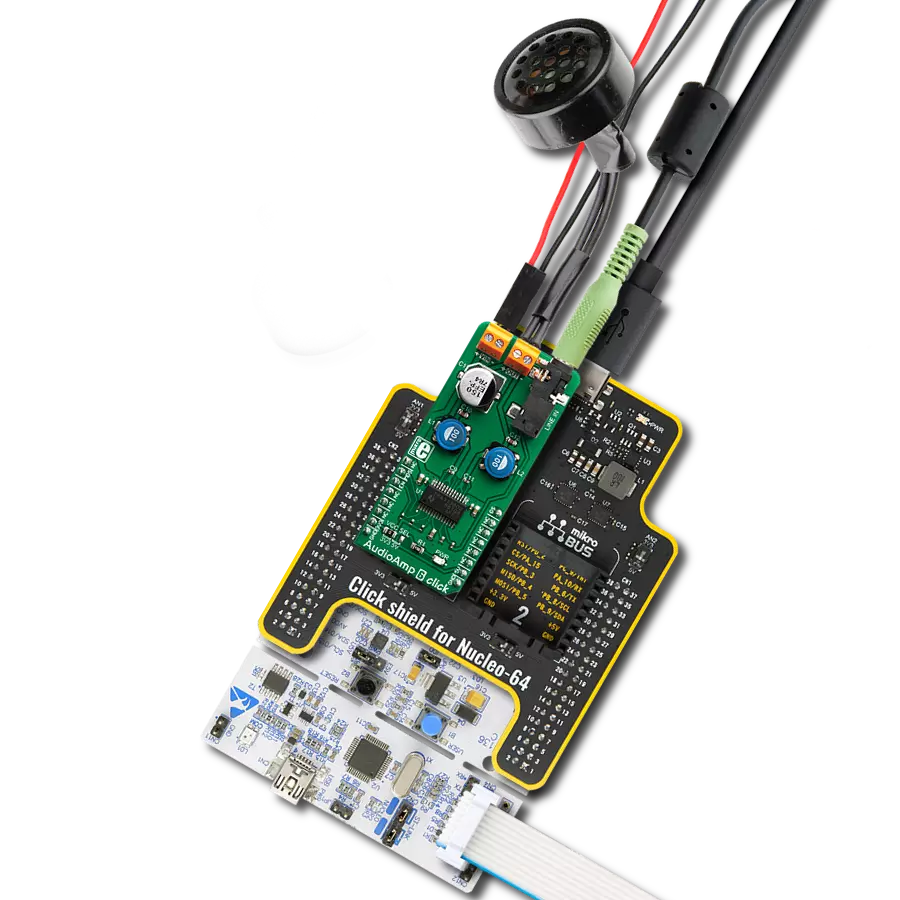Upgrade your embedded solution audio capabilities to a premium level with a powerful and reliable audio amplifier
A
A
Hardware Overview
How does it work?
AudioAmp 2 Click is based on the TDA7491, a dual BTL class-D audio amplifier IC from STMicroelectronics capable of delivering up to 20W to 8Ω load. This IC uses the bridge-tied load (BTL) topology, which means that the output load is driven by two amplifier stages, one of them being inverted. This results in twice the voltage swing on the output or four times more power. This also means higher power dissipation, but due to the high efficiency of the TDA7491, the power dissipation is still low enough to be handled by an exposed IC pad. This amplifier offers low noise and good-quality audio amplification. The amplifier's frequency response goes from under 20Hz to above 20kHz, covering the entire audio range of the spectrum. Total Harmonic Distortion (THD) 10% at maximum output power, with the 8Ω load. However, THD decays fast as the output power reduces and the power supply voltage rises, respecting the maximum ratings of this IC. The datasheet of the TDA7491 IC offers detailed information about the technical characteristics of the amplifier IC itself. The output modulation scheme of the BTL is the unipolar pulse width modulation (PWM). The output voltage varies between 0V and +VCC for the positive output driver
and between 0V and -VCC for the negative output driver. For 0V at the input, the outputs theoretically cancel out each other, resulting in no DC component at the output. In practice, a small delay is introduced to avoid both stages switching simultaneously when the input is 0V. Using a unipolar PWM scheme simplifies The power amplifier IC has protection against the pop sounds when powering the device ON or OFF. However, standby and mute pins provide a way to reduce startup noises further. STBY pin of the IC puts the device in the Standby mode. This will turn the internal power-demanding circuitry OFF, reducing the power consumption to a minimum. MUTE pin allows the inputs to be rerouted internally to GND. Combining STBY and MUTE modes allows it to completely avoid pop sounds at the power up or shut down. STBY pin is routed to the mikroBUS™ CS pin, while the MUTE pin is routed to the mikroBUS™ PWM pin, labeled MUTE. This Click board™ allows the selection of the input gain. Input signal gain staging is important to provide an adequate input level for the amplifier IC. For example, if the input signal is too low, the amplifier might not be able to reach the required output power. Therefore, a corrective gain is applied to the input signal. This is
done by applying logic levels to two GAIN pins of the TDA7491 IC (GAIN0 and GAIN1). The GAIN0 pin is routed to the mikroBUS™ AN pin, while the GAIN1 pin is routed to the mikroBUS™ RST pin. Pins are labeled as GN0 and GN1, respectively. The DIAG pin allows monitoring of the fault conditions. When the short-circuit or thermal overload protection is activated, the DIAG pin will be set to a HIGH logic level through the onboard pull-up resistor, signaling the fault condition to the host MCU. This open drain output actively sinks current when no fault condition exists, keeping this pin in a LOW logic state. This pin is routed to the mikroBUS™ INT pin, labeled as DIA. The Click board™ is equipped with a 3.5mm stereo jack connector to connect the line-level audio input. Besides the input jack, there are also two screw terminals used for connecting the output speakers (4Ω to 8Ω). By default, the Click board™ is powered via the mikroBUS™ 5V rail. This will allow the amplifier to work with limited power. Therefore, an external header is provided, which allows the external power supply to be used with up to 18V. An SMD jumper labeled AMP VCC must be placed in the EXT position to select the external power supply.
Features overview
Development board
Nucleo-64 with STM32F091RC MCU offers a cost-effective and adaptable platform for developers to explore new ideas and prototype their designs. This board harnesses the versatility of the STM32 microcontroller, enabling users to select the optimal balance of performance and power consumption for their projects. It accommodates the STM32 microcontroller in the LQFP64 package and includes essential components such as a user LED, which doubles as an ARDUINO® signal, alongside user and reset push-buttons, and a 32.768kHz crystal oscillator for precise timing operations. Designed with expansion and flexibility in mind, the Nucleo-64 board features an ARDUINO® Uno V3 expansion connector and ST morpho extension pin
headers, granting complete access to the STM32's I/Os for comprehensive project integration. Power supply options are adaptable, supporting ST-LINK USB VBUS or external power sources, ensuring adaptability in various development environments. The board also has an on-board ST-LINK debugger/programmer with USB re-enumeration capability, simplifying the programming and debugging process. Moreover, the board is designed to simplify advanced development with its external SMPS for efficient Vcore logic supply, support for USB Device full speed or USB SNK/UFP full speed, and built-in cryptographic features, enhancing both the power efficiency and security of projects. Additional connectivity is
provided through dedicated connectors for external SMPS experimentation, a USB connector for the ST-LINK, and a MIPI® debug connector, expanding the possibilities for hardware interfacing and experimentation. Developers will find extensive support through comprehensive free software libraries and examples, courtesy of the STM32Cube MCU Package. This, combined with compatibility with a wide array of Integrated Development Environments (IDEs), including IAR Embedded Workbench®, MDK-ARM, and STM32CubeIDE, ensures a smooth and efficient development experience, allowing users to fully leverage the capabilities of the Nucleo-64 board in their projects.
Microcontroller Overview
MCU Card / MCU

Architecture
ARM Cortex-M0
MCU Memory (KB)
256
Silicon Vendor
STMicroelectronics
Pin count
64
RAM (Bytes)
32768
You complete me!
Accessories
Click Shield for Nucleo-64 comes equipped with two proprietary mikroBUS™ sockets, allowing all the Click board™ devices to be interfaced with the STM32 Nucleo-64 board with no effort. This way, Mikroe allows its users to add any functionality from our ever-growing range of Click boards™, such as WiFi, GSM, GPS, Bluetooth, ZigBee, environmental sensors, LEDs, speech recognition, motor control, movement sensors, and many more. More than 1537 Click boards™, which can be stacked and integrated, are at your disposal. The STM32 Nucleo-64 boards are based on the microcontrollers in 64-pin packages, a 32-bit MCU with an ARM Cortex M4 processor operating at 84MHz, 512Kb Flash, and 96KB SRAM, divided into two regions where the top section represents the ST-Link/V2 debugger and programmer while the bottom section of the board is an actual development board. These boards are controlled and powered conveniently through a USB connection to program and efficiently debug the Nucleo-64 board out of the box, with an additional USB cable connected to the USB mini port on the board. Most of the STM32 microcontroller pins are brought to the IO pins on the left and right edge of the board, which are then connected to two existing mikroBUS™ sockets. This Click Shield also has several switches that perform functions such as selecting the logic levels of analog signals on mikroBUS™ sockets and selecting logic voltage levels of the mikroBUS™ sockets themselves. Besides, the user is offered the possibility of using any Click board™ with the help of existing bidirectional level-shifting voltage translators, regardless of whether the Click board™ operates at a 3.3V or 5V logic voltage level. Once you connect the STM32 Nucleo-64 board with our Click Shield for Nucleo-64, you can access hundreds of Click boards™, working with 3.3V or 5V logic voltage levels.
Used MCU Pins
mikroBUS™ mapper
Take a closer look
Click board™ Schematic
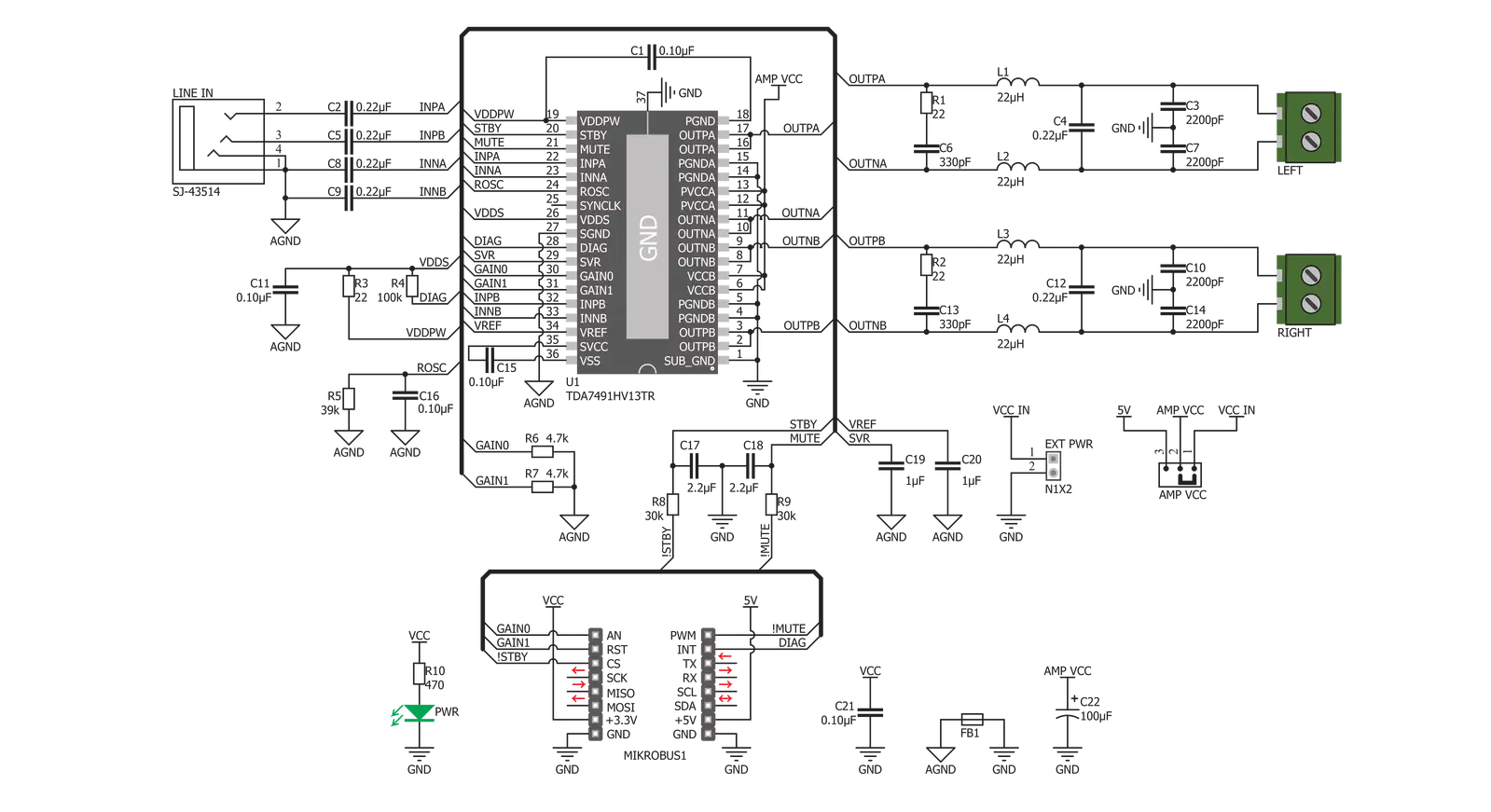
Step by step
Project assembly
Track your results in real time
Application Output
1. Application Output - In Debug mode, the 'Application Output' window enables real-time data monitoring, offering direct insight into execution results. Ensure proper data display by configuring the environment correctly using the provided tutorial.

2. UART Terminal - Use the UART Terminal to monitor data transmission via a USB to UART converter, allowing direct communication between the Click board™ and your development system. Configure the baud rate and other serial settings according to your project's requirements to ensure proper functionality. For step-by-step setup instructions, refer to the provided tutorial.

3. Plot Output - The Plot feature offers a powerful way to visualize real-time sensor data, enabling trend analysis, debugging, and comparison of multiple data points. To set it up correctly, follow the provided tutorial, which includes a step-by-step example of using the Plot feature to display Click board™ readings. To use the Plot feature in your code, use the function: plot(*insert_graph_name*, variable_name);. This is a general format, and it is up to the user to replace 'insert_graph_name' with the actual graph name and 'variable_name' with the parameter to be displayed.

Software Support
Library Description
This library contains API for AudioAmp 2 Click driver.
Key functions:
audioamp2_set_mode- Mode Set functionaudioamp2_set_gain- Gain Set functionaudioamp2_check_diagnostic- Diagnostic Check function
Open Source
Code example
The complete application code and a ready-to-use project are available through the NECTO Studio Package Manager for direct installation in the NECTO Studio. The application code can also be found on the MIKROE GitHub account.
/*!
* \file
* \brief Audio Amp 2 Click example
*
* # Description
* This application amplifies the sound on the speakers.
*
* The demo application is composed of two sections :
*
* ## Application Init
* Initializes GPIO driver and puts device in Standby Mode as default
* operation mode and selects 20dB as default gain selection.
*
* ## Application Task
* Activates Mute operation mode for 4 seconds and after that activates Play mode.
* When the device is in Play mode then changes the gain selection, first sets the minimum gain (20dB) for 8 seconds
* and then sets the maximum gain (32dB) for 8 seconds too.
*
* *note:*
* Internally, the gain is set by changing the feedback resistors of the amplifier.
*
* \author MikroE Team
*
*/
// ------------------------------------------------------------------- INCLUDES
#include "board.h"
#include "log.h"
#include "audioamp2.h"
// ------------------------------------------------------------------ VARIABLES
static audioamp2_t audioamp2;
static log_t logger;
// ------------------------------------------------------ APPLICATION FUNCTIONS
void application_init ( void )
{
log_cfg_t log_cfg;
audioamp2_cfg_t cfg;
/**
* Logger initialization.
* Default baud rate: 115200
* Default log level: LOG_LEVEL_DEBUG
* @note If USB_UART_RX and USB_UART_TX
* are defined as HAL_PIN_NC, you will
* need to define them manually for log to work.
* See @b LOG_MAP_USB_UART macro definition for detailed explanation.
*/
LOG_MAP_USB_UART( log_cfg );
log_init( &logger, &log_cfg );
log_info(&logger, "---- Application Init ----");
// Click initialization.
audioamp2_cfg_setup( &cfg );
AUDIOAMP2_MAP_MIKROBUS( cfg, MIKROBUS_1 );
audioamp2_init( &audioamp2, &cfg );
Delay_ms ( 100 );
log_printf( &logger, "AudioAmp 2 is initialized \r\n \r\n" );
Delay_ms ( 200 );
}
void application_task ( void )
{
audioamp2_set_mode( &audioamp2, AUDIOAMP2_MUTE_MODE );
Delay_ms ( 1000 );
Delay_ms ( 1000 );
Delay_ms ( 1000 );
Delay_ms ( 1000 );
audioamp2_set_gain( &audioamp2, AUDIOAMP2_20DB_GAIN );
audioamp2_set_mode( &audioamp2, AUDIOAMP2_PLAY_MODE );
// 8 seconds delay
Delay_ms ( 1000 );
Delay_ms ( 1000 );
Delay_ms ( 1000 );
Delay_ms ( 1000 );
Delay_ms ( 1000 );
Delay_ms ( 1000 );
Delay_ms ( 1000 );
Delay_ms ( 1000 );
audioamp2_set_gain( &audioamp2, AUDIOAMP2_32DB_GAIN );
// 8 seconds delay
Delay_ms ( 1000 );
Delay_ms ( 1000 );
Delay_ms ( 1000 );
Delay_ms ( 1000 );
Delay_ms ( 1000 );
Delay_ms ( 1000 );
Delay_ms ( 1000 );
Delay_ms ( 1000 );
}
int main ( void )
{
/* Do not remove this line or clock might not be set correctly. */
#ifdef PREINIT_SUPPORTED
preinit();
#endif
application_init( );
for ( ; ; )
{
application_task( );
}
return 0;
}
// ------------------------------------------------------------------------ END
Additional Support
Resources
Category:Amplifier