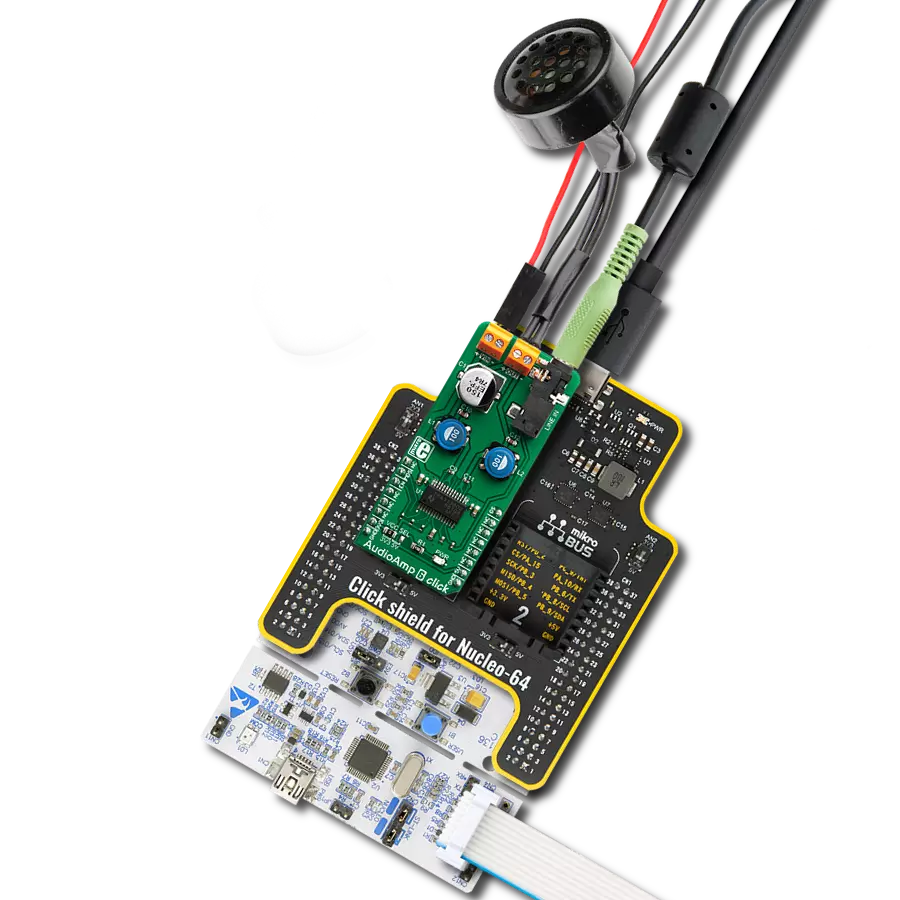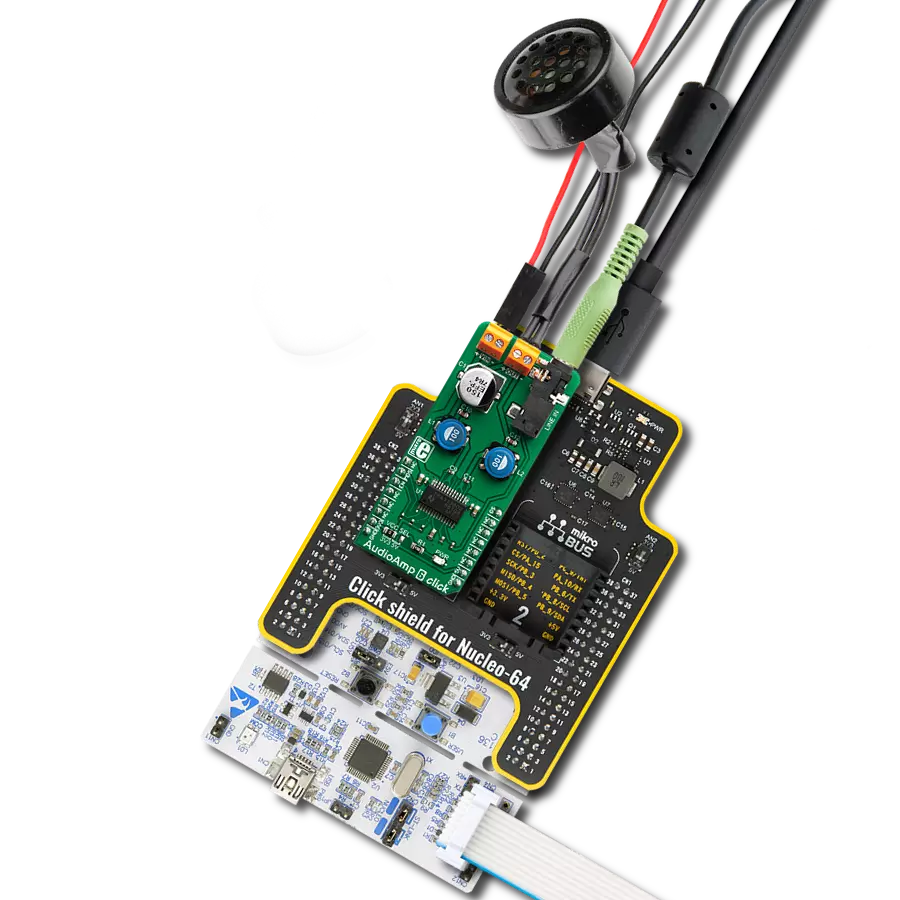Experience the power of our mono/subwoofer audio amplifier and upgrade your audio system to the next level
A
A
Hardware Overview
How does it work?
AudioAmp 6 Click is based on the TPA3138D2, a stereo class-D audio amplifier from Texas Instruments. It has many features that make this IC a very attractive solution for battery-powered and stand-alone active speakers. It is very flexible regarding the PSU voltage: it can work with voltages within the range of 3.5V to 14.4V. With only 3.5V at the PSU connector, it can still deliver 1W of power to the 6Ω load (per channel). However, its nominal operating voltage is 12V, reaching up to 18.5W of power to the single connected 4Ω speaker, with 10% of Total Harmonic Distortion (THD). The TPA3138D2 IC features a set of protections, including output short circuit, over-temperature, under-voltage, and over-voltage protection. These protections will be reported at the SD/FAULT (EN) I/O pin if any of these protections are activated. The TPA3138D2 IC can also detect a constant DC current at the output. When a DC detection event occurs, the outputs are turned OFF, protecting the connected speakers. Very often, a DC detection event can be triggered when the circuit is powered up, so it is advisable to hold the EN pin to a LOW logic level for a short period, preventing faulty DC detection reports and loud pops. The output stage of the TPA3138D2 operates in Bridge-Tied Load (BTL) topology. This means there are two outputs per channel: inverted and non-inverted (OUTN and OUTP). In the case of the AudioAmp 6 click, both of these differential outputs
are tied in a bridge topology (PBTL), yielding even more power on a single speaker at the cost of somewhat higher THD, which is still an acceptable tradeoff in subwoofer/central speaker applications. The amplifier does not process the input in any way; therefore, it should be connected to a pre-processed sound output from the active crossover or a dedicated SW/Center output from the audio playback device. The class-d amplifier produces the sound by modulating the pulse-with of the output voltage. It offers a choice of two PWM modulation schemes, selectable by the MODE_SEL pin of the IC. This pin is routed to the mikroBUS™ RST pin, labeled as MDS on this Click board™. By default, a resistor pulls the MDS pin to a HIGH logic level. When the MDS pin is set to a LOW logic level, the TPA3138D2 uses the BD Modulation scheme. This modulation scheme is less power-efficient but yields a better THD ratio. When set to a HIGH logic level, TPA3138D2 will operate using the 1SPW Modulation scheme, which is set for this Click board™ by default (pull-up resistor). This modulation scheme allows for low idle current and better overall efficiency at the expense of somewhat increased THD. The SD/FAULT pin allows the host MCU to enable/disable outputs. Pulling this pin to a LOW logic level makes the outputs muted, and the TPA3138D2 IC enters the low-current state, reducing the supply current to the absolute minimum level.
Muting the TPA3138D2 before cutting down the power supply reduces the pops and clicks that might appear in this case. The SD/FAULT pin is routed to the mikroBUS™ CS pin labeled EN on this Click board™, and a resistor pulls it to a HIGH logic level. There is a selectable input gain on Audio Amp 5 click. Applying a LOW logic level to the GAIN_SEL pin sets the input gain to 20dB. A HIGH logic level sets the input gain to 26dB. This allows matching the input signal to reach the optimal output level. This pin is routed to the mikroBUS™ PWM pin labeled as GS and pulled to the LOW logic level by a resistor. The external PSU should be connected to the VIN terminal. A line-level audio source can be connected to the LINE IN 3.5mm jack stereo connector, while the speaker should be connected to the OUT terminal. These terminals have their polarities marked on the top overlay. Although the TPA3138D2 IC requires an external PSU, it still uses power from the mikroBUS™ for the logic levels of its control pins. This Click board™ can operate with either 3.3V or 5V logic voltage levels selected via the VCC SEL jumper. This way, both 3.3V and 5V capable MCUs can use the communication lines properly. However, the Click board™ comes equipped with a library containing easy-to-use functions and an example code that can be used, as a reference, for further development.
Features overview
Development board
Nucleo-64 with STM32F091RC MCU offers a cost-effective and adaptable platform for developers to explore new ideas and prototype their designs. This board harnesses the versatility of the STM32 microcontroller, enabling users to select the optimal balance of performance and power consumption for their projects. It accommodates the STM32 microcontroller in the LQFP64 package and includes essential components such as a user LED, which doubles as an ARDUINO® signal, alongside user and reset push-buttons, and a 32.768kHz crystal oscillator for precise timing operations. Designed with expansion and flexibility in mind, the Nucleo-64 board features an ARDUINO® Uno V3 expansion connector and ST morpho extension pin
headers, granting complete access to the STM32's I/Os for comprehensive project integration. Power supply options are adaptable, supporting ST-LINK USB VBUS or external power sources, ensuring adaptability in various development environments. The board also has an on-board ST-LINK debugger/programmer with USB re-enumeration capability, simplifying the programming and debugging process. Moreover, the board is designed to simplify advanced development with its external SMPS for efficient Vcore logic supply, support for USB Device full speed or USB SNK/UFP full speed, and built-in cryptographic features, enhancing both the power efficiency and security of projects. Additional connectivity is
provided through dedicated connectors for external SMPS experimentation, a USB connector for the ST-LINK, and a MIPI® debug connector, expanding the possibilities for hardware interfacing and experimentation. Developers will find extensive support through comprehensive free software libraries and examples, courtesy of the STM32Cube MCU Package. This, combined with compatibility with a wide array of Integrated Development Environments (IDEs), including IAR Embedded Workbench®, MDK-ARM, and STM32CubeIDE, ensures a smooth and efficient development experience, allowing users to fully leverage the capabilities of the Nucleo-64 board in their projects.
Microcontroller Overview
MCU Card / MCU

Architecture
ARM Cortex-M0
MCU Memory (KB)
256
Silicon Vendor
STMicroelectronics
Pin count
64
RAM (Bytes)
32768
You complete me!
Accessories
Click Shield for Nucleo-64 comes equipped with two proprietary mikroBUS™ sockets, allowing all the Click board™ devices to be interfaced with the STM32 Nucleo-64 board with no effort. This way, Mikroe allows its users to add any functionality from our ever-growing range of Click boards™, such as WiFi, GSM, GPS, Bluetooth, ZigBee, environmental sensors, LEDs, speech recognition, motor control, movement sensors, and many more. More than 1537 Click boards™, which can be stacked and integrated, are at your disposal. The STM32 Nucleo-64 boards are based on the microcontrollers in 64-pin packages, a 32-bit MCU with an ARM Cortex M4 processor operating at 84MHz, 512Kb Flash, and 96KB SRAM, divided into two regions where the top section represents the ST-Link/V2 debugger and programmer while the bottom section of the board is an actual development board. These boards are controlled and powered conveniently through a USB connection to program and efficiently debug the Nucleo-64 board out of the box, with an additional USB cable connected to the USB mini port on the board. Most of the STM32 microcontroller pins are brought to the IO pins on the left and right edge of the board, which are then connected to two existing mikroBUS™ sockets. This Click Shield also has several switches that perform functions such as selecting the logic levels of analog signals on mikroBUS™ sockets and selecting logic voltage levels of the mikroBUS™ sockets themselves. Besides, the user is offered the possibility of using any Click board™ with the help of existing bidirectional level-shifting voltage translators, regardless of whether the Click board™ operates at a 3.3V or 5V logic voltage level. Once you connect the STM32 Nucleo-64 board with our Click Shield for Nucleo-64, you can access hundreds of Click boards™, working with 3.3V or 5V logic voltage levels.
Used MCU Pins
mikroBUS™ mapper
Take a closer look
Click board™ Schematic
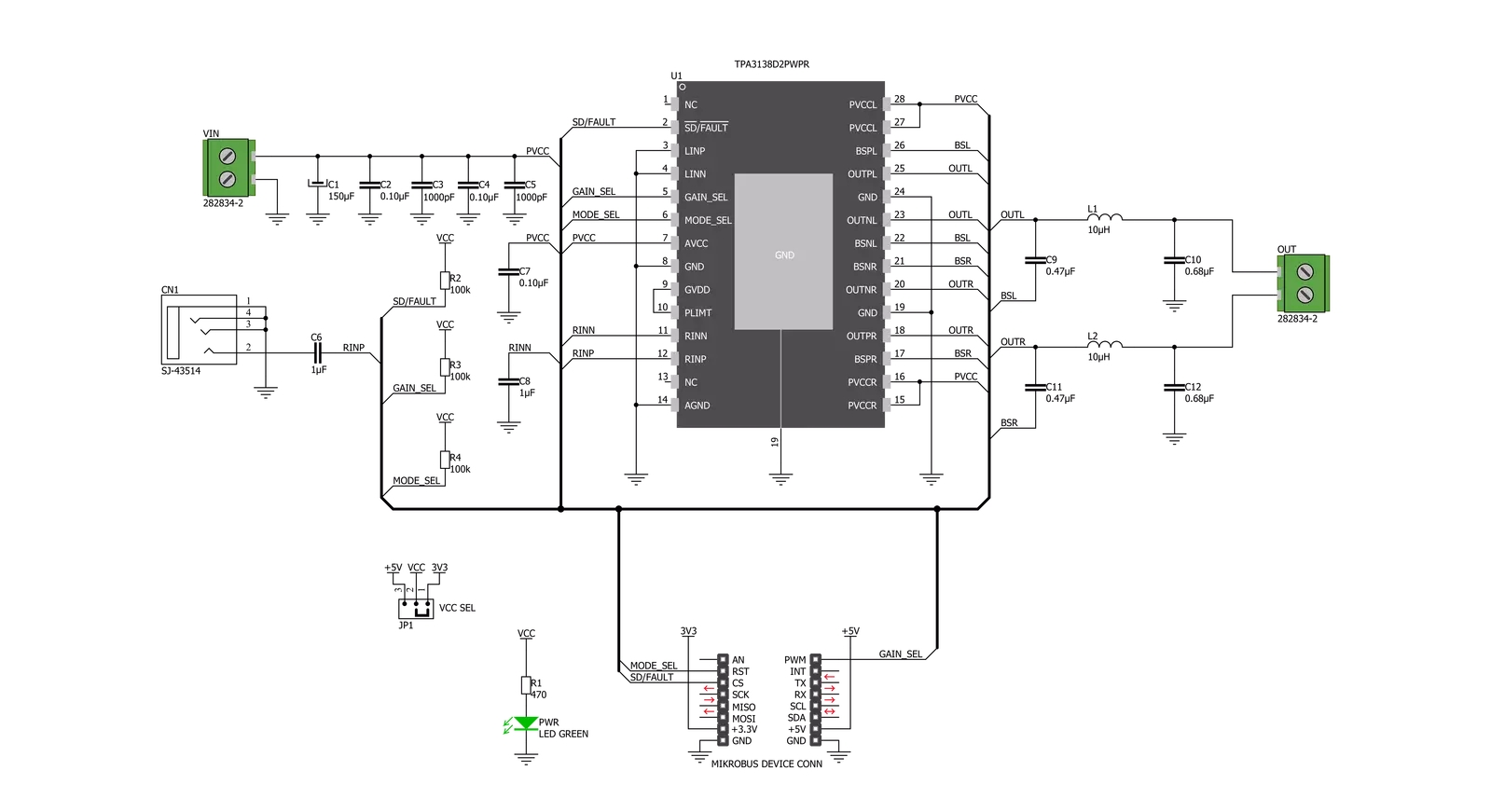
Step by step
Project assembly
Track your results in real time
Application Output
1. Application Output - In Debug mode, the 'Application Output' window enables real-time data monitoring, offering direct insight into execution results. Ensure proper data display by configuring the environment correctly using the provided tutorial.

2. UART Terminal - Use the UART Terminal to monitor data transmission via a USB to UART converter, allowing direct communication between the Click board™ and your development system. Configure the baud rate and other serial settings according to your project's requirements to ensure proper functionality. For step-by-step setup instructions, refer to the provided tutorial.

3. Plot Output - The Plot feature offers a powerful way to visualize real-time sensor data, enabling trend analysis, debugging, and comparison of multiple data points. To set it up correctly, follow the provided tutorial, which includes a step-by-step example of using the Plot feature to display Click board™ readings. To use the Plot feature in your code, use the function: plot(*insert_graph_name*, variable_name);. This is a general format, and it is up to the user to replace 'insert_graph_name' with the actual graph name and 'variable_name' with the parameter to be displayed.

Software Support
Library Description
This library contains API for AusioAmp 6 Click driver.
Key functions:
audioamp6_set_mode( audioamp6_t *ctx, uint8_t mode )Sets device modeaudioamp6_set_output( audioamp6_t *ctx, uint8_t out )Enable or disable outputaudioamp6_set_gain( audioamp6_t *ctx, uint8_t gain )Sets device gain
Open Source
Code example
The complete application code and a ready-to-use project are available through the NECTO Studio Package Manager for direct installation in the NECTO Studio. The application code can also be found on the MIKROE GitHub account.
/*!
* \file
* \brief AudioAmp 6 Click example
*
* # Description
* The demo application displays the volume change using AudioAmp 6 Click.
*
* The demo application is composed of two sections :
*
* ## Application Init
* Configuring Clicks and log objects.
* Select mode and sets output on the enable state.
*
* ## Application Task
* Changes the gain settings ( 20dB - 26dB )
*
* *note:*
* Sets the input voltage from 3.5V to 14.4V.
*
* \author Katarina Perendic
*
*/
// ------------------------------------------------------------------- INCLUDES
#include "board.h"
#include "log.h"
#include "audioamp6.h"
// ------------------------------------------------------------------ VARIABLES
static audioamp6_t audioamp6;
static log_t logger;
// ------------------------------------------------------ APPLICATION FUNCTIONS
void application_init ( void )
{
log_cfg_t log_cfg;
audioamp6_cfg_t cfg;
/**
* Logger initialization.
* Default baud rate: 115200
* Default log level: LOG_LEVEL_DEBUG
* @note If USB_UART_RX and USB_UART_TX
* are defined as HAL_PIN_NC, you will
* need to define them manually for log to work.
* See @b LOG_MAP_USB_UART macro definition for detailed explanation.
*/
LOG_MAP_USB_UART( log_cfg );
log_init( &logger, &log_cfg );
log_info( &logger, "---- Application Init ----" );
// Click initialization.
audioamp6_cfg_setup( &cfg );
AUDIOAMP6_MAP_MIKROBUS( cfg, MIKROBUS_1 );
audioamp6_init( &audioamp6, &cfg );
audioamp6_set_mode( &audioamp6, AUDIOAMP6_MODE_BD );
audioamp6_set_output( &audioamp6, AUDIOAMP6_OUTPUT_ENABLE );
log_info( &logger,"---- Start control AudioAmp 6 Click ----" );
}
void application_task ( void )
{
// Task implementation.
log_printf( &logger,">> Set gain 20 dB \r\n" );
audioamp6_set_gain( &audioamp6, AUDIOAMP6_GAIN_20dB );
Delay_ms ( 1000 );
Delay_ms ( 1000 );
log_printf( &logger,">> Set gain 26 dB \r\n" );
audioamp6_set_gain( &audioamp6, AUDIOAMP6_GAIN_26dB );
Delay_ms ( 1000 );
Delay_ms ( 1000 );
}
int main ( void )
{
/* Do not remove this line or clock might not be set correctly. */
#ifdef PREINIT_SUPPORTED
preinit();
#endif
application_init( );
for ( ; ; )
{
application_task( );
}
return 0;
}
// ------------------------------------------------------------------------ END
Additional Support
Resources
Category:Amplifier