From handheld devices to renewable energy installations, this buck converter empowers modern engineering with its seamless voltage transformation, driving progress in various industries
A
A
Hardware Overview
How does it work?
Buck 23 Click is based on the MAX20010C, a high-efficiency, synchronous step-down converter from Analog Devices, providing interface-configurable output voltage range from 0.5V to 1.58V. The MAX20010C offers a factory-preset output voltage of 1V and supports dynamic voltage adjustment with programmable slew rates. Other features include programmable soft-start, overcurrent, and overtemperature protections. The wide input/output voltage range, ±2% output voltage accuracy, and the ability to provide up to 6A load current make this Click board™ an ideal solution for on-board point-of-load and post-regulation applications. The MAX20010C features a synchronization input, marked as SYN and routed to the PWM pin of the mikroBUS™ socket, that
puts the converter either in skip mode or forced-PWM mode of operation. In PWM mode, the converter switches at a constant frequency with variable on-time. In skip mode, the converter’s switching frequency is load-dependent until the output load reaches a certain threshold. This Click board™ communicates with MCU using the standard I2C 2-Wire interface to read data and configure settings. Also, the MAX20010C allows choosing its I2C slave address using the SMD jumper labeled ADDR SEL. Besides, it also possesses a power-good function and a device-enable feature. The power-good feature is routed to the red LED marked as PGOOD and PG pin of the mikroBUS™ socket, indicating that the output reached regulation, while the EN pin serves
for power ON/OFF purposes optimizing power consumption (converter operation permission). This Click board™ can operate with either 3.3V or 5V logic voltage levels selected via the VCC SEL jumper. This way, it is allowed for both 3.3V and 5V capable MCUs to use the communication lines properly. Additionally, there is a possibility for the MAX20010C power supply selection via jumper labeled as VDD SEL to supply the MAX20010C from an external power supply terminal in the range from 3V to 5.5V or with mikroBUS™ power rails. However, the Click board™ comes equipped with a library containing easy-to-use functions and an example code that can be used, as a reference, for further development.
Features overview
Development board
Nucleo-64 with STM32F091RC MCU offers a cost-effective and adaptable platform for developers to explore new ideas and prototype their designs. This board harnesses the versatility of the STM32 microcontroller, enabling users to select the optimal balance of performance and power consumption for their projects. It accommodates the STM32 microcontroller in the LQFP64 package and includes essential components such as a user LED, which doubles as an ARDUINO® signal, alongside user and reset push-buttons, and a 32.768kHz crystal oscillator for precise timing operations. Designed with expansion and flexibility in mind, the Nucleo-64 board features an ARDUINO® Uno V3 expansion connector and ST morpho extension pin
headers, granting complete access to the STM32's I/Os for comprehensive project integration. Power supply options are adaptable, supporting ST-LINK USB VBUS or external power sources, ensuring adaptability in various development environments. The board also has an on-board ST-LINK debugger/programmer with USB re-enumeration capability, simplifying the programming and debugging process. Moreover, the board is designed to simplify advanced development with its external SMPS for efficient Vcore logic supply, support for USB Device full speed or USB SNK/UFP full speed, and built-in cryptographic features, enhancing both the power efficiency and security of projects. Additional connectivity is
provided through dedicated connectors for external SMPS experimentation, a USB connector for the ST-LINK, and a MIPI® debug connector, expanding the possibilities for hardware interfacing and experimentation. Developers will find extensive support through comprehensive free software libraries and examples, courtesy of the STM32Cube MCU Package. This, combined with compatibility with a wide array of Integrated Development Environments (IDEs), including IAR Embedded Workbench®, MDK-ARM, and STM32CubeIDE, ensures a smooth and efficient development experience, allowing users to fully leverage the capabilities of the Nucleo-64 board in their projects.
Microcontroller Overview
MCU Card / MCU

Architecture
ARM Cortex-M0
MCU Memory (KB)
256
Silicon Vendor
STMicroelectronics
Pin count
64
RAM (Bytes)
32768
You complete me!
Accessories
Click Shield for Nucleo-64 comes equipped with two proprietary mikroBUS™ sockets, allowing all the Click board™ devices to be interfaced with the STM32 Nucleo-64 board with no effort. This way, Mikroe allows its users to add any functionality from our ever-growing range of Click boards™, such as WiFi, GSM, GPS, Bluetooth, ZigBee, environmental sensors, LEDs, speech recognition, motor control, movement sensors, and many more. More than 1537 Click boards™, which can be stacked and integrated, are at your disposal. The STM32 Nucleo-64 boards are based on the microcontrollers in 64-pin packages, a 32-bit MCU with an ARM Cortex M4 processor operating at 84MHz, 512Kb Flash, and 96KB SRAM, divided into two regions where the top section represents the ST-Link/V2 debugger and programmer while the bottom section of the board is an actual development board. These boards are controlled and powered conveniently through a USB connection to program and efficiently debug the Nucleo-64 board out of the box, with an additional USB cable connected to the USB mini port on the board. Most of the STM32 microcontroller pins are brought to the IO pins on the left and right edge of the board, which are then connected to two existing mikroBUS™ sockets. This Click Shield also has several switches that perform functions such as selecting the logic levels of analog signals on mikroBUS™ sockets and selecting logic voltage levels of the mikroBUS™ sockets themselves. Besides, the user is offered the possibility of using any Click board™ with the help of existing bidirectional level-shifting voltage translators, regardless of whether the Click board™ operates at a 3.3V or 5V logic voltage level. Once you connect the STM32 Nucleo-64 board with our Click Shield for Nucleo-64, you can access hundreds of Click boards™, working with 3.3V or 5V logic voltage levels.
Used MCU Pins
mikroBUS™ mapper
Take a closer look
Click board™ Schematic
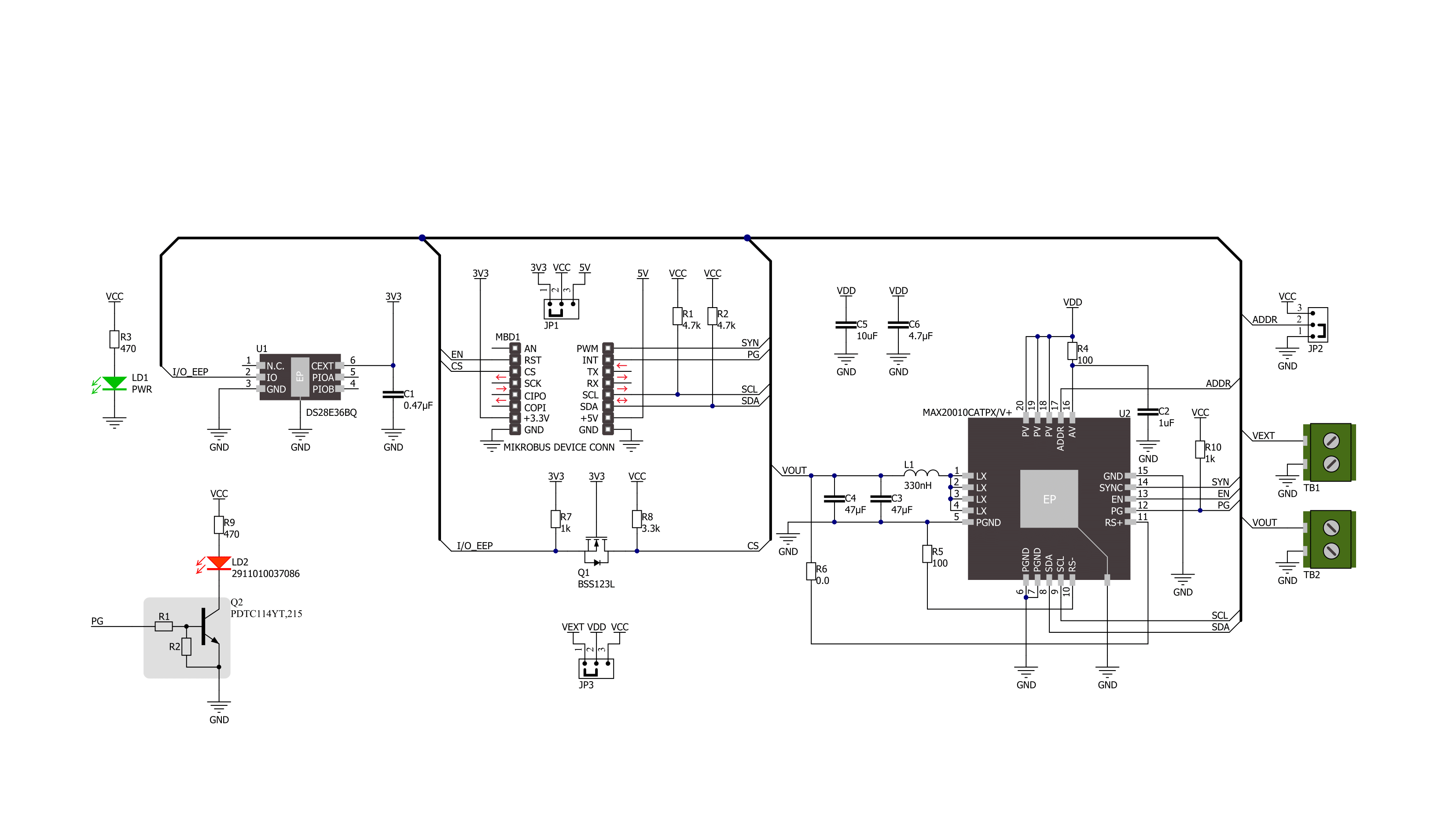
Step by step
Project assembly
Software Support
Library Description
This library contains API for Buck 23 Click driver.
Key functions:
buck23_set_vstep- This function sets the voltage output step to 10mV or 12.5mVbuck23_set_vout- This function sets the voltage outputbuck23_get_pg_pin- This function returns the PG (power good) pin logic state
Open Source
Code example
The complete application code and a ready-to-use project are available through the NECTO Studio Package Manager for direct installation in the NECTO Studio. The application code can also be found on the MIKROE GitHub account.
/*!
* @file main.c
* @brief Buck 23 Click example
*
* # Description
* This example demonstrates the use of Buck 23 Click by changing the output voltage.
*
* The demo application is composed of two sections :
*
* ## Application Init
* Initializes the driver and performs the device default configuration.
*
* ## Application Task
* Changes the output voltage once per second and displays on the USB UART the currently set
* voltage output value as well as its range and resolution. It also checks and displays the status
* register content and the power good pin indication.
*
* @author Stefan Filipovic
*
*/
#include "board.h"
#include "log.h"
#include "buck23.h"
static buck23_t buck23;
static log_t logger;
void application_init ( void )
{
log_cfg_t log_cfg; /**< Logger config object. */
buck23_cfg_t buck23_cfg; /**< Click config object. */
/**
* Logger initialization.
* Default baud rate: 115200
* Default log level: LOG_LEVEL_DEBUG
* @note If USB_UART_RX and USB_UART_TX
* are defined as HAL_PIN_NC, you will
* need to define them manually for log to work.
* See @b LOG_MAP_USB_UART macro definition for detailed explanation.
*/
LOG_MAP_USB_UART( log_cfg );
log_init( &logger, &log_cfg );
log_info( &logger, " Application Init " );
// Click initialization.
buck23_cfg_setup( &buck23_cfg );
BUCK23_MAP_MIKROBUS( buck23_cfg, MIKROBUS_1 );
if ( I2C_MASTER_ERROR == buck23_init( &buck23, &buck23_cfg ) )
{
log_error( &logger, " Communication init." );
for ( ; ; );
}
if ( BUCK23_ERROR == buck23_default_cfg ( &buck23 ) )
{
log_error( &logger, " Default configuration." );
for ( ; ; );
}
log_info( &logger, " Application Task " );
}
void application_task ( void )
{
uint16_t vout_mv;
uint8_t status;
if ( BUCK23_OK == buck23_set_vstep ( &buck23, BUCK23_VSTEP_10 ) )
{
log_printf ( &logger, " ------------------------------------\r\n" );
log_printf ( &logger, " VOUT resolution: 10mV\r\n VOUT range: 500mV to 1270mV\r\n" );
log_printf ( &logger, " ------------------------------------" );
}
for ( vout_mv = BUCK23_VOUT_MIN_VSTEP_10; vout_mv <= BUCK23_VOUT_MAX_VSTEP_10; vout_mv += 50 )
{
if ( BUCK23_OK == buck23_read_register ( &buck23, BUCK23_REG_STATUS, &status ) )
{
log_printf ( &logger, "\r\n STATUS: 0x%.2X\r\n", ( uint16_t ) status );
}
if ( BUCK23_OK == buck23_set_vout ( &buck23, vout_mv ) )
{
log_printf ( &logger, " VOUT: %u mV\r\n", vout_mv );
}
if ( !buck23_get_pg_pin ( &buck23 ) )
{
log_printf ( &logger, " ERROR: No power good\r\n" );
log_printf ( &logger, " Restarting device\r\n" );
buck23_restart_device ( &buck23 );
vout_mv -= 50;
}
Delay_ms ( 1000 );
}
if ( BUCK23_OK == buck23_set_vstep ( &buck23, BUCK23_VSTEP_12_5 ) )
{
log_printf ( &logger, " ------------------------------------\r\n" );
log_printf ( &logger, " VOUT resolution: 12.5mV\r\n VOUT range: 625mV to 1587.5mV\r\n" );
log_printf ( &logger, " ------------------------------------" );
}
for ( vout_mv = BUCK23_VOUT_MIN_VSTEP_12_5; vout_mv <= BUCK23_VOUT_MAX_VSTEP_12_5; vout_mv += 50 )
{
if ( BUCK23_OK == buck23_read_register ( &buck23, BUCK23_REG_STATUS, &status ) )
{
log_printf ( &logger, "\r\n STATUS: 0x%.2X\r\n", ( uint16_t ) status );
}
if ( BUCK23_OK == buck23_set_vout ( &buck23, vout_mv ) )
{
log_printf ( &logger, " VOUT: %u mV\r\n", vout_mv );
}
if ( !buck23_get_pg_pin ( &buck23 ) )
{
log_printf ( &logger, " ERROR: No power good\r\n" );
log_printf ( &logger, " Restarting device\r\n" );
buck23_restart_device ( &buck23 );
vout_mv -= 50;
}
Delay_ms ( 1000 );
}
}
int main ( void )
{
/* Do not remove this line or clock might not be set correctly. */
#ifdef PREINIT_SUPPORTED
preinit();
#endif
application_init( );
for ( ; ; )
{
application_task( );
}
return 0;
}
// ------------------------------------------------------------------------ END
Additional Support
Resources
Category:Buck


































