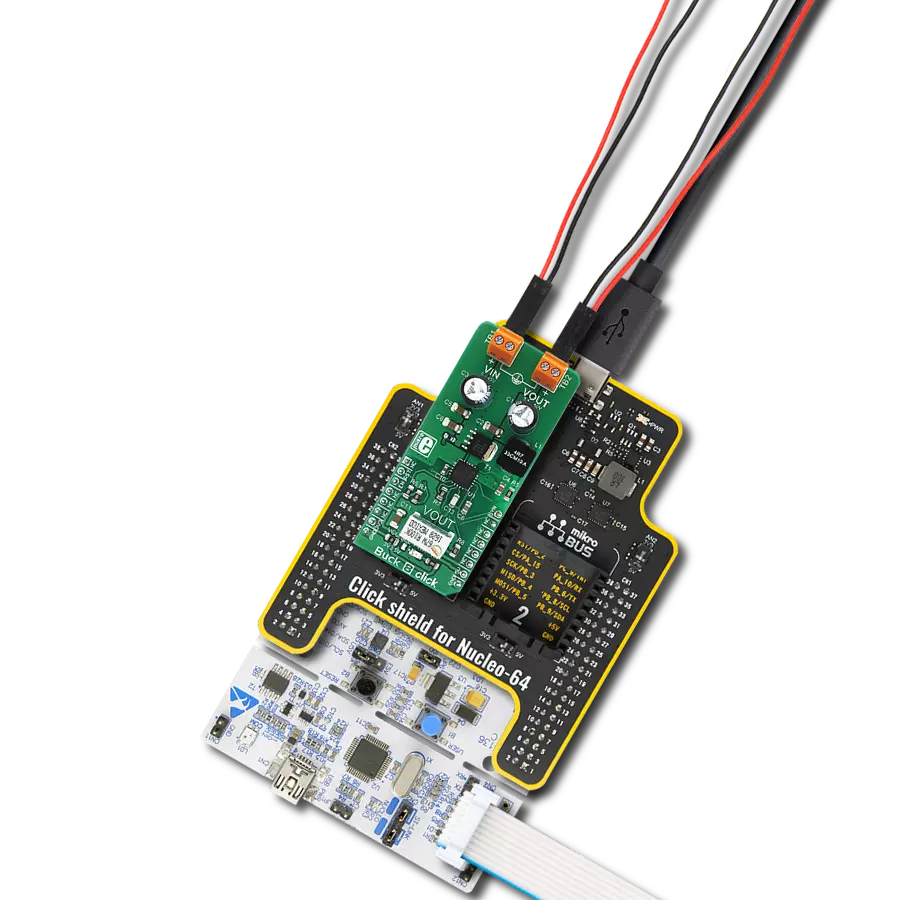Experience stable and reliable voltage output with this embedded solution!
A
A
Hardware Overview
How does it work?
Buck 8 Click is based on the MAX17536, a high-efficiency, synchronous step-down DC-DC converter with internal compensation from Analog Devices. The MAX17536 is an advanced integrated step-down converter that can deliver a reasonably high current up to 4A. The input voltage can range between 5V and 45V. It should stay about 10% above the desired output voltage. This means that the output voltage ranges from 0.9V to 0.9 x Vin, where Vin is the input voltage. A precise multi-turn potentiometer can adjust the output voltage. This potentiometer allows adjustment of the output voltage level by changing the resistance value of the voltage divider that feeds part of the output voltage back to the FB pin of the MAX17536. Since the potentiometer is a mechanical component, it will allow the output voltage to remain the same, even after the power cycle. Although it can deliver up to 4A, the output current is limited by the maximum power dissipation of the converter. Although the percentage of the power lost on dissipation varies with both input voltage and output current, it can be assumed that this power loss is 10%. According to the datasheet, the maximum advisable power dissipation is 2.67W. To allow for some overhead, assuming that the maximum power dissipation is 2W is safe. This means that the maximum output power is about 20W. The MAX17536 features robust overload and short-circuit protection. When the internally set current limit of 6.5A is exceeded, the high-side MOSFET is turned off, and the hiccup mode is triggered. This mode suspends the
operation for 32,768 duty cycles, after which the soft start sequence is reattempted. If the fault condition is present at the startup and the output voltage remains under 68% of the nominal value, the hiccup mode is also activated. The thermal protection ensures that the junction temperature of the IC stays below 165˚C. The device shuts down when this temperature is exceeded, allowing it to cool down. When the junction temperature drops to about 10˚C, the device is restarted. The output voltage condition can be monitored via the #RESET pin of the MAX17536. This pin is an open drain output, and it is pulled to a HIGH logic level by the onboard resistor. It is routed to the RST pin of the mikroBUS™ and can be used as the power good indication. This pin is driven to a LOW logic level when the output voltage drops below 92.2% of the nominal regulated output voltage. The #RESET pin also reports a thermal shutdown event. The soft start feature prevents the inrush current. The soft start capacitor determines this feature. The soft start is set to about 18ms by the 100nF capacitor. The SYNC/MODE pin is pulled to a high logic level, allowing the device to work in the DCM light load mode, allowing more efficient operation when the light load is connected to the output. By driving the MODE/SYNC pin to a LOW logic level, the device is forced into the PWM mode, which allows the least noise and ripple on the output, but it is not that efficient when working with light loads. The MODE/SYNC pin is routed to the PWM pin of the mikroBUS™ and pulled to a HIGH logic level by the
onboard pull-up resistor. The device latches the state of this pin at the startup, ignoring pin state changes after the startup sequence is finished. One of the distinctive features of this buck converter is the ability to synchronize the switching clock frequency with an external clock signal. It is possible to synchronize the switching frequency within a range of about 1.1 to 1.4 higher than the value set on the Buck 8 Click, which is 450kHz. This feature primarily synchronizes switching frequencies when more than one buck converter is used. When the valid synchronization signal is applied to the MODE/SYNC pin, the device will switch to the PWM mode, with the switching frequency synchronized with the input signal. In this case, after the synchronization signal is disconnected, the device will remain working in the PWM mode. The EN pin of the MAX17572 is routed to the CS pin of the mikroBUS™. This pin enables the buck converter when driven to a HIGH logic level, but it can also be used to set the Undervoltage lockout threshold. If the input voltage falls under this threshold, the internal low drop output regulators (LDOs) will not power on the internal logic, and the buck converter will stay disabled. The Buck 8 Click features an SMD jumper, which sets the logical voltage levels for the pins, allowing both 3.3V and 5V MCUs to be used with the Click board™. The board is also equipped with input and output screw terminals, which allow a secure connection between the input voltage source and the load.
Features overview
Development board
Nucleo-64 with STM32F091RC MCU offers a cost-effective and adaptable platform for developers to explore new ideas and prototype their designs. This board harnesses the versatility of the STM32 microcontroller, enabling users to select the optimal balance of performance and power consumption for their projects. It accommodates the STM32 microcontroller in the LQFP64 package and includes essential components such as a user LED, which doubles as an ARDUINO® signal, alongside user and reset push-buttons, and a 32.768kHz crystal oscillator for precise timing operations. Designed with expansion and flexibility in mind, the Nucleo-64 board features an ARDUINO® Uno V3 expansion connector and ST morpho extension pin
headers, granting complete access to the STM32's I/Os for comprehensive project integration. Power supply options are adaptable, supporting ST-LINK USB VBUS or external power sources, ensuring adaptability in various development environments. The board also has an on-board ST-LINK debugger/programmer with USB re-enumeration capability, simplifying the programming and debugging process. Moreover, the board is designed to simplify advanced development with its external SMPS for efficient Vcore logic supply, support for USB Device full speed or USB SNK/UFP full speed, and built-in cryptographic features, enhancing both the power efficiency and security of projects. Additional connectivity is
provided through dedicated connectors for external SMPS experimentation, a USB connector for the ST-LINK, and a MIPI® debug connector, expanding the possibilities for hardware interfacing and experimentation. Developers will find extensive support through comprehensive free software libraries and examples, courtesy of the STM32Cube MCU Package. This, combined with compatibility with a wide array of Integrated Development Environments (IDEs), including IAR Embedded Workbench®, MDK-ARM, and STM32CubeIDE, ensures a smooth and efficient development experience, allowing users to fully leverage the capabilities of the Nucleo-64 board in their projects.
Microcontroller Overview
MCU Card / MCU

Architecture
ARM Cortex-M0
MCU Memory (KB)
256
Silicon Vendor
STMicroelectronics
Pin count
64
RAM (Bytes)
32768
You complete me!
Accessories
Click Shield for Nucleo-64 comes equipped with two proprietary mikroBUS™ sockets, allowing all the Click board™ devices to be interfaced with the STM32 Nucleo-64 board with no effort. This way, Mikroe allows its users to add any functionality from our ever-growing range of Click boards™, such as WiFi, GSM, GPS, Bluetooth, ZigBee, environmental sensors, LEDs, speech recognition, motor control, movement sensors, and many more. More than 1537 Click boards™, which can be stacked and integrated, are at your disposal. The STM32 Nucleo-64 boards are based on the microcontrollers in 64-pin packages, a 32-bit MCU with an ARM Cortex M4 processor operating at 84MHz, 512Kb Flash, and 96KB SRAM, divided into two regions where the top section represents the ST-Link/V2 debugger and programmer while the bottom section of the board is an actual development board. These boards are controlled and powered conveniently through a USB connection to program and efficiently debug the Nucleo-64 board out of the box, with an additional USB cable connected to the USB mini port on the board. Most of the STM32 microcontroller pins are brought to the IO pins on the left and right edge of the board, which are then connected to two existing mikroBUS™ sockets. This Click Shield also has several switches that perform functions such as selecting the logic levels of analog signals on mikroBUS™ sockets and selecting logic voltage levels of the mikroBUS™ sockets themselves. Besides, the user is offered the possibility of using any Click board™ with the help of existing bidirectional level-shifting voltage translators, regardless of whether the Click board™ operates at a 3.3V or 5V logic voltage level. Once you connect the STM32 Nucleo-64 board with our Click Shield for Nucleo-64, you can access hundreds of Click boards™, working with 3.3V or 5V logic voltage levels.
Used MCU Pins
mikroBUS™ mapper
Take a closer look
Click board™ Schematic
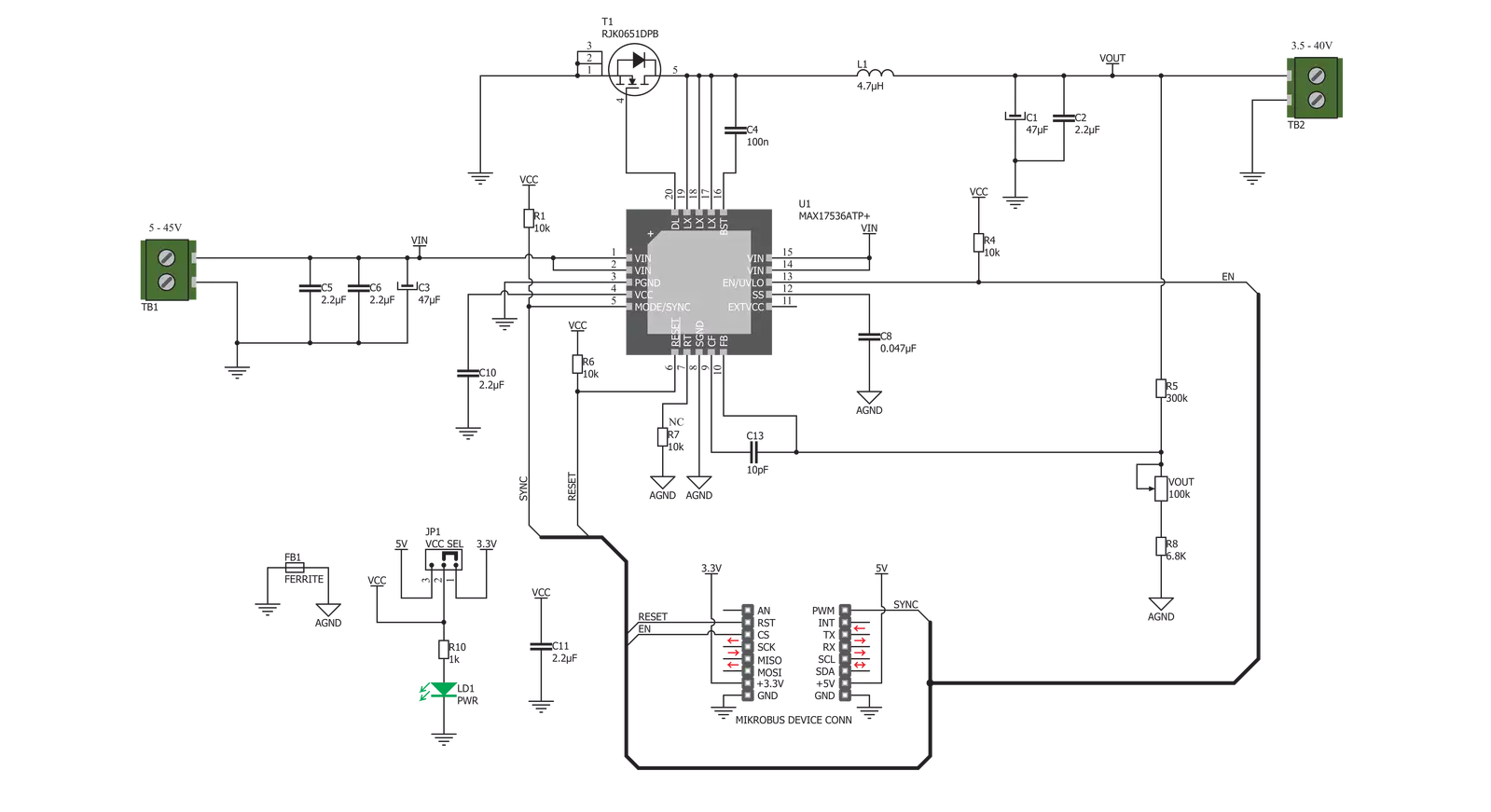
Step by step
Project assembly
Software Support
Library Description
This library contains API for Buck 8 Click driver.
Key functions:
buck8_get_state- Get state of pinbuck8_set_power_mode- Function settings mode
Open Source
Code example
The complete application code and a ready-to-use project are available through the NECTO Studio Package Manager for direct installation in the NECTO Studio. The application code can also be found on the MIKROE GitHub account.
/*!
* \file
* \brief Buck 8 Click example
*
* # Description
* Demo application shows basic usage of BUCK 8 Clicks.
*
* The demo application is composed of two sections :
*
* ## Application Init
* Configures the driver and enables the Click board.
*
* ## Application Task
* Reads the VOUT state and parses it on USB UART.
*
* \author Katarina Perendic
*
*/
// ------------------------------------------------------------------- INCLUDES
#include "board.h"
#include "log.h"
#include "buck8.h"
// ------------------------------------------------------------------ VARIABLES
static buck8_t buck8;
static log_t logger;
// ------------------------------------------------------ APPLICATION FUNCTIONS
void application_init ( void )
{
log_cfg_t log_cfg;
buck8_cfg_t cfg;
/**
* Logger initialization.
* Default baud rate: 115200
* Default log level: LOG_LEVEL_DEBUG
* @note If USB_UART_RX and USB_UART_TX
* are defined as HAL_PIN_NC, you will
* need to define them manually for log to work.
* See @b LOG_MAP_USB_UART macro definition for detailed explanation.
*/
LOG_MAP_USB_UART( log_cfg );
log_init( &logger, &log_cfg );
log_info( &logger, "---- Application Init ----" );
// Click initialization.
buck8_cfg_setup( &cfg );
BUCK8_MAP_MIKROBUS( cfg, MIKROBUS_1 );
buck8_init( &buck8, &cfg );
buck8_default_cfg( &buck8 );
}
void application_task ( void )
{
uint8_t pg_state;
pg_state = buck8_get_state( &buck8 );
if ( pg_state == 1 )
{
log_info( &logger, "VOUT is below 92.2%% of VIN" );
}
else
{
log_info( &logger, "VOUT is above 92.2%% of VIN" );
}
Delay_1sec();
}
int main ( void )
{
/* Do not remove this line or clock might not be set correctly. */
#ifdef PREINIT_SUPPORTED
preinit();
#endif
application_init( );
for ( ; ; )
{
application_task( );
}
return 0;
}
// ------------------------------------------------------------------------ END
Additional Support
Resources
Category:Buck