Detect various light components such as red, green, blue (RGB), and clear light
A
A
Hardware Overview
How does it work?
Color Click is based on the TCS3471, a color light-to-digital converter from ams AG. The TCS3471 color sensor features a 4x4 array of photo-diodes, which allow the detection of each light component: red, green, and blue (R, G, B). Additionally, it can sense the clear light component, too. The sensor IC has a programmable gain control (for all segments simultaneously), applying gain ratios of 1, 4, 16, and 60. The sensor has an integrating 16-bit ADC section for each channel, performing signal integration, which affects both the sensitivity and the acquisition time. The sensor has no IR filter;
thus, it must be placed under the IR-blocking glass if sensing ambient light. However, it is ideally suited for RGB lighting applications since the LEDs emit light in reasonably narrow spectrum bands with no IR component. In such a scenario, the sensor can achieve a dynamic range of up to 1,000,000:1. Color Click uses a standard 2-wire I2C interface to communicate with the host MCU supporting I2C fast mode with a clock frequency of up to 400kHz. The TCS3471 uses an interrupt INT pin to alert the MCU when a certain condition is reached. The ams AG RGB LED is controlled directly via the GPIO
pins of the host microcontroller, the RD, GR, and BL pins. Instead of HIGH or LOW logic levels, bringing the PWM signal to these pins allows brightness control of the R, G, and B segments of the LRTB GFTG. This Click board™ can operate with either 3.3V or 5V logic voltage levels selected via the PWR SEL jumper. This way, both 3.3V and 5V capable MCUs can use the communication lines properly. Also, this Click board™ comes equipped with a library containing easy-to-use functions and an example code that can be used as a reference for further development.
Features overview
Development board
Nucleo-64 with STM32F091RC MCU offers a cost-effective and adaptable platform for developers to explore new ideas and prototype their designs. This board harnesses the versatility of the STM32 microcontroller, enabling users to select the optimal balance of performance and power consumption for their projects. It accommodates the STM32 microcontroller in the LQFP64 package and includes essential components such as a user LED, which doubles as an ARDUINO® signal, alongside user and reset push-buttons, and a 32.768kHz crystal oscillator for precise timing operations. Designed with expansion and flexibility in mind, the Nucleo-64 board features an ARDUINO® Uno V3 expansion connector and ST morpho extension pin
headers, granting complete access to the STM32's I/Os for comprehensive project integration. Power supply options are adaptable, supporting ST-LINK USB VBUS or external power sources, ensuring adaptability in various development environments. The board also has an on-board ST-LINK debugger/programmer with USB re-enumeration capability, simplifying the programming and debugging process. Moreover, the board is designed to simplify advanced development with its external SMPS for efficient Vcore logic supply, support for USB Device full speed or USB SNK/UFP full speed, and built-in cryptographic features, enhancing both the power efficiency and security of projects. Additional connectivity is
provided through dedicated connectors for external SMPS experimentation, a USB connector for the ST-LINK, and a MIPI® debug connector, expanding the possibilities for hardware interfacing and experimentation. Developers will find extensive support through comprehensive free software libraries and examples, courtesy of the STM32Cube MCU Package. This, combined with compatibility with a wide array of Integrated Development Environments (IDEs), including IAR Embedded Workbench®, MDK-ARM, and STM32CubeIDE, ensures a smooth and efficient development experience, allowing users to fully leverage the capabilities of the Nucleo-64 board in their projects.
Microcontroller Overview
MCU Card / MCU

Architecture
ARM Cortex-M0
MCU Memory (KB)
256
Silicon Vendor
STMicroelectronics
Pin count
64
RAM (Bytes)
32768
You complete me!
Accessories
Click Shield for Nucleo-64 comes equipped with two proprietary mikroBUS™ sockets, allowing all the Click board™ devices to be interfaced with the STM32 Nucleo-64 board with no effort. This way, Mikroe allows its users to add any functionality from our ever-growing range of Click boards™, such as WiFi, GSM, GPS, Bluetooth, ZigBee, environmental sensors, LEDs, speech recognition, motor control, movement sensors, and many more. More than 1537 Click boards™, which can be stacked and integrated, are at your disposal. The STM32 Nucleo-64 boards are based on the microcontrollers in 64-pin packages, a 32-bit MCU with an ARM Cortex M4 processor operating at 84MHz, 512Kb Flash, and 96KB SRAM, divided into two regions where the top section represents the ST-Link/V2 debugger and programmer while the bottom section of the board is an actual development board. These boards are controlled and powered conveniently through a USB connection to program and efficiently debug the Nucleo-64 board out of the box, with an additional USB cable connected to the USB mini port on the board. Most of the STM32 microcontroller pins are brought to the IO pins on the left and right edge of the board, which are then connected to two existing mikroBUS™ sockets. This Click Shield also has several switches that perform functions such as selecting the logic levels of analog signals on mikroBUS™ sockets and selecting logic voltage levels of the mikroBUS™ sockets themselves. Besides, the user is offered the possibility of using any Click board™ with the help of existing bidirectional level-shifting voltage translators, regardless of whether the Click board™ operates at a 3.3V or 5V logic voltage level. Once you connect the STM32 Nucleo-64 board with our Click Shield for Nucleo-64, you can access hundreds of Click boards™, working with 3.3V or 5V logic voltage levels.
Used MCU Pins
mikroBUS™ mapper
Take a closer look
Click board™ Schematic
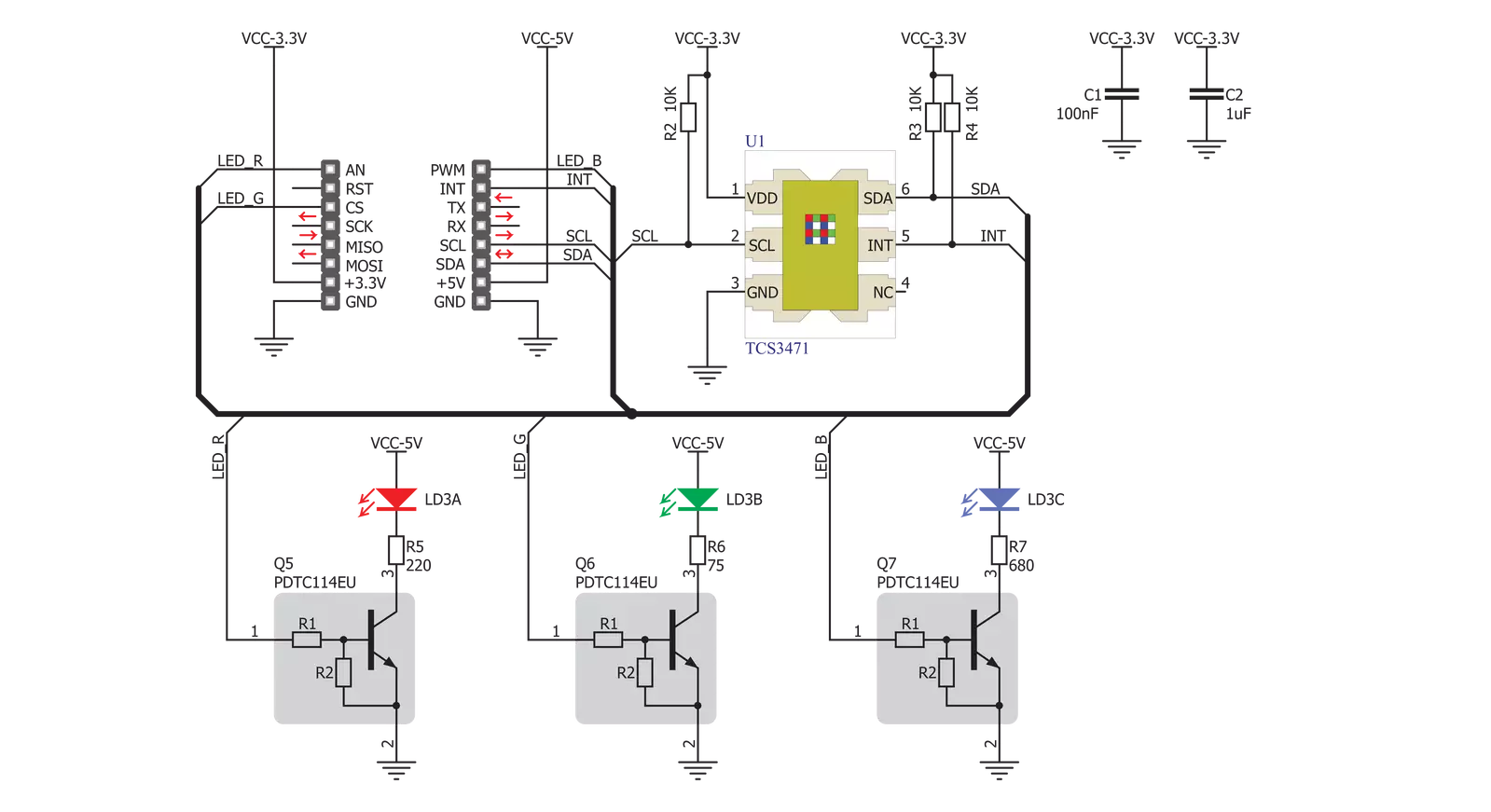
Step by step
Project assembly
Software Support
Library Description
This library contains API for Color Click driver.
Key functions:
color_read_color_ratio- This function reads desired color ratio from registercolor_get_color_value- This function reads 3 color filters and clear filters and converts the resulting color from RGBC to HSLcolor_get_color- This function determines which color is read by click sensor function has been invoked previously.
Open Source
Code example
The complete application code and a ready-to-use project are available through the NECTO Studio Package Manager for direct installation in the NECTO Studio. The application code can also be found on the MIKROE GitHub account.
/*!
* \file
* \brief Color Click example
*
* # Description
* This demo shows color detection/recognition
* functionality of the Click.
*
* The demo application is composed of two sections :
*
* ## Application Init
* Initializes device and driver.
*
* ## Application Task
* Checks which color is detected by the sensor.
* The name of the detected color is logged on the USBUART.
*
*
* \author MikroE Team
*
*/
// ------------------------------------------------------------------- INCLUDES
#include "board.h"
#include "log.h"
#include "color.h"
// ------------------------------------------------------------------ VARIABLES
static color_t color;
static log_t logger;
static uint8_t is_color;
static float color_value;
// ------------------------------------------------------ APPLICATION FUNCTIONS
void application_init ( void )
{
log_cfg_t log_cfg;
color_cfg_t cfg;
/**
* Logger initialization.
* Default baud rate: 115200
* Default log level: LOG_LEVEL_DEBUG
* @note If USB_UART_RX and USB_UART_TX
* are defined as HAL_PIN_NC, you will
* need to define them manually for log to work.
* See @b LOG_MAP_USB_UART macro definition for detailed explanation.
*/
LOG_MAP_USB_UART( log_cfg );
log_init( &logger, &log_cfg );
log_info( &logger, "---- Application Init ----" );
// Click initialization.
color_cfg_setup( &cfg );
COLOR_MAP_MIKROBUS( cfg, MIKROBUS_1 );
color_init( &color, &cfg );
color_default_cfg( &color );
is_color = 0;
}
void application_task ( void )
{
color_value = color_get_color_value( &color );
is_color = color_get_color( color_value );
switch( is_color )
{
case ORANGE_COLOR_FLAG:
{
log_printf( &logger, "--- Color: ORANGE\r\n" );
break;
}
case RED_COLOR_FLAG:
{
log_printf( &logger, "--- Color: RED\r\n" );
break;
}
case PINK_COLOR_FLAG:
{
log_printf( &logger, "--- Color: PINK\r\n" );
break;
}
case PURPLE_COLOR_FLAG:
{
log_printf( &logger, "--- Color: PURPLE\r\n" );
break;
}
case BLUE_COLOR_FLAG:
{
log_printf( &logger, "--- Color: BLUE\r\n" );
break;
}
case CYAN_COLOR_FLAG:
{
log_printf( &logger, "--- Color: CYAN\r\n" );
break;
}
case GREEN_COLOR_FLAG:
{
log_printf( &logger, "--- Color: GREEN\r\n" );
break;
}
case YELLOW_COLOR_FLAG:
{
log_printf( &logger, "--- Color: YELLOW\r\n" );
break;
}
default:
{
break;
}
}
Delay_ms ( 300 );
}
int main ( void )
{
/* Do not remove this line or clock might not be set correctly. */
#ifdef PREINIT_SUPPORTED
preinit();
#endif
application_init( );
for ( ; ; )
{
application_task( );
}
return 0;
}
// ------------------------------------------------------------------------ END
Additional Support
Resources
Category:Optical

































