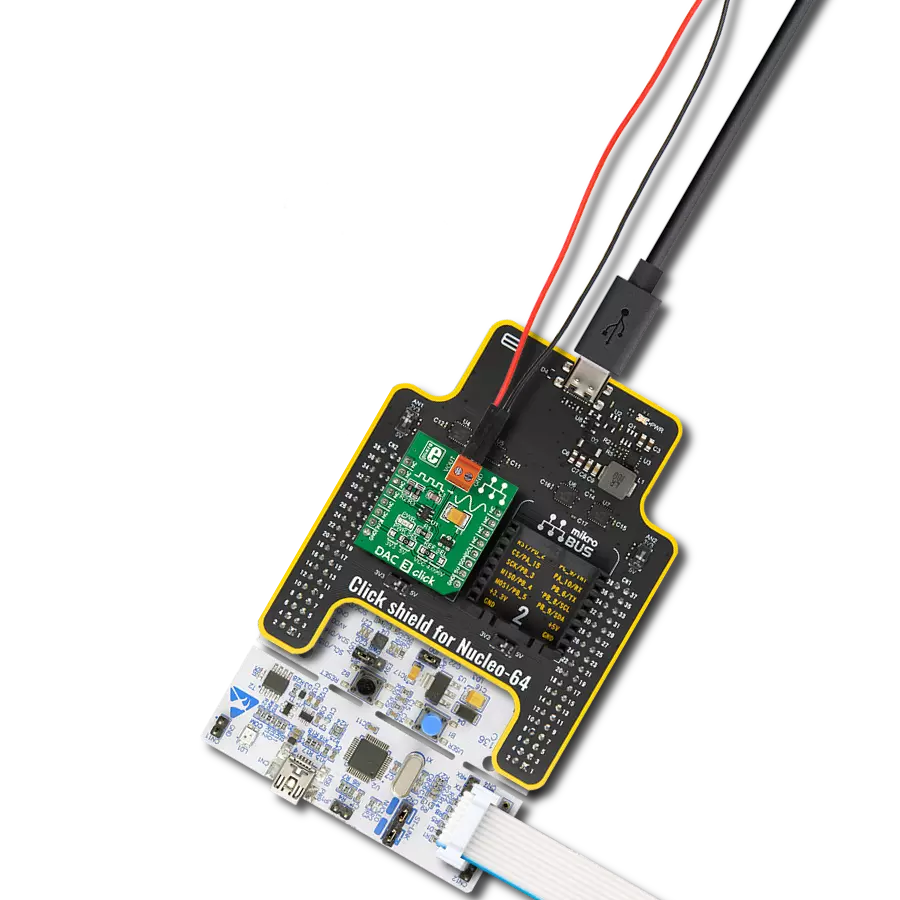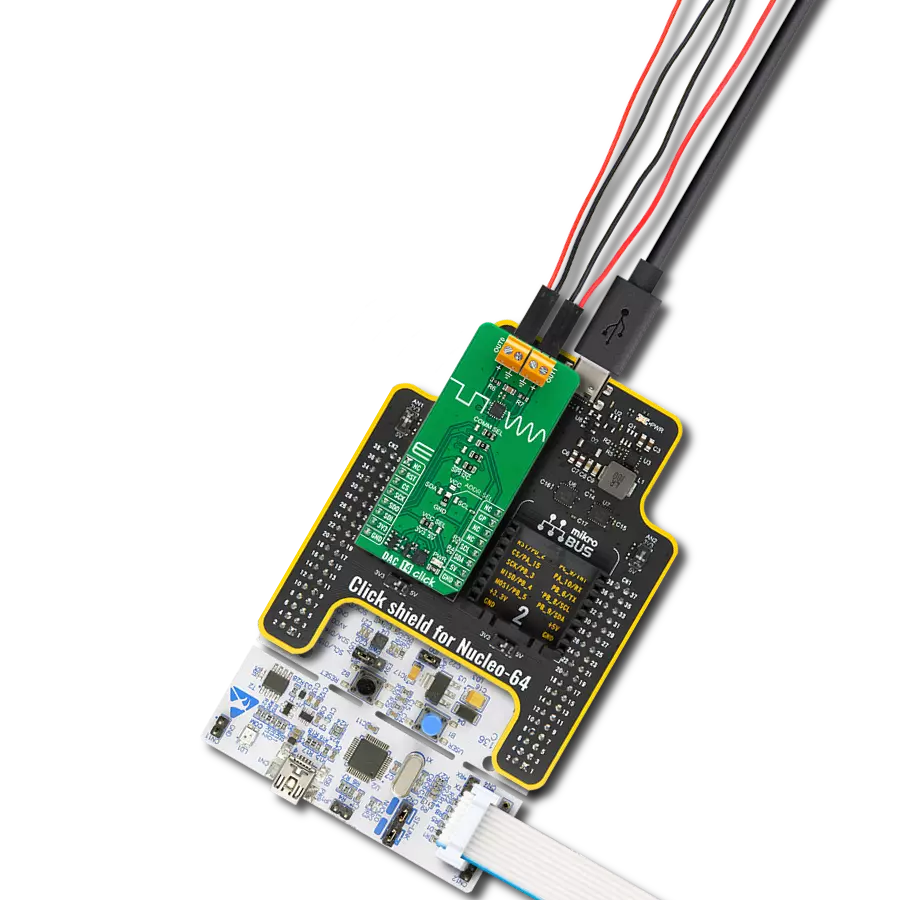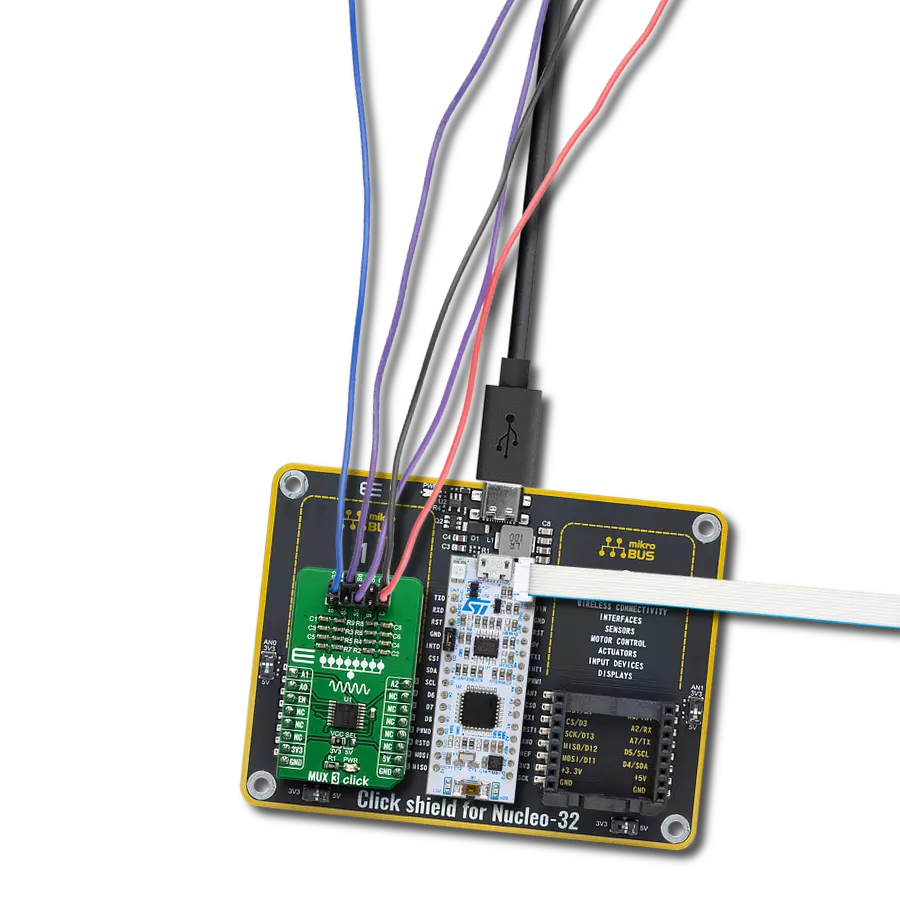Whether in scientific instrumentation, telecommunications, or audio equipment, our DAC solution empowers users to generate precise analog outputs from digital inputs, serving as a universal translator between digital and analog domains
A
A
Hardware Overview
How does it work?
DAC 14 Click is based on the DAC53202, a 10-bit dual-channel buffered digital-to-analog converter from Texas Instruments. The DAC channels are independently configurable as voltage or current output, achieved through the population of resistors R6 and R7. By default, these resistors are populated, and the Click board™ works in voltage-output mode providing output voltage in a range from 0V to 5V; they need to be removed to use current-output mode. Both the voltage- and current-output modes support multiple programmable output ranges. In addition to the internal voltage reference of 1.21V, the DAC53202 can also have an external reference using mikroBUS™ power rails as a reference voltage. The DAC53202 supports Hi-Z Power-Down mode putting its output in Hi-Z state during Power-OFF conditions, maintaining low leakage current at the
output channels with up to 1.25V of forced voltage. Besides, it also supports an independent comparator mode for each channel. The comparator mode allows programmable hysteresis, latching comparator, window comparator, and fault-dump to the nonvolatile memory (NVM). These features enable the DAC53202 to surpass a conventional DAC's limitations, resulting in processor-less operation. These features make the DAC53202 an excellent choice for voltage margining and scaling applications, DC set-point for biasing and calibration, and waveform generation (predefined sine, cosine, triangular, and sawtooth). DAC 14 Click allows using I2C and SPI interfaces with a maximum frequency of 1MHz for I2C and 50MHz for SPI communication. The selection can be made by positioning SMD jumpers marked as
COMM SEL to an appropriate position. Note that all the jumpers must be on the same side, or the Click board™ may become unresponsive. It also allows the choice of the four least significant bits of its I2C address by positioning the SMD jumper ADDR SEL to an appropriate position providing the user with a selection of four addresses. The DAC53202 also possesses an additional general-purpose GP pin, routed to the INT pin of the mikroBUS™ socket, configured as multiple interrupt functions. This Click board™ can operate with either 3.3V or 5V logic voltage levels selected via the VCC SEL jumper. This way, 3.3V and 5V capable MCUs can use the communication properly. Also, this Click board™ comes equipped with a library containing easy-to-use functions and an example code that can be used, as a reference, for further development.
Features overview
Development board
Nucleo-64 with STM32F091RC MCU offers a cost-effective and adaptable platform for developers to explore new ideas and prototype their designs. This board harnesses the versatility of the STM32 microcontroller, enabling users to select the optimal balance of performance and power consumption for their projects. It accommodates the STM32 microcontroller in the LQFP64 package and includes essential components such as a user LED, which doubles as an ARDUINO® signal, alongside user and reset push-buttons, and a 32.768kHz crystal oscillator for precise timing operations. Designed with expansion and flexibility in mind, the Nucleo-64 board features an ARDUINO® Uno V3 expansion connector and ST morpho extension pin
headers, granting complete access to the STM32's I/Os for comprehensive project integration. Power supply options are adaptable, supporting ST-LINK USB VBUS or external power sources, ensuring adaptability in various development environments. The board also has an on-board ST-LINK debugger/programmer with USB re-enumeration capability, simplifying the programming and debugging process. Moreover, the board is designed to simplify advanced development with its external SMPS for efficient Vcore logic supply, support for USB Device full speed or USB SNK/UFP full speed, and built-in cryptographic features, enhancing both the power efficiency and security of projects. Additional connectivity is
provided through dedicated connectors for external SMPS experimentation, a USB connector for the ST-LINK, and a MIPI® debug connector, expanding the possibilities for hardware interfacing and experimentation. Developers will find extensive support through comprehensive free software libraries and examples, courtesy of the STM32Cube MCU Package. This, combined with compatibility with a wide array of Integrated Development Environments (IDEs), including IAR Embedded Workbench®, MDK-ARM, and STM32CubeIDE, ensures a smooth and efficient development experience, allowing users to fully leverage the capabilities of the Nucleo-64 board in their projects.
Microcontroller Overview
MCU Card / MCU

Architecture
ARM Cortex-M0
MCU Memory (KB)
256
Silicon Vendor
STMicroelectronics
Pin count
64
RAM (Bytes)
32768
You complete me!
Accessories
Click Shield for Nucleo-64 comes equipped with two proprietary mikroBUS™ sockets, allowing all the Click board™ devices to be interfaced with the STM32 Nucleo-64 board with no effort. This way, Mikroe allows its users to add any functionality from our ever-growing range of Click boards™, such as WiFi, GSM, GPS, Bluetooth, ZigBee, environmental sensors, LEDs, speech recognition, motor control, movement sensors, and many more. More than 1537 Click boards™, which can be stacked and integrated, are at your disposal. The STM32 Nucleo-64 boards are based on the microcontrollers in 64-pin packages, a 32-bit MCU with an ARM Cortex M4 processor operating at 84MHz, 512Kb Flash, and 96KB SRAM, divided into two regions where the top section represents the ST-Link/V2 debugger and programmer while the bottom section of the board is an actual development board. These boards are controlled and powered conveniently through a USB connection to program and efficiently debug the Nucleo-64 board out of the box, with an additional USB cable connected to the USB mini port on the board. Most of the STM32 microcontroller pins are brought to the IO pins on the left and right edge of the board, which are then connected to two existing mikroBUS™ sockets. This Click Shield also has several switches that perform functions such as selecting the logic levels of analog signals on mikroBUS™ sockets and selecting logic voltage levels of the mikroBUS™ sockets themselves. Besides, the user is offered the possibility of using any Click board™ with the help of existing bidirectional level-shifting voltage translators, regardless of whether the Click board™ operates at a 3.3V or 5V logic voltage level. Once you connect the STM32 Nucleo-64 board with our Click Shield for Nucleo-64, you can access hundreds of Click boards™, working with 3.3V or 5V logic voltage levels.
Used MCU Pins
mikroBUS™ mapper
Take a closer look
Click board™ Schematic
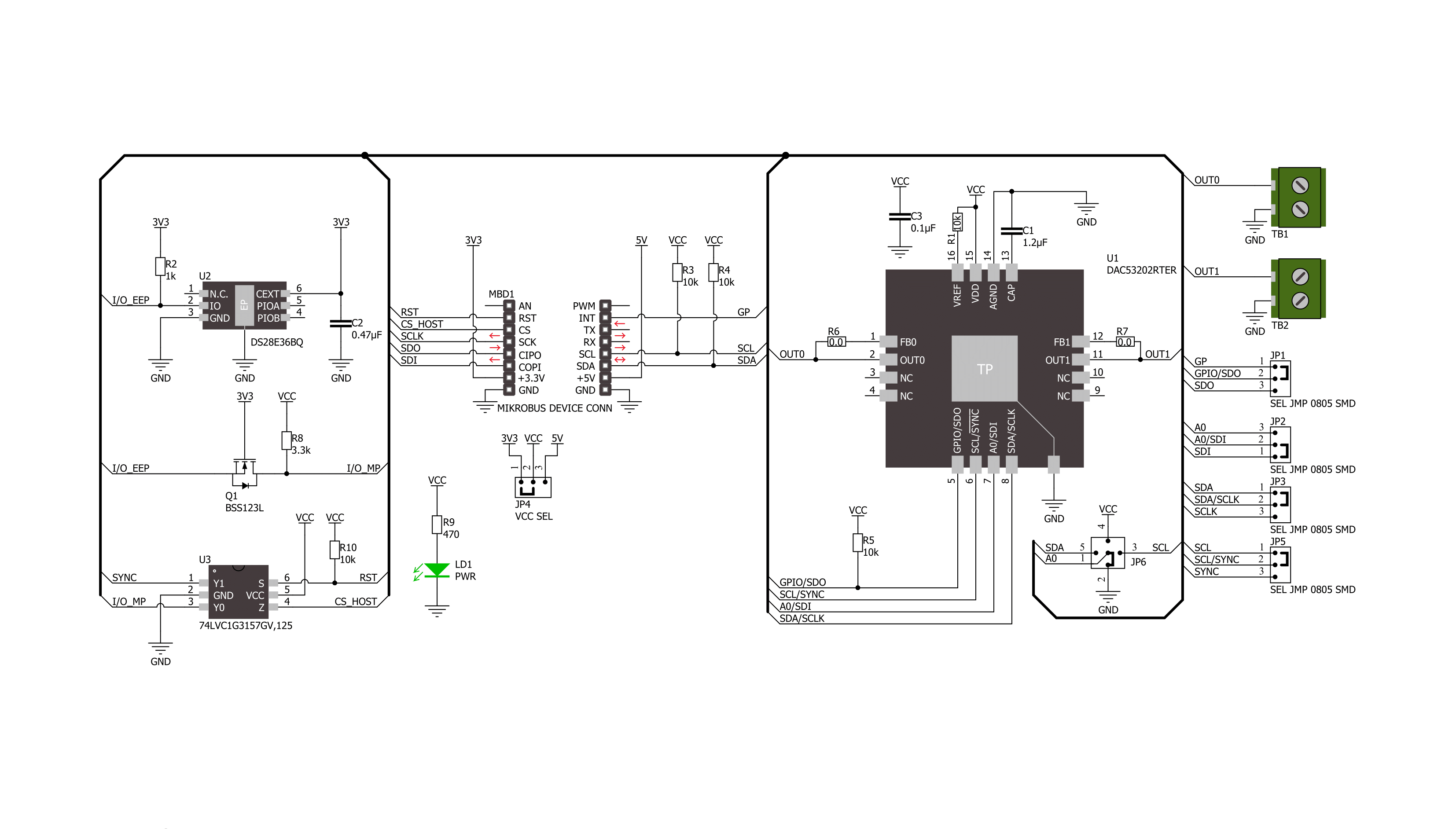
Step by step
Project assembly
Software Support
Library Description
This library contains API for DAC 14 Click driver.
Key functions:
dac14_set_dac_data- This function sets the raw DAC data for the selected DAC channeldac14_start_function_gen- This function starts the function generator for the selected DAC channeldac14_config_function_gen- This function configures the function generator for the selected DAC channel
Open Source
Code example
The complete application code and a ready-to-use project are available through the NECTO Studio Package Manager for direct installation in the NECTO Studio. The application code can also be found on the MIKROE GitHub account.
/*!
* @file main.c
* @brief DAC 14 Click example
*
* # Description
* This example demonstrates the use of DAC 14 Click board by changing the voltage level
* on the OUT0 as well as the waveform signals from a function generator on the OUT1.
*
* The demo application is composed of two sections :
*
* ## Application Init
* Initializes the driver and performs the Click default configuration.
*
* ## Application Task
* Changes the voltage level on the OUT0 as well as the waveform signals from a function
* generator on the OUT1 every 3 seconds. The state of both outputs will be displayed
* on the USB UART.
*
* @author Stefan Filipovic
*
*/
#include "board.h"
#include "log.h"
#include "dac14.h"
static dac14_t dac14;
static log_t logger;
void application_init ( void )
{
log_cfg_t log_cfg; /**< Logger config object. */
dac14_cfg_t dac14_cfg; /**< Click config object. */
/**
* Logger initialization.
* Default baud rate: 115200
* Default log level: LOG_LEVEL_DEBUG
* @note If USB_UART_RX and USB_UART_TX
* are defined as HAL_PIN_NC, you will
* need to define them manually for log to work.
* See @b LOG_MAP_USB_UART macro definition for detailed explanation.
*/
LOG_MAP_USB_UART( log_cfg );
log_init( &logger, &log_cfg );
log_info( &logger, " Application Init " );
// Click initialization.
dac14_cfg_setup( &dac14_cfg );
DAC14_MAP_MIKROBUS( dac14_cfg, MIKROBUS_1 );
err_t init_flag = dac14_init( &dac14, &dac14_cfg );
if ( ( I2C_MASTER_ERROR == init_flag ) || ( SPI_MASTER_ERROR == init_flag ) )
{
log_error( &logger, " Communication init." );
for ( ; ; );
}
if ( DAC14_ERROR == dac14_default_cfg ( &dac14 ) )
{
log_error( &logger, " Default configuration." );
for ( ; ; );
}
log_info( &logger, " Application Task " );
}
void application_task ( void )
{
static uint16_t dac = 0;
static uint8_t waveform = DAC14_WAVEFORM_TRIANGULAR;
if ( DAC14_OK == dac14_set_dac_data ( &dac14, DAC14_SEL_DAC_0, dac ) )
{
log_printf( &logger, "\r\n OUT0: %u -> %.2f V\r\n",
dac, ( float ) dac * DAC14_VDD_3V3 / DAC14_DAC_DATA_MAX );
dac += 100;
if ( dac > DAC14_DAC_DATA_MAX )
{
dac = DAC14_DAC_DATA_MIN;
}
}
err_t error_flag = dac14_stop_function_gen ( &dac14, DAC14_SEL_DAC_1 );
error_flag |= dac14_config_function_gen ( &dac14, DAC14_SEL_DAC_1, waveform,
DAC14_CODE_STEP_32_LSB, DAC14_SLEW_RATE_4_US );
error_flag |= dac14_start_function_gen ( &dac14, DAC14_SEL_DAC_1 );
if ( DAC14_OK == error_flag )
{
log_printf( &logger, " OUT1: " );
switch ( waveform )
{
case DAC14_WAVEFORM_TRIANGULAR:
{
log_printf( &logger, "triangular wave at about 4kHz\r\n" );
waveform = DAC14_WAVEFORM_SAWTOOTH;
break;
}
case DAC14_WAVEFORM_SAWTOOTH:
{
log_printf( &logger, "sawtooth wave at about 7.8kHz\r\n" );
waveform = DAC14_WAVEFORM_INV_SAWTOOTH;
break;
}
case DAC14_WAVEFORM_INV_SAWTOOTH:
{
log_printf( &logger, "inverse sawtooth wave at about 7.8kHz\r\n" );
waveform = DAC14_WAVEFORM_SINE;
break;
}
case DAC14_WAVEFORM_SINE:
{
log_printf( &logger, "sine wave at about 10.7kHz\r\n" );
waveform = DAC14_WAVEFORM_DISABLE;
break;
}
case DAC14_WAVEFORM_DISABLE:
{
log_printf( &logger, "function generator disabled\r\n" );
waveform = DAC14_WAVEFORM_TRIANGULAR;
break;
}
default:
{
log_printf( &logger, "unknown state\r\n" );
break;
}
}
}
Delay_ms ( 1000 );
Delay_ms ( 1000 );
Delay_ms ( 1000 );
}
int main ( void )
{
/* Do not remove this line or clock might not be set correctly. */
#ifdef PREINIT_SUPPORTED
preinit();
#endif
application_init( );
for ( ; ; )
{
application_task( );
}
return 0;
}
// ------------------------------------------------------------------------ END
Additional Support
Resources
Category:DAC