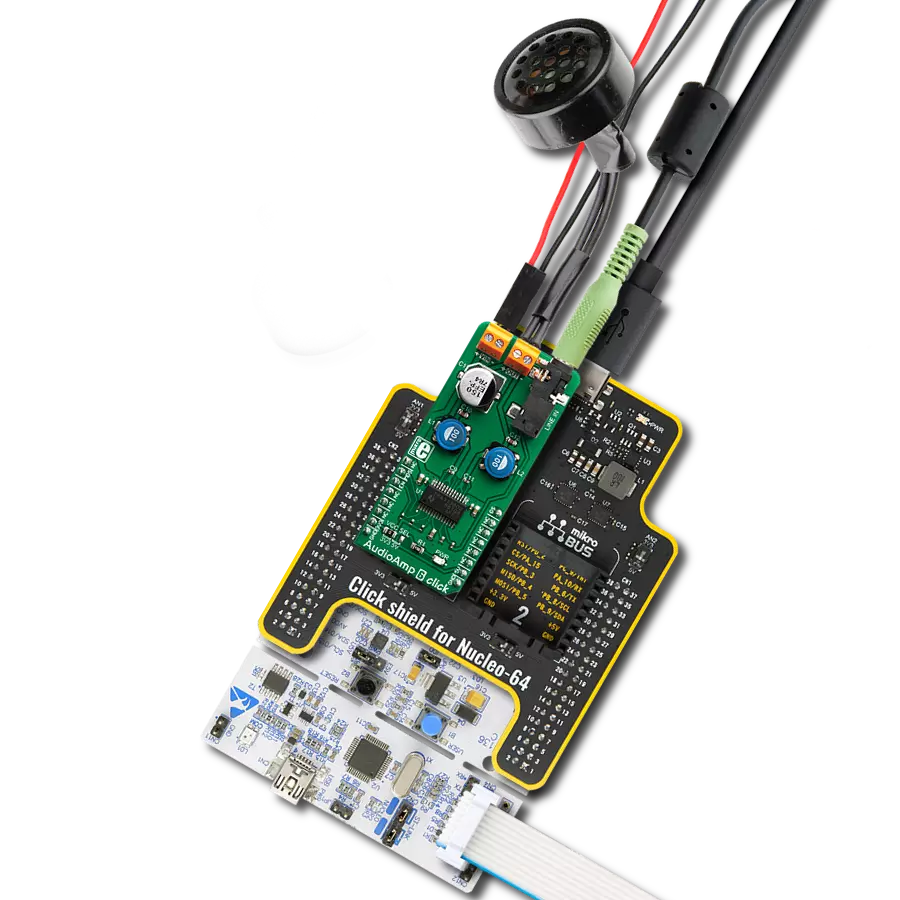Take control of your audio with our programmable gain instrumentation amplifier, offering precise gain adjustment for optimal sound customization
A
A
Hardware Overview
How does it work?
GainAMP 3 Click is based on the ADA4254, a zero drift, high voltage, programmable gain instrumentation amplifier (PGIA) designed for process control and industrial applications from Analog Devices. It accurately measures sensors, voltages, and currents with wide dynamic ranges and provides safety information about what is being measured. It features 12 binary weighted gains ranging from 1/16V/V to 128V/V and three scaling gain options of 1V/V, 1.25V/V, and 1.375V/V, resulting in 36 possible gain settings. Its zero-drift amplifier topology self-calibrates DC errors and low-frequency noise, achieving excellent DC precision over the entire specified temperature range, maximizing dynamic range, and significantly reducing calibration requirements in many applications.
The ADA4254 communicates with MCU using the standard SPI serial interface with a maximum frequency of 5MHz, supporting the most common SPI mode, SPI Mode 0. It comes with a 4-channel input multiplexer providing ±60V protection to the high impedance inputs of the amplifier and an excitation current source output available to bias sensors such as resistance temperature detectors (RTDs). In addition to these channels located on the onboard 9-pole connector, the ADA4254 also has a differential output stage and output excitation current channels. A differential output stage lets the device connect to high-precision ADCs directly. When making such a connection, it is recommended to use a low-pass filter before a connection to the ADCs to minimize noise
and aliasing. A software configurable excitation current outputs can be used to excite external circuitry, such as resistive bridges or RTD sensors, and be programmed to a value from 100μA to 1.5mA in increments of 100μA. This Click board™ can operate with either 3.3V or 5V logic voltage levels selected via the VCC SEL jumper. In addition to choosing the logic voltage level using a jumper labeled DIGI, selecting the amplifier's supply voltage using the AN jumper by positioning SMD jumpers to an appropriate position is possible. This way, both 3.3V and 5V capable MCUs can use the communication lines properly. However, the Click board™ comes equipped with a library containing easy-to-use functions and an example code that can be used, as a reference, for further development.
Features overview
Development board
Nucleo-64 with STM32F446RE MCU offers a cost-effective and adaptable platform for developers to explore new ideas and prototype their designs. This board harnesses the versatility of the STM32 microcontroller, enabling users to select the optimal balance of performance and power consumption for their projects. It accommodates the STM32 microcontroller in the LQFP64 package and includes essential components such as a user LED, which doubles as an ARDUINO® signal, alongside user and reset push-buttons, and a 32.768kHz crystal oscillator for precise timing operations. Designed with expansion and flexibility in mind, the Nucleo-64 board features an ARDUINO® Uno V3 expansion connector and ST morpho extension pin
headers, granting complete access to the STM32's I/Os for comprehensive project integration. Power supply options are adaptable, supporting ST-LINK USB VBUS or external power sources, ensuring adaptability in various development environments. The board also has an on-board ST-LINK debugger/programmer with USB re-enumeration capability, simplifying the programming and debugging process. Moreover, the board is designed to simplify advanced development with its external SMPS for efficient Vcore logic supply, support for USB Device full speed or USB SNK/UFP full speed, and built-in cryptographic features, enhancing both the power efficiency and security of projects. Additional connectivity is
provided through dedicated connectors for external SMPS experimentation, a USB connector for the ST-LINK, and a MIPI® debug connector, expanding the possibilities for hardware interfacing and experimentation. Developers will find extensive support through comprehensive free software libraries and examples, courtesy of the STM32Cube MCU Package. This, combined with compatibility with a wide array of Integrated Development Environments (IDEs), including IAR Embedded Workbench®, MDK-ARM, and STM32CubeIDE, ensures a smooth and efficient development experience, allowing users to fully leverage the capabilities of the Nucleo-64 board in their projects.
Microcontroller Overview
MCU Card / MCU

Architecture
ARM Cortex-M4
MCU Memory (KB)
512
Silicon Vendor
STMicroelectronics
Pin count
64
RAM (Bytes)
131072
You complete me!
Accessories
Click Shield for Nucleo-64 comes equipped with two proprietary mikroBUS™ sockets, allowing all the Click board™ devices to be interfaced with the STM32 Nucleo-64 board with no effort. This way, Mikroe allows its users to add any functionality from our ever-growing range of Click boards™, such as WiFi, GSM, GPS, Bluetooth, ZigBee, environmental sensors, LEDs, speech recognition, motor control, movement sensors, and many more. More than 1537 Click boards™, which can be stacked and integrated, are at your disposal. The STM32 Nucleo-64 boards are based on the microcontrollers in 64-pin packages, a 32-bit MCU with an ARM Cortex M4 processor operating at 84MHz, 512Kb Flash, and 96KB SRAM, divided into two regions where the top section represents the ST-Link/V2 debugger and programmer while the bottom section of the board is an actual development board. These boards are controlled and powered conveniently through a USB connection to program and efficiently debug the Nucleo-64 board out of the box, with an additional USB cable connected to the USB mini port on the board. Most of the STM32 microcontroller pins are brought to the IO pins on the left and right edge of the board, which are then connected to two existing mikroBUS™ sockets. This Click Shield also has several switches that perform functions such as selecting the logic levels of analog signals on mikroBUS™ sockets and selecting logic voltage levels of the mikroBUS™ sockets themselves. Besides, the user is offered the possibility of using any Click board™ with the help of existing bidirectional level-shifting voltage translators, regardless of whether the Click board™ operates at a 3.3V or 5V logic voltage level. Once you connect the STM32 Nucleo-64 board with our Click Shield for Nucleo-64, you can access hundreds of Click boards™, working with 3.3V or 5V logic voltage levels.
Used MCU Pins
mikroBUS™ mapper
Take a closer look
Click board™ Schematic
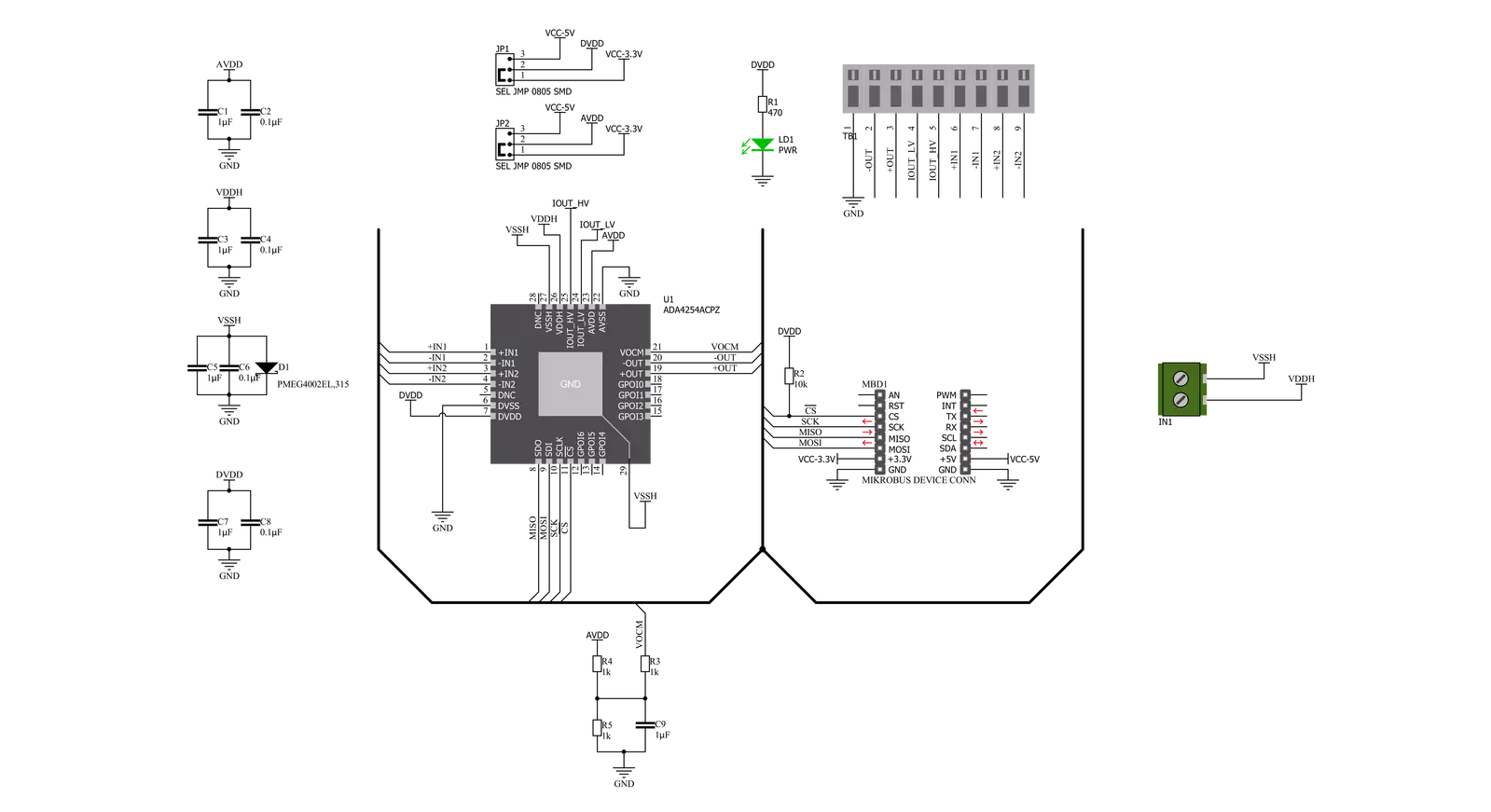
Step by step
Project assembly
Track your results in real time
Application Output
1. Application Output - In Debug mode, the 'Application Output' window enables real-time data monitoring, offering direct insight into execution results. Ensure proper data display by configuring the environment correctly using the provided tutorial.

2. UART Terminal - Use the UART Terminal to monitor data transmission via a USB to UART converter, allowing direct communication between the Click board™ and your development system. Configure the baud rate and other serial settings according to your project's requirements to ensure proper functionality. For step-by-step setup instructions, refer to the provided tutorial.

3. Plot Output - The Plot feature offers a powerful way to visualize real-time sensor data, enabling trend analysis, debugging, and comparison of multiple data points. To set it up correctly, follow the provided tutorial, which includes a step-by-step example of using the Plot feature to display Click board™ readings. To use the Plot feature in your code, use the function: plot(*insert_graph_name*, variable_name);. This is a general format, and it is up to the user to replace 'insert_graph_name' with the actual graph name and 'variable_name' with the parameter to be displayed.

Software Support
Library Description
This library contains API for GainAMP 3 Click driver.
Key functions:
gainamp3_write_register- This function writes a data byte to the selected register by using SPI serial interface.gainamp3_set_amplifier_gain- This function sets the amplifier gain level.gainamp3_set_input_channel- This function sets the input channel.
Open Source
Code example
The complete application code and a ready-to-use project are available through the NECTO Studio Package Manager for direct installation in the NECTO Studio. The application code can also be found on the MIKROE GitHub account.
/*!
* @file main.c
* @brief GainAMP3 Click example
*
* # Description
* This example demonstrates the use of GainAMP 3 Click board.
*
* The demo application is composed of two sections :
*
* ## Application Init
* Initializes the driver and performs the Click default configuration which
* verifies the communication and sets active the input channel 1.
*
* ## Application Task
* Changes the amplifier gain level every 3 seconds and displays the gain value on the USB UART.
*
* @note
* VDDH should be within the range from +5V to +30V.
* VSSH should be within the range from -5V to -30V.
* Input channels should be within the range from GND to VCC selected by the VCC_SEL SMD jumpers.
* Gain * Input voltage must not exceed VCC voltage.
*
* @author Stefan Filipovic
*
*/
#include "board.h"
#include "log.h"
#include "gainamp3.h"
static gainamp3_t gainamp3;
static log_t logger;
void application_init ( void )
{
log_cfg_t log_cfg; /**< Logger config object. */
gainamp3_cfg_t gainamp3_cfg; /**< Click config object. */
/**
* Logger initialization.
* Default baud rate: 115200
* Default log level: LOG_LEVEL_DEBUG
* @note If USB_UART_RX and USB_UART_TX
* are defined as HAL_PIN_NC, you will
* need to define them manually for log to work.
* See @b LOG_MAP_USB_UART macro definition for detailed explanation.
*/
LOG_MAP_USB_UART( log_cfg );
log_init( &logger, &log_cfg );
log_info( &logger, " Application Init " );
// Click initialization.
gainamp3_cfg_setup( &gainamp3_cfg );
GAINAMP3_MAP_MIKROBUS( gainamp3_cfg, MIKROBUS_1 );
err_t init_flag = gainamp3_init( &gainamp3, &gainamp3_cfg );
if ( SPI_MASTER_ERROR == init_flag )
{
log_error( &logger, " Application Init Error. " );
log_info( &logger, " Please, run program again... " );
for ( ; ; );
}
init_flag = gainamp3_default_cfg ( &gainamp3 );
if ( GAINAMP3_ERROR == init_flag )
{
log_error( &logger, " Default Config Error. " );
log_info( &logger, " Please, run program again... " );
for ( ; ; );
}
log_info( &logger, " Application Task " );
}
void application_task ( void )
{
for ( uint8_t cnt = GAINAMP3_GAIN_1_OVER_16; cnt <= GAINAMP3_GAIN_128; cnt++ )
{
gainamp3_set_amplifier_gain ( &gainamp3, cnt );
log_printf( &logger, " Amplifier gain set to " );
float gain = ( 1 << cnt ) / 16.0;
if ( gain < 1.0 )
{
log_printf( &logger, "1/%u\r\n", ( uint16_t ) ( 1.0 / gain ) );
}
else
{
log_printf( &logger, "%u\r\n", ( uint16_t ) gain );
}
Delay_ms ( 1000 );
Delay_ms ( 1000 );
Delay_ms ( 1000 );
}
}
int main ( void )
{
/* Do not remove this line or clock might not be set correctly. */
#ifdef PREINIT_SUPPORTED
preinit();
#endif
application_init( );
for ( ; ; )
{
application_task( );
}
return 0;
}
// ------------------------------------------------------------------------ END
Additional Support
Resources
Category:Amplifier