High-speed and highly sensitive photodiode specifically designed to detect light in both the visible and infrared spectrum
A
A
Hardware Overview
How does it work?
Light Click is based on the PD15-22C/TR8, a high-speed, high-sensitive PIN photodiode from Everlight Electronics, effectively measuring ambient light intensity. This Click board™ is composed of a spectrometric photodiode to a visible and infrared emitting diode with a spectral range from 400 to 1100nm, an amplifier circuit, and an ADC to process the output signal in analog or digital form. The PD15-22C/TR8 has a fast response time with excellent responsivity close to the human eyes' response. It has stable performance over a wide temperature and voltage range and high
photosensitivity (940nm peak sensitivity) across various light sources suitable to sense the amount of the present ambient light. As mentioned, the output of the PD15-22C/TR8, in addition to the signal amplification by the operational amplifier LM358, can be converted to a digital value using MCP3201, a successive approximation A/D converter with a 12-bit resolution from Microchip using a 3-wire SPI compatible interface and a reference voltage set by MAX6106. Apart from the digital signal processing, the output of the PD15-22C/TR8 can be sent directly to an analog pin of
the mikroBUS™ socket labeled as AN. Selection can be performed by onboard SMD jumper labeled as OUTPUT, placing it in an appropriate position marked as AN or ADC. This Click board™ can operate with either 3.3V or 5V logic voltage levels selected via the I/O level jumper. This way, both 3.3V and 5V capable MCUs can use the communication lines properly. However, the Click board™ comes equipped with a library containing easy-to-use functions and an example code that can be used, as a reference, for further development.
Features overview
Development board
Nucleo-64 with STM32F091RC MCU offers a cost-effective and adaptable platform for developers to explore new ideas and prototype their designs. This board harnesses the versatility of the STM32 microcontroller, enabling users to select the optimal balance of performance and power consumption for their projects. It accommodates the STM32 microcontroller in the LQFP64 package and includes essential components such as a user LED, which doubles as an ARDUINO® signal, alongside user and reset push-buttons, and a 32.768kHz crystal oscillator for precise timing operations. Designed with expansion and flexibility in mind, the Nucleo-64 board features an ARDUINO® Uno V3 expansion connector and ST morpho extension pin
headers, granting complete access to the STM32's I/Os for comprehensive project integration. Power supply options are adaptable, supporting ST-LINK USB VBUS or external power sources, ensuring adaptability in various development environments. The board also has an on-board ST-LINK debugger/programmer with USB re-enumeration capability, simplifying the programming and debugging process. Moreover, the board is designed to simplify advanced development with its external SMPS for efficient Vcore logic supply, support for USB Device full speed or USB SNK/UFP full speed, and built-in cryptographic features, enhancing both the power efficiency and security of projects. Additional connectivity is
provided through dedicated connectors for external SMPS experimentation, a USB connector for the ST-LINK, and a MIPI® debug connector, expanding the possibilities for hardware interfacing and experimentation. Developers will find extensive support through comprehensive free software libraries and examples, courtesy of the STM32Cube MCU Package. This, combined with compatibility with a wide array of Integrated Development Environments (IDEs), including IAR Embedded Workbench®, MDK-ARM, and STM32CubeIDE, ensures a smooth and efficient development experience, allowing users to fully leverage the capabilities of the Nucleo-64 board in their projects.
Microcontroller Overview
MCU Card / MCU

Architecture
ARM Cortex-M0
MCU Memory (KB)
256
Silicon Vendor
STMicroelectronics
Pin count
64
RAM (Bytes)
32768
You complete me!
Accessories
Click Shield for Nucleo-64 comes equipped with two proprietary mikroBUS™ sockets, allowing all the Click board™ devices to be interfaced with the STM32 Nucleo-64 board with no effort. This way, Mikroe allows its users to add any functionality from our ever-growing range of Click boards™, such as WiFi, GSM, GPS, Bluetooth, ZigBee, environmental sensors, LEDs, speech recognition, motor control, movement sensors, and many more. More than 1537 Click boards™, which can be stacked and integrated, are at your disposal. The STM32 Nucleo-64 boards are based on the microcontrollers in 64-pin packages, a 32-bit MCU with an ARM Cortex M4 processor operating at 84MHz, 512Kb Flash, and 96KB SRAM, divided into two regions where the top section represents the ST-Link/V2 debugger and programmer while the bottom section of the board is an actual development board. These boards are controlled and powered conveniently through a USB connection to program and efficiently debug the Nucleo-64 board out of the box, with an additional USB cable connected to the USB mini port on the board. Most of the STM32 microcontroller pins are brought to the IO pins on the left and right edge of the board, which are then connected to two existing mikroBUS™ sockets. This Click Shield also has several switches that perform functions such as selecting the logic levels of analog signals on mikroBUS™ sockets and selecting logic voltage levels of the mikroBUS™ sockets themselves. Besides, the user is offered the possibility of using any Click board™ with the help of existing bidirectional level-shifting voltage translators, regardless of whether the Click board™ operates at a 3.3V or 5V logic voltage level. Once you connect the STM32 Nucleo-64 board with our Click Shield for Nucleo-64, you can access hundreds of Click boards™, working with 3.3V or 5V logic voltage levels.
Used MCU Pins
mikroBUS™ mapper
Take a closer look
Click board™ Schematic
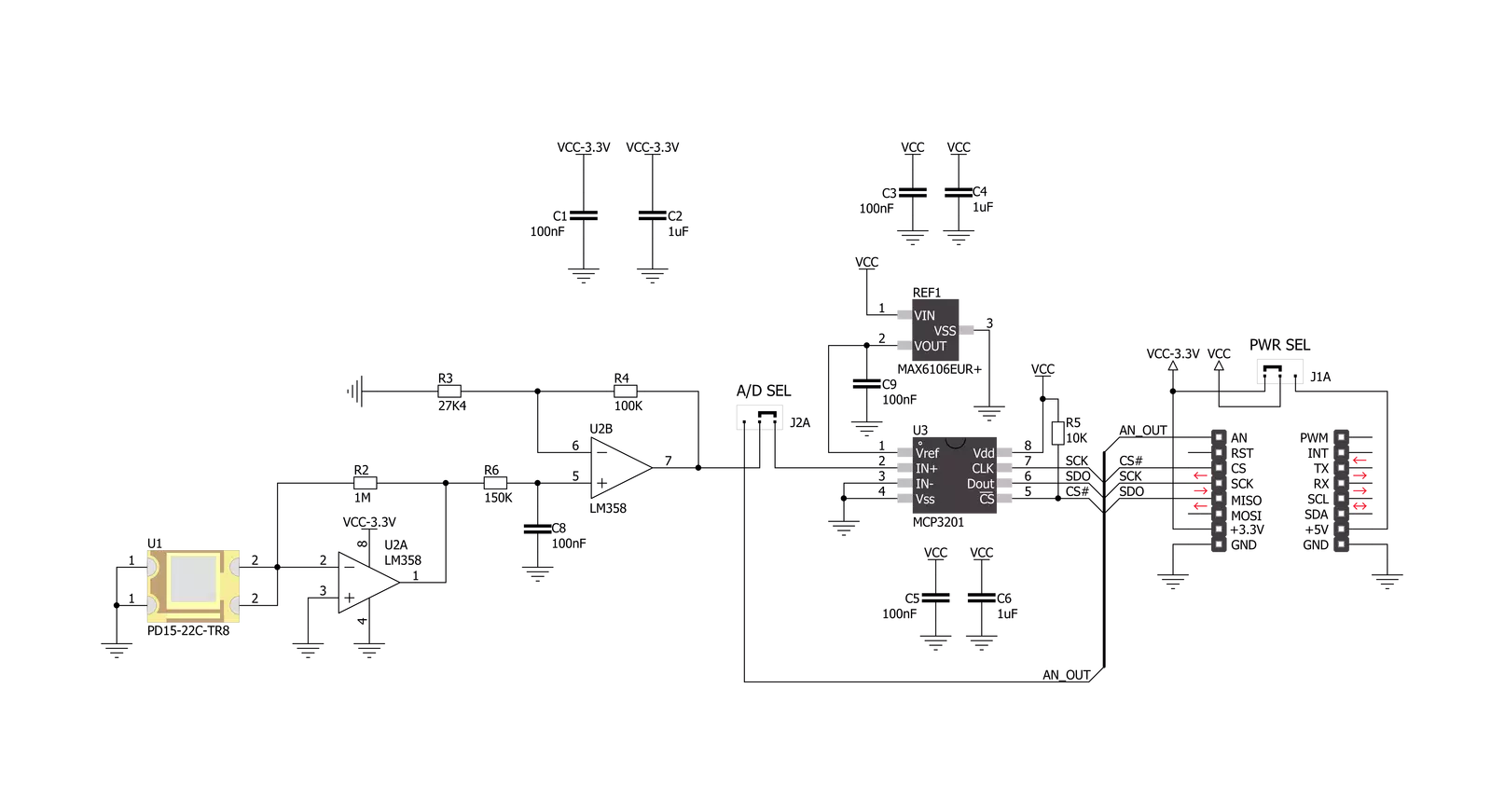
Step by step
Project assembly
Software Support
Library Description
This library contains API for Light Click driver.
Key functions:
light_write_data- Generic write data functionlight_read_data- Generic read data functionlight_calculate_percent- Function calculate percent
Open Source
Code example
The complete application code and a ready-to-use project are available through the NECTO Studio Package Manager for direct installation in the NECTO Studio. The application code can also be found on the MIKROE GitHub account.
/*!
* \file
* \brief Light Click example
*
* # Description
* This application return the ambient light intensity.
*
* The demo application is composed of two sections :
*
* ## Application Init
* Initialization driver enable's - SPI and start write log.
*
* ## Application Task
* This is a example which demonstrates the use of Light Click board.
* Measured light intensity and calculate light intensity percent from sensor,
* results are being sent to the Usart Terminal where you can track their changes.
* All data logs on usb uart for aproximetly every 100 ms when the data value changes.
*
*
*
* \author MikroE Team
*
*/
// ------------------------------------------------------------------- INCLUDES
#include "board.h"
#include "log.h"
#include "light.h"
// ------------------------------------------------------------------ VARIABLES
static light_t light;
static log_t logger;
void application_init ( void )
{
log_cfg_t log_cfg;
light_cfg_t cfg;
/**
* Logger initialization.
* Default baud rate: 115200
* Default log level: LOG_LEVEL_DEBUG
* @note If USB_UART_RX and USB_UART_TX
* are defined as HAL_PIN_NC, you will
* need to define them manually for log to work.
* See @b LOG_MAP_USB_UART macro definition for detailed explanation.
*/
LOG_MAP_USB_UART( log_cfg );
log_init( &logger, &log_cfg );
log_info( &logger, "---- Application Init ----" );
// Click initialization.
light_cfg_setup( &cfg );
LIGHT_MAP_MIKROBUS( cfg, MIKROBUS_1 );
light_init( &light, &cfg );
}
void application_task ( void )
{
uint16_t light_value;
uint8_t light_percent;
light_value = light_read_data( &light );
light_percent = light_calculate_percent( &light, light_value );
log_printf( &logger, " Light Intensity : %d \r\n", (uint16_t)light_percent );
log_printf( &logger, " Light Value : %d\r\n", light_value );
Delay_ms ( 1000 );
}
int main ( void )
{
/* Do not remove this line or clock might not be set correctly. */
#ifdef PREINIT_SUPPORTED
preinit();
#endif
application_init( );
for ( ; ; )
{
application_task( );
}
return 0;
}
// ------------------------------------------------------------------------ END
Additional Support
Resources
Category:Optical

































