Designed for precise acceleration measurements and electric charge detection, ideal for developing smart devices and IoT applications.
A
A
Hardware Overview
How does it work?
Accel&Qvar Click is based on the LIS2DUXS12, an ultralow-power accelerometer from STMicroelectronics, which is notable for its integration of Qvar technology, artificial intelligence, and an anti-aliasing filter. This component stands out due to its design, which minimizes power consumption while incorporating advanced functionalities. Embedded within the LIS2DUXS12 is a digital, 3-axis accelerometer that merges MEMS and ASIC technologies to feature an array of capabilities, including an always-on anti-aliasing filter, a finite state machine (FSM), and a machine learning core (MLC) equipped with adaptive self-configuration (ASC). Additionally, it houses an analog hub alongside a Qvar sensing channel. Including the FSM and MLC with ASC equips the LIS2DUXS12 with superior edge processing capabilities. Meanwhile, the analog hub and Qvar sensing channel pave the way for unparalleled system optimization. The LIS2DUXS12 offers adjustable full scales of ±2g, ±4g, ±8g, and ±16g and can accurately measure accelerations with output data rates (ODR) ranging from 1.6Hz to 800Hz. Its built-in engine handles motion and acceleration detections, such as free-fall, wake-up events, and multiple tap recognitions, alongside activity/inactivity monitoring and orientation detection. Operating modes of the
LIS2DUXS12 include high-performance, low-power, ultralow-power, and one-shot, ensuring versatility across different applications. Notably, its low-power mode engages a robust anti-aliasing filter, maintaining low energy consumption. These features make it ideal for various applications, including wearable technology, portable healthcare devices, and motion-activated user interfaces. As mentioned, the LIS2DUXS12 embeds a Qvar sensor that detects electric charge variations in the proximity of the external electrodes connected to the device, in this case, two sets of pads. The upper pair can be used as a radar and is disabled by default. You can enable it by soldering two unpopulated R8 and R15 0 Ohm resistors. Two arrow-like pads are parts of a sensitive touch interface able to detect touch, press, or swipe. Two 3-pin headers allow you to attach external electrodes on the sensor's Q1 and Q2 Qvar channels. These electrodes can be used for all the mentioned Qvar functionalities. This Click board™ can communicate with the host MCU by selecting one between the I2C and SPI interfaces over the COMM SEL jumper, where the I2C is selected by default. All four jumpers must be set into the appropriate position for this Click board™ to work properly. The standard 2-Wire I2C interface supports Fast mode (400kHz) and Fast mode plus
(1MHz) clock frequencies. The I2C address can be selected over the ADDR SEL jumper, where 0 is set by default. If your choice is the SPI, this Click board™ supports both 3- and 4-Wire SPI serial interfaces with clock frequencies up to 10MHz. The device may be configured to generate interrupt signals from an independent inertial wake-up/free-fall event or from the device's position. The thresholds and timing of this interrupt generator are programmable by the end user in runtime. Automatic programmable sleep-to-wake-up and return-to-sleep functions are also available for enhanced power saving. The device interrupts signal can behave as free-fall (3-axis under-threshold recognition), wake-up (axis recognition), wake-to-sleep (change of state recognition active-sleep also known as activity-inactivity), 6D and 4D orientation detection (change of position recognition), Tap-tap: single, double, triple axis and sign recognition. To use this feature on IT1 and IT2 pins, populate R18 and R19 resistors, which are unpopulated by default. This Click board™ can be operated only with a 3.3V logic voltage level. The board must perform appropriate logic voltage level conversion before using MCUs with different logic levels. Also, it comes equipped with a library containing functions and an example code that can be used as a reference for further development.
Features overview
Development board
Nucleo-64 with STM32F103RB MCU offers a cost-effective and adaptable platform for developers to explore new ideas and prototype their designs. This board harnesses the versatility of the STM32 microcontroller, enabling users to select the optimal balance of performance and power consumption for their projects. It accommodates the STM32 microcontroller in the LQFP64 package and includes essential components such as a user LED, which doubles as an ARDUINO® signal, alongside user and reset push-buttons, and a 32.768kHz crystal oscillator for precise timing operations. Designed with expansion and flexibility in mind, the Nucleo-64 board features an ARDUINO® Uno V3 expansion connector and ST morpho extension pin
headers, granting complete access to the STM32's I/Os for comprehensive project integration. Power supply options are adaptable, supporting ST-LINK USB VBUS or external power sources, ensuring adaptability in various development environments. The board also has an on-board ST-LINK debugger/programmer with USB re-enumeration capability, simplifying the programming and debugging process. Moreover, the board is designed to simplify advanced development with its external SMPS for efficient Vcore logic supply, support for USB Device full speed or USB SNK/UFP full speed, and built-in cryptographic features, enhancing both the power efficiency and security of projects. Additional connectivity is
provided through dedicated connectors for external SMPS experimentation, a USB connector for the ST-LINK, and a MIPI® debug connector, expanding the possibilities for hardware interfacing and experimentation. Developers will find extensive support through comprehensive free software libraries and examples, courtesy of the STM32Cube MCU Package. This, combined with compatibility with a wide array of Integrated Development Environments (IDEs), including IAR Embedded Workbench®, MDK-ARM, and STM32CubeIDE, ensures a smooth and efficient development experience, allowing users to fully leverage the capabilities of the Nucleo-64 board in their projects.
Microcontroller Overview
MCU Card / MCU

Architecture
ARM Cortex-M3
MCU Memory (KB)
128
Silicon Vendor
STMicroelectronics
Pin count
64
RAM (Bytes)
20480
You complete me!
Accessories
Click Shield for Nucleo-64 comes equipped with two proprietary mikroBUS™ sockets, allowing all the Click board™ devices to be interfaced with the STM32 Nucleo-64 board with no effort. This way, Mikroe allows its users to add any functionality from our ever-growing range of Click boards™, such as WiFi, GSM, GPS, Bluetooth, ZigBee, environmental sensors, LEDs, speech recognition, motor control, movement sensors, and many more. More than 1537 Click boards™, which can be stacked and integrated, are at your disposal. The STM32 Nucleo-64 boards are based on the microcontrollers in 64-pin packages, a 32-bit MCU with an ARM Cortex M4 processor operating at 84MHz, 512Kb Flash, and 96KB SRAM, divided into two regions where the top section represents the ST-Link/V2 debugger and programmer while the bottom section of the board is an actual development board. These boards are controlled and powered conveniently through a USB connection to program and efficiently debug the Nucleo-64 board out of the box, with an additional USB cable connected to the USB mini port on the board. Most of the STM32 microcontroller pins are brought to the IO pins on the left and right edge of the board, which are then connected to two existing mikroBUS™ sockets. This Click Shield also has several switches that perform functions such as selecting the logic levels of analog signals on mikroBUS™ sockets and selecting logic voltage levels of the mikroBUS™ sockets themselves. Besides, the user is offered the possibility of using any Click board™ with the help of existing bidirectional level-shifting voltage translators, regardless of whether the Click board™ operates at a 3.3V or 5V logic voltage level. Once you connect the STM32 Nucleo-64 board with our Click Shield for Nucleo-64, you can access hundreds of Click boards™, working with 3.3V or 5V logic voltage levels.
Used MCU Pins
mikroBUS™ mapper
Take a closer look
Click board™ Schematic
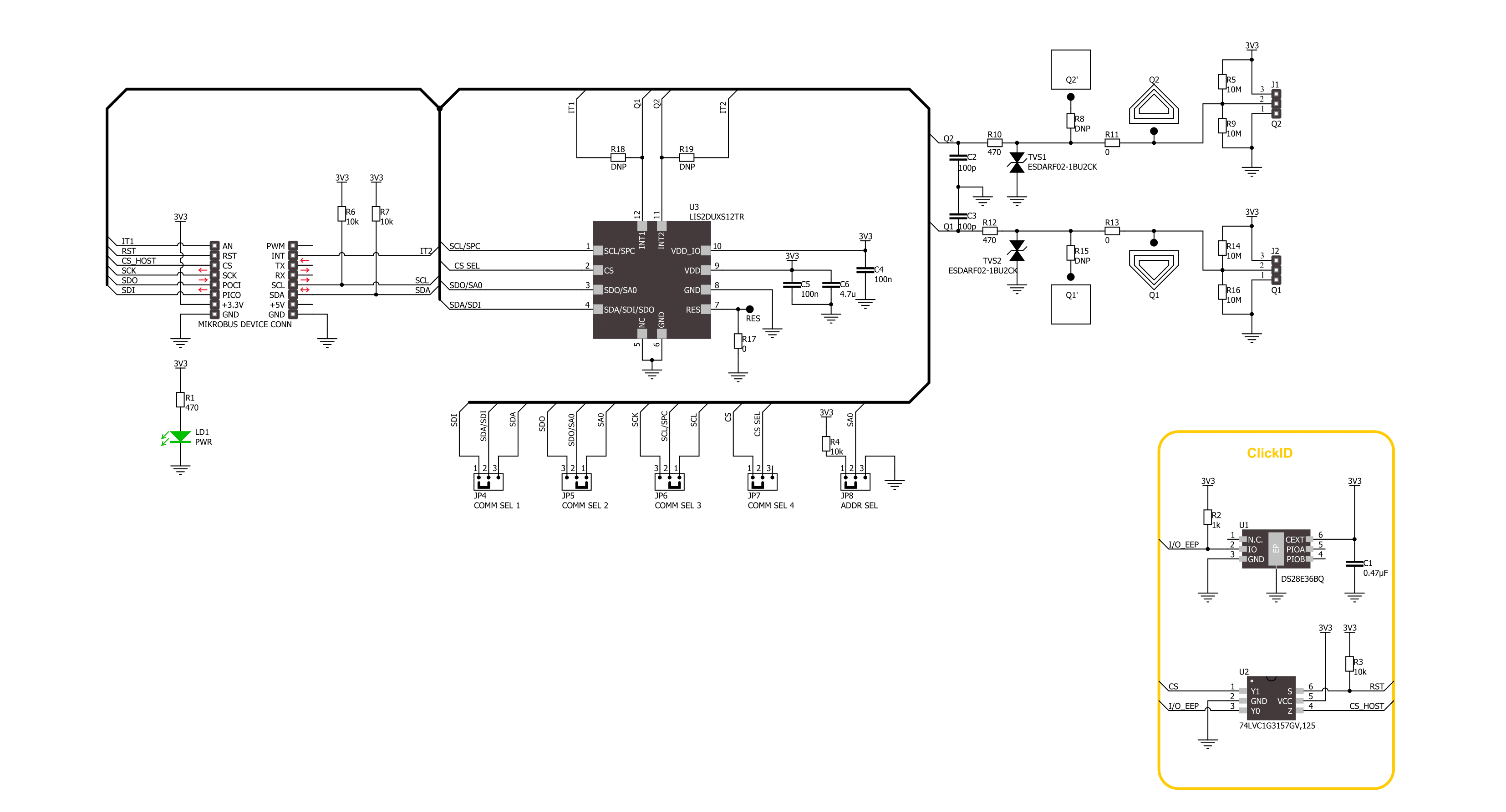
Step by step
Project assembly
Software Support
Library Description
This library contains API for Accel&Qvar Click driver.
Key functions:
accelqvar_get_axes_data- This function reads the accelerometer sensor axes dataaccelqvar_get_qvar_data- This function reads the Qvar electrostatic sensor data output
Open Source
Code example
The complete application code and a ready-to-use project are available through the NECTO Studio Package Manager for direct installation in the NECTO Studio. The application code can also be found on the MIKROE GitHub account.
/*!
* @file main.c
* @brief AccelQvar Click example
*
* # Description
* This library contains API for the AccelQvar Click driver.
* The library initializes and defines the I2C and SPI drivers to write and read data
* from registers and the default configuration for reading the accelerator data
* and Qvar electrostatic sensor measurement.
*
* The demo application is composed of two sections :
*
* ## Application Init
* The initialization of I2C and SPI module and log UART.
* After driver initialization, the app sets the default configuration.
*
* ## Application Task
* This example demonstrates the use of the AccelQvar Click board.
* Measures and displays acceleration data for the X-axis, Y-axis, and Z-axis [mg]
* and detects and displays a touch position and the strength of a touch.
* Results are being sent to the UART Terminal, where you can track their changes.
*
* @author Nenad Filipovic
*
*/
#include "board.h"
#include "log.h"
#include "accelqvar.h"
// Qvar sensing - the threshold for touch detection, position and sensitivity
#define ACCELQVAR_THOLD_DETECT_TOUCH 1.0
#define ACCELQVAR_TOUCH_ZERO 0.0
#define ACCELQVAR_THOLD_SENS 1.3
static accelqvar_t accelqvar;
static log_t logger;
void application_init ( void )
{
log_cfg_t log_cfg; /**< Logger config object. */
accelqvar_cfg_t accelqvar_cfg; /**< Click config object. */
/**
* Logger initialization.
* Default baud rate: 115200
* Default log level: LOG_LEVEL_DEBUG
* @note If USB_UART_RX and USB_UART_TX
* are defined as HAL_PIN_NC, you will
* need to define them manually for log to work.
* See @b LOG_MAP_USB_UART macro definition for detailed explanation.
*/
LOG_MAP_USB_UART( log_cfg );
log_init( &logger, &log_cfg );
log_info( &logger, " Application Init " );
// Click initialization.
accelqvar_cfg_setup( &accelqvar_cfg );
ACCELQVAR_MAP_MIKROBUS( accelqvar_cfg, MIKROBUS_1 );
err_t init_flag = accelqvar_init( &accelqvar, &accelqvar_cfg );
if ( ( I2C_MASTER_ERROR == init_flag ) || ( SPI_MASTER_ERROR == init_flag ) )
{
log_error( &logger, " Communication init." );
for ( ; ; );
}
Delay_ms ( 100 );
if ( ACCELQVAR_ERROR == accelqvar_default_cfg ( &accelqvar ) )
{
log_error( &logger, " Default configuration." );
for ( ; ; );
}
Delay_ms ( 100 );
log_info( &logger, " Application Task " );
log_printf( &logger, "_________________\r\n" );
}
void application_task ( void )
{
accelqvar_axes_t acc_axis;
if ( ACCELQVAR_OK == accelqvar_get_axes_data( &accelqvar, &acc_axis ) )
{
log_printf( &logger, " Accel X: %.2f mg\r\n", acc_axis.x );
log_printf( &logger, " Accel Y: %.2f mg\r\n", acc_axis.y );
log_printf( &logger, " Accel Z: %.2f mg\r\n", acc_axis.z );
log_printf( &logger, "_________________\r\n" );
}
float qvar = 0;
if ( ACCELQVAR_OK == accelqvar_get_qvar_data( &accelqvar, &qvar ) )
{
if ( abs( qvar ) > ACCELQVAR_THOLD_DETECT_TOUCH )
{
uint8_t touch_strength = ( uint8_t ) ( abs( qvar ) / ACCELQVAR_THOLD_SENS );
log_printf( &logger, " Touch position: " );
if ( qvar < ACCELQVAR_TOUCH_ZERO )
{
log_printf( &logger, " Left\r\n" );
}
else
{
log_printf( &logger, " Right\r\n " );
}
log_printf( &logger, " Strength: " );
while ( touch_strength )
{
log_printf( &logger, "|" );
touch_strength--;
}
log_printf( &logger, "\r\n_________________\r\n" );
}
}
Delay_ms ( 1000 );
}
int main ( void )
{
/* Do not remove this line or clock might not be set correctly. */
#ifdef PREINIT_SUPPORTED
preinit();
#endif
application_init( );
for ( ; ; )
{
application_task( );
}
return 0;
}
// ------------------------------------------------------------------------ END
Additional Support
Resources
Category:Motion

































