Take advantage of this cutting-edge real-time clock technology to achieve precise timing synchronization in your applications
A
A
Hardware Overview
How does it work?
RTC 14 Click is based on the ISL1221, a small micropower real-time clock that provides increased security features and tamper detection from Renesas. This device has time-stamp features in normal and battery modes, timing and crystal compensation, clock/calendar, power fail indicator, periodic or polled alarm, intelligent battery backup switching, and battery-backed user SRAM. With their enhanced security functionality, this RTC is ideally suited for various applications ranging from security, warranty monitoring, data collection, recording, and time-stamping single events, for example, recurring events such as the opening and closing of a security door. As mentioned before, the ISL1221 can time-stamp an external event by either issuing an output signal containing the second, minute, hour, date, month, and year that the triggering event occurred or by stopping the RTC registers from advancing at the moment the event occurs. The device also has
calendar registers for a date, month, year, and day of the week, which is exceptionally accurate through 2099, with automatic leap year correction. The alarm can be set to any clock/calendar value (for example, every minute, every Friday, or at 9:41 AM on September 10). The alarm status is available by checking the Status Register or at the hardware interrupt pin routed to the INT pin of the mikroBUS™ socket. The alarm also contains a repeat mode, allowing a periodic interrupt every minute, every hour, and every day. RTC 14 Click communicates with MCU using the standard I2C 2-Wire interface to read data and configure settings, supporting a Fast Mode operation up to 400kHz. Also, it has a frequency output programmable from 32.768kHz to 1/32Hz, available at the PWM pin of the mikroBUS™ socket and onboard header pin labeled as FO. This feature is used for various timing applications, including clocking the MCU in sleep mode, eliminating
external crystal, and further reducing the BOM. To use features such as external event input or frequency output available on onboard headers, it is necessary to populate the resistors R8 and R9 and thus activate these functions on the headers. Like this one, the most common RTC configuration is a battery-backed up, which maintains time and may hold data in 2 bytes of battery-backed SRAM provided for data storage. That’s why, besides the ISL1221, the RTC 14 Click has a button cell battery holder compatible with the 3000TR battery holder, suitable for 12mm Coin Cell batteries. This Click board™ can operate with either 3.3V or 5V logic voltage levels selected via the VCC SEL jumper. This way, both 3.3V and 5V capable MCUs can use the communication lines properly. Also, this Click board™ comes equipped with a library containing easy-to-use functions and an example code that can be used as a reference for further development.
Features overview
Development board
Nucleo-64 with STM32F091RC MCU offers a cost-effective and adaptable platform for developers to explore new ideas and prototype their designs. This board harnesses the versatility of the STM32 microcontroller, enabling users to select the optimal balance of performance and power consumption for their projects. It accommodates the STM32 microcontroller in the LQFP64 package and includes essential components such as a user LED, which doubles as an ARDUINO® signal, alongside user and reset push-buttons, and a 32.768kHz crystal oscillator for precise timing operations. Designed with expansion and flexibility in mind, the Nucleo-64 board features an ARDUINO® Uno V3 expansion connector and ST morpho extension pin
headers, granting complete access to the STM32's I/Os for comprehensive project integration. Power supply options are adaptable, supporting ST-LINK USB VBUS or external power sources, ensuring adaptability in various development environments. The board also has an on-board ST-LINK debugger/programmer with USB re-enumeration capability, simplifying the programming and debugging process. Moreover, the board is designed to simplify advanced development with its external SMPS for efficient Vcore logic supply, support for USB Device full speed or USB SNK/UFP full speed, and built-in cryptographic features, enhancing both the power efficiency and security of projects. Additional connectivity is
provided through dedicated connectors for external SMPS experimentation, a USB connector for the ST-LINK, and a MIPI® debug connector, expanding the possibilities for hardware interfacing and experimentation. Developers will find extensive support through comprehensive free software libraries and examples, courtesy of the STM32Cube MCU Package. This, combined with compatibility with a wide array of Integrated Development Environments (IDEs), including IAR Embedded Workbench®, MDK-ARM, and STM32CubeIDE, ensures a smooth and efficient development experience, allowing users to fully leverage the capabilities of the Nucleo-64 board in their projects.
Microcontroller Overview
MCU Card / MCU

Architecture
ARM Cortex-M0
MCU Memory (KB)
256
Silicon Vendor
STMicroelectronics
Pin count
64
RAM (Bytes)
32768
You complete me!
Accessories
Click Shield for Nucleo-64 comes equipped with two proprietary mikroBUS™ sockets, allowing all the Click board™ devices to be interfaced with the STM32 Nucleo-64 board with no effort. This way, Mikroe allows its users to add any functionality from our ever-growing range of Click boards™, such as WiFi, GSM, GPS, Bluetooth, ZigBee, environmental sensors, LEDs, speech recognition, motor control, movement sensors, and many more. More than 1537 Click boards™, which can be stacked and integrated, are at your disposal. The STM32 Nucleo-64 boards are based on the microcontrollers in 64-pin packages, a 32-bit MCU with an ARM Cortex M4 processor operating at 84MHz, 512Kb Flash, and 96KB SRAM, divided into two regions where the top section represents the ST-Link/V2 debugger and programmer while the bottom section of the board is an actual development board. These boards are controlled and powered conveniently through a USB connection to program and efficiently debug the Nucleo-64 board out of the box, with an additional USB cable connected to the USB mini port on the board. Most of the STM32 microcontroller pins are brought to the IO pins on the left and right edge of the board, which are then connected to two existing mikroBUS™ sockets. This Click Shield also has several switches that perform functions such as selecting the logic levels of analog signals on mikroBUS™ sockets and selecting logic voltage levels of the mikroBUS™ sockets themselves. Besides, the user is offered the possibility of using any Click board™ with the help of existing bidirectional level-shifting voltage translators, regardless of whether the Click board™ operates at a 3.3V or 5V logic voltage level. Once you connect the STM32 Nucleo-64 board with our Click Shield for Nucleo-64, you can access hundreds of Click boards™, working with 3.3V or 5V logic voltage levels.
Used MCU Pins
mikroBUS™ mapper
Take a closer look
Click board™ Schematic
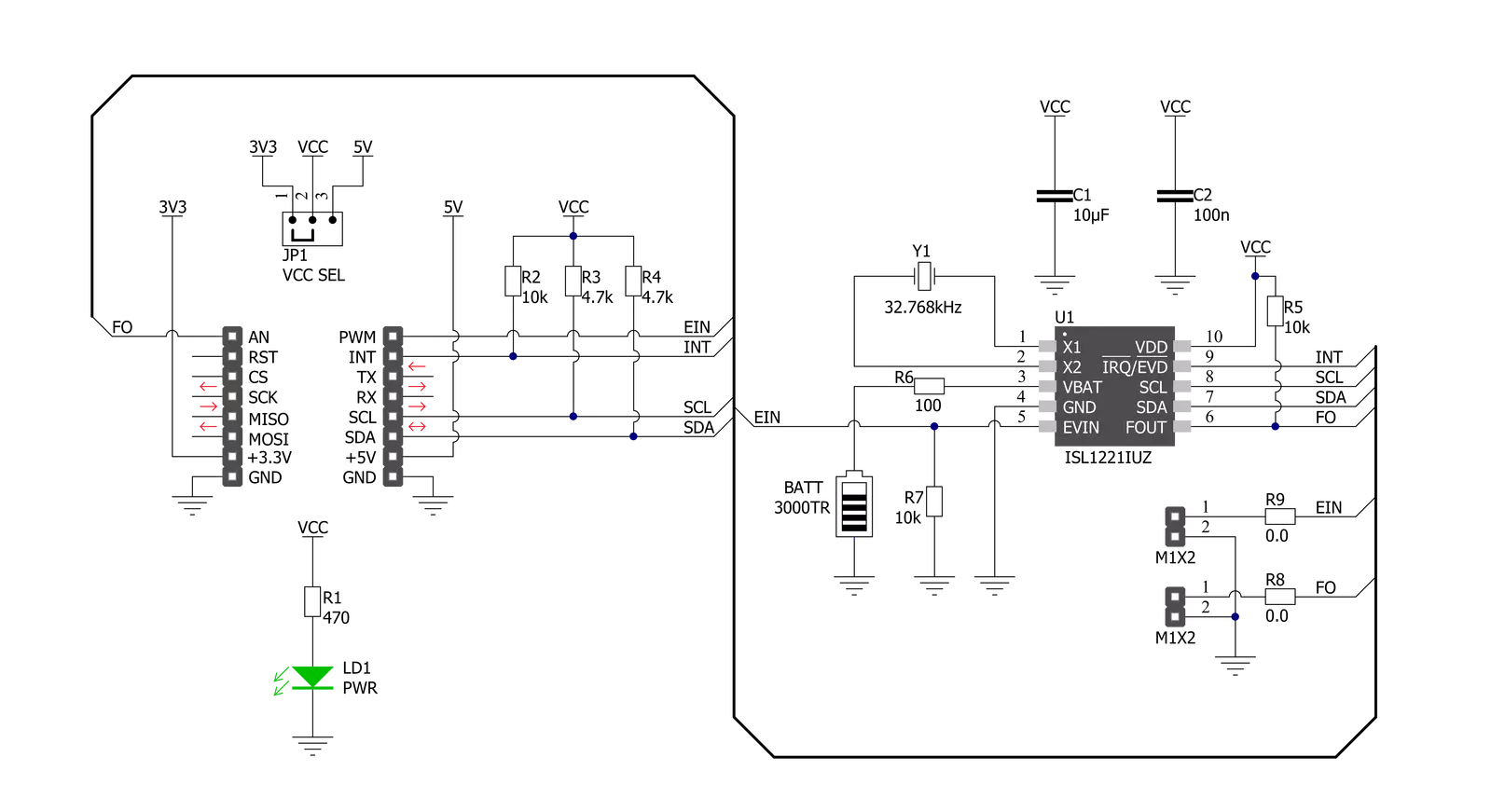
Step by step
Project assembly
Track your results in real time
Application Output
1. Application Output - In Debug mode, the 'Application Output' window enables real-time data monitoring, offering direct insight into execution results. Ensure proper data display by configuring the environment correctly using the provided tutorial.

2. UART Terminal - Use the UART Terminal to monitor data transmission via a USB to UART converter, allowing direct communication between the Click board™ and your development system. Configure the baud rate and other serial settings according to your project's requirements to ensure proper functionality. For step-by-step setup instructions, refer to the provided tutorial.

3. Plot Output - The Plot feature offers a powerful way to visualize real-time sensor data, enabling trend analysis, debugging, and comparison of multiple data points. To set it up correctly, follow the provided tutorial, which includes a step-by-step example of using the Plot feature to display Click board™ readings. To use the Plot feature in your code, use the function: plot(*insert_graph_name*, variable_name);. This is a general format, and it is up to the user to replace 'insert_graph_name' with the actual graph name and 'variable_name' with the parameter to be displayed.

Software Support
Library Description
This library contains API for RTC 14 Click driver.
Key functions:
rtc14_get_time- RTC 14 get time functionrtc14_set_time- RTC 14 set time functionrtc14_get_date- RTC 14 get date function
Open Source
Code example
The complete application code and a ready-to-use project are available through the NECTO Studio Package Manager for direct installation in the NECTO Studio. The application code can also be found on the MIKROE GitHub account.
/*!
* @file main.c
* @brief RTC14 Click example
*
* # Description
* This is an example that demonstrates the use of the RTC 14 Click board™.
*
* The demo application is composed of two sections :
*
* ## Application Init
* Initialization of I2C module, log UART and additional pins.
* After driver initialization and default settings,
* the app set the time to 11:59:50 PM ( 12-hour format )
* and set date to Thursday 05.08.2021.
*
* ## Application Task
* This is an example that shows the use of a RTC 14 Click board™.
* In this example, we read and display the current time ( AM or PM )
* and date ( day of the week ), which we also previously set.
* Results are being sent to the Usart Terminal where you can track their changes.
* All data logs write on USB changes every 1 sec.
*
* ## Additional Function
* - static void display_day_of_week ( void ) - The function displays the day of the week.
*
* @author Nenad Filipovic
*
*/
#include "board.h"
#include "log.h"
#include "rtc14.h"
static rtc14_t rtc14;
static log_t logger;
static uint8_t new_sec = 255;
static rtc14_time_t time;
static rtc14_date_t date;
static void display_day_of_week ( void )
{
switch ( date.day_of_week )
{
case RTC14_DW_SUNDAY:
{
log_printf( &logger, "Su\r\n" );
break;
}
case RTC14_DW_MONDAY:
{
log_printf( &logger, "Mo\r\n" );
break;
}
case RTC14_DW_TUESDAY:
{
log_printf( &logger, "Tu\r\n" );
break;
}
case RTC14_DW_WEDNESDAY:
{
log_printf( &logger, "We\r\n" );
break;
}
case RTC14_DW_THURSDAY:
{
log_printf( &logger, "Th\r\n" );
break;
}
case RTC14_DW_FRIDAY:
{
log_printf( &logger, "Fr\r\n" );
break;
}
case RTC14_DW_SATURDAY:
{
log_printf( &logger, "Sa\r\n" );
break;
}
}
}
void application_init ( void )
{
log_cfg_t log_cfg; /**< Logger config object. */
rtc14_cfg_t rtc14_cfg; /**< Click config object. */
/**
* Logger initialization.
* Default baud rate: 115200
* Default log level: LOG_LEVEL_DEBUG
* @note If USB_UART_RX and USB_UART_TX
* are defined as HAL_PIN_NC, you will
* need to define them manually for log to work.
* See @b LOG_MAP_USB_UART macro definition for detailed explanation.
*/
LOG_MAP_USB_UART( log_cfg );
log_init( &logger, &log_cfg );
log_info( &logger, " Application Init " );
// Click initialization.
rtc14_cfg_setup( &rtc14_cfg );
RTC14_MAP_MIKROBUS( rtc14_cfg, MIKROBUS_1 );
err_t init_flag = rtc14_init( &rtc14, &rtc14_cfg );
if ( I2C_MASTER_ERROR == init_flag )
{
log_error( &logger, " Application Init Error. " );
log_info( &logger, " Please, run program again... " );
for ( ; ; );
}
rtc14_default_cfg ( &rtc14 );
Delay_ms ( 100 );
time.hours_format = RTC14_SET_HOURS_FORMAT_12;
time.am_pm = RTC14_SET_HOURS_FORMAT_12_PM;
time.hours = 11;
time.min = 59;
time.sec = 50;
rtc14_set_time( &rtc14, time );
Delay_ms ( 100 );
date.day_of_week = RTC14_DW_THURSDAY;
date.day = 5;
date.month = 8;
date.year = 21;
rtc14_set_date( &rtc14, date );
Delay_ms ( 100 );
log_info( &logger, " Application Task " );
log_printf( &logger, "- - - - - - - - - - -\r\n" );
}
void application_task ( void )
{
rtc14_get_time( &rtc14, &time );
Delay_ms ( 1 );
rtc14_get_date( &rtc14, &date );
Delay_ms ( 1 );
if ( time.sec != new_sec )
{
log_printf( &logger, " Date : %.2d-%.2d-%.2d ", ( uint16_t ) date.day, ( uint16_t ) date.month, ( uint16_t ) date.year );
display_day_of_week( );
log_printf( &logger, " Time : %.2d:%.2d:%.2d ", ( uint16_t ) time.hours, ( uint16_t ) time.min, ( uint16_t ) time.sec );
log_printf( &logger, "%cM\r\n", ( time.am_pm == RTC14_SET_HOURS_FORMAT_12_PM ? 'P' : 'A' ) );
log_printf( &logger, "- - - - - - - - - - -\r\n" );
new_sec = time.sec;
Delay_ms ( 1 );
}
}
int main ( void )
{
/* Do not remove this line or clock might not be set correctly. */
#ifdef PREINIT_SUPPORTED
preinit();
#endif
application_init( );
for ( ; ; )
{
application_task( );
}
return 0;
}
// ------------------------------------------------------------------------ END
Additional Support
Resources
Category:RTC

































