Don't just manage voltage, master it! Our synchronous buck converter navigates voltage challenges with precision for optimal power performance.
A
A
Hardware Overview
How does it work?
Step Down 9 Click is based on the MAX20406, an automotive fully integrated synchronous silent switcher buck converter from Analog Devices. It is a low EMI emission buck converter with integrated high-side and low-side switches and can operate in dropout by running at a 99% duty cycle. The Step Down 9 Click uses a TPL0501 digital potentiometer in a resistor divider configuration for an external output voltage adjustment. The TPL0501 is a single-channel digital potentiometer with an SPI interface from Texas Instruments. It has a 256-position resolution and 100KΩ of end-to-end resistance. As mentioned, the Step Down 9 Click uses the TPL0501 and its 3-Wire SPI serial interface to communicate with the host MCE, supporting clock frequency of up to 25MHz. The
voltage quality can be monitored by observing the PGOOD signal over the PG pin of the mikroBUS™ socket. The enable EN pin is an input for circuit activation, active with a HIGH logic state. This Click board™ is also equipped with a 5-pin header that lets you use additional features of the MAX20406. The converter can use dual-phase operation for high-current applications, which is intended for forced-PWM mode only. If in forced-PWM mode, the SYO pin will be 180 degrees out of phase with the controller clock. If in Skip mode, then no clock will be present on the SYO pin. To set the skip mode, connect the SYI pin to the GND; otherwise, the forced-PWM mode will be selected if you connect the SYI to BIAS. VEA is an internal voltage loop error-amplifier output needed for
dual-phase operation. The MAX20406 can be configured as a controller or a target. While SYO is connected to the BIAS and the converter is enabled, there will be a procedure to detect if it is a controller or a target. In controller configuration, you can use a VEA pin to connect to a VEA of a target to ensure balanced current sharing between two phases. For more info, check the MAX20406’s datasheet. This Click board™ can operate with either 3.3V or 5V logic voltage levels selected via the VCC SEL jumper. This way, both 3.3V and 5V capable MCUs can use the communication lines properly. Also, this Click board™ comes equipped with a library containing easy-to-use functions and an example code that can be used for further development.
Features overview
Development board
Nucleo-64 with STM32F091RC MCU offers a cost-effective and adaptable platform for developers to explore new ideas and prototype their designs. This board harnesses the versatility of the STM32 microcontroller, enabling users to select the optimal balance of performance and power consumption for their projects. It accommodates the STM32 microcontroller in the LQFP64 package and includes essential components such as a user LED, which doubles as an ARDUINO® signal, alongside user and reset push-buttons, and a 32.768kHz crystal oscillator for precise timing operations. Designed with expansion and flexibility in mind, the Nucleo-64 board features an ARDUINO® Uno V3 expansion connector and ST morpho extension pin
headers, granting complete access to the STM32's I/Os for comprehensive project integration. Power supply options are adaptable, supporting ST-LINK USB VBUS or external power sources, ensuring adaptability in various development environments. The board also has an on-board ST-LINK debugger/programmer with USB re-enumeration capability, simplifying the programming and debugging process. Moreover, the board is designed to simplify advanced development with its external SMPS for efficient Vcore logic supply, support for USB Device full speed or USB SNK/UFP full speed, and built-in cryptographic features, enhancing both the power efficiency and security of projects. Additional connectivity is
provided through dedicated connectors for external SMPS experimentation, a USB connector for the ST-LINK, and a MIPI® debug connector, expanding the possibilities for hardware interfacing and experimentation. Developers will find extensive support through comprehensive free software libraries and examples, courtesy of the STM32Cube MCU Package. This, combined with compatibility with a wide array of Integrated Development Environments (IDEs), including IAR Embedded Workbench®, MDK-ARM, and STM32CubeIDE, ensures a smooth and efficient development experience, allowing users to fully leverage the capabilities of the Nucleo-64 board in their projects.
Microcontroller Overview
MCU Card / MCU

Architecture
ARM Cortex-M0
MCU Memory (KB)
256
Silicon Vendor
STMicroelectronics
Pin count
64
RAM (Bytes)
32768
You complete me!
Accessories
Click Shield for Nucleo-64 comes equipped with two proprietary mikroBUS™ sockets, allowing all the Click board™ devices to be interfaced with the STM32 Nucleo-64 board with no effort. This way, Mikroe allows its users to add any functionality from our ever-growing range of Click boards™, such as WiFi, GSM, GPS, Bluetooth, ZigBee, environmental sensors, LEDs, speech recognition, motor control, movement sensors, and many more. More than 1537 Click boards™, which can be stacked and integrated, are at your disposal. The STM32 Nucleo-64 boards are based on the microcontrollers in 64-pin packages, a 32-bit MCU with an ARM Cortex M4 processor operating at 84MHz, 512Kb Flash, and 96KB SRAM, divided into two regions where the top section represents the ST-Link/V2 debugger and programmer while the bottom section of the board is an actual development board. These boards are controlled and powered conveniently through a USB connection to program and efficiently debug the Nucleo-64 board out of the box, with an additional USB cable connected to the USB mini port on the board. Most of the STM32 microcontroller pins are brought to the IO pins on the left and right edge of the board, which are then connected to two existing mikroBUS™ sockets. This Click Shield also has several switches that perform functions such as selecting the logic levels of analog signals on mikroBUS™ sockets and selecting logic voltage levels of the mikroBUS™ sockets themselves. Besides, the user is offered the possibility of using any Click board™ with the help of existing bidirectional level-shifting voltage translators, regardless of whether the Click board™ operates at a 3.3V or 5V logic voltage level. Once you connect the STM32 Nucleo-64 board with our Click Shield for Nucleo-64, you can access hundreds of Click boards™, working with 3.3V or 5V logic voltage levels.
Used MCU Pins
mikroBUS™ mapper
Take a closer look
Click board™ Schematic
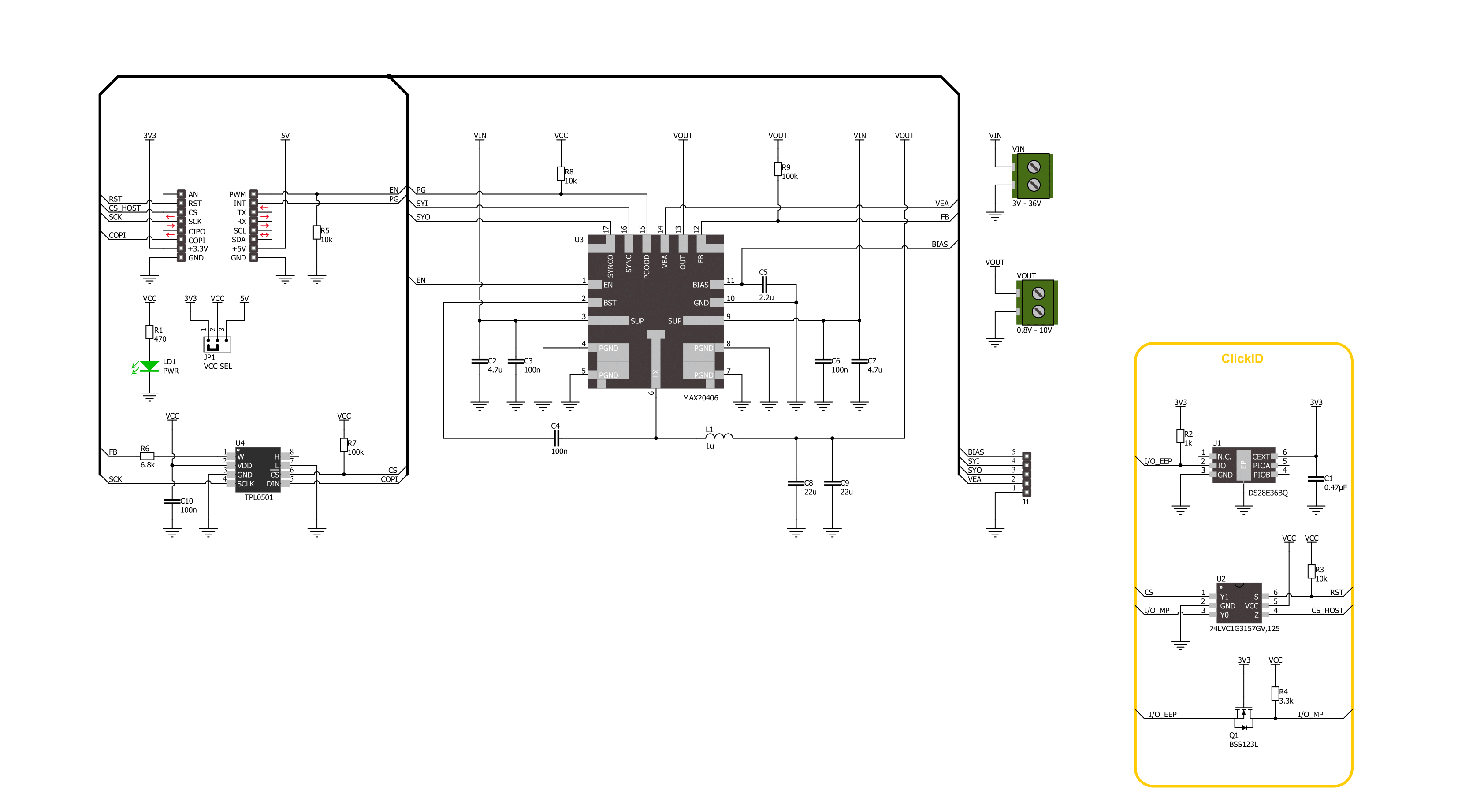
Step by step
Project assembly
Track your results in real time
Application Output
1. Application Output - In Debug mode, the 'Application Output' window enables real-time data monitoring, offering direct insight into execution results. Ensure proper data display by configuring the environment correctly using the provided tutorial.

2. UART Terminal - Use the UART Terminal to monitor data transmission via a USB to UART converter, allowing direct communication between the Click board™ and your development system. Configure the baud rate and other serial settings according to your project's requirements to ensure proper functionality. For step-by-step setup instructions, refer to the provided tutorial.

3. Plot Output - The Plot feature offers a powerful way to visualize real-time sensor data, enabling trend analysis, debugging, and comparison of multiple data points. To set it up correctly, follow the provided tutorial, which includes a step-by-step example of using the Plot feature to display Click board™ readings. To use the Plot feature in your code, use the function: plot(*insert_graph_name*, variable_name);. This is a general format, and it is up to the user to replace 'insert_graph_name' with the actual graph name and 'variable_name' with the parameter to be displayed.

Software Support
Library Description
This library contains API for Step Down 9 Click driver.
Key functions:
stepdown9_set_en_pin- Step Down 9 set EN pin state function.stepdown9_set_wiper_pos- Step Down 9 set wiper position.stepdown9_set_output- Step Down 9 set output voltage.
Open Source
Code example
The complete application code and a ready-to-use project are available through the NECTO Studio Package Manager for direct installation in the NECTO Studio. The application code can also be found on the MIKROE GitHub account.
/*!
* @file main.c
* @brief Step Down 9 Click example
*
* # Description
* This library contains API for the Step Down 9 Click driver.
* This driver provides the functions to set the output voltage treshold.
*
* The demo application is composed of two sections :
*
* ## Application Init
* Initialization of I2C module and log UART.
* After driver initialization, default settings sets output voltage to 1.6 V.
*
* ## Application Task
* This example demonstrates the use of the Step Down 9 Click board™ by changing
* output voltage every 5 seconds starting from 1.6 V up to 10 V.
*
* @author Stefan Ilic
*
*/
#include "board.h"
#include "log.h"
#include "stepdown9.h"
static stepdown9_t stepdown9;
static log_t logger;
/**
* @brief Output level printing function.
* @details This function is used to log value of the selected voltage to UART terminal.
* @param[in] sel_level : Selected voltage level.
* @return Nothing.
* @note None.
*/
static void print_selected_output_level ( uint8_t sel_level );
void application_init ( void )
{
log_cfg_t log_cfg; /**< Logger config object. */
stepdown9_cfg_t stepdown9_cfg; /**< Click config object. */
/**
* Logger initialization.
* Default baud rate: 115200
* Default log level: LOG_LEVEL_DEBUG
* @note If USB_UART_RX and USB_UART_TX
* are defined as HAL_PIN_NC, you will
* need to define them manually for log to work.
* See @b LOG_MAP_USB_UART macro definition for detailed explanation.
*/
LOG_MAP_USB_UART( log_cfg );
log_init( &logger, &log_cfg );
log_info( &logger, " Application Init " );
// Click initialization.
stepdown9_cfg_setup( &stepdown9_cfg );
STEPDOWN9_MAP_MIKROBUS( stepdown9_cfg, MIKROBUS_1 );
if ( SPI_MASTER_ERROR == stepdown9_init( &stepdown9, &stepdown9_cfg ) )
{
log_error( &logger, " Communication init." );
for ( ; ; );
}
if ( STEPDOWN9_ERROR == stepdown9_default_cfg ( &stepdown9 ) )
{
log_error( &logger, " Default configuration." );
for ( ; ; );
}
log_info( &logger, " Application Task " );
}
void application_task ( void )
{
for ( uint8_t n_cnt = STEPDOWN9_VOUT_1V6; n_cnt <= STEPDOWN9_VOUT_10V; n_cnt++ )
{
stepdown9_set_output( &stepdown9, n_cnt );
log_printf( &logger, " Selected output is:" );
print_selected_output_level ( n_cnt );
Delay_ms ( 1000 );
Delay_ms ( 1000 );
Delay_ms ( 1000 );
Delay_ms ( 1000 );
Delay_ms ( 1000 );
}
}
int main ( void )
{
/* Do not remove this line or clock might not be set correctly. */
#ifdef PREINIT_SUPPORTED
preinit();
#endif
application_init( );
for ( ; ; )
{
application_task( );
}
return 0;
}
static void print_selected_output_level ( uint8_t sel_level )
{
switch ( sel_level )
{
case ( STEPDOWN9_VOUT_1V6 ):
{
log_printf( &logger, " 1.6V\r\n" );
break;
}
case ( STEPDOWN9_VOUT_2V ):
{
log_printf( &logger, " 2V\r\n" );
break;
}
case ( STEPDOWN9_VOUT_2V5 ):
{
log_printf( &logger, " 2.5V\r\n" );
break;
}
case ( STEPDOWN9_VOUT_3V ):
{
log_printf( &logger, " 3V\r\n" );
break;
}
case ( STEPDOWN9_VOUT_3V3 ):
{
log_printf( &logger, " 3.3V\r\n" );
break;
}
case ( STEPDOWN9_VOUT_3V5 ):
{
log_printf( &logger, " 3.5V\r\n" );
break;
}
case ( STEPDOWN9_VOUT_4V ):
{
log_printf( &logger, " 4V\r\n" );
break;
}
case ( STEPDOWN9_VOUT_4V5 ):
{
log_printf( &logger, " 4.5V\r\n" );
break;
}
case ( STEPDOWN9_VOUT_5V ):
{
log_printf( &logger, " 5V\r\n" );
break;
}
case ( STEPDOWN9_VOUT_5V5 ):
{
log_printf( &logger, " 5.5V\r\n" );
break;
}
case ( STEPDOWN9_VOUT_6V ):
{
log_printf( &logger, " 6V\r\n" );
break;
}
case ( STEPDOWN9_VOUT_6V5 ):
{
log_printf( &logger, " 6.5V\r\n" );
break;
}
case ( STEPDOWN9_VOUT_7V ):
{
log_printf( &logger, " 7V\r\n" );
break;
}
case ( STEPDOWN9_VOUT_7V5 ):
{
log_printf( &logger, " 7.5V\r\n" );
break;
}
case ( STEPDOWN9_VOUT_8V ):
{
log_printf( &logger, " 8V\r\n" );
break;
}
case ( STEPDOWN9_VOUT_8V5 ):
{
log_printf( &logger, " 8.5V\r\n" );
break;
}
case ( STEPDOWN9_VOUT_9V ):
{
log_printf( &logger, " 9V\r\n" );
break;
}
case ( STEPDOWN9_VOUT_9V5 ):
{
log_printf( &logger, " 9.5V\r\n" );
break;
}
case ( STEPDOWN9_VOUT_10V ):
{
log_printf( &logger, " 10V\r\n" );
break;
}
default:
{
log_printf( &logger, " ERROR\r\n" );
}
}
}
// ------------------------------------------------------------------------ END


































