Incorporate capacitive touch sensing functions into your solution and set new standards
A
A
Hardware Overview
How does it work?
Touchpad Click is based on the MTCH6102, a projected capacitive touch controller from Microchip. This controller utilizes up to fifteen I2C-controllable channels, offering a flexible touch-sensing solution for industry-leading applications such as remote controls, gaming devices, and trackpads. The MTCH6102 controller is very flexible, providing numerous gesture detection patterns such as single click, click and hold, double click, right/left/up/down swipe, and all with a hold function, all in one solution. A clearly defined field on the board's front side represents a touchpad area covered with a sheet of black plastic to
demonstrate the chip's support for cover layers (up to 3mm for plastic and 5mm for glass). This area is a matrix of conductive electrodes on the PCB, electrically isolated from each other, arranged as rows and columns of X and Y in a dimension of 25x17mm. An electrode consists of multiple diamond-shaped elements connected to the next with a conductive neck. Touchpad Click communicates with MCU using the standard I2C 2-Wire interface with a maximum clock frequency of 400kHz, fully adjustable through software registers. An additional ready signal, routed on the INT pin of the mikroBUS™ socket, is added,
indicating when the communication window is available with new data. Besides this pin, this Click board™ has a Reset feature routed to the RST pin on the mikroBUS™ socket, which, with a low logic level, puts the controller into a Reset state. This Click board™ can be operated only with a 3.3V logic voltage level. The board must perform appropriate logic voltage level conversion before using MCUs with different logic levels. Also, this Click board™ comes equipped with a library containing easy-to-use functions and an example code that can be used for further development.
Features overview
Development board
Nucleo-64 with STM32F091RC MCU offers a cost-effective and adaptable platform for developers to explore new ideas and prototype their designs. This board harnesses the versatility of the STM32 microcontroller, enabling users to select the optimal balance of performance and power consumption for their projects. It accommodates the STM32 microcontroller in the LQFP64 package and includes essential components such as a user LED, which doubles as an ARDUINO® signal, alongside user and reset push-buttons, and a 32.768kHz crystal oscillator for precise timing operations. Designed with expansion and flexibility in mind, the Nucleo-64 board features an ARDUINO® Uno V3 expansion connector and ST morpho extension pin
headers, granting complete access to the STM32's I/Os for comprehensive project integration. Power supply options are adaptable, supporting ST-LINK USB VBUS or external power sources, ensuring adaptability in various development environments. The board also has an on-board ST-LINK debugger/programmer with USB re-enumeration capability, simplifying the programming and debugging process. Moreover, the board is designed to simplify advanced development with its external SMPS for efficient Vcore logic supply, support for USB Device full speed or USB SNK/UFP full speed, and built-in cryptographic features, enhancing both the power efficiency and security of projects. Additional connectivity is
provided through dedicated connectors for external SMPS experimentation, a USB connector for the ST-LINK, and a MIPI® debug connector, expanding the possibilities for hardware interfacing and experimentation. Developers will find extensive support through comprehensive free software libraries and examples, courtesy of the STM32Cube MCU Package. This, combined with compatibility with a wide array of Integrated Development Environments (IDEs), including IAR Embedded Workbench®, MDK-ARM, and STM32CubeIDE, ensures a smooth and efficient development experience, allowing users to fully leverage the capabilities of the Nucleo-64 board in their projects.
Microcontroller Overview
MCU Card / MCU

Architecture
ARM Cortex-M0
MCU Memory (KB)
256
Silicon Vendor
STMicroelectronics
Pin count
64
RAM (Bytes)
32768
You complete me!
Accessories
Click Shield for Nucleo-64 comes equipped with two proprietary mikroBUS™ sockets, allowing all the Click board™ devices to be interfaced with the STM32 Nucleo-64 board with no effort. This way, Mikroe allows its users to add any functionality from our ever-growing range of Click boards™, such as WiFi, GSM, GPS, Bluetooth, ZigBee, environmental sensors, LEDs, speech recognition, motor control, movement sensors, and many more. More than 1537 Click boards™, which can be stacked and integrated, are at your disposal. The STM32 Nucleo-64 boards are based on the microcontrollers in 64-pin packages, a 32-bit MCU with an ARM Cortex M4 processor operating at 84MHz, 512Kb Flash, and 96KB SRAM, divided into two regions where the top section represents the ST-Link/V2 debugger and programmer while the bottom section of the board is an actual development board. These boards are controlled and powered conveniently through a USB connection to program and efficiently debug the Nucleo-64 board out of the box, with an additional USB cable connected to the USB mini port on the board. Most of the STM32 microcontroller pins are brought to the IO pins on the left and right edge of the board, which are then connected to two existing mikroBUS™ sockets. This Click Shield also has several switches that perform functions such as selecting the logic levels of analog signals on mikroBUS™ sockets and selecting logic voltage levels of the mikroBUS™ sockets themselves. Besides, the user is offered the possibility of using any Click board™ with the help of existing bidirectional level-shifting voltage translators, regardless of whether the Click board™ operates at a 3.3V or 5V logic voltage level. Once you connect the STM32 Nucleo-64 board with our Click Shield for Nucleo-64, you can access hundreds of Click boards™, working with 3.3V or 5V logic voltage levels.
Used MCU Pins
mikroBUS™ mapper
Take a closer look
Click board™ Schematic
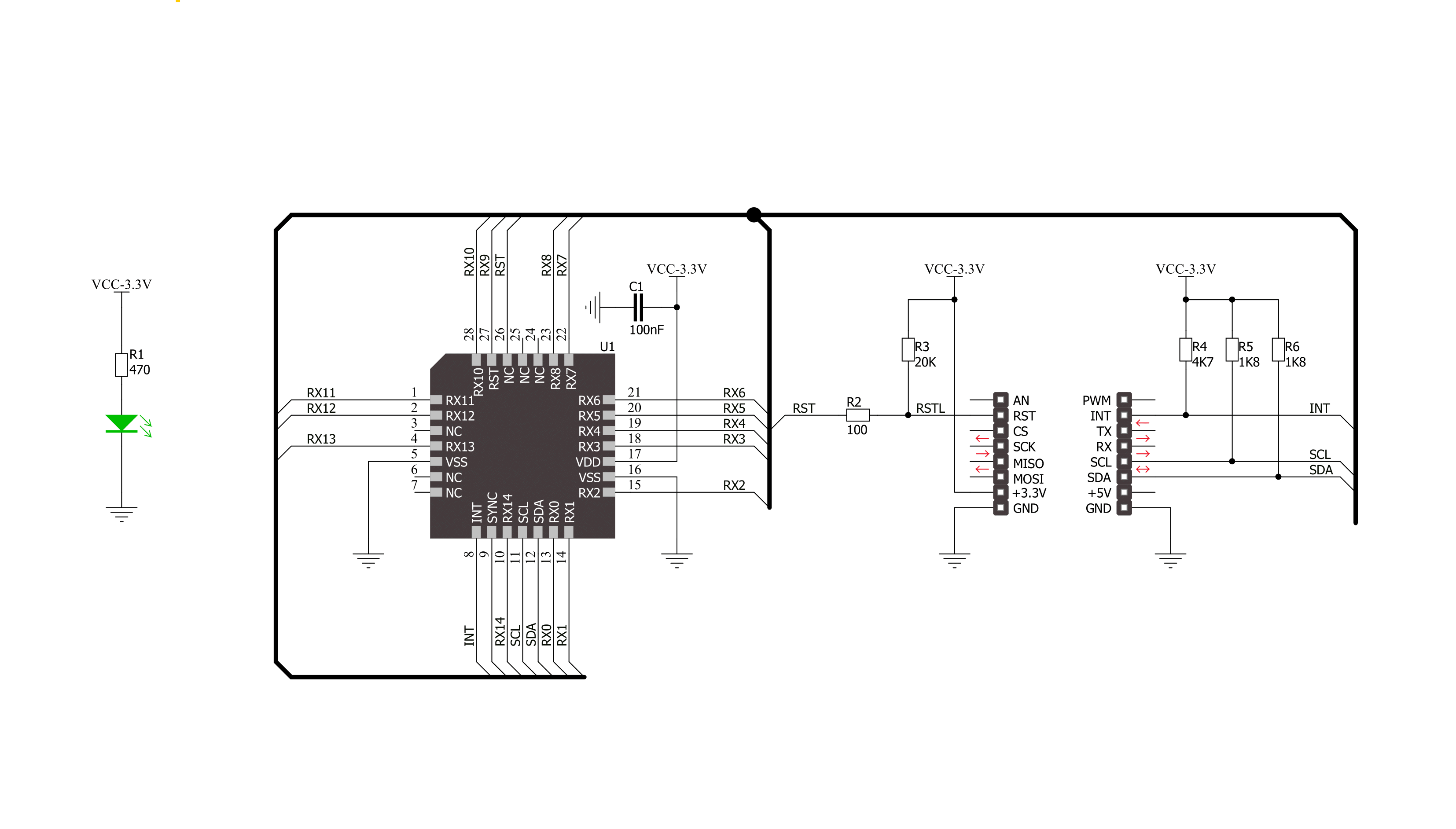
Step by step
Project assembly
Software Support
Library Description
This library contains API for Touchpad Click driver.
Key functions:
touchpad_get_touch_coordinate- Get touch coordinatetouchpad_get_event_state- Get event statetouchpad_get_gesture_type- Gesture type
Open Source
Code example
The complete application code and a ready-to-use project are available through the NECTO Studio Package Manager for direct installation in the NECTO Studio. The application code can also be found on the MIKROE GitHub account.
/*!
* \file
* \brief Touchpad Click example
*
* # Description
* Demo application shows reading of current event:
* - touch event (Touch Coordinates)
* - Gesture event (gesture type)
*
* The demo application is composed of two sections :
*
* ## Application Init
* Configuring Clicks and log objects.
* Setting the Click in the default configuration.
*
* ## Application Task
* Reads every touch and gesture and this data logs to USBUART.
*
* \author Katarina Perendic
*
*/
// ------------------------------------------------------------------- INCLUDES
#include "board.h"
#include "log.h"
#include "touchpad.h"
// ------------------------------------------------------------------ VARIABLES
static touchpad_t touchpad;
static log_t logger;
// ------------------------------------------------------ APPLICATION FUNCTIONS
void application_init ( void )
{
log_cfg_t log_cfg;
touchpad_cfg_t cfg;
/**
* Logger initialization.
* Default baud rate: 115200
* Default log level: LOG_LEVEL_DEBUG
* @note If USB_UART_RX and USB_UART_TX
* are defined as HAL_PIN_NC, you will
* need to define them manually for log to work.
* See @b LOG_MAP_USB_UART macro definition for detailed explanation.
*/
LOG_MAP_USB_UART( log_cfg );
log_init( &logger, &log_cfg );
log_info( &logger, "---- Application Init ----" );
// Click initialization.
touchpad_cfg_setup( &cfg );
TOUCHPAD_MAP_MIKROBUS( cfg, MIKROBUS_1 );
touchpad_init( &touchpad, &cfg );
touchpad_default_cfg( &touchpad );
log_info( &logger, "---- Waiting for a new touch or gesure event ----" );
Delay_ms ( 500 );
}
void application_task ( void )
{
uint8_t state;
uint8_t gesture;
touchpad_cord_t cord;
// Task implementation.
Delay_ms ( 50 );
state = touchpad_get_event_state( &touchpad );
if ( state == TOUCHPAD_EVENT_TOUCH )
{
touchpad_get_touch_coordinate( &touchpad, &cord );
log_printf( &logger, "\r\n>> Touch coordinate <<" );
log_printf( &logger, "\r\n>> ........... <<\r\n" );
log_printf( &logger, "** X cord: %d \r\n** Y cord: %d \r\n", cord.x, cord.y );
log_printf( &logger, ">> ........... <<\r\n" );
Delay_ms ( 50 );
}
else if ( state == TOUCHPAD_EVENT_GESTURE )
{
gesture = touchpad_get_gesture_type( &touchpad );
switch( gesture )
{
case TOUCHPAD_GS_CLICK_AND_HOLD :
{
log_printf( &logger, "**Gesture type: Click and Hold\r\n" );
break;
}
case TOUCHPAD_GS_DOUBLE_CLICK :
{
log_printf( &logger, "\r\n**Gesture type: Double Click\r\n" );
break;
}
case TOUCHPAD_GS_SINGLE_CLICK :
{
log_printf( &logger, "\r\n**Gesture type: Single Click\r\n" );
break;
}
case TOUCHPAD_GS_DOWN_SWIPE :
{
log_printf( &logger, "\r\n**Gesture type: Down Swipe\r\n" );
break;
}
case TOUCHPAD_GS_DOWN_SWIPE_AND_HOLD :
{
log_printf( &logger, "\r\n**Gesture type: Down Swipe and Hold\r\n" );
break;
}
case TOUCHPAD_GS_RIGHT_SWIPE :
{
log_printf( &logger, "\r\n**Gesture type: Right Swipe\r\n" );
break;
}
case TOUCHPAD_GS_RIGHT_SWIPE_AND_HOLD :
{
log_printf( &logger, "\r\n**Gesture type: Right Swipe and Hold\r\n" );
break;
}
case TOUCHPAD_GS_UP_SWIPE :
{
log_printf( &logger, "\r\n**Gesture type: Up Swipe\r\n" );
break;
}
case TOUCHPAD_GS_UP_SWIPE_AND_HOLD :
{
log_printf( &logger, "\r\n**Gesture type: Up Swipe and Hold\r\n" );
break;
}
case TOUCHPAD_GS_LEFT_SWIPE :
{
log_printf( &logger, "\r\n**Gesture type: Left Swipe\r\n" );
break;
}
case TOUCHPAD_GS_LEFT_SWIPE_AND_HOLD :
{
log_printf( &logger, "\r\n**Gesture type: Left Swipe and Hold\r\n" );
break;
}
}
}
}
int main ( void )
{
/* Do not remove this line or clock might not be set correctly. */
#ifdef PREINIT_SUPPORTED
preinit();
#endif
application_init( );
for ( ; ; )
{
application_task( );
}
return 0;
}
// ------------------------------------------------------------------------ END
Additional Support
Resources
Category:Capacitive

































