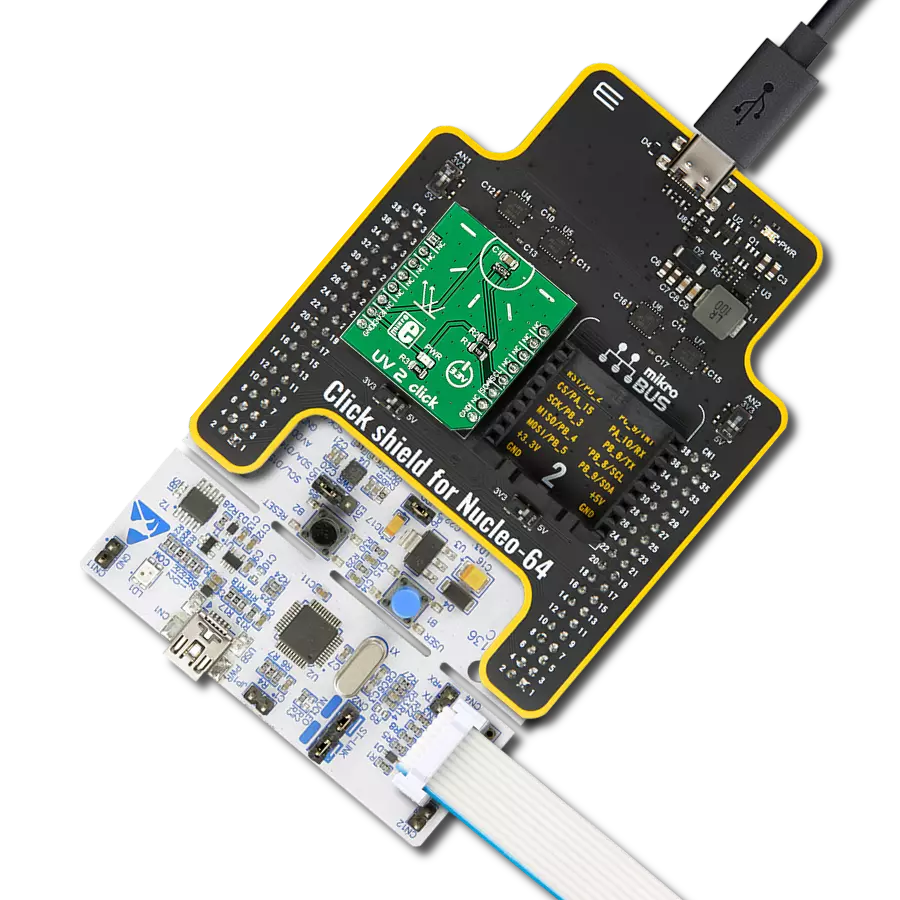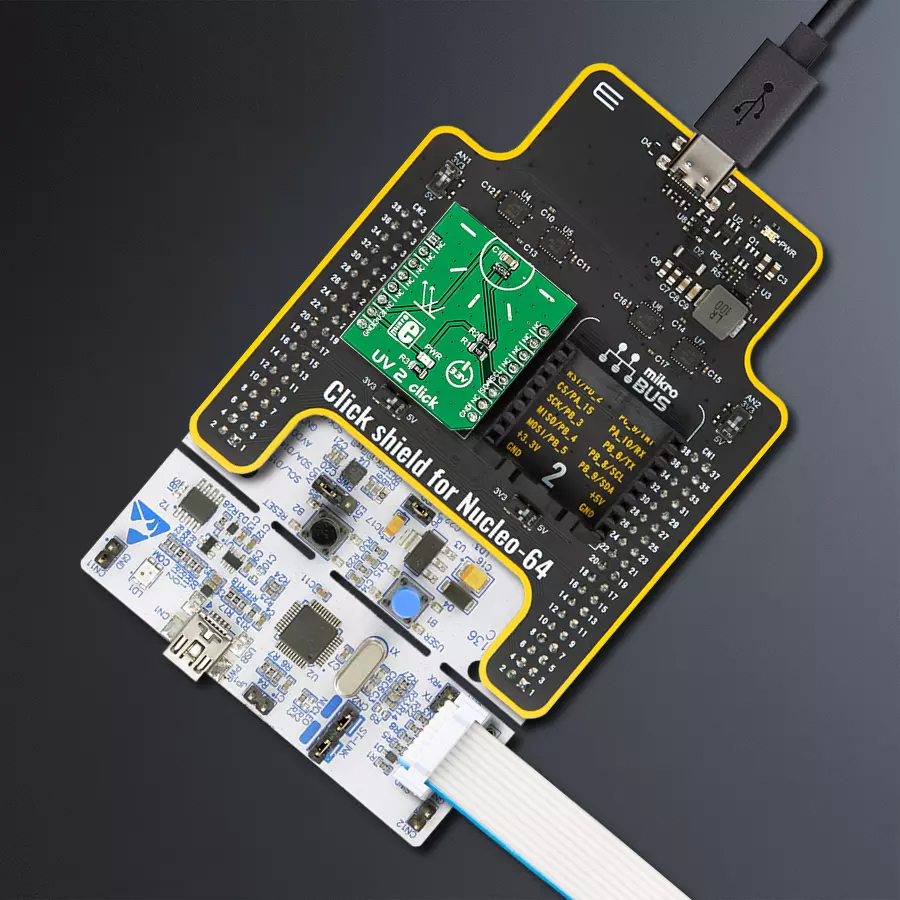Dive into the fascinating realm of UV light measurement with our innovative solution, and unlock the potential to safeguard health, optimize processes, and advance scientific discovery
A
A
Hardware Overview
How does it work?
UV2 Click is based on the VEML6075, a UVA and UVB light sensor with an I2C interface from Vishay. The UVA and UVB have their own individual channels, along with the UVD as a dummy channel for dark current cancellation and UVcomp1 and UVcomp2, parts of a normalized spectral response. All those values are essential for deriving the UV radiation values from the sensor readings. The measurement results are stored in separate registers. They remain in registers and can be read from them until the device wakes up and a new measurement is made. The UVB rays
wavelengths ranging from 280nm to 320nm are extremely energetic and harmful for the skin to the extent that they are responsible for 65% of skin tumors. Thankfully, only 0.1% of the solar energy that arrives on the earth’s surface is in the shape of UVB radiation. The UVA ray wavelengths ranging from 320nm to 400nm are less powerful than the previous ones but highly penetrating. They can reach the skin, becoming responsible for photoaging and promoting the onset of different forms of skin cancer. 4.9% of solar energy is made up of UVA rays. The UV2 Click communicates
with the host MCU using an I2C interface over the mikroBUS™ socket, supporting Standard (100KHz) and Fast (400KHz) operating frequencies. This Click board™ can be operated only with a 3.3V logic voltage level. The board must perform appropriate logic voltage level conversion before using MCUs with different logic levels. Also, it comes equipped with a library containing functions and an example code that can be used as a reference for further development.
Features overview
Development board
Nucleo-64 with STM32F091RC MCU offers a cost-effective and adaptable platform for developers to explore new ideas and prototype their designs. This board harnesses the versatility of the STM32 microcontroller, enabling users to select the optimal balance of performance and power consumption for their projects. It accommodates the STM32 microcontroller in the LQFP64 package and includes essential components such as a user LED, which doubles as an ARDUINO® signal, alongside user and reset push-buttons, and a 32.768kHz crystal oscillator for precise timing operations. Designed with expansion and flexibility in mind, the Nucleo-64 board features an ARDUINO® Uno V3 expansion connector and ST morpho extension pin
headers, granting complete access to the STM32's I/Os for comprehensive project integration. Power supply options are adaptable, supporting ST-LINK USB VBUS or external power sources, ensuring adaptability in various development environments. The board also has an on-board ST-LINK debugger/programmer with USB re-enumeration capability, simplifying the programming and debugging process. Moreover, the board is designed to simplify advanced development with its external SMPS for efficient Vcore logic supply, support for USB Device full speed or USB SNK/UFP full speed, and built-in cryptographic features, enhancing both the power efficiency and security of projects. Additional connectivity is
provided through dedicated connectors for external SMPS experimentation, a USB connector for the ST-LINK, and a MIPI® debug connector, expanding the possibilities for hardware interfacing and experimentation. Developers will find extensive support through comprehensive free software libraries and examples, courtesy of the STM32Cube MCU Package. This, combined with compatibility with a wide array of Integrated Development Environments (IDEs), including IAR Embedded Workbench®, MDK-ARM, and STM32CubeIDE, ensures a smooth and efficient development experience, allowing users to fully leverage the capabilities of the Nucleo-64 board in their projects.
Microcontroller Overview
MCU Card / MCU

Architecture
ARM Cortex-M0
MCU Memory (KB)
256
Silicon Vendor
STMicroelectronics
Pin count
64
RAM (Bytes)
32768
You complete me!
Accessories
Click Shield for Nucleo-64 comes equipped with two proprietary mikroBUS™ sockets, allowing all the Click board™ devices to be interfaced with the STM32 Nucleo-64 board with no effort. This way, Mikroe allows its users to add any functionality from our ever-growing range of Click boards™, such as WiFi, GSM, GPS, Bluetooth, ZigBee, environmental sensors, LEDs, speech recognition, motor control, movement sensors, and many more. More than 1537 Click boards™, which can be stacked and integrated, are at your disposal. The STM32 Nucleo-64 boards are based on the microcontrollers in 64-pin packages, a 32-bit MCU with an ARM Cortex M4 processor operating at 84MHz, 512Kb Flash, and 96KB SRAM, divided into two regions where the top section represents the ST-Link/V2 debugger and programmer while the bottom section of the board is an actual development board. These boards are controlled and powered conveniently through a USB connection to program and efficiently debug the Nucleo-64 board out of the box, with an additional USB cable connected to the USB mini port on the board. Most of the STM32 microcontroller pins are brought to the IO pins on the left and right edge of the board, which are then connected to two existing mikroBUS™ sockets. This Click Shield also has several switches that perform functions such as selecting the logic levels of analog signals on mikroBUS™ sockets and selecting logic voltage levels of the mikroBUS™ sockets themselves. Besides, the user is offered the possibility of using any Click board™ with the help of existing bidirectional level-shifting voltage translators, regardless of whether the Click board™ operates at a 3.3V or 5V logic voltage level. Once you connect the STM32 Nucleo-64 board with our Click Shield for Nucleo-64, you can access hundreds of Click boards™, working with 3.3V or 5V logic voltage levels.
Used MCU Pins
mikroBUS™ mapper
Take a closer look
Click board™ Schematic
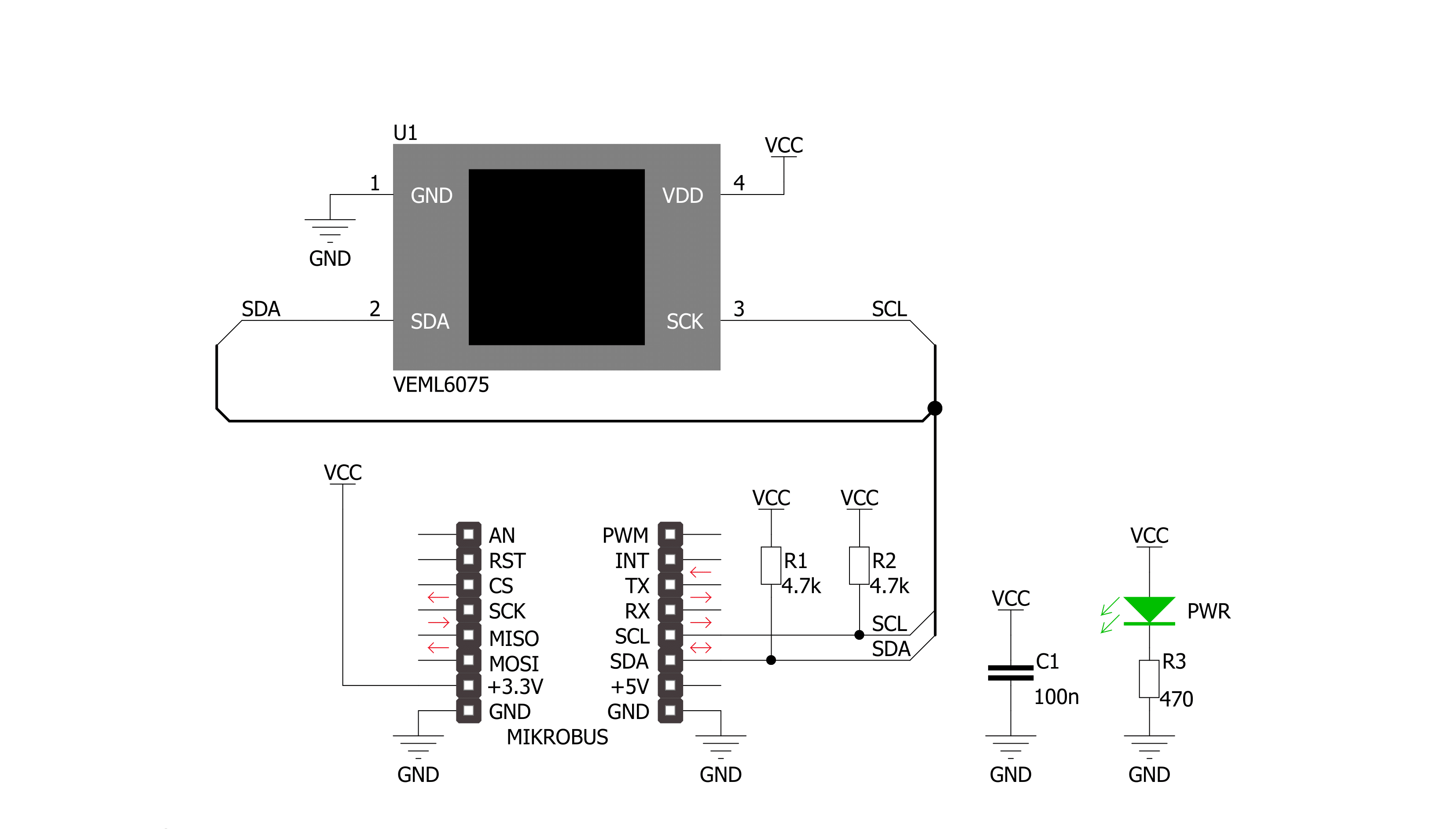
Step by step
Project assembly
Track your results in real time
Application Output
1. Application Output - In Debug mode, the 'Application Output' window enables real-time data monitoring, offering direct insight into execution results. Ensure proper data display by configuring the environment correctly using the provided tutorial.

2. UART Terminal - Use the UART Terminal to monitor data transmission via a USB to UART converter, allowing direct communication between the Click board™ and your development system. Configure the baud rate and other serial settings according to your project's requirements to ensure proper functionality. For step-by-step setup instructions, refer to the provided tutorial.

3. Plot Output - The Plot feature offers a powerful way to visualize real-time sensor data, enabling trend analysis, debugging, and comparison of multiple data points. To set it up correctly, follow the provided tutorial, which includes a step-by-step example of using the Plot feature to display Click board™ readings. To use the Plot feature in your code, use the function: plot(*insert_graph_name*, variable_name);. This is a general format, and it is up to the user to replace 'insert_graph_name' with the actual graph name and 'variable_name' with the parameter to be displayed.

Software Support
Library Description
This library contains API for UV2 Click driver.
Key functions:
uv2_set_active_force_mode- This function set active force mode by write force mode UV_AF bit to config register of VEML6075 sesnor on UV 2 Clickuv2_get_uva- This function get UVA data by read UVA register value of VEML6075 sesnor on UV 2 Clickuv2_get_uvb- This function get UVB data by read UVB register value of VEML6075 sesnor on UV 2 Click.
Open Source
Code example
The complete application code and a ready-to-use project are available through the NECTO Studio Package Manager for direct installation in the NECTO Studio. The application code can also be found on the MIKROE GitHub account.
/*!
* \file
* \brief UV2 Click example
*
* # Description
* This app measurement UVA and UVB data and calculate UV index level.
*
* The demo application is composed of two sections :
*
* ## Application Init
* Initialization device and set default cinfiguration.
*
* ## Application Task
* This is a example which demonstrates the use of UV 2 Click board.
* UV 2 Click communicates with VEML6075 sesnor via I2C by write to register and read from register.
* This example measurement UVA and UVB data, calculate UV index level and write log.
* Results are being sent to the Usart Terminal where you can track their changes.
* All data logs write on usb uart changes for every 2 sec.
*
* \author MikroE Team
*
*/
// ------------------------------------------------------------------- INCLUDES
#include "board.h"
#include "log.h"
#include "uv2.h"
// ------------------------------------------------------------------ VARIABLES
static uv2_t uv2;
static log_t logger;
// ------------------------------------------------------ APPLICATION FUNCTIONS
void application_init ( void )
{
log_cfg_t log_cfg;
uv2_cfg_t cfg;
uint8_t state_id;
/**
* Logger initialization.
* Default baud rate: 115200
* Default log level: LOG_LEVEL_DEBUG
* @note If USB_UART_RX and USB_UART_TX
* are defined as HAL_PIN_NC, you will
* need to define them manually for log to work.
* See @b LOG_MAP_USB_UART macro definition for detailed explanation.
*/
LOG_MAP_USB_UART( log_cfg );
log_init( &logger, &log_cfg );
log_info( &logger, "---- Application Init ----" );
// Click initialization.
uv2_cfg_setup( &cfg );
UV2_MAP_MIKROBUS( cfg, MIKROBUS_1 );
uv2_init( &uv2, &cfg );
Delay_ms ( 100 );
log_printf( &logger, "------------------------\r\n" );
log_printf( &logger, " UV 2 Click \r\n" );
log_printf( &logger, "------------------------\r\n" );
uv2_default_cfg( &uv2 );
state_id = uv2_check_id( &uv2 );
if ( state_id )
{
log_printf( &logger, " Configured \r\n" );
}
else
{
log_printf( &logger, " ERROR \r\n" );
}
log_printf( &logger, "------------------------\r\n" );
Delay_ms ( 100 );
}
void application_task ( void )
{
uint16_t val_uva;
uint16_t val_uvb;
float uv_index;
val_uva = uv2_get_uva( &uv2 );
log_printf( &logger, " UVA data = %d \r\n", val_uva );
val_uvb = uv2_get_uvb( &uv2 );
log_printf( &logger, " UVB data = %d \r\n", val_uvb );
uv_index = uv2_get_uv_index( &uv2 );
log_printf( &logger, " UV Index = %f \r\n", uv_index );
log_printf( &logger, "------------------------\r\n" );
Delay_ms ( 1000 );
Delay_ms ( 1000 );
}
int main ( void )
{
/* Do not remove this line or clock might not be set correctly. */
#ifdef PREINIT_SUPPORTED
preinit();
#endif
application_init( );
for ( ; ; )
{
application_task( );
}
return 0;
}
// ------------------------------------------------------------------------ END
Additional Support
Resources
Category:Optical