Accurately detect movement and orientation of magnetic object in all three spatial dimensions, enabling precise position tracking in various applications
A
A
Hardware Overview
How does it work?
3D Hall 14 Click is based on the MLX90394, a high-precision 3-axis magnetometer from Melexis, which uses the Triaxis® Hall technology to deliver exceptional performance and enhance position sensing in various applications. The MLX90394 is made for micropower applications, making it an excellent choice for battery-powered solutions. It accurately measures magnetic fields along three axes (X, Y, and Z) and converts these measurements and IC temperature into 16-bit words. These data points are then communicated through an I2C interface. The sensor offers flexibility in operation, allowing for measurements to be taken either on demand or continuously, with user-selectable refresh rates. Despite its compact size, the MLX90394 excels in noise performance and maintains low power consumption across various configurations. One of the standout features of the MLX90394 is its intelligent wake-up modes, which enable the entire system to enter a deep sleep state until a magnetic field change is
detected. This detection can be based on different criteria: a change from an initial measurement (Static Delta), a change from the previous measurement (Dynamic Delta), or surpassing a predefined threshold (Absolute). This functionality ensures efficient power management by toggling the device between active and sleep modes, capturing both busy and slowly changing magnetic fields effectively. As mentioned, the 3D Hall 14 Click is ideal for various applications. It can be used in battery-powered tools, household appliances (white goods), industrial machinery, smart home devices, home security systems, and many other contexts where precise and reliable position sensing is crucial. This Click board™ is designed in a unique format supporting the newly introduced MIKROE feature called "Click Snap." Unlike the standardized version of Click boards, this feature allows the main sensor area to become movable by breaking the PCB, opening up many new possibilities for implementation. Thanks to the
Snap feature, the MLX9039 can operate autonomously by accessing its signals directly on the pins marked 1-8. Additionally, the Snap part includes a specified and fixed screw hole position, enabling users to secure the Snap board in their desired location. 3D Hall 14 Click uses a standard 2-Wire I2C interface to communicate with the host MCU with fast-mode support and frequencies up to 1MHz. In addition to I2C pins, this Click board™ also has the interrupt signal on the INT pin of the mikroBUS™ socket to provide a notification that violates programmed thresholds. This interrupt can serve as a wake-up on change (WOC) interrupt output or a synchronization output. This Click board™ can be operated only with a 3.3V logic voltage level. The board must perform appropriate logic voltage level conversion before using MCUs with different logic levels. Also, it comes equipped with a library containing functions and an example code that can be used as a reference for further development.
Features overview
Development board
Nucleo 32 with STM32F031K6 MCU board provides an affordable and flexible platform for experimenting with STM32 microcontrollers in 32-pin packages. Featuring Arduino™ Nano connectivity, it allows easy expansion with specialized shields, while being mbed-enabled for seamless integration with online resources. The
board includes an on-board ST-LINK/V2-1 debugger/programmer, supporting USB reenumeration with three interfaces: Virtual Com port, mass storage, and debug port. It offers a flexible power supply through either USB VBUS or an external source. Additionally, it includes three LEDs (LD1 for USB communication, LD2 for power,
and LD3 as a user LED) and a reset push button. The STM32 Nucleo-32 board is supported by various Integrated Development Environments (IDEs) such as IAR™, Keil®, and GCC-based IDEs like AC6 SW4STM32, making it a versatile tool for developers.
Microcontroller Overview
MCU Card / MCU

Architecture
ARM Cortex-M0
MCU Memory (KB)
32
Silicon Vendor
STMicroelectronics
Pin count
32
RAM (Bytes)
4096
You complete me!
Accessories
Click Shield for Nucleo-32 is the perfect way to expand your development board's functionalities with STM32 Nucleo-32 pinout. The Click Shield for Nucleo-32 provides two mikroBUS™ sockets to add any functionality from our ever-growing range of Click boards™. We are fully stocked with everything, from sensors and WiFi transceivers to motor control and audio amplifiers. The Click Shield for Nucleo-32 is compatible with the STM32 Nucleo-32 board, providing an affordable and flexible way for users to try out new ideas and quickly create prototypes with any STM32 microcontrollers, choosing from the various combinations of performance, power consumption, and features. The STM32 Nucleo-32 boards do not require any separate probe as they integrate the ST-LINK/V2-1 debugger/programmer and come with the STM32 comprehensive software HAL library and various packaged software examples. This development platform provides users with an effortless and common way to combine the STM32 Nucleo-32 footprint compatible board with their favorite Click boards™ in their upcoming projects.
Used MCU Pins
mikroBUS™ mapper
Take a closer look
Click board™ Schematic
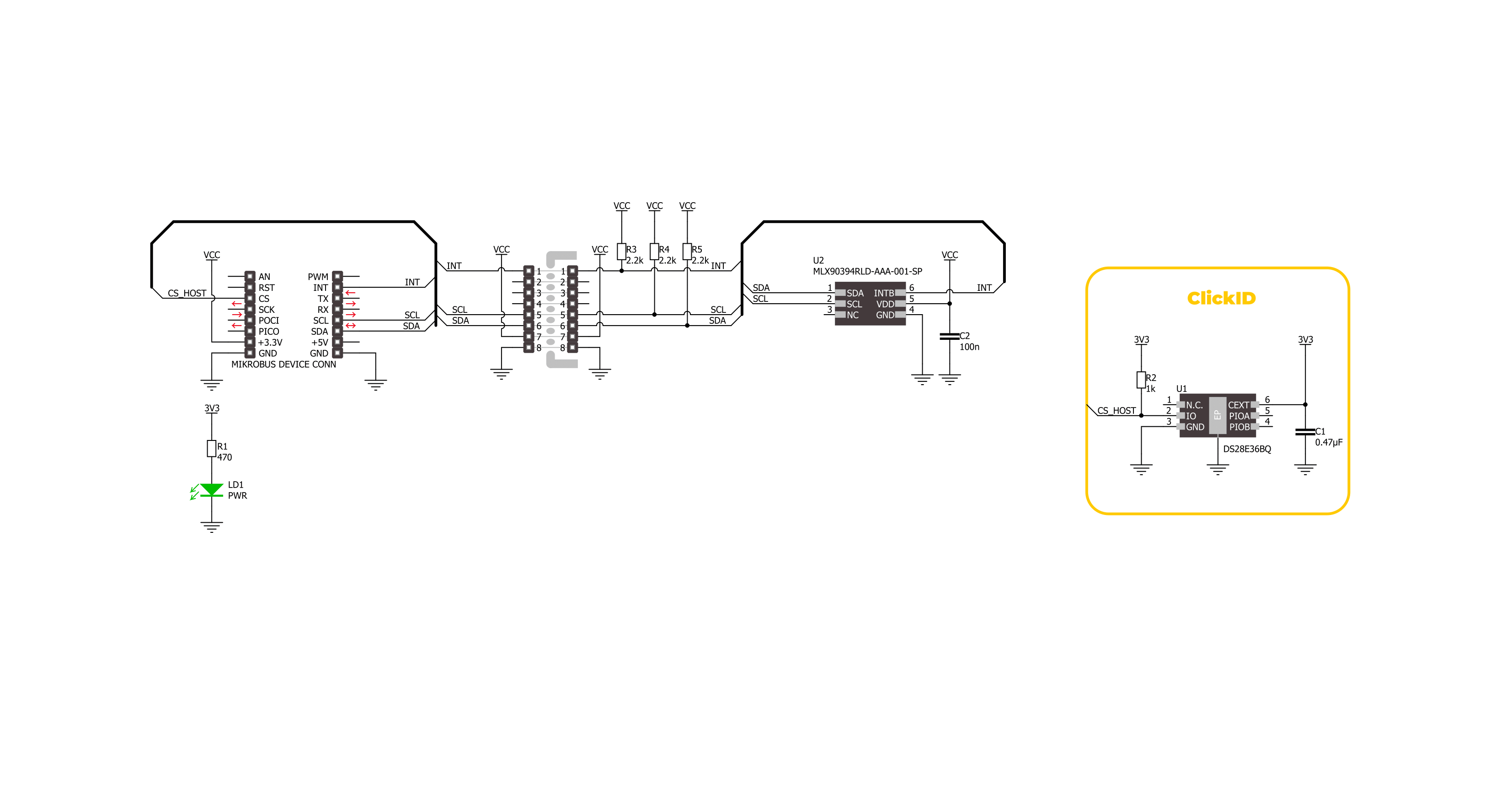
Step by step
Project assembly
Track your results in real time
Application Output
1. Application Output - In Debug mode, the 'Application Output' window enables real-time data monitoring, offering direct insight into execution results. Ensure proper data display by configuring the environment correctly using the provided tutorial.

2. UART Terminal - Use the UART Terminal to monitor data transmission via a USB to UART converter, allowing direct communication between the Click board™ and your development system. Configure the baud rate and other serial settings according to your project's requirements to ensure proper functionality. For step-by-step setup instructions, refer to the provided tutorial.

3. Plot Output - The Plot feature offers a powerful way to visualize real-time sensor data, enabling trend analysis, debugging, and comparison of multiple data points. To set it up correctly, follow the provided tutorial, which includes a step-by-step example of using the Plot feature to display Click board™ readings. To use the Plot feature in your code, use the function: plot(*insert_graph_name*, variable_name);. This is a general format, and it is up to the user to replace 'insert_graph_name' with the actual graph name and 'variable_name' with the parameter to be displayed.

Software Support
Library Description
This library contains API for 3D Hall 14 Click driver.
Key functions:
c3dhall14_get_magnetic_flux- This function reads the raw values of X, Y, and Z axis and converts them to magnetic flux data in microTesla.c3dhall14_get_temperature- This function reads the raw temperature value and converts it to Celsius.c3dhall14_set_range- This function sets the magnetic flux measurement range.
Open Source
Code example
The complete application code and a ready-to-use project are available through the NECTO Studio Package Manager for direct installation in the NECTO Studio. The application code can also be found on the MIKROE GitHub account.
/*!
* @file main.c
* @brief 3D Hall 14 Click example
*
* # Description
* This example demonstrates the use of 3D Hall 14 Click board by reading
* the magnetic field strength from 3 axes and the sensor internal temperature.
*
* The demo application is composed of two sections :
*
* ## Application Init
* Initializes the driver and performs the Click default configuration.
*
* ## Application Task
* Reads data from the sensor and displays them on the USB UART every 200ms.
*
* @author Stefan Filipovic
*
*/
#include "board.h"
#include "log.h"
#include "c3dhall14.h"
static c3dhall14_t c3dhall14;
static log_t logger;
void application_init ( void )
{
log_cfg_t log_cfg; /**< Logger config object. */
c3dhall14_cfg_t c3dhall14_cfg; /**< Click config object. */
/**
* Logger initialization.
* Default baud rate: 115200
* Default log level: LOG_LEVEL_DEBUG
* @note If USB_UART_RX and USB_UART_TX
* are defined as HAL_PIN_NC, you will
* need to define them manually for log to work.
* See @b LOG_MAP_USB_UART macro definition for detailed explanation.
*/
LOG_MAP_USB_UART( log_cfg );
log_init( &logger, &log_cfg );
log_info( &logger, " Application Init " );
// Click initialization.
c3dhall14_cfg_setup( &c3dhall14_cfg );
C3DHALL14_MAP_MIKROBUS( c3dhall14_cfg, MIKROBUS_1 );
if ( I2C_MASTER_ERROR == c3dhall14_init( &c3dhall14, &c3dhall14_cfg ) )
{
log_error( &logger, " Communication init." );
for ( ; ; );
}
if ( C3DHALL14_ERROR == c3dhall14_default_cfg ( &c3dhall14 ) )
{
log_error( &logger, " Default configuration." );
for ( ; ; );
}
log_info( &logger, " Application Task " );
}
void application_task ( void )
{
float x_axis = 0;
float y_axis = 0;
float z_axis = 0;
float temperature = 0;
if ( C3DHALL14_OK == c3dhall14_get_magnetic_flux ( &c3dhall14, &x_axis, &y_axis, &z_axis ) )
{
log_printf( &logger, " X-axis: %.1f uT\r\n", x_axis );
log_printf( &logger, " Y-axis: %.1f uT\r\n", y_axis );
log_printf( &logger, " Z-axis: %.1f uT\r\n", z_axis );
}
if ( C3DHALL14_OK == c3dhall14_get_temperature ( &c3dhall14, &temperature ) )
{
log_printf( &logger, " Internal temperature: %.2f C\r\n\n", temperature );
}
}
int main ( void )
{
/* Do not remove this line or clock might not be set correctly. */
#ifdef PREINIT_SUPPORTED
preinit();
#endif
application_init( );
for ( ; ; )
{
application_task( );
}
return 0;
}
// ------------------------------------------------------------------------ END
Additional Support
Resources
Category:Magnetic


































