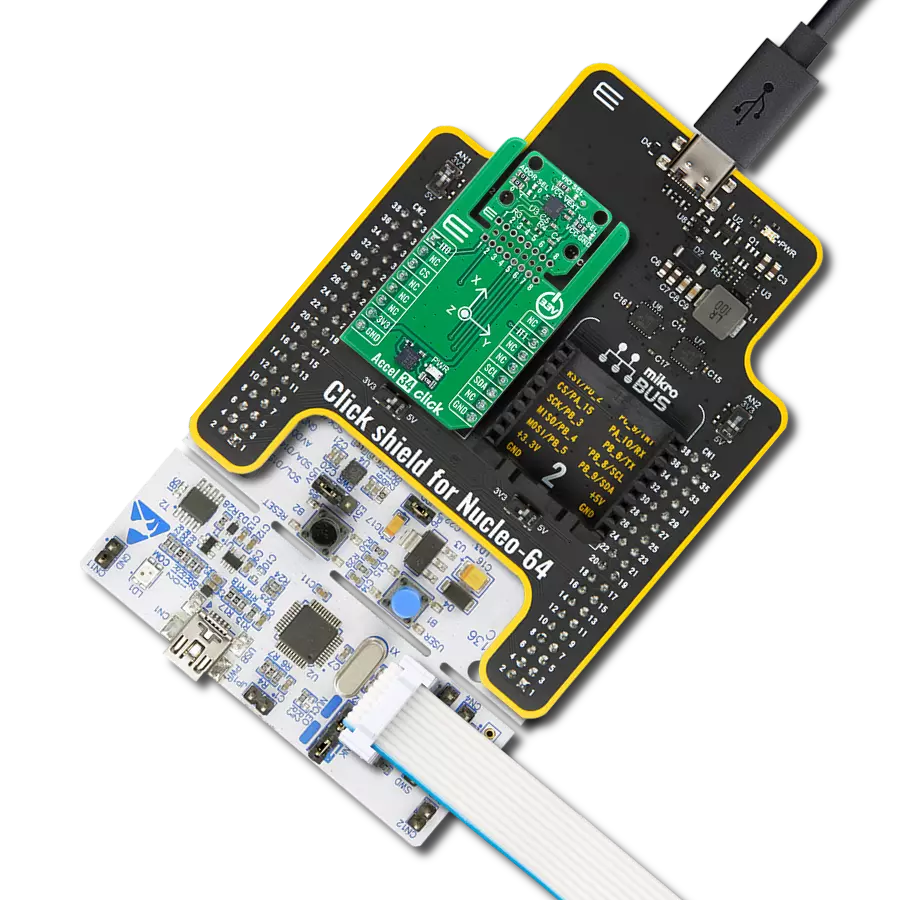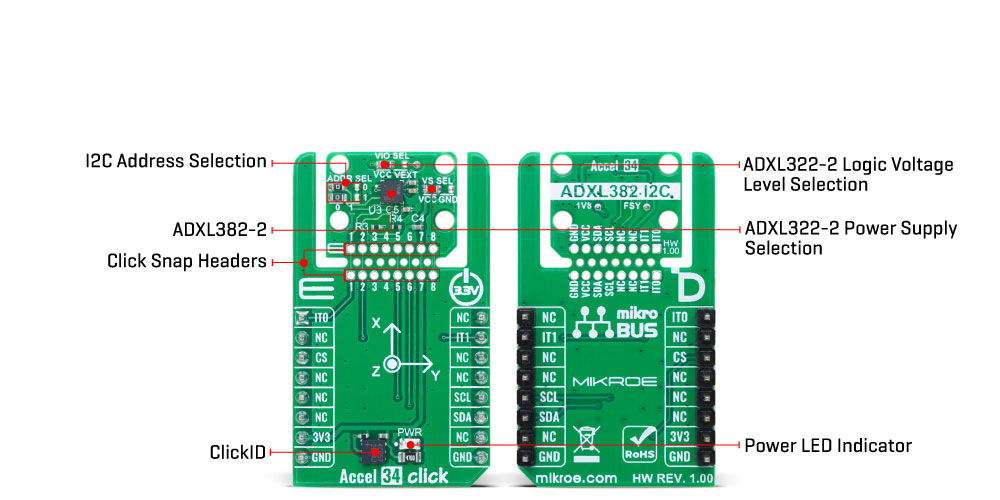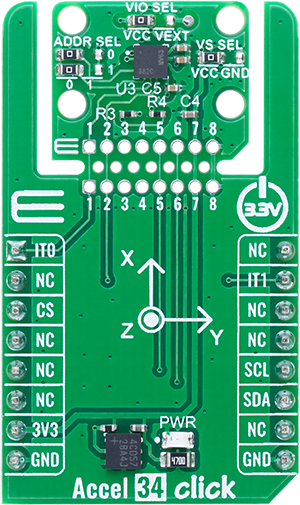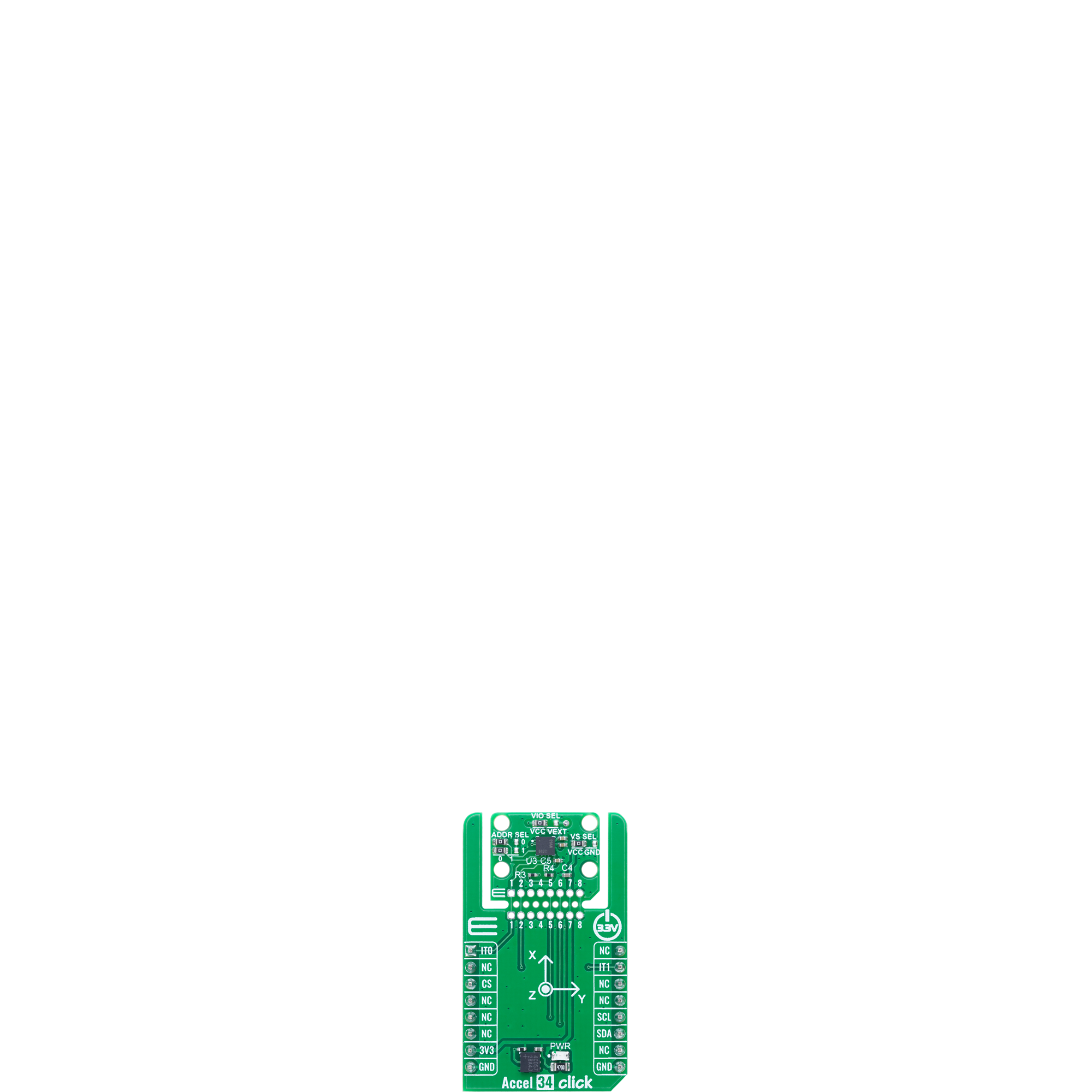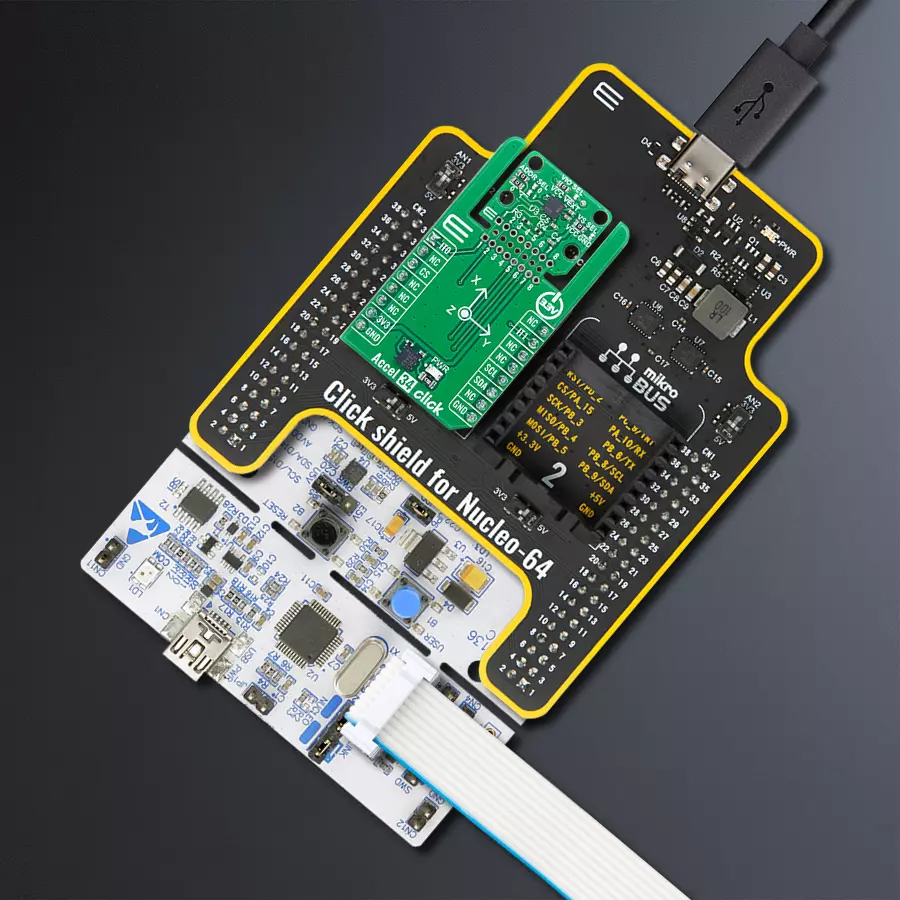Capture motion data with its wide measurement range and high sensitivity, ideal for diverse monitoring applications
A
A
Hardware Overview
How does it work?
Accel 34 Click is based on the ADXL382-2, a low noise, low power, wide bandwidth, 3-axis MEMS accelerometer from Analog Devices designed for precise motion detection and monitoring applications. This advanced accelerometer offers exceptional measurement accuracy, supporting selectable ranges of ±15g, ±30g, and ±60g, ensuring flexibility across different use cases. The sensitivity varies accordingly, providing 2000LSB/g at ±15g and decreasing to 500LSB/g at ±60g, allowing users to tailor measurements to specific requirements. One of the key advantages of the ADXL382-2 is its industry-leading noise performance, making it an ideal solution for precision applications like condition-based monitoring, structural health monitoring, seismic imaging, robotics, audio and active noise cancellation (ANC), and more requiring minimal calibration effort. Thanks to its low noise density and power consumption, the ADXL382-2 excels in environments where precise motion capture is required, such as measuring audio signals or detecting heart sounds, even amidst strong vibrations. The version implemented on this board, ADXL382-2BCCZ-RL7, uses an I2C interface for fast and reliable data transfer and communication with the host MCU. Alongside its primary motion sensing capabilities, the ADXL382-2 integrates several advanced features that enhance its overall
functionality. These include an integrated micropower temperature sensor for environmental monitoring and built-in single, double, and triple tap detection mechanisms supported by a state machine designed to prevent false triggering. This Click board™ is designed in a unique format supporting the newly introduced MIKROE feature called "Click Snap." Unlike the standardized version of Click boards, this feature allows the main sensor area to become movable by breaking the PCB, opening up many new possibilities for implementation. Thanks to the Snap feature, the ADXL382-2 can operate autonomously by accessing its signals directly on the pins marked 1-8. Additionally, the Snap part includes a specified and fixed screw hole position, enabling users to secure the Snap board in their desired location. In addition to the I2C interface, the board includes two configurable interrupt pins, IT0 and IT1, which act as an event-detection interrupt, essential for reliable motion-activated features, and two ADDR SEL jumpers, enabling users to configure the I2C address as needed for their specific application. These include data-ready interrupts, generic interrupts like any or no-motion detection, free-fall detection, and tap detection. On the back side of the board, an additional signal from the ADXL382-2 is provided through the FSY test point, which serves as an interrupt input in FIFO trigger mode.
This signal is optional, allowing users to use it for additional functionalities. The Snap section of the board includes two jumpers, VIO SEL and VS SEL, which provide flexible power configuration options for the ADXL382-2. The VIO SEL jumper allows users to select the logic voltage for the ADXL382-2, offering a choice between a fixed 3.3V supply from the mikroBUS™ 3V3 power rail or an external power supply ranging from 1.14V to 3.6V. When using an external power source, the VIO SEL jumper must be set to the VEXT position, with the external voltage applied through the VEXT test point. The VS SEL jumper controls the power supply for the ADXL382-2's internal circuitry; when set to the VCC position, the ADXL382-2 uses its internal LDO regulators to generate a nominal 1.8V output, accessible via the 1V8 test point on the back of the board. Switching the VS SEL jumper to the GND position disables the internal LDO regulators, enabling users to supply the 1V8 pin externally, providing power for the internal analog and digital logic. This Click board™ can be operated only with a 3.3V logic voltage level. The board must perform appropriate logic voltage level conversion before using MCUs with different logic levels. It also comes equipped with a library containing functions and example code that can be used as a reference for further development.
Features overview
Development board
Nucleo-64 with STM32F103RB MCU offers a cost-effective and adaptable platform for developers to explore new ideas and prototype their designs. This board harnesses the versatility of the STM32 microcontroller, enabling users to select the optimal balance of performance and power consumption for their projects. It accommodates the STM32 microcontroller in the LQFP64 package and includes essential components such as a user LED, which doubles as an ARDUINO® signal, alongside user and reset push-buttons, and a 32.768kHz crystal oscillator for precise timing operations. Designed with expansion and flexibility in mind, the Nucleo-64 board features an ARDUINO® Uno V3 expansion connector and ST morpho extension pin
headers, granting complete access to the STM32's I/Os for comprehensive project integration. Power supply options are adaptable, supporting ST-LINK USB VBUS or external power sources, ensuring adaptability in various development environments. The board also has an on-board ST-LINK debugger/programmer with USB re-enumeration capability, simplifying the programming and debugging process. Moreover, the board is designed to simplify advanced development with its external SMPS for efficient Vcore logic supply, support for USB Device full speed or USB SNK/UFP full speed, and built-in cryptographic features, enhancing both the power efficiency and security of projects. Additional connectivity is
provided through dedicated connectors for external SMPS experimentation, a USB connector for the ST-LINK, and a MIPI® debug connector, expanding the possibilities for hardware interfacing and experimentation. Developers will find extensive support through comprehensive free software libraries and examples, courtesy of the STM32Cube MCU Package. This, combined with compatibility with a wide array of Integrated Development Environments (IDEs), including IAR Embedded Workbench®, MDK-ARM, and STM32CubeIDE, ensures a smooth and efficient development experience, allowing users to fully leverage the capabilities of the Nucleo-64 board in their projects.
Microcontroller Overview
MCU Card / MCU

Architecture
ARM Cortex-M3
MCU Memory (KB)
128
Silicon Vendor
STMicroelectronics
Pin count
64
RAM (Bytes)
20480
You complete me!
Accessories
Click Shield for Nucleo-64 comes equipped with two proprietary mikroBUS™ sockets, allowing all the Click board™ devices to be interfaced with the STM32 Nucleo-64 board with no effort. This way, Mikroe allows its users to add any functionality from our ever-growing range of Click boards™, such as WiFi, GSM, GPS, Bluetooth, ZigBee, environmental sensors, LEDs, speech recognition, motor control, movement sensors, and many more. More than 1537 Click boards™, which can be stacked and integrated, are at your disposal. The STM32 Nucleo-64 boards are based on the microcontrollers in 64-pin packages, a 32-bit MCU with an ARM Cortex M4 processor operating at 84MHz, 512Kb Flash, and 96KB SRAM, divided into two regions where the top section represents the ST-Link/V2 debugger and programmer while the bottom section of the board is an actual development board. These boards are controlled and powered conveniently through a USB connection to program and efficiently debug the Nucleo-64 board out of the box, with an additional USB cable connected to the USB mini port on the board. Most of the STM32 microcontroller pins are brought to the IO pins on the left and right edge of the board, which are then connected to two existing mikroBUS™ sockets. This Click Shield also has several switches that perform functions such as selecting the logic levels of analog signals on mikroBUS™ sockets and selecting logic voltage levels of the mikroBUS™ sockets themselves. Besides, the user is offered the possibility of using any Click board™ with the help of existing bidirectional level-shifting voltage translators, regardless of whether the Click board™ operates at a 3.3V or 5V logic voltage level. Once you connect the STM32 Nucleo-64 board with our Click Shield for Nucleo-64, you can access hundreds of Click boards™, working with 3.3V or 5V logic voltage levels.
Used MCU Pins
mikroBUS™ mapper
Take a closer look
Click board™ Schematic
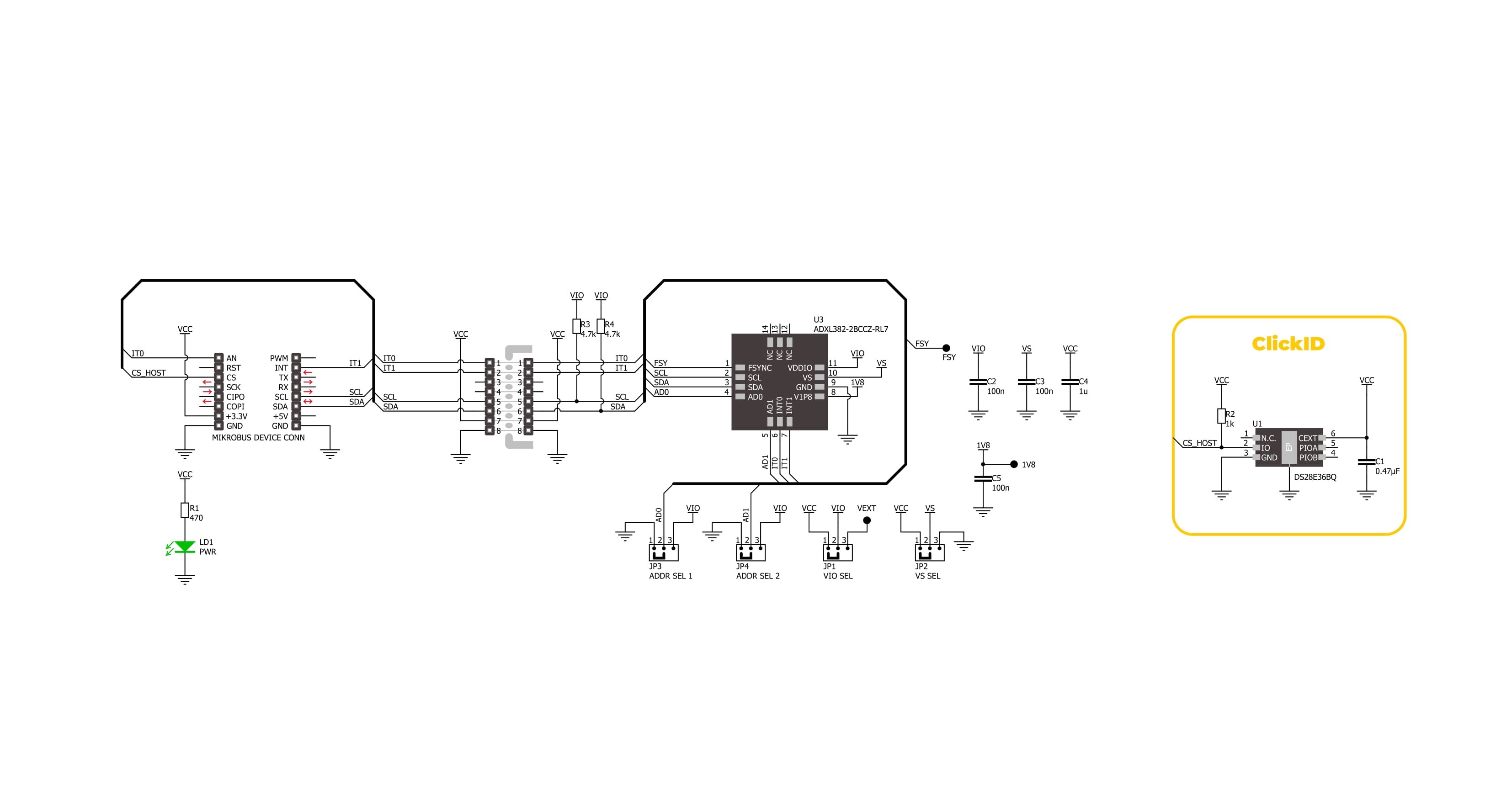
Step by step
Project assembly
Software Support
Library Description
Accel 34 Click demo application is developed using the NECTO Studio, ensuring compatibility with mikroSDK's open-source libraries and tools. Designed for plug-and-play implementation and testing, the demo is fully compatible with all development, starter, and mikromedia boards featuring a mikroBUS™ socket.
Example Description
This example demonstrates the use of Accel 34 Click board by reading and displaying the accelerometer data (X, Y, and Z axis) and a temperature measurement in degrees Celsius.
Key functions:
accel34_cfg_setup- This function initializes Click configuration structure to initial values.accel34_init- This function initializes all necessary pins and peripherals used for this Click board.accel34_default_cfg- This function executes a default configuration of Accel 34 Click board.accel34_set_accel_fsr- This function sets the accel measurement full scale range.accel34_get_data- This function reads both accelerometer and temperature data from the device.
Application Init
Initializes the driver and performs the Click default configuration.
Application Task
Reads the accelerometer and temperature measurements. The results are displayed on the USB UART every 100 ms.
Open Source
Code example
The complete application code and a ready-to-use project are available through the NECTO Studio Package Manager for direct installation in the NECTO Studio. The application code can also be found on the MIKROE GitHub account.
/*!
* @file main.c
* @brief Accel 34 Click example
*
* # Description
* This example demonstrates the use of Accel 34 Click board by reading and
* displaying the accelerometer data (X, Y, and Z axis) and a temperature
* measurement in degrees Celsius.
*
* The demo application is composed of two sections :
*
* ## Application Init
* Initializes the driver and performs the Click default configuration.
*
* ## Application Task
* Reads the accelerometer and temperature measurements.
* The results are displayed on the USB UART every 100 ms.
*
* @author Stefan Filipovic
*
*/
#include "board.h"
#include "log.h"
#include "accel34.h"
static accel34_t accel34;
static log_t logger;
void application_init ( void )
{
log_cfg_t log_cfg; /**< Logger config object. */
accel34_cfg_t accel34_cfg; /**< Click config object. */
/**
* Logger initialization.
* Default baud rate: 115200
* Default log level: LOG_LEVEL_DEBUG
* @note If USB_UART_RX and USB_UART_TX
* are defined as HAL_PIN_NC, you will
* need to define them manually for log to work.
* See @b LOG_MAP_USB_UART macro definition for detailed explanation.
*/
LOG_MAP_USB_UART( log_cfg );
log_init( &logger, &log_cfg );
log_info( &logger, " Application Init " );
// Click initialization.
accel34_cfg_setup( &accel34_cfg );
ACCEL34_MAP_MIKROBUS( accel34_cfg, MIKROBUS_1 );
if ( I2C_MASTER_ERROR == accel34_init( &accel34, &accel34_cfg ) )
{
log_error( &logger, " Communication init." );
for ( ; ; );
}
if ( ACCEL34_ERROR == accel34_default_cfg ( &accel34 ) )
{
log_error( &logger, " Default configuration." );
for ( ; ; );
}
log_info( &logger, " Application Task " );
}
void application_task ( void )
{
accel34_data_t meas_data;
if ( ACCEL34_OK == accel34_get_data ( &accel34, &meas_data ) )
{
log_printf( &logger, " Accel X: %.3f g\r\n", meas_data.accel.x );
log_printf( &logger, " Accel Y: %.3f g\r\n", meas_data.accel.y );
log_printf( &logger, " Accel Z: %.3f g\r\n", meas_data.accel.z );
log_printf( &logger, " Temperature: %.1f degC\r\n\n", meas_data.temperature );
Delay_ms ( 100 );
}
}
int main ( void )
{
/* Do not remove this line or clock might not be set correctly. */
#ifdef PREINIT_SUPPORTED
preinit();
#endif
application_init( );
for ( ; ; )
{
application_task( );
}
return 0;
}
// ------------------------------------------------------------------------ END
Additional Support
Resources
Category:Motion