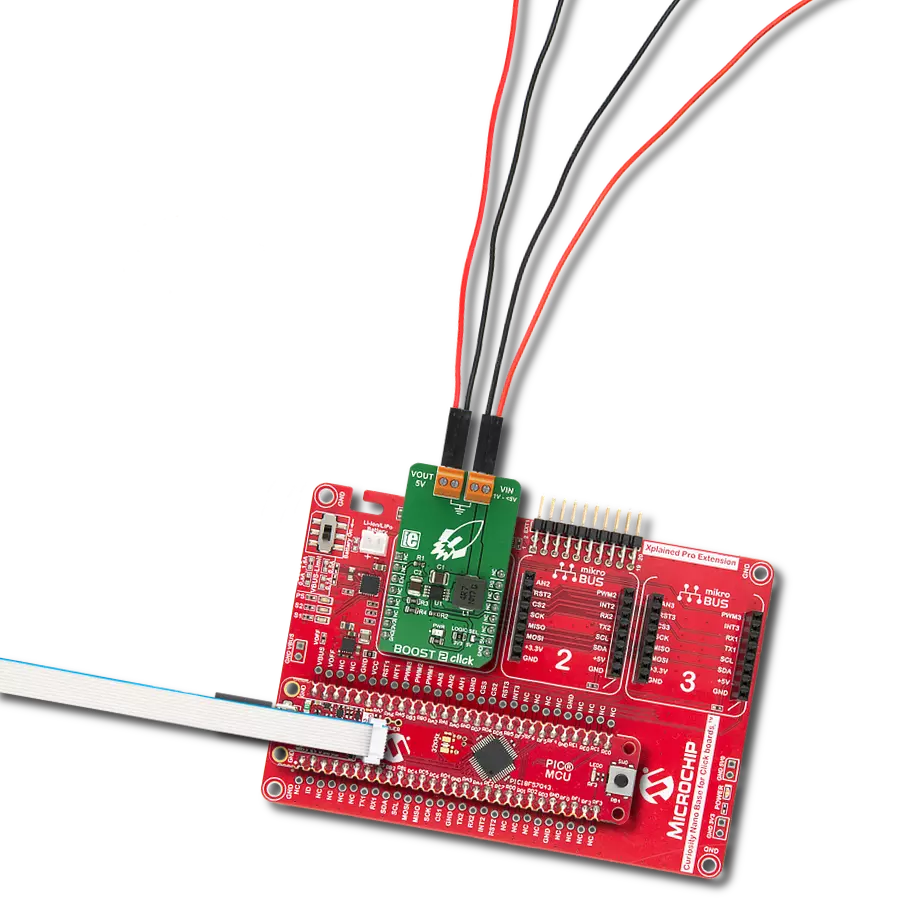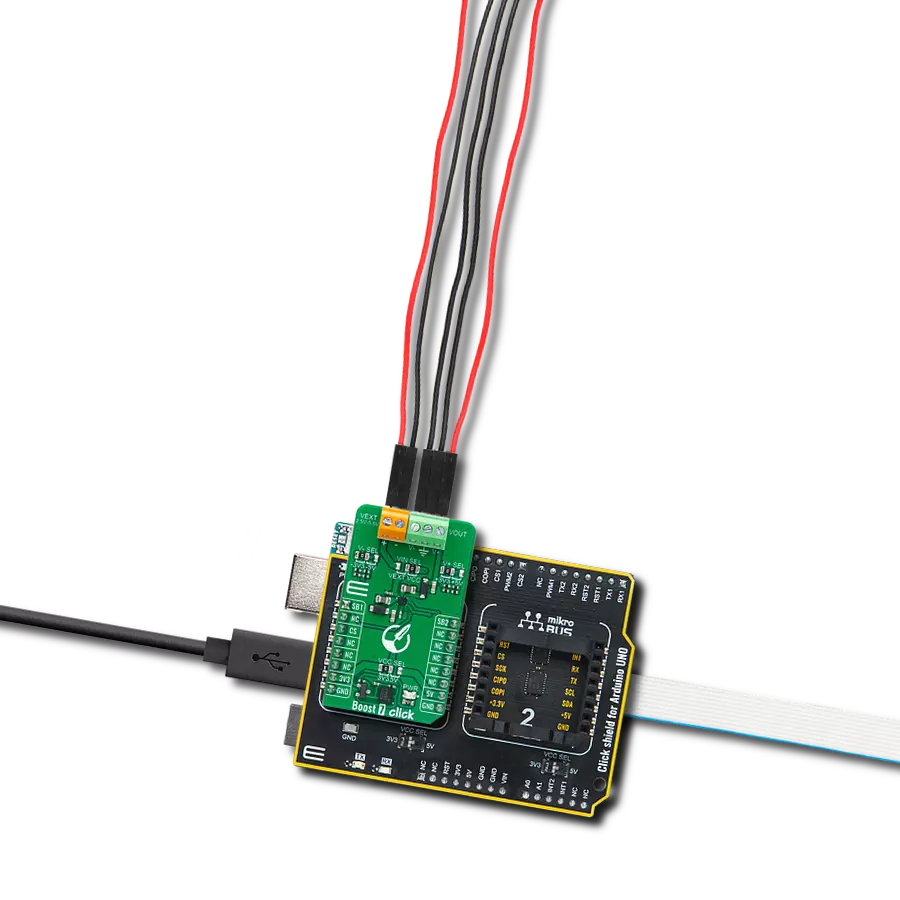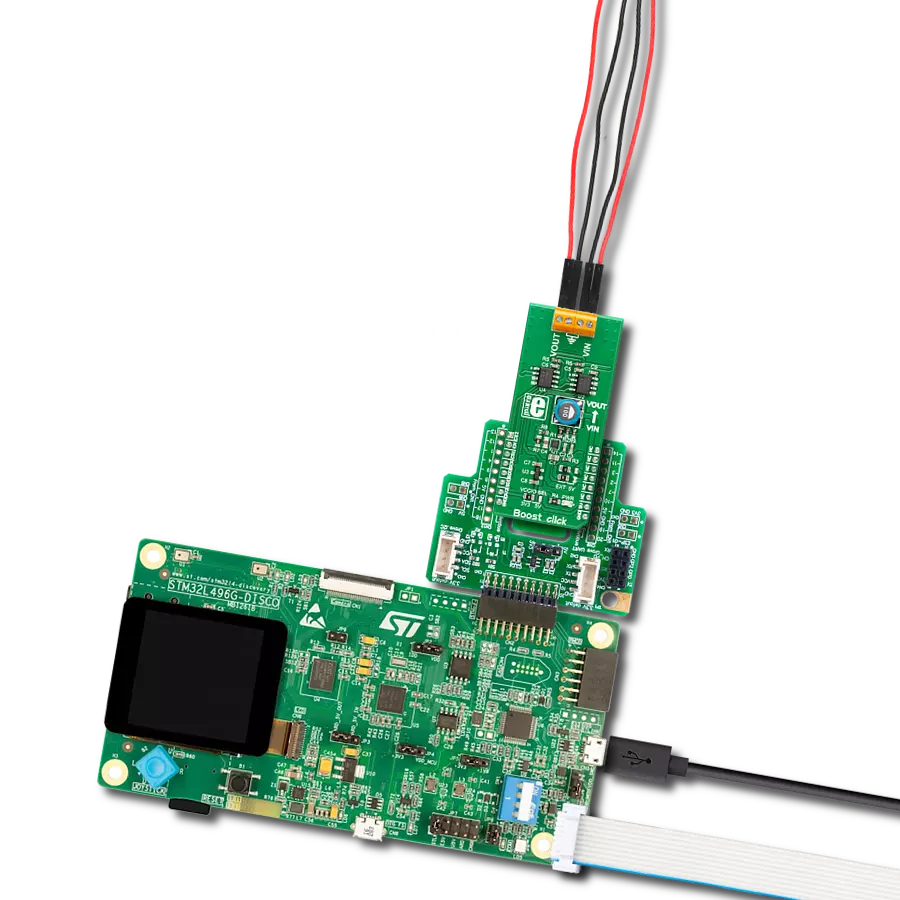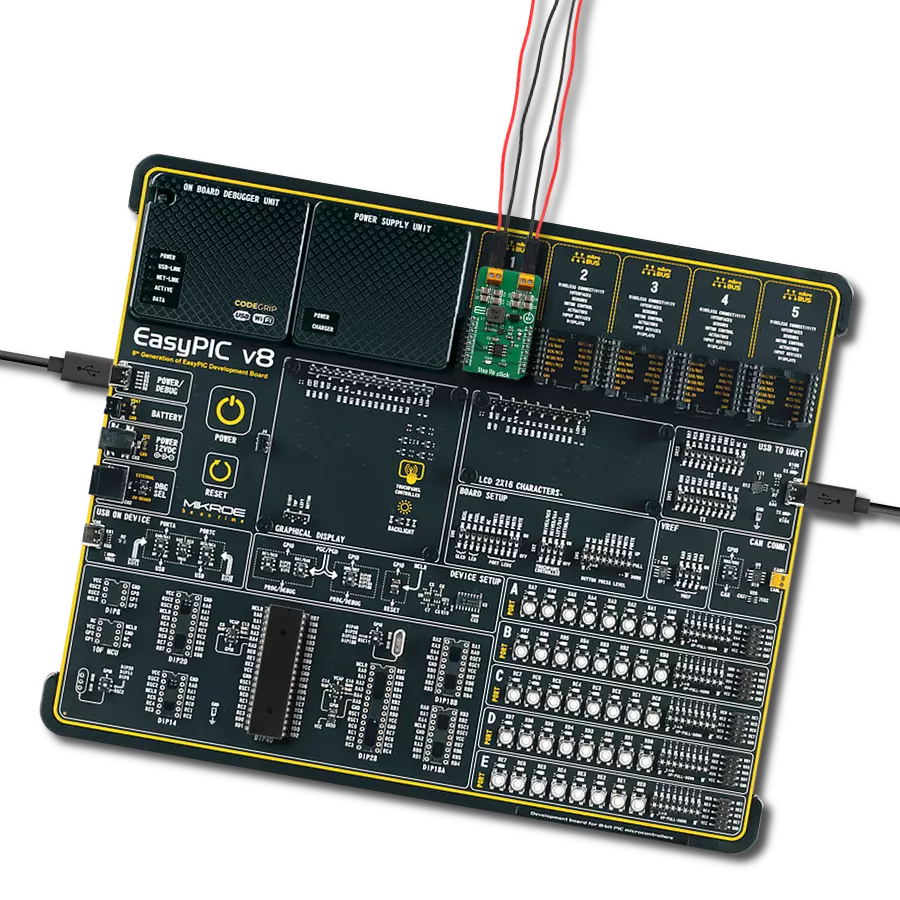Boost voltage with ultra-low power consumption and True Shutdown™ perfect for battery-powered IoT devices, display power, and alarm drivers
A
A
Hardware Overview
How does it work?
Boost 5 Click is based on the MAX17250, a DC-DC synchronous step-up converter from Analog Devices. Designed to deliver exceptional power efficiency with minimal energy consumption, this Click board™ is ideal for battery-powered applications requiring a stable and reliable voltage boost. With its wide input voltage range, the MAX17250 steps up the voltage to as high as 14V (with peak current limit of 3.5A) while maintaining a low quiescent current operation. One of its standout features is True Shutdown™. This unique capability ensures complete disconnection of the output from the input, reducing battery drain to a mere 0.1µA in shutdown mode, significantly extending battery life in portable and low-power applications, including battery-powered IoT devices, single or dual-cell Li-Ion battery-powered systems, buzzer/alarm drivers, as well as display power supplies. The MAX17250 operates in three operational modes to optimize performance based on the system’s requirements. At startup, the soft-start mode ensures a smooth
power-up sequence, preventing inrush currents that could destabilize the system. Once operational, the converter functions using a fixed on-time and minimum off-time Pulse Frequency Modulation (PFM) architecture, which only activates the switching regulator when necessary, achieving an ultra-low typical quiescent current of just 60µA. Additionally, its integrated short-circuit protection further enhance reliability and safe operation under varying load conditions. This Click board™ features a four-position switch that allows users to select the desired regulated output voltage at the VOUT terminal, providing flexibility for different application needs. The switch positions correspond to four preset voltage levels: 8V at position 0, 10V at position 1, 12V at position 2, and 14V at position 3. Additionally, the board includes two pins for enhanced operation and monitoring. The EN pin serves as a device-enable control, allowing the user to activate or deactivate the boost converter as needed, while the AN pin functions as a digital
output, providing real-time feedback on the board’s output voltage at the VOUT terminal. Boost 5 Click also offers versatile power sourcing options, allowing users to choose between internal and external supplies to best suit their application needs. This flexibility is achieved through the VIN SEL jumper, which enables users to select the 5V position for sourcing power internally via the 5V mikroBUS™ power rail or the EXT position to connect an external power supply (supplied via the VEXT terminal). The external power supply can range from 2.7V to 18V, providing a wide voltage range for various project requirements. This Click board™ can operate with either 3.3V or 5V logic voltage levels selected via the VCC SEL jumper. This way, both 3.3V and 5V capable MCUs can use the communication lines properly. Also, this Click board™ comes equipped with a library containing easy-to-use functions and an example code that can be used as a reference for further development.
Features overview
Development board
PIC18F57Q43 Curiosity Nano evaluation kit is a cutting-edge hardware platform designed to evaluate microcontrollers within the PIC18-Q43 family. Central to its design is the inclusion of the powerful PIC18F57Q43 microcontroller (MCU), offering advanced functionalities and robust performance. Key features of this evaluation kit include a yellow user LED and a responsive
mechanical user switch, providing seamless interaction and testing. The provision for a 32.768kHz crystal footprint ensures precision timing capabilities. With an onboard debugger boasting a green power and status LED, programming and debugging become intuitive and efficient. Further enhancing its utility is the Virtual serial port (CDC) and a debug GPIO channel (DGI
GPIO), offering extensive connectivity options. Powered via USB, this kit boasts an adjustable target voltage feature facilitated by the MIC5353 LDO regulator, ensuring stable operation with an output voltage ranging from 1.8V to 5.1V, with a maximum output current of 500mA, subject to ambient temperature and voltage constraints.
Microcontroller Overview
MCU Card / MCU

Architecture
PIC
MCU Memory (KB)
128
Silicon Vendor
Microchip
Pin count
48
RAM (Bytes)
8196
You complete me!
Accessories
Curiosity Nano Base for Click boards is a versatile hardware extension platform created to streamline the integration between Curiosity Nano kits and extension boards, tailored explicitly for the mikroBUS™-standardized Click boards and Xplained Pro extension boards. This innovative base board (shield) offers seamless connectivity and expansion possibilities, simplifying experimentation and development. Key features include USB power compatibility from the Curiosity Nano kit, alongside an alternative external power input option for enhanced flexibility. The onboard Li-Ion/LiPo charger and management circuit ensure smooth operation for battery-powered applications, simplifying usage and management. Moreover, the base incorporates a fixed 3.3V PSU dedicated to target and mikroBUS™ power rails, alongside a fixed 5.0V boost converter catering to 5V power rails of mikroBUS™ sockets, providing stable power delivery for various connected devices.
Used MCU Pins
mikroBUS™ mapper
Take a closer look
Click board™ Schematic

Step by step
Project assembly
Track your results in real time
Application Output
1. Application Output - In Debug mode, the 'Application Output' window enables real-time data monitoring, offering direct insight into execution results. Ensure proper data display by configuring the environment correctly using the provided tutorial.

2. UART Terminal - Use the UART Terminal to monitor data transmission via a USB to UART converter, allowing direct communication between the Click board™ and your development system. Configure the baud rate and other serial settings according to your project's requirements to ensure proper functionality. For step-by-step setup instructions, refer to the provided tutorial.

3. Plot Output - The Plot feature offers a powerful way to visualize real-time sensor data, enabling trend analysis, debugging, and comparison of multiple data points. To set it up correctly, follow the provided tutorial, which includes a step-by-step example of using the Plot feature to display Click board™ readings. To use the Plot feature in your code, use the function: plot(*insert_graph_name*, variable_name);. This is a general format, and it is up to the user to replace 'insert_graph_name' with the actual graph name and 'variable_name' with the parameter to be displayed.

Software Support
Library Description
Boost 5 Click demo application is developed using the NECTO Studio, ensuring compatibility with mikroSDK's open-source libraries and tools. Designed for plug-and-play implementation and testing, the demo is fully compatible with all development, starter, and mikromedia boards featuring a mikroBUS™ socket.
Example Description
This example demonstrates the use of the Boost 5 Click board by enabling the device and continuously reading and logging the measured output voltage (VOUT). If a failure is detected during voltage reading, the device is reset.
Key functions:
boost5_cfg_setup- This function initializes Click configuration structure to initial values.boost5_init- This function initializes all necessary pins and peripherals used for this Click board.boost5_enable_device- This function enables device by setting the EN pin to high logic state.boost5_reset_device- This function resets device by toggling the EN pin logic state.boost5_read_vout- This function reads the boost output voltage level.
Application Init
Initializes the logger and the Boost 5 Click board. Configures the ADC for voltage measurements and enables the device to prepare it for operation.
Application Task
Reads the output voltage level and logs it on the USB UART. In case of an error during the reading process, or the user changes VOUT using an on-board VOUT SEL switch, the device is reset to recover from potential issues or to apply new settings.
Open Source
Code example
The complete application code and a ready-to-use project are available through the NECTO Studio Package Manager for direct installation in the NECTO Studio. The application code can also be found on the MIKROE GitHub account.
/*!
* @file main.c
* @brief Boost 5 Click Example.
*
* # Description
* This example demonstrates the use of the Boost 5 Click board by enabling the device
* and continuously reading and logging the measured output voltage (VOUT).
* If a failure is detected during voltage reading, the device is reset.
*
* The demo application is composed of two sections:
*
* ## Application Init
* Initializes the logger and the Boost 5 Click board. Configures the ADC for voltage
* measurements and enables the device to prepare it for operation.
*
* ## Application Task
* Reads the output voltage level and logs it on the USB UART. In case of an error during
* the reading process, or the user changes VOUT using an on-board VOUT SEL switch,
* the device is reset to recover from potential issues or to apply new settings.
*
* @note
* The VOUT is configured using an on-board VOUT SEL 4-position switch.
*
* @author Stefan Filipovic
*
*/
#include "board.h"
#include "log.h"
#include "boost5.h"
static boost5_t boost5; /**< Boost 5 Click driver object. */
static log_t logger; /**< Logger object. */
void application_init ( void )
{
log_cfg_t log_cfg; /**< Logger config object. */
boost5_cfg_t boost5_cfg; /**< Click config object. */
/**
* Logger initialization.
* Default baud rate: 115200
* Default log level: LOG_LEVEL_DEBUG
* @note If USB_UART_RX and USB_UART_TX
* are defined as HAL_PIN_NC, you will
* need to define them manually for log to work.
* See @b LOG_MAP_USB_UART macro definition for detailed explanation.
*/
LOG_MAP_USB_UART( log_cfg );
log_init( &logger, &log_cfg );
log_info( &logger, " Application Init " );
// Click initialization.
boost5_cfg_setup( &boost5_cfg );
BOOST5_MAP_MIKROBUS( boost5_cfg, MIKROBUS_1 );
if ( ADC_ERROR == boost5_init( &boost5, &boost5_cfg ) )
{
log_error( &logger, " Communication init." );
for ( ; ; );
}
log_printf( &logger, "\r\n Enable device\r\n\n" );
boost5_enable_device ( &boost5 );
log_info( &logger, " Application Task " );
}
void application_task ( void )
{
float vout = 0;
if ( BOOST5_OK == boost5_read_vout ( &boost5, &vout ) )
{
log_printf( &logger, "\r\n VOUT : %.3f V\r\n", vout );
}
else
{
log_printf( &logger, "\r\n Reset device\r\n" );
boost5_reset_device ( &boost5 );
}
}
int main ( void )
{
/* Do not remove this line or clock might not be set correctly. */
#ifdef PREINIT_SUPPORTED
preinit();
#endif
application_init( );
for ( ; ; )
{
application_task( );
}
return 0;
}
// ------------------------------------------------------------------------ END
Additional Support
Resources
Category:Boost