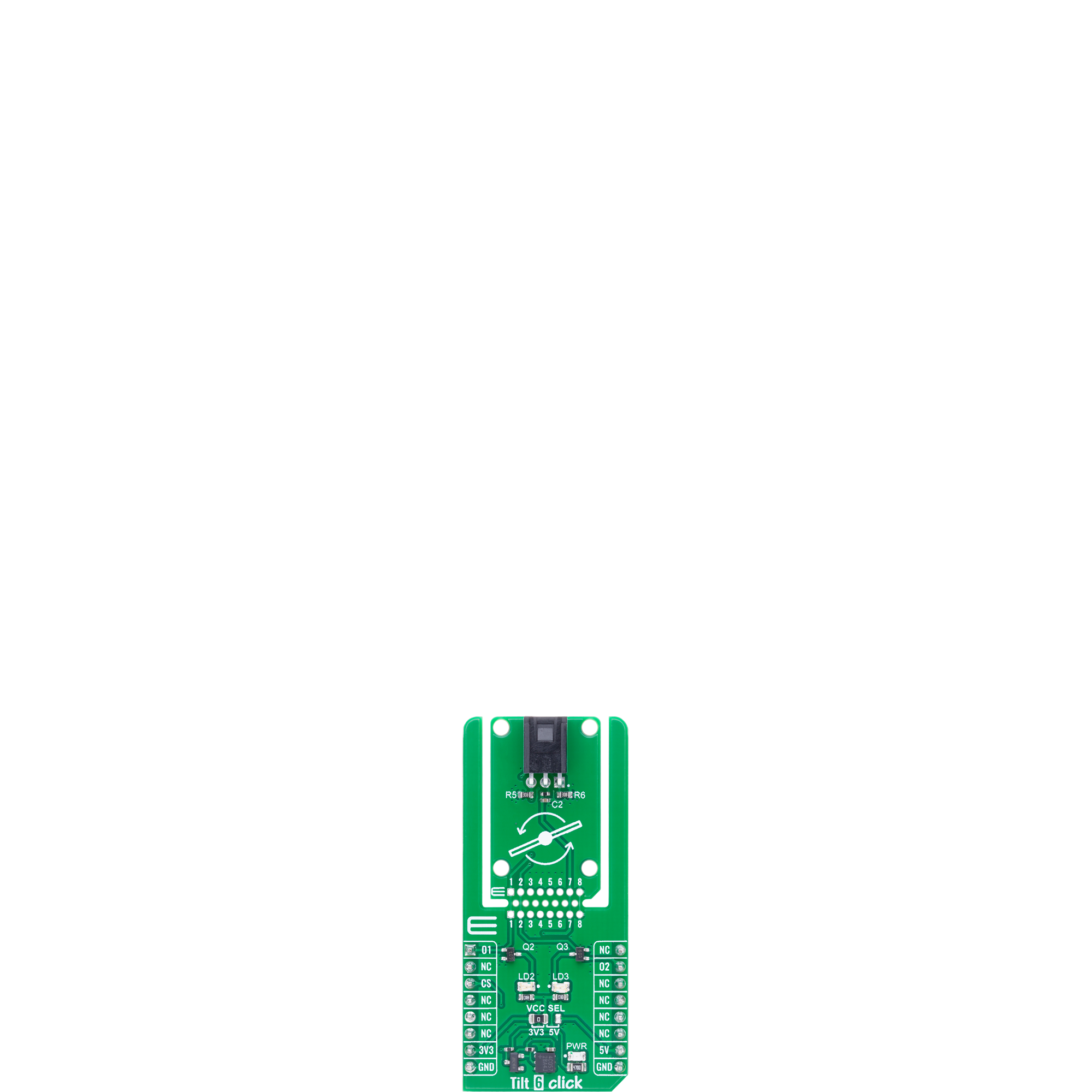Sense tilt and orientation changes with high reliability perfect for safety systems and motion-based controls
A
A
Hardware Overview
How does it work?
Tilt 6 Click is based on the TM1000Q, a tilt switch from E-Switch designed to detect changes in orientation with high precision and reliability. This switch offers a long operational lifespan of up to 1,000,000 cycles. With a maximum contact resistance of 5Ω, minimum insulation resistance of 100MΩ at 500VDC, and dielectric strength of 500VAC for one minute, the TM1000Q ensures stable and safe operation even in demanding environments. The switch is triggered when the board is tilted at a 45-degree angle from the horizontal plane, providing accurate tilt detection for various applications. This Click board™ features two orange LED indicators, LD2 and LD3, which illuminate to signal the direction of the tilt, with LD2 indicating a tilt to the left at a 45-degree angle from
the horizontal plane and LD3 indicating a tilt to the right. These LEDs correspond to the switch output signals, also available on the O1 and O2 pins of the mikroBUS™ socket, for further processing by the host MCU. This environmentally friendly switch is mercury-free and uses silver contacts for reliable electrical performance. The TM1000Q operates with a single-pole, single-throw (SPST) functionality, making Tilt 6 Click an excellent choice for applications requiring precise orientation detection, such as industrial equipment, safety systems, and motion-based controls. Tilt 6 Click is designed in a unique format supporting the newly introduced MIKROE feature called "Click Snap." Unlike the standardized version of Click boards, this feature allows the main IC area to become
movable by breaking the PCB, opening up many new possibilities for implementation. Thanks to the Snap feature, the TM1000Q can operate autonomously by accessing its signals directly on the pins marked 1-8. Additionally, the Snap part includes a specified and fixed screw hole position, enabling users to secure the Snap board in their desired location. This Click board™ can operate with either 3.3V or 5V logic voltage levels selected via the VCC SEL jumper. This way, both 3.3V and 5V capable MCUs can use the communication lines properly. Also, this Click board™ comes equipped with a library containing easy-to-use functions and an example code that can be used as a reference for further development.
Features overview
Development board
PIC18F57Q43 Curiosity Nano evaluation kit is a cutting-edge hardware platform designed to evaluate microcontrollers within the PIC18-Q43 family. Central to its design is the inclusion of the powerful PIC18F57Q43 microcontroller (MCU), offering advanced functionalities and robust performance. Key features of this evaluation kit include a yellow user LED and a responsive
mechanical user switch, providing seamless interaction and testing. The provision for a 32.768kHz crystal footprint ensures precision timing capabilities. With an onboard debugger boasting a green power and status LED, programming and debugging become intuitive and efficient. Further enhancing its utility is the Virtual serial port (CDC) and a debug GPIO channel (DGI
GPIO), offering extensive connectivity options. Powered via USB, this kit boasts an adjustable target voltage feature facilitated by the MIC5353 LDO regulator, ensuring stable operation with an output voltage ranging from 1.8V to 5.1V, with a maximum output current of 500mA, subject to ambient temperature and voltage constraints.
Microcontroller Overview
MCU Card / MCU

Architecture
PIC
MCU Memory (KB)
128
Silicon Vendor
Microchip
Pin count
48
RAM (Bytes)
8196
You complete me!
Accessories
Curiosity Nano Base for Click boards is a versatile hardware extension platform created to streamline the integration between Curiosity Nano kits and extension boards, tailored explicitly for the mikroBUS™-standardized Click boards and Xplained Pro extension boards. This innovative base board (shield) offers seamless connectivity and expansion possibilities, simplifying experimentation and development. Key features include USB power compatibility from the Curiosity Nano kit, alongside an alternative external power input option for enhanced flexibility. The onboard Li-Ion/LiPo charger and management circuit ensure smooth operation for battery-powered applications, simplifying usage and management. Moreover, the base incorporates a fixed 3.3V PSU dedicated to target and mikroBUS™ power rails, alongside a fixed 5.0V boost converter catering to 5V power rails of mikroBUS™ sockets, providing stable power delivery for various connected devices.
Used MCU Pins
mikroBUS™ mapper
Take a closer look
Click board™ Schematic
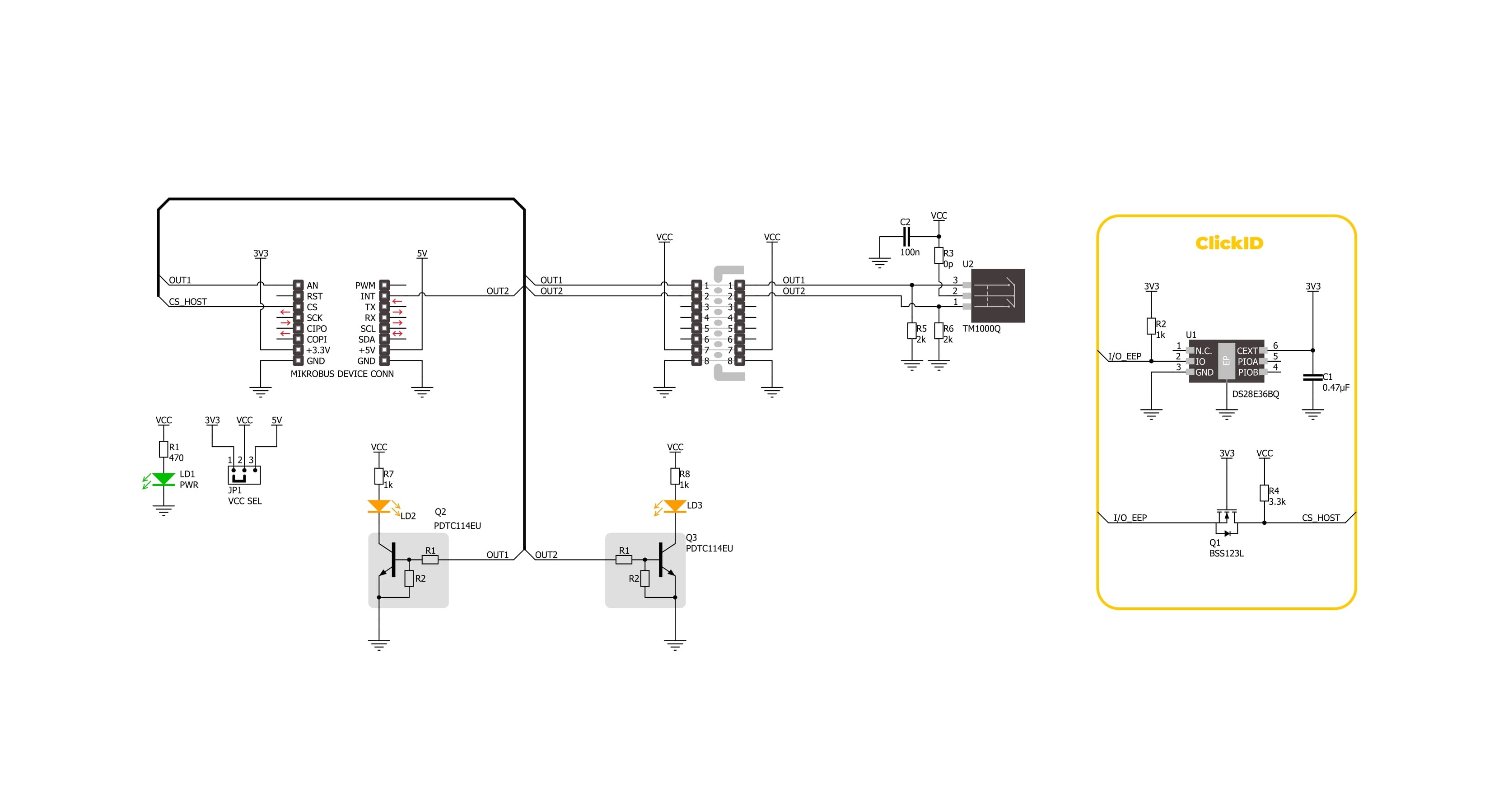
Step by step
Project assembly
Software Support
Library Description
Tilt 6 Click demo application is developed using the NECTO Studio, ensuring compatibility with mikroSDK's open-source libraries and tools. Designed for plug-and-play implementation and testing, the demo is fully compatible with all development, starter, and mikromedia boards featuring a mikroBUS™ socket.
Example Description
This example demonstrates the functionality of the Tilt 6 Click, which detects tilt motion in multiple directions. The example continuously monitors tilt movements, logging when the sensor detects a left tilt, right tilt, or remains idle.
Key functions:
tilt6_cfg_setup- This function initializes Click configuration structure to initial values.tilt6_init- This function initializes all necessary pins and peripherals used for this Click board.tilt6_get_tilt_state- This function returns the tilt switch state.
Application Init
Initializes the logger and configures the Tilt 6 Click.
Application Task
Continuously reads the tilt state and logs changes. The sensor can detect three states: "RIGHT TILT", "LEFT TILT", and "IDLE" indicating no tilt.
Open Source
Code example
The complete application code and a ready-to-use project are available through the NECTO Studio Package Manager for direct installation in the NECTO Studio. The application code can also be found on the MIKROE GitHub account.
/*!
* @file main.c
* @brief Tilt 6 Click Example.
*
* # Description
* This example demonstrates the functionality of the Tilt 6 Click board, which detects
* tilt motion in multiple directions. The example continuously monitors tilt movements,
* logging when the sensor detects a left tilt, right tilt, or remains idle.
*
* The demo application is composed of two sections:
*
* ## Application Init
* Initializes the logger and configures the Tilt 6 Click board.
*
* ## Application Task
* Continuously reads the tilt state and logs changes. The sensor can detect three states:
* "RIGHT TILT", "LEFT TILT", and "IDLE" indicating no tilt.
*
* @author Stefan Filipovic
*
*/
#include "board.h"
#include "log.h"
#include "tilt6.h"
static tilt6_t tilt6; /**< Tilt 6 Click driver object. */
static log_t logger; /**< Logger object. */
void application_init ( void )
{
log_cfg_t log_cfg; /**< Logger config object. */
tilt6_cfg_t tilt6_cfg; /**< Click config object. */
/**
* Logger initialization.
* Default baud rate: 115200
* Default log level: LOG_LEVEL_DEBUG
* @note If USB_UART_RX and USB_UART_TX
* are defined as HAL_PIN_NC, you will
* need to define them manually for log to work.
* See @b LOG_MAP_USB_UART macro definition for detailed explanation.
*/
LOG_MAP_USB_UART( log_cfg );
log_init( &logger, &log_cfg );
log_info( &logger, " Application Init " );
// Click initialization.
tilt6_cfg_setup( &tilt6_cfg );
TILT6_MAP_MIKROBUS( tilt6_cfg, MIKROBUS_1 );
if ( DIGITAL_OUT_UNSUPPORTED_PIN == tilt6_init( &tilt6, &tilt6_cfg ) )
{
log_error( &logger, " Communication init." );
for ( ; ; );
}
log_info( &logger, " Application Task " );
}
void application_task ( void )
{
static uint8_t old_state = TILT6_STATE_IDLE;
uint8_t state = tilt6_get_tilt_state ( &tilt6 );
if ( state != old_state )
{
old_state = state;
if ( TILT6_STATE_RIGHT_TILT == state )
{
log_printf( &logger, "State: RIGHT TILT\r\n\n" );
}
else if ( TILT6_STATE_LEFT_TILT == state )
{
log_printf( &logger, "State: LEFT TILT\r\n\n" );
}
else
{
log_printf( &logger, "State: IDLE\r\n\n" );
}
Delay_ms ( 100 );
}
}
int main ( void )
{
/* Do not remove this line or clock might not be set correctly. */
#ifdef PREINIT_SUPPORTED
preinit();
#endif
application_init( );
for ( ; ; )
{
application_task( );
}
return 0;
}
// ------------------------------------------------------------------------ END
Additional Support
Resources
Category:Motion