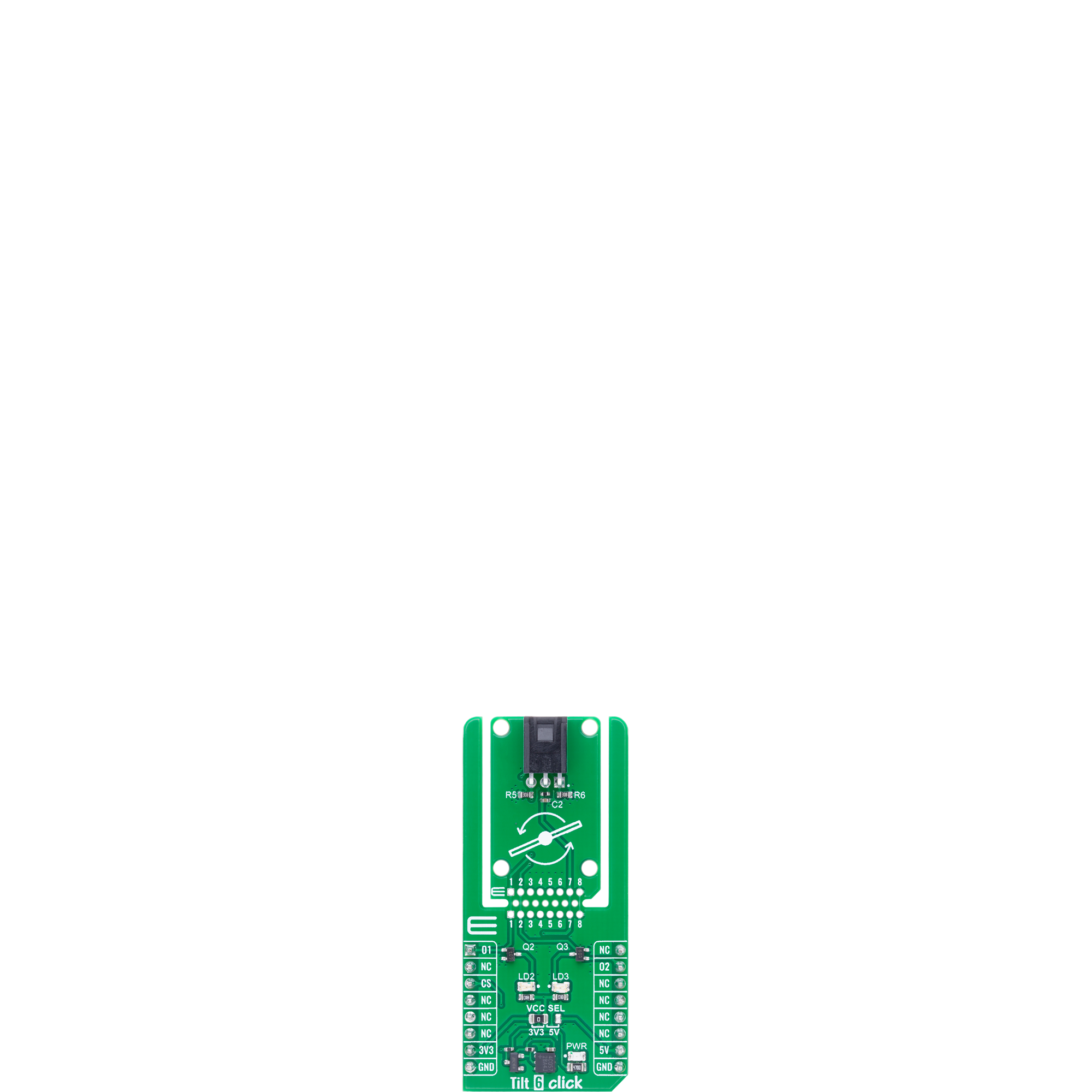Sense tilt and orientation changes with high reliability perfect for safety systems and motion-based controls
A
A
Hardware Overview
How does it work?
Tilt 6 Click is based on the TM1000Q, a tilt switch from E-Switch designed to detect changes in orientation with high precision and reliability. This switch offers a long operational lifespan of up to 1,000,000 cycles. With a maximum contact resistance of 5Ω, minimum insulation resistance of 100MΩ at 500VDC, and dielectric strength of 500VAC for one minute, the TM1000Q ensures stable and safe operation even in demanding environments. The switch is triggered when the board is tilted at a 45-degree angle from the horizontal plane, providing accurate tilt detection for various applications. This Click board™ features two orange LED indicators, LD2 and LD3, which illuminate to signal the direction of the tilt, with LD2 indicating a tilt to the left at a 45-degree angle from
the horizontal plane and LD3 indicating a tilt to the right. These LEDs correspond to the switch output signals, also available on the O1 and O2 pins of the mikroBUS™ socket, for further processing by the host MCU. This environmentally friendly switch is mercury-free and uses silver contacts for reliable electrical performance. The TM1000Q operates with a single-pole, single-throw (SPST) functionality, making Tilt 6 Click an excellent choice for applications requiring precise orientation detection, such as industrial equipment, safety systems, and motion-based controls. Tilt 6 Click is designed in a unique format supporting the newly introduced MIKROE feature called "Click Snap." Unlike the standardized version of Click boards, this feature allows the main IC area to become
movable by breaking the PCB, opening up many new possibilities for implementation. Thanks to the Snap feature, the TM1000Q can operate autonomously by accessing its signals directly on the pins marked 1-8. Additionally, the Snap part includes a specified and fixed screw hole position, enabling users to secure the Snap board in their desired location. This Click board™ can operate with either 3.3V or 5V logic voltage levels selected via the VCC SEL jumper. This way, both 3.3V and 5V capable MCUs can use the communication lines properly. Also, this Click board™ comes equipped with a library containing easy-to-use functions and an example code that can be used as a reference for further development.
Features overview
Development board
Nucleo-64 with STM32G474R MCU offers a cost-effective and adaptable platform for developers to explore new ideas and prototype their designs. This board harnesses the versatility of the STM32 microcontroller, enabling users to select the optimal balance of performance and power consumption for their projects. It accommodates the STM32 microcontroller in the LQFP64 package and includes essential components such as a user LED, which doubles as an ARDUINO® signal, alongside user and reset push-buttons, and a 32.768kHz crystal oscillator for precise timing operations. Designed with expansion and flexibility in mind, the Nucleo-64 board features an ARDUINO® Uno V3 expansion connector and ST morpho extension pin
headers, granting complete access to the STM32's I/Os for comprehensive project integration. Power supply options are adaptable, supporting ST-LINK USB VBUS or external power sources, ensuring adaptability in various development environments. The board also has an on-board ST-LINK debugger/programmer with USB re-enumeration capability, simplifying the programming and debugging process. Moreover, the board is designed to simplify advanced development with its external SMPS for efficient Vcore logic supply, support for USB Device full speed or USB SNK/UFP full speed, and built-in cryptographic features, enhancing both the power efficiency and security of projects. Additional connectivity is
provided through dedicated connectors for external SMPS experimentation, a USB connector for the ST-LINK, and a MIPI® debug connector, expanding the possibilities for hardware interfacing and experimentation. Developers will find extensive support through comprehensive free software libraries and examples, courtesy of the STM32Cube MCU Package. This, combined with compatibility with a wide array of Integrated Development Environments (IDEs), including IAR Embedded Workbench®, MDK-ARM, and STM32CubeIDE, ensures a smooth and efficient development experience, allowing users to fully leverage the capabilities of the Nucleo-64 board in their projects.
Microcontroller Overview
MCU Card / MCU

Architecture
ARM Cortex-M4
MCU Memory (KB)
512
Silicon Vendor
STMicroelectronics
Pin count
64
RAM (Bytes)
128k
You complete me!
Accessories
Click Shield for Nucleo-64 comes equipped with two proprietary mikroBUS™ sockets, allowing all the Click board™ devices to be interfaced with the STM32 Nucleo-64 board with no effort. This way, Mikroe allows its users to add any functionality from our ever-growing range of Click boards™, such as WiFi, GSM, GPS, Bluetooth, ZigBee, environmental sensors, LEDs, speech recognition, motor control, movement sensors, and many more. More than 1537 Click boards™, which can be stacked and integrated, are at your disposal. The STM32 Nucleo-64 boards are based on the microcontrollers in 64-pin packages, a 32-bit MCU with an ARM Cortex M4 processor operating at 84MHz, 512Kb Flash, and 96KB SRAM, divided into two regions where the top section represents the ST-Link/V2 debugger and programmer while the bottom section of the board is an actual development board. These boards are controlled and powered conveniently through a USB connection to program and efficiently debug the Nucleo-64 board out of the box, with an additional USB cable connected to the USB mini port on the board. Most of the STM32 microcontroller pins are brought to the IO pins on the left and right edge of the board, which are then connected to two existing mikroBUS™ sockets. This Click Shield also has several switches that perform functions such as selecting the logic levels of analog signals on mikroBUS™ sockets and selecting logic voltage levels of the mikroBUS™ sockets themselves. Besides, the user is offered the possibility of using any Click board™ with the help of existing bidirectional level-shifting voltage translators, regardless of whether the Click board™ operates at a 3.3V or 5V logic voltage level. Once you connect the STM32 Nucleo-64 board with our Click Shield for Nucleo-64, you can access hundreds of Click boards™, working with 3.3V or 5V logic voltage levels.
Used MCU Pins
mikroBUS™ mapper
Take a closer look
Click board™ Schematic
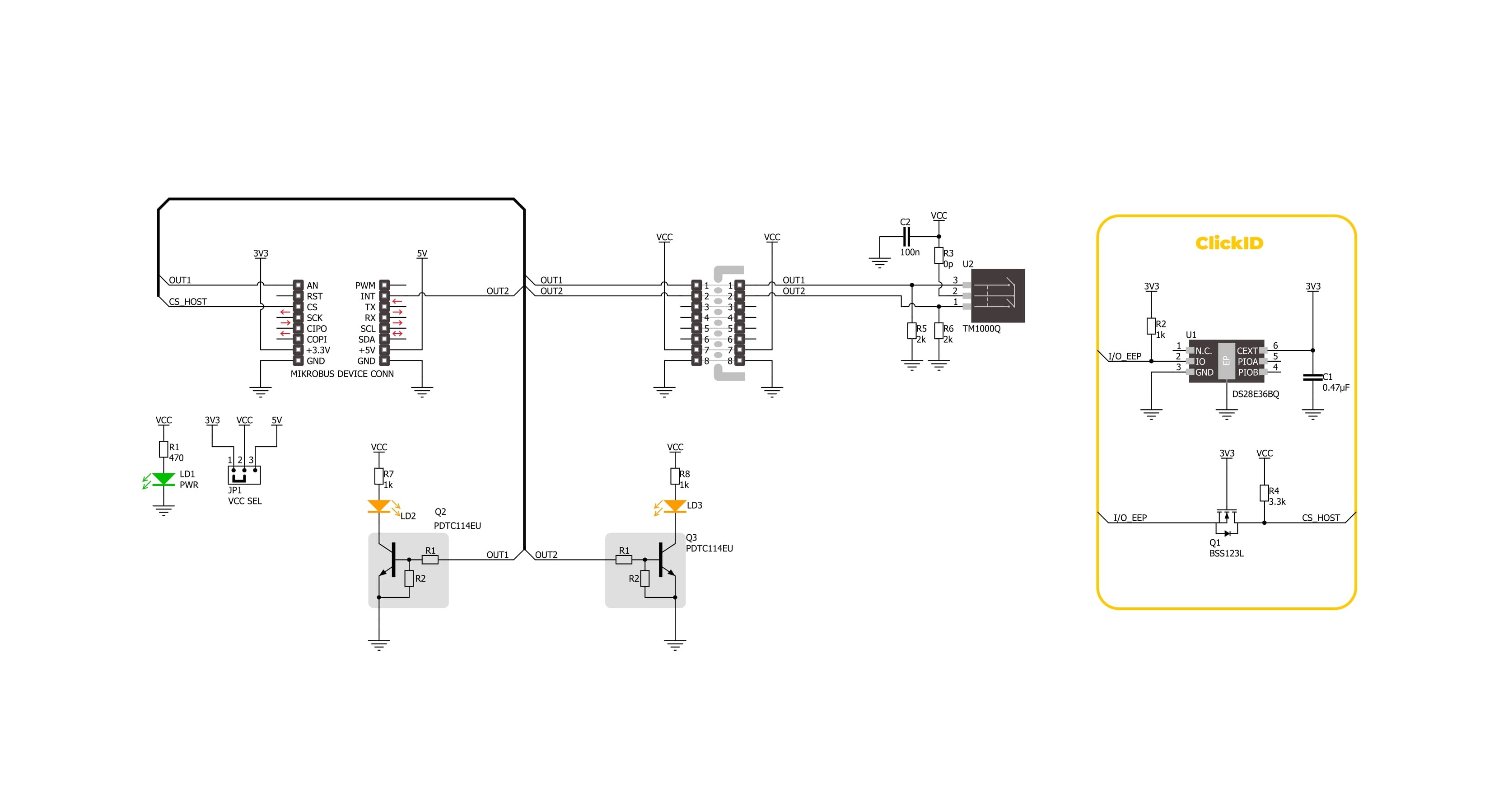
Step by step
Project assembly
Software Support
Library Description
Tilt 6 Click demo application is developed using the NECTO Studio, ensuring compatibility with mikroSDK's open-source libraries and tools. Designed for plug-and-play implementation and testing, the demo is fully compatible with all development, starter, and mikromedia boards featuring a mikroBUS™ socket.
Example Description
This example demonstrates the functionality of the Tilt 6 Click, which detects tilt motion in multiple directions. The example continuously monitors tilt movements, logging when the sensor detects a left tilt, right tilt, or remains idle.
Key functions:
tilt6_cfg_setup- This function initializes Click configuration structure to initial values.tilt6_init- This function initializes all necessary pins and peripherals used for this Click board.tilt6_get_tilt_state- This function returns the tilt switch state.
Application Init
Initializes the logger and configures the Tilt 6 Click.
Application Task
Continuously reads the tilt state and logs changes. The sensor can detect three states: "RIGHT TILT", "LEFT TILT", and "IDLE" indicating no tilt.
Open Source
Code example
The complete application code and a ready-to-use project are available through the NECTO Studio Package Manager for direct installation in the NECTO Studio. The application code can also be found on the MIKROE GitHub account.
/*!
* @file main.c
* @brief Tilt 6 Click Example.
*
* # Description
* This example demonstrates the functionality of the Tilt 6 Click board, which detects
* tilt motion in multiple directions. The example continuously monitors tilt movements,
* logging when the sensor detects a left tilt, right tilt, or remains idle.
*
* The demo application is composed of two sections:
*
* ## Application Init
* Initializes the logger and configures the Tilt 6 Click board.
*
* ## Application Task
* Continuously reads the tilt state and logs changes. The sensor can detect three states:
* "RIGHT TILT", "LEFT TILT", and "IDLE" indicating no tilt.
*
* @author Stefan Filipovic
*
*/
#include "board.h"
#include "log.h"
#include "tilt6.h"
static tilt6_t tilt6; /**< Tilt 6 Click driver object. */
static log_t logger; /**< Logger object. */
void application_init ( void )
{
log_cfg_t log_cfg; /**< Logger config object. */
tilt6_cfg_t tilt6_cfg; /**< Click config object. */
/**
* Logger initialization.
* Default baud rate: 115200
* Default log level: LOG_LEVEL_DEBUG
* @note If USB_UART_RX and USB_UART_TX
* are defined as HAL_PIN_NC, you will
* need to define them manually for log to work.
* See @b LOG_MAP_USB_UART macro definition for detailed explanation.
*/
LOG_MAP_USB_UART( log_cfg );
log_init( &logger, &log_cfg );
log_info( &logger, " Application Init " );
// Click initialization.
tilt6_cfg_setup( &tilt6_cfg );
TILT6_MAP_MIKROBUS( tilt6_cfg, MIKROBUS_1 );
if ( DIGITAL_OUT_UNSUPPORTED_PIN == tilt6_init( &tilt6, &tilt6_cfg ) )
{
log_error( &logger, " Communication init." );
for ( ; ; );
}
log_info( &logger, " Application Task " );
}
void application_task ( void )
{
static uint8_t old_state = TILT6_STATE_IDLE;
uint8_t state = tilt6_get_tilt_state ( &tilt6 );
if ( state != old_state )
{
old_state = state;
if ( TILT6_STATE_RIGHT_TILT == state )
{
log_printf( &logger, "State: RIGHT TILT\r\n\n" );
}
else if ( TILT6_STATE_LEFT_TILT == state )
{
log_printf( &logger, "State: LEFT TILT\r\n\n" );
}
else
{
log_printf( &logger, "State: IDLE\r\n\n" );
}
Delay_ms ( 100 );
}
}
int main ( void )
{
/* Do not remove this line or clock might not be set correctly. */
#ifdef PREINIT_SUPPORTED
preinit();
#endif
application_init( );
for ( ; ; )
{
application_task( );
}
return 0;
}
// ------------------------------------------------------------------------ END
Additional Support
Resources
Category:Motion