Accurately detect temperature without contact, with wide-area coverage and low-power operation
A
A
Hardware Overview
How does it work?
IR Sense 6 Click is based on the ZTPD-2210, a thermopile sensor from Amphenol, designed for precise non-contact temperature detection. This sensor provides a fully calibrated digital output and covers a measurement range from -20°C to 100°C, making it suitable for a wide variety of temperature monitoring applications. Thanks to its built-in ambient temperature compensation, the sensor ensures accurate readings even in fluctuating environmental conditions. Additionally, it features a configurable Sleep mode via register settings, allowing for reduced power consumption in energy-sensitive designs. The optical field of view spans approximately 90 degrees at 50% of maximum output, enabling broad area coverage. IR Sense 6 Click is an ideal choice for applications such as non-contact thermometers, automotive cabin temperature control, building HVAC systems, and
smart home appliances including microwave ovens and refrigerators. It also finds valuable use in healthcare settings, particularly for monitoring human body temperature without physical contact. IR Sense 6 Click is designed in a unique format supporting the newly introduced MIKROE feature called "Click Snap." Unlike the standardized version of Click boards, this feature allows the main sensor area to become movable by breaking the PCB, opening up many new possibilities for implementation. Thanks to the Snap feature, the ZTPD-2210 can operate autonomously by accessing their signals directly on the pins marked 1-8. Additionally, the Snap part includes a specified and fixed screw hole position, enabling users to secure the Snap board in their desired location. This Click board™ uses an I2C interface with clock speeds of up to 3.4MHz, ensuring fast
communication with the host MCU. In addition to the I2C interface pins, IR Sense 6 Click features an EN pin used to control the MAX40200 ideal diode, which in this design acts as a power switch. When the EN pin is activated, it enables the MAX40200 to supply power to sensor on the board. This setup allows power management by enabling or disabling the sensor as needed, making it especially useful for low-power and battery-operated applications. This Click board™ can operate with either 3.3V or 5V logic voltage levels selected via the VCC SEL jumper. This way, both 3.3V and 5V capable MCUs can use the communication lines properly. Also, this Click board™ comes equipped with a library containing easy-to-use functions and an example code that can be used as a reference for further development.
Features overview
Development board
PIC18F57Q43 Curiosity Nano evaluation kit is a cutting-edge hardware platform designed to evaluate microcontrollers within the PIC18-Q43 family. Central to its design is the inclusion of the powerful PIC18F57Q43 microcontroller (MCU), offering advanced functionalities and robust performance. Key features of this evaluation kit include a yellow user LED and a responsive
mechanical user switch, providing seamless interaction and testing. The provision for a 32.768kHz crystal footprint ensures precision timing capabilities. With an onboard debugger boasting a green power and status LED, programming and debugging become intuitive and efficient. Further enhancing its utility is the Virtual serial port (CDC) and a debug GPIO channel (DGI
GPIO), offering extensive connectivity options. Powered via USB, this kit boasts an adjustable target voltage feature facilitated by the MIC5353 LDO regulator, ensuring stable operation with an output voltage ranging from 1.8V to 5.1V, with a maximum output current of 500mA, subject to ambient temperature and voltage constraints.
Microcontroller Overview
MCU Card / MCU

Architecture
PIC
MCU Memory (KB)
128
Silicon Vendor
Microchip
Pin count
48
RAM (Bytes)
8196
You complete me!
Accessories
Curiosity Nano Base for Click boards is a versatile hardware extension platform created to streamline the integration between Curiosity Nano kits and extension boards, tailored explicitly for the mikroBUS™-standardized Click boards and Xplained Pro extension boards. This innovative base board (shield) offers seamless connectivity and expansion possibilities, simplifying experimentation and development. Key features include USB power compatibility from the Curiosity Nano kit, alongside an alternative external power input option for enhanced flexibility. The onboard Li-Ion/LiPo charger and management circuit ensure smooth operation for battery-powered applications, simplifying usage and management. Moreover, the base incorporates a fixed 3.3V PSU dedicated to target and mikroBUS™ power rails, alongside a fixed 5.0V boost converter catering to 5V power rails of mikroBUS™ sockets, providing stable power delivery for various connected devices.
Used MCU Pins
mikroBUS™ mapper
Take a closer look
Click board™ Schematic
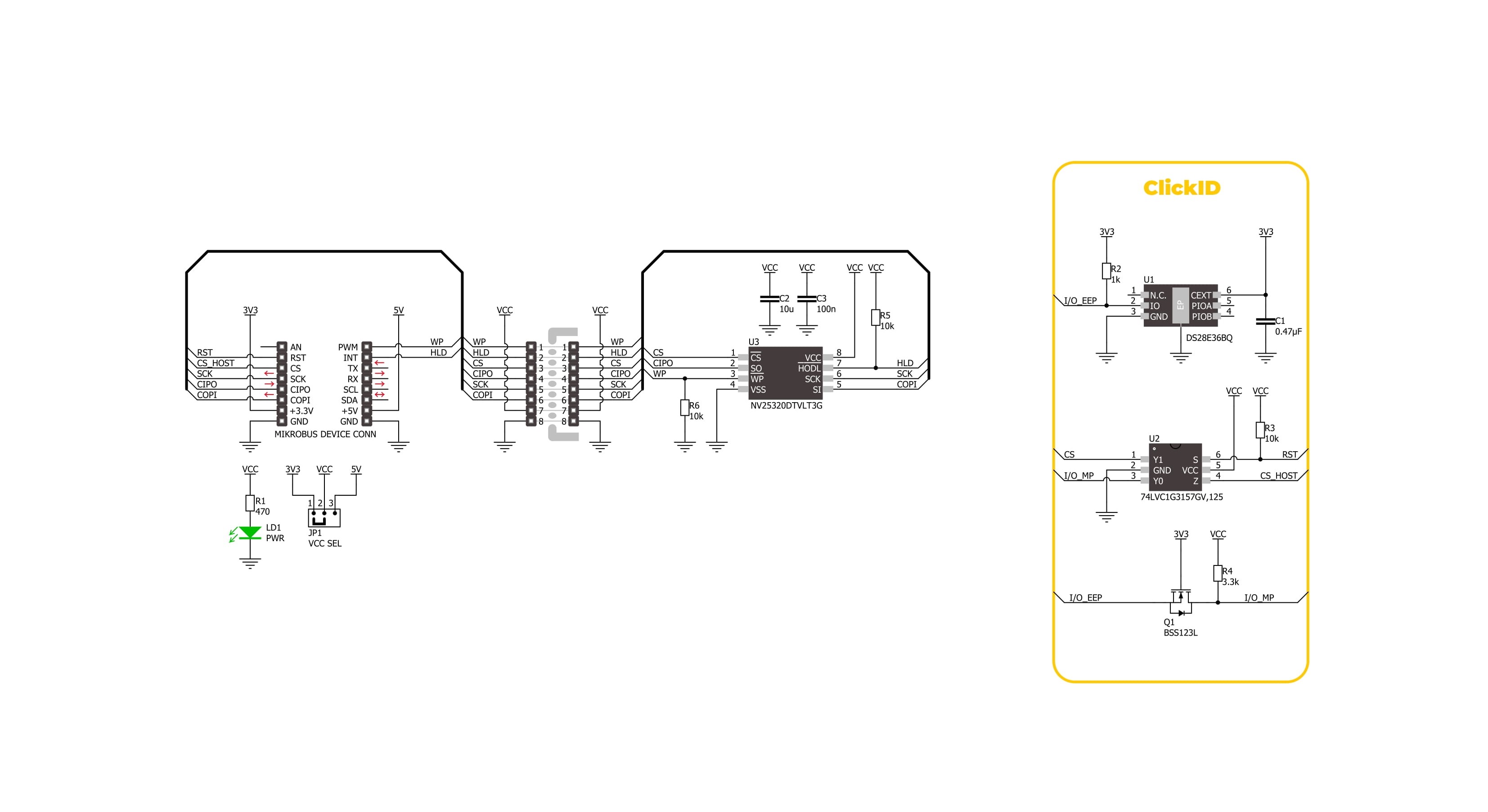
Step by step
Project assembly
Track your results in real time
Application Output
1. Application Output - In Debug mode, the 'Application Output' window enables real-time data monitoring, offering direct insight into execution results. Ensure proper data display by configuring the environment correctly using the provided tutorial.

2. UART Terminal - Use the UART Terminal to monitor data transmission via a USB to UART converter, allowing direct communication between the Click board™ and your development system. Configure the baud rate and other serial settings according to your project's requirements to ensure proper functionality. For step-by-step setup instructions, refer to the provided tutorial.

3. Plot Output - The Plot feature offers a powerful way to visualize real-time sensor data, enabling trend analysis, debugging, and comparison of multiple data points. To set it up correctly, follow the provided tutorial, which includes a step-by-step example of using the Plot feature to display Click board™ readings. To use the Plot feature in your code, use the function: plot(*insert_graph_name*, variable_name);. This is a general format, and it is up to the user to replace 'insert_graph_name' with the actual graph name and 'variable_name' with the parameter to be displayed.

Software Support
Library Description
IR Sense 6 Click demo application is developed using the NECTO Studio, ensuring compatibility with mikroSDK's open-source libraries and tools. Designed for plug-and-play implementation and testing, the demo is fully compatible with all development, starter, and mikromedia boards featuring a mikroBUS™ socket.
Example Description
This example demonstrates the functionality of the IR Sense 6 Click board, which measures ambient and object temperatures using an infrared sensor. The example initializes the device and continuously logs temperature readings.
Key functions:
irsense6_cfg_setup- This function initializes Click configuration structure to initial values.irsense6_init- This function initializes all necessary pins and peripherals used for this Click board.irsense6_enable_device- This function enables the IR Sense 6 device by setting the EN pin high.irsense6_disable_device- This function disables the IR Sense 6 device by setting the EN pin low.irsense6_read_data- This function reads the object and ambient temperature data from the IR Sense 6 sensor.
Application Init
Initializes the driver and enables the device.
Application Task
Continuously reads and logs ambient and object temperatures. The readings are displayed in degrees Celsius.
Open Source
Code example
The complete application code and a ready-to-use project are available through the NECTO Studio Package Manager for direct installation in the NECTO Studio. The application code can also be found on the MIKROE GitHub account.
/*!
* @file main.c
* @brief IR Sense 6 Click example
*
* # Description
* This example demonstrates the functionality of the IR Sense 6 Click board,
* which measures ambient and object temperatures using an infrared sensor.
* The example initializes the device and continuously logs temperature readings.
*
* The demo application is composed of two sections:
*
* ## Application Init
* Initializes the driver and enables the device.
*
* ## Application Task
* Continuously reads and logs ambient and object temperatures.
* The readings are displayed in degrees Celsius.
*
* @author Stefan Filipovic
*
*/
#include "board.h"
#include "log.h"
#include "irsense6.h"
static irsense6_t irsense6;
static log_t logger;
void application_init ( void )
{
log_cfg_t log_cfg; /**< Logger config object. */
irsense6_cfg_t irsense6_cfg; /**< Click config object. */
/**
* Logger initialization.
* Default baud rate: 115200
* Default log level: LOG_LEVEL_DEBUG
* @note If USB_UART_RX and USB_UART_TX
* are defined as HAL_PIN_NC, you will
* need to define them manually for log to work.
* See @b LOG_MAP_USB_UART macro definition for detailed explanation.
*/
LOG_MAP_USB_UART( log_cfg );
log_init( &logger, &log_cfg );
log_info( &logger, " Application Init " );
// Click initialization.
irsense6_cfg_setup( &irsense6_cfg );
IRSENSE6_MAP_MIKROBUS( irsense6_cfg, MIKROBUS_1 );
if ( I2C_MASTER_ERROR == irsense6_init( &irsense6, &irsense6_cfg ) )
{
log_error( &logger, " Communication init." );
for ( ; ; );
}
irsense6_enable_device ( &irsense6 );
Delay_ms ( 1000 );
log_info( &logger, " Application Task " );
}
void application_task ( void )
{
float obj_temp = 0;
float amb_temp = 0;
if ( IRSENSE6_OK == irsense6_read_data ( &irsense6, &obj_temp, &amb_temp ) )
{
log_printf ( &logger, " Ambient temperature: %.1f degC\r\n", amb_temp );
log_printf ( &logger, " Object temperature: %.1f degC\r\n\n", obj_temp );
Delay_ms ( 500 );
}
}
int main ( void )
{
/* Do not remove this line or clock might not be set correctly. */
#ifdef PREINIT_SUPPORTED
preinit();
#endif
application_init( );
for ( ; ; )
{
application_task( );
}
return 0;
}
// ------------------------------------------------------------------------ END
Additional Support
Resources
Category:Temperature & humidity



































