Easily perform rotational position sensing of a ring magnet target in automotive and industrial electric motor applications, often with specific application and safety requirements
A
A
Hardware Overview
How does it work?
Speed Sens Click is based on the A17501, a dual output differential speed and direction sensor from Allegro Microsystems. The sensor consists of three Hall elements incorporated in such a way as to create two independent differential channels. The differential signals are used to produce a highly accurate speed output and, if desired, provide information on the direction of rotation. The advanced self-calibration technique with the digital tracking of the signal results in accurate switch points over the air gap, speed, and temperature. The sensor is immune to common external
magnetic disturbance and is ideally suited for asynchronous electric motor applications. When properly back-biased, the sensor is intended for use with ring magnets or ferromagnetic targets. It poses a temperature-compensated amplifier, as well as a full-range ADC. Besides operating on 5V from the mikroBUS™ socket power rail, you can also add an external power supply over the VEXT connector from 4 up to 24V. The selection can be made over the VIN SEL. Speed Sens Click uses general-purpose IOs to interrupt the host MCU when detecting the magnet on a spinning wheel.
The output channel pins are labeled CHA and CHB. There is also an external header with these channels for connecting an external device (relay, LED, and more). This Click board™ can operate with either 3.3V or 5V logic voltage levels selected via the VCC SEL jumper. This way, both 3.3V and 5V capable MCUs can use the communication lines properly. Also, this Click board™ comes equipped with a library containing easy-to-use functions and an example code that can be used as a reference for further development.
Features overview
Development board
UNI-DS v8 is a development board specially designed for the needs of rapid development of embedded applications. It supports a wide range of microcontrollers, such as different STM32, Kinetis, TIVA, CEC, MSP, PIC, dsPIC, PIC32, and AVR MCUs regardless of their number of pins, and a broad set of unique functions, such as the first-ever embedded debugger/programmer over WiFi. The development board is well organized and designed so that the end-user has all the necessary elements, such as switches, buttons, indicators, connectors, and others, in one place. Thanks to innovative manufacturing technology, UNI-DS v8 provides a fluid and immersive working experience, allowing access anywhere and under any
circumstances at any time. Each part of the UNI-DS v8 development board contains the components necessary for the most efficient operation of the same board. An advanced integrated CODEGRIP programmer/debugger module offers many valuable programming/debugging options, including support for JTAG, SWD, and SWO Trace (Single Wire Output)), and seamless integration with the Mikroe software environment. Besides, it also includes a clean and regulated power supply module for the development board. It can use a wide range of external power sources, including a battery, an external 12V power supply, and a power source via the USB Type-C (USB-C) connector. Communication options such as USB-UART, USB
HOST/DEVICE, CAN (on the MCU card, if supported), and Ethernet is also included. In addition, it also has the well-established mikroBUS™ standard, a standardized socket for the MCU card (SiBRAIN standard), and two display options for the TFT board line of products and character-based LCD. UNI-DS v8 is an integral part of the Mikroe ecosystem for rapid development. Natively supported by Mikroe software tools, it covers many aspects of prototyping and development thanks to a considerable number of different Click boards™ (over a thousand boards), the number of which is growing every day.
Microcontroller Overview
MCU Card / MCU

Type
8th Generation
Architecture
ARM Cortex-M4
MCU Memory (KB)
1024
Silicon Vendor
STMicroelectronics
Pin count
144
RAM (Bytes)
196608
Used MCU Pins
mikroBUS™ mapper
Take a closer look
Schematic
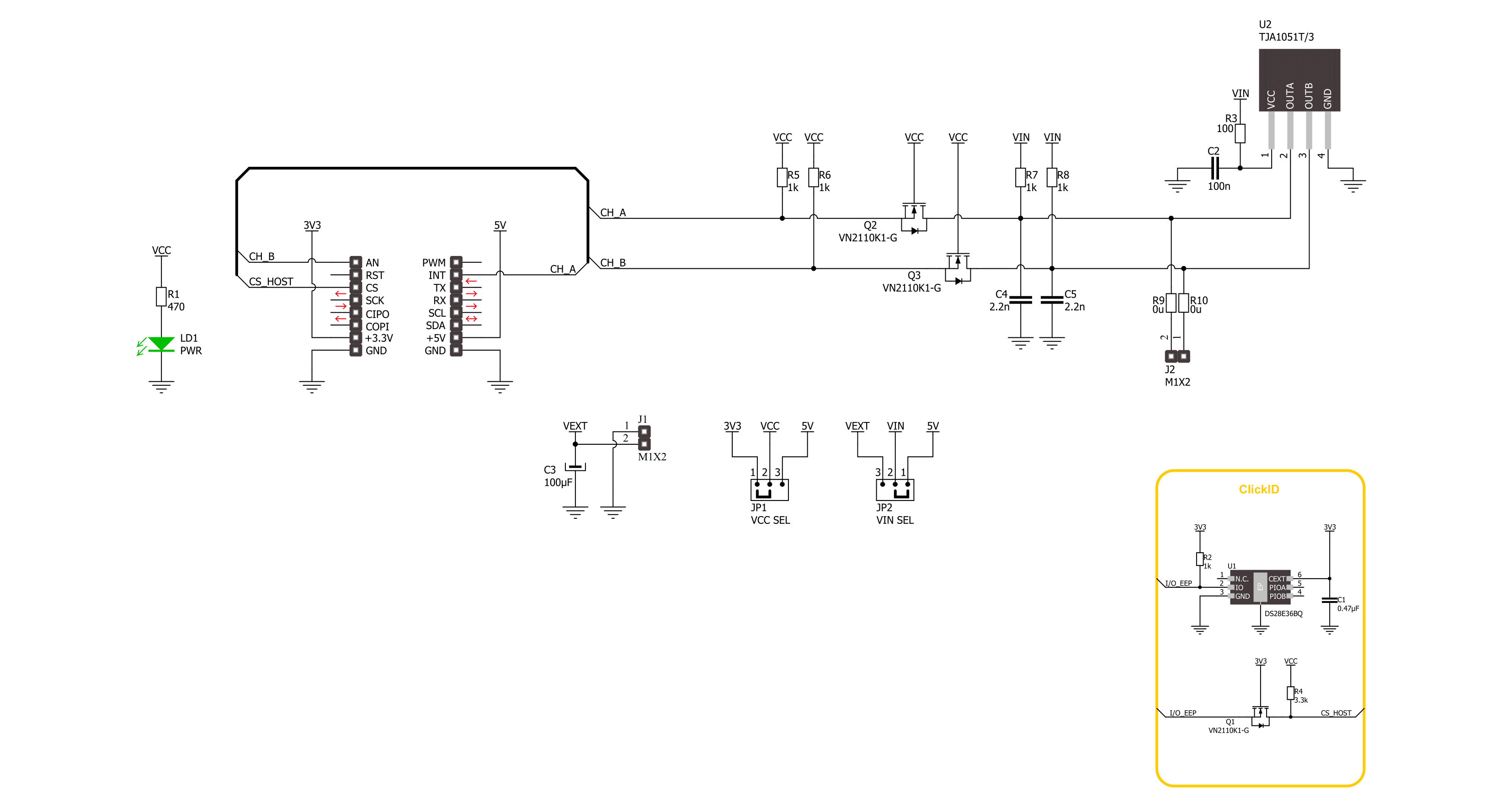
Step by step
Project assembly
Track your results in real time
Application Output via UART Mode
1. Once the code example is loaded, pressing the "FLASH" button initiates the build process, and programs it on the created setup.
2. After the programming is completed, click on the Tools icon in the upper-right panel, and select the UART Terminal.
3. After opening the UART Terminal tab, first check the baud rate setting in the Options menu (default is 115200). If this parameter is correct, activate the terminal by clicking the "CONNECT" button.
4. Now terminal status changes from Disconnected to Connected in green, and the data is displayed in the Received data field.
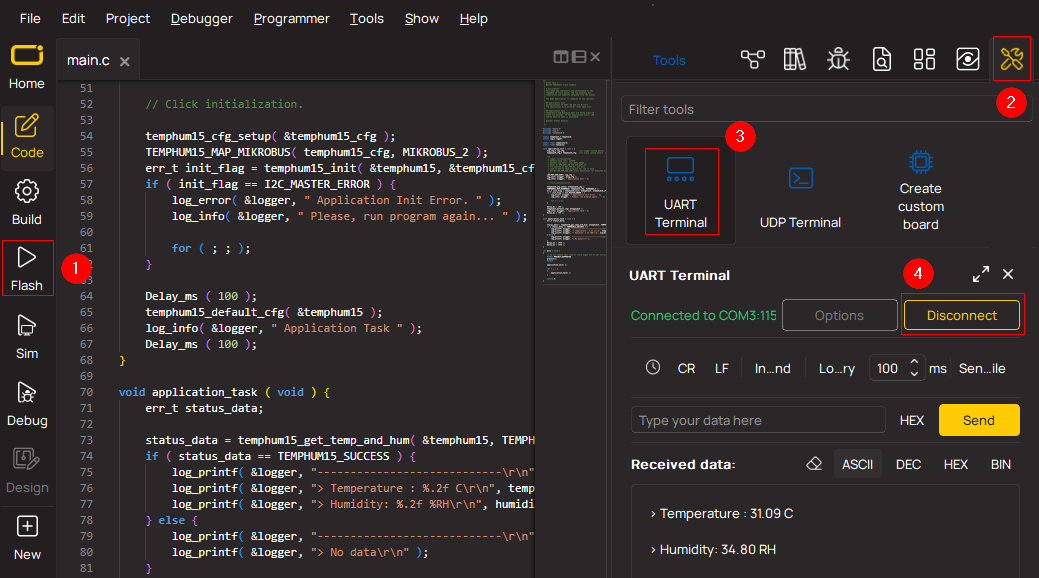
Software Support
Library Description
This library contains API for Speed Sense Click driver.
Key functions:
speedsense_get_speed- This function reads the state of the CHA pin used for speed output protocolsspeedsense_get_direction- This function reads the state of the CHB pin used for direction output protocols
Open Source
Code example
This example can be found in NECTO Studio. Feel free to download the code, or you can copy the code below.
/*!
* @file main.c
* @brief Speed Sense Click Example.
*
* # Description
* This library contains the API for the Speed Sense Click driver
* for the speed and direction signal state detection for every magnetic pole pair.
*
* The demo application is composed of two sections :
*
* ## Application Init
* Initialization of GPIO and log UART.
*
* ## Application Task
* This example demonstrates the use of the Speed Sense Click board.
* The demo application displays the direction of movement and rotation speed (rotations per minute)
* of the ring magnet with three pairs of rotating poles positioned in the sensor operating range.
*
*
* @author Nenad Filipovic
*
*/
#include "board.h"
#include "log.h"
#include "speedsense.h"
#define SPEEDSENSE_MAG_POLE_PAIRS 3
#define SPEEDSENSE_CALC_RMP SPEEDSENSE_CNV_MIN_TO_MS / SPEEDSENSE_MAG_POLE_PAIRS
uint8_t start_measure = SPEEDSENSE_STOP_MEASURE;
uint32_t time_cnt = 0;
uint32_t signal_duration = 0;
uint32_t start_timer = 0;
static speedsense_t speedsense; /**< Speed Sense Click driver object. */
static log_t logger; /**< Logger object. */
void application_init ( void )
{
log_cfg_t log_cfg; /**< Logger config object. */
speedsense_cfg_t speedsense_cfg; /**< Click config object. */
/**
* Logger initialization.
* Default baud rate: 115200
* Default log level: LOG_LEVEL_DEBUG
* @note If USB_UART_RX and USB_UART_TX
* are defined as HAL_PIN_NC, you will
* need to define them manually for log to work.
* See @b LOG_MAP_USB_UART macro definition for detailed explanation.
*/
LOG_MAP_USB_UART( log_cfg );
log_init( &logger, &log_cfg );
log_info( &logger, " Application Init " );
// Click initialization.
speedsense_cfg_setup( &speedsense_cfg );
SPEEDSENSE_MAP_MIKROBUS( speedsense_cfg, MIKROBUS_1 );
if ( DIGITAL_OUT_UNSUPPORTED_PIN == speedsense_init( &speedsense, &speedsense_cfg ) )
{
log_error( &logger, " Communication init." );
for ( ; ; );
}
log_info( &logger, " Application Task " );
log_printf( &logger, "-----------------------\r\n" );
}
void application_task ( void )
{
uint8_t direction = 0, speed = 0;
speed = speedsense_get_speed( &speedsense );
direction = speedsense_get_direction( &speedsense );
if ( start_measure & speed )
{
signal_duration = time_cnt - start_timer;
start_timer = time_cnt;
if ( SPEEDSENSE_DIR_STATE_FWD == direction )
{
log_printf( &logger, " Direction: Forward\r\n" );
}
else
{
log_printf( &logger, " Direction: Reverse\r\n" );
}
log_printf( &logger, " Speed: %.2f [rpm]\r\n", SPEEDSENSE_CALC_RMP / signal_duration );
log_printf( &logger, " Duration: %lu [ms]\r\n", signal_duration );
log_printf( &logger, " Time: %lu [ms]\r\n", time_cnt );
log_printf( &logger, "-----------------------\r\n" );
start_measure = SPEEDSENSE_STOP_MEASURE;
}
else if ( ( !start_measure ) & ( !speed ) )
{
start_measure = SPEEDSENSE_START_NEW_MEASURE;
}
time_cnt++;
Delay_ms( 1 );
}
void main ( void )
{
application_init( );
for ( ; ; )
{
application_task( );
}
}
// ------------------------------------------------------------------------ END
































