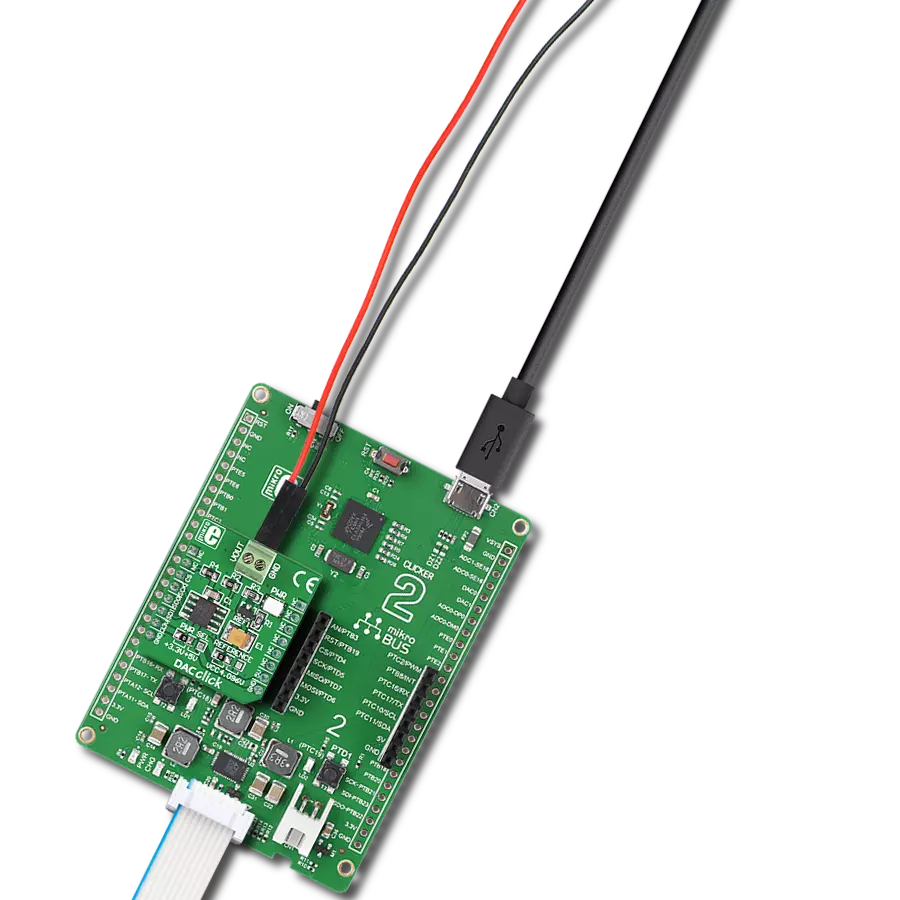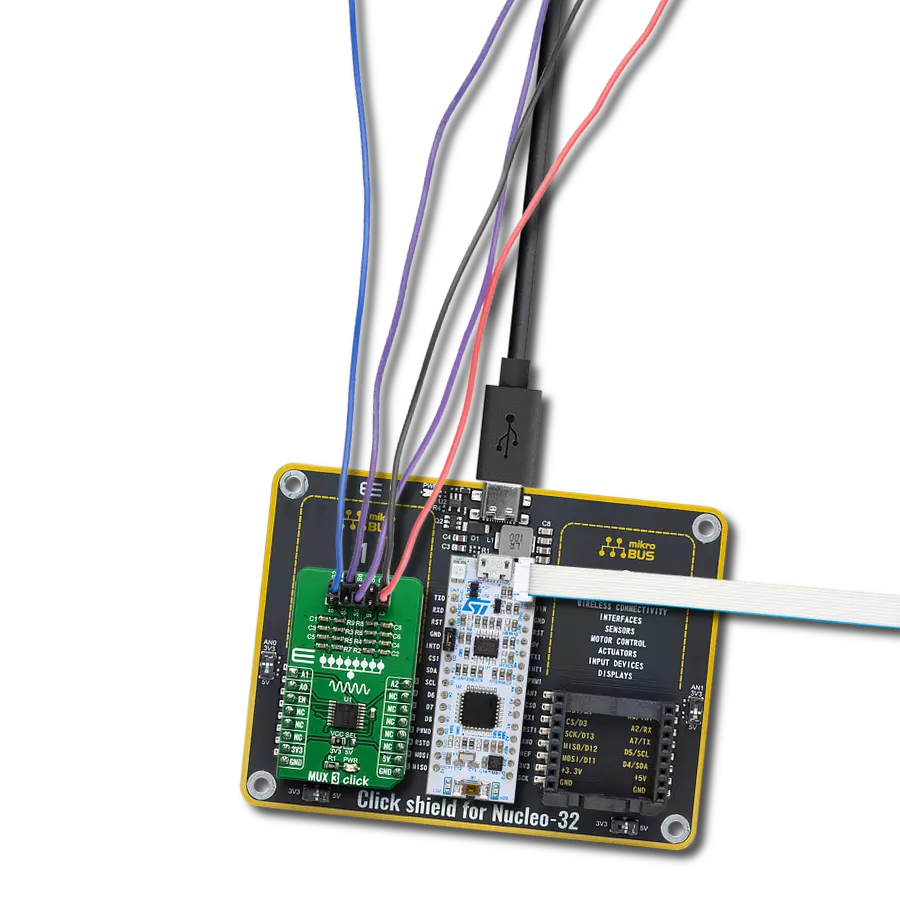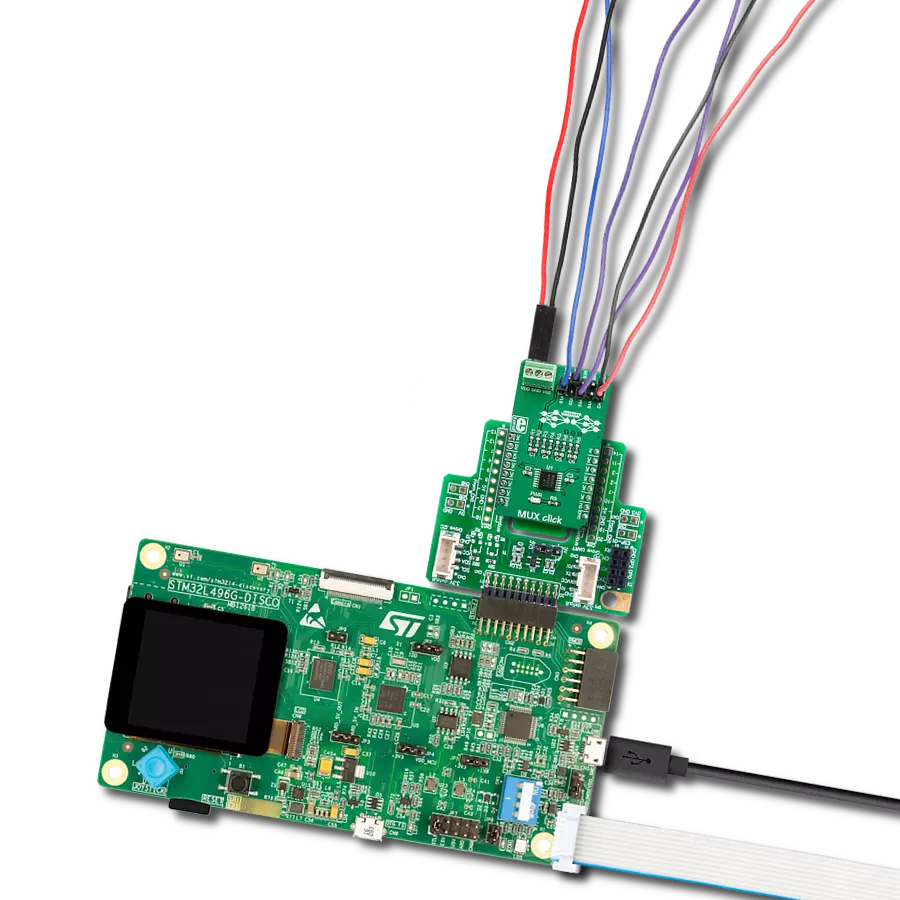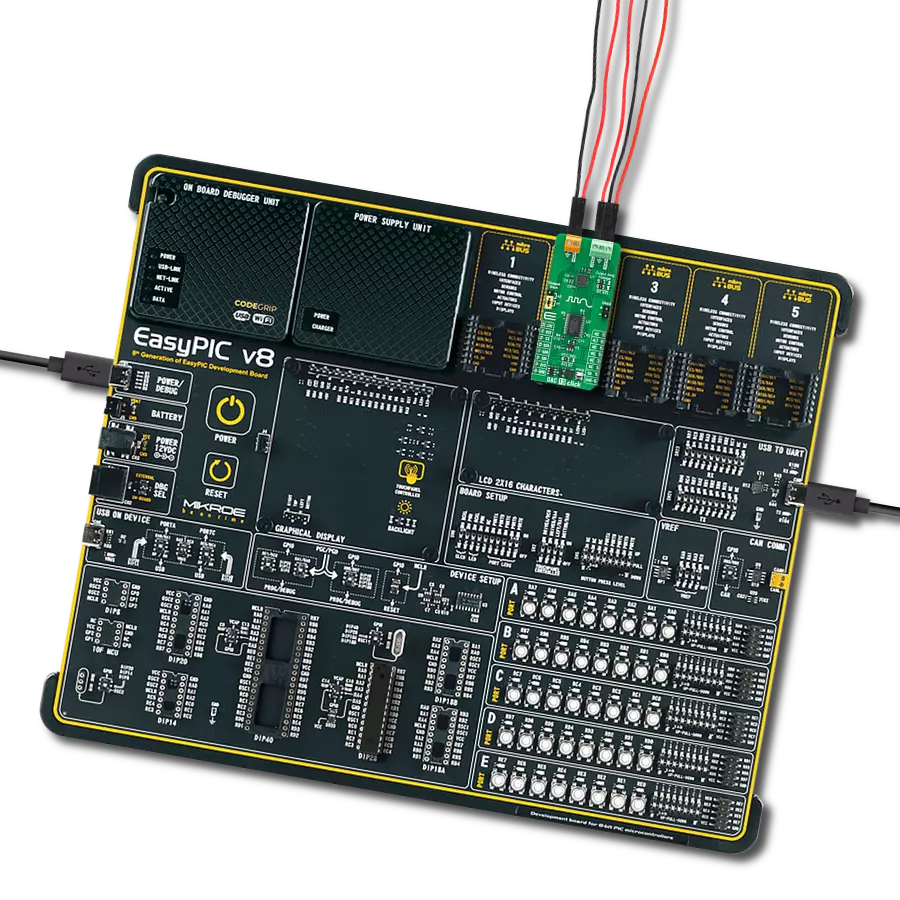Convert digital signals into analog insights across various applications. Experience the transformation of raw data into actionable understanding with unparalleled precision.
A
A
Hardware Overview
How does it work?
DAC Click is based on the MCP4921, a 12-bit DAC with an SPI interface from Microchip. It utilizes a resistive string architecture, with its inherent advantages of low DNL error, low ratio metric temperature coefficient, and fast settling time over an extended temperature range. The analog output is provided on the VOUT screw terminal. The VOUT can swing from approximately 0V to approximately VCC voltage, in the case of this Click board™, 3.3V or 5V. The analog signal on the reference pin of the MCP4921 is utilized to set the reference voltage on
the string DAC. The reference voltage can be selected between the VCC and the 4.096V given by the MCP1541 via the REF SEL jumper. DAC Click uses the SPI serial interface over the mikroBUS™ socket to communicate with the host MCU, with 20MHz clock support. The 12-bit data is sent to the DAC through the SPI interface. This interface is also used to enter the Shutdown mode, during which the supply current is isolated from most of the internal circuitry. The Power-on-Reset (POR) circuit allows the device to continue to have a
high-impedance output until a valid command is performed to the DAC registers, thus ensuring a reliable power-up. This Click board™ can operate with either 3.3V or 5V logic voltage levels selected via the PWR SEL jumper. This way, both 3.3V and 5V capable MCUs can use the communication lines properly. Also, this Click board™ comes equipped with a library containing easy-to-use functions and an example code that can be used, as a reference, for further development.
Features overview
Development board
Clicker 2 for Kinetis is a compact starter development board that brings the flexibility of add-on Click boards™ to your favorite microcontroller, making it a perfect starter kit for implementing your ideas. It comes with an onboard 32-bit ARM Cortex-M4F microcontroller, the MK64FN1M0VDC12 from NXP Semiconductors, two mikroBUS™ sockets for Click board™ connectivity, a USB connector, LED indicators, buttons, a JTAG programmer connector, and two 26-pin headers for interfacing with external electronics. Its compact design with clear and easily recognizable silkscreen markings allows you to build gadgets with unique functionalities and
features quickly. Each part of the Clicker 2 for Kinetis development kit contains the components necessary for the most efficient operation of the same board. In addition to the possibility of choosing the Clicker 2 for Kinetis programming method, using a USB HID mikroBootloader or an external mikroProg connector for Kinetis programmer, the Clicker 2 board also includes a clean and regulated power supply module for the development kit. It provides two ways of board-powering; through the USB Micro-B cable, where onboard voltage regulators provide the appropriate voltage levels to each component on the board, or
using a Li-Polymer battery via an onboard battery connector. All communication methods that mikroBUS™ itself supports are on this board, including the well-established mikroBUS™ socket, reset button, and several user-configurable buttons and LED indicators. Clicker 2 for Kinetis is an integral part of the Mikroe ecosystem, allowing you to create a new application in minutes. Natively supported by Mikroe software tools, it covers many aspects of prototyping thanks to a considerable number of different Click boards™ (over a thousand boards), the number of which is growing every day.
Microcontroller Overview
MCU Card / MCU

Architecture
ARM Cortex-M4
MCU Memory (KB)
1024
Silicon Vendor
NXP
Pin count
121
RAM (Bytes)
262144
Used MCU Pins
mikroBUS™ mapper
Take a closer look
Click board™ Schematic
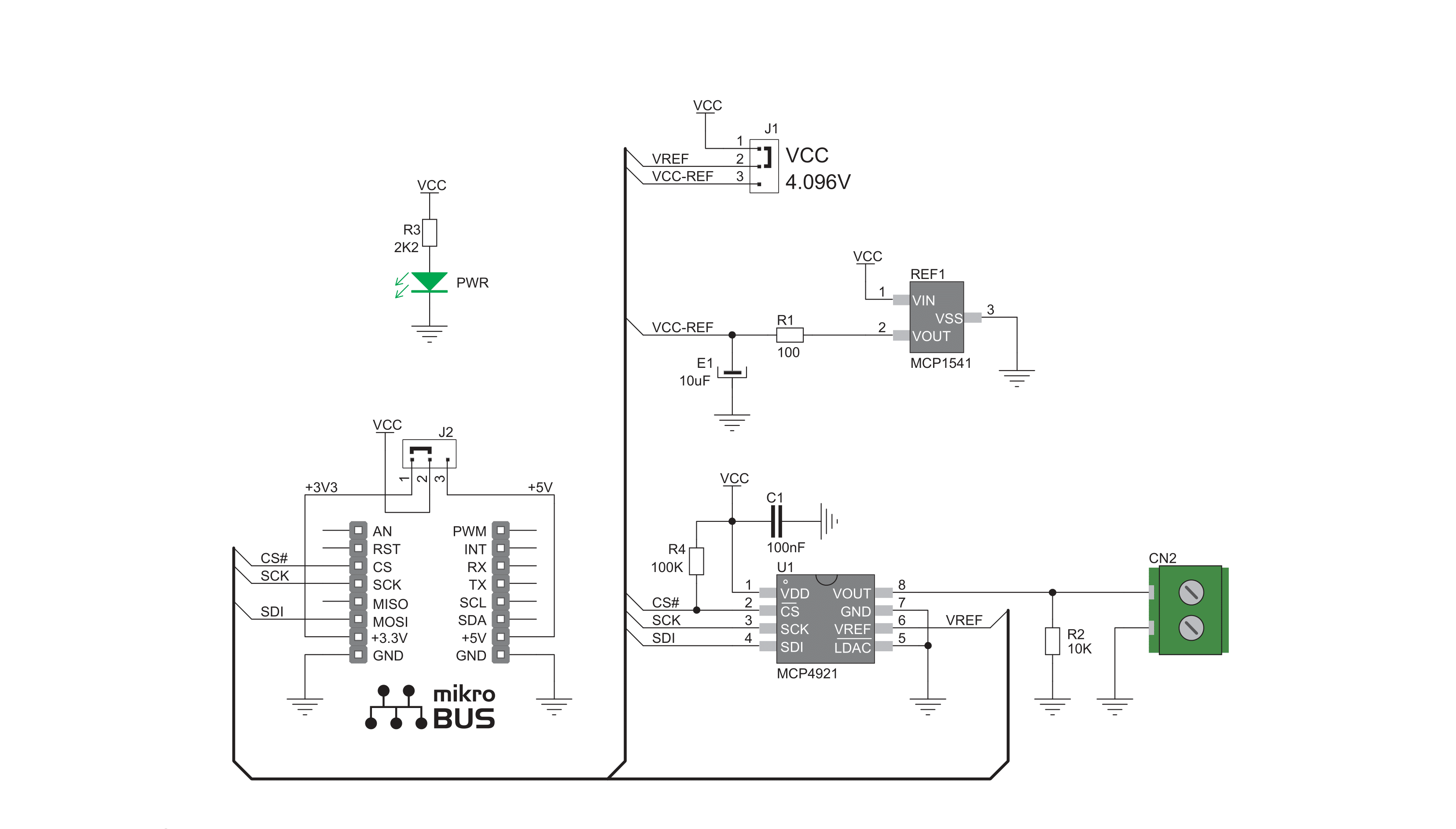
Step by step
Project assembly
Software Support
Library Description
This library contains API for DAC Click driver.
Key functions:
dac_set_voltage_pct- This function is used to set output voltage in percentsdac_set_voltage- This function is used to set output voltage
Open Source
Code example
The complete application code and a ready-to-use project are available through the NECTO Studio Package Manager for direct installation in the NECTO Studio. The application code can also be found on the MIKROE GitHub account.
/*!
* \file
* \brief Dac Click example
*
* # Description
* This demo example sends digital signal to the outputs
* and converts it to analog.
*
* The demo application is composed of two sections :
*
* ## Application Init
* Initializes driver, SPI communication and LOG.
*
* ## Application Task
* Sends different values( form 0 to 4095 with step 1000 ) to output and
* prints expected measurement.
*
* \author Jovan Stajkovic
*
*/
// ------------------------------------------------------------------- INCLUDES
#include "board.h"
#include "log.h"
#include "dac.h"
// ------------------------------------------------------------------ VARIABLES
static dac_t dac;
static log_t logger;
static uint32_t dac_val;
// ------------------------------------------------------- ADDITIONAL FUNCTIONS
// ------------------------------------------------------ APPLICATION FUNCTIONS
void application_init ( void )
{
log_cfg_t log_cfg;
dac_cfg_t cfg;
/**
* Logger initialization.
* Default baud rate: 115200
* Default log level: LOG_LEVEL_DEBUG
* @note If USB_UART_RX and USB_UART_TX
* are defined as HAL_PIN_NC, you will
* need to define them manually for log to work.
* See @b LOG_MAP_USB_UART macro definition for detailed explanation.
*/
LOG_MAP_USB_UART( log_cfg );
log_init( &logger, &log_cfg );
log_info( &logger, "---- Application Init ----" );
// Click initialization.
dac_cfg_setup( &cfg );
DAC_MAP_MIKROBUS( cfg, MIKROBUS_1 );
dac_init( &dac, &cfg );
}
void application_task ( void )
{
// Task implementation.
for ( dac_val = 0; dac_val <= DAC_RESOLUTION; dac_val += DAC_STEP_VALUE )
{
dac_set_voltage( &dac, dac_val );
dac_val *= DAC_CALIB_VAL_1;
dac_val /= DAC_CALIB_VAL_2;
log_printf( &logger, " Current DAC Value: %d mV \r\n", dac_val );
log_printf( &logger, "----------------------------------\r\n" );
Delay_ms ( 1000 );
Delay_ms ( 1000 );
}
}
int main ( void )
{
/* Do not remove this line or clock might not be set correctly. */
#ifdef PREINIT_SUPPORTED
preinit();
#endif
application_init( );
for ( ; ; )
{
application_task( );
}
return 0;
}
// ------------------------------------------------------------------------ END