Our surface temperature measurement solution acts as your dedicated sleuth, uncovering temperature insights for effective control.
A
A
Hardware Overview
How does it work?
Surface temp Click is based on the ADT7420, an accurate 16-bit Digital I2C temperature sensor from Analog Devices. It has a 16-bit ADC to monitor and digitize the temperature to 0.0078°C resolution. The ADC resolution, by default, is set to 13 bits (0.0625°C) and is a user-programmable mode that can be changed through the serial interface. The ADT7420 is guaranteed to operate over supply voltages from 2.7 V to 5.5 V. Operating at 3.3 V. The average supply current is typically 210 μA. The ADT7420 has a shutdown mode that powers down the device and offers a shutdown current of typically 2.0 μA at 3.3 V. The ADT7420 is rated for operation over the −40°C to +150°C temperature range. The Surface temp Click board™ have a sensing pad, which is thermally connected to a ADT7420, for temperature sensing. The internal temperature sensor has high accuracy and linearity over the entire rated temperature
range without needing correction or calibration by the user. In normal mode (default power-up mode) the ADT7420 runs an automatic conversion sequence. During this automatic conversion sequence, a conversion typically takes 240 ms to complete and the ADT7420 is continuously converting. This means that as soon as one temperature conversion is completed, another temperature conversion begins. Each temperature conversion result is stored in the temperature value registers and is available through the I2C interface. In continuous conversion mode, the read operation provides the most recent converted result. Like most I2C-compatible devices, the ADT7420 has a 7-bit serial address. The address can be selected by JP2 and JP3 jumpers (details in ADT7420 datasheet). Pin A0 and Pin A1 are available for address selection, giving the ADT7420 four possible I2C addresses. The INT and CT
pins have two undertemperature/overtemperature modes: comparator mode and interrupt mode. The interrupt mode is the default power-up overtemperature mode. The CT pin is an open-drain output that becomes active when the temperature exceeds a programmable critical temperature limit. The INT pin is also an open-drain output that becomes active when the temperature exceeds a programmable limit. The INT pin and CT pin can operate in comparator and interrupt event modes. The voltage range which can be used to power up the Surface temp Click, allows it to work with controllers which have GPIO on both 3.3V and 5V. It can be selected by soldering a small SMD jumper, labeled as VCC SEL to the correct position. As well as PWR LED indicator for signaling that power is present on the system.
Features overview
Development board
UNI Clicker is a compact development board designed as a complete solution that brings the flexibility of add-on Click boards™ to your favorite microcontroller, making it a perfect starter kit for implementing your ideas. It supports a wide range of microcontrollers, such as different ARM, PIC32, dsPIC, PIC, and AVR from various vendors like Microchip, ST, NXP, and TI (regardless of their number of pins), four mikroBUS™ sockets for Click board™ connectivity, a USB connector, LED indicators, buttons, a debugger/programmer connector, and two 26-pin headers for interfacing with external electronics. Thanks to innovative manufacturing technology, it allows you to build
gadgets with unique functionalities and features quickly. Each part of the UNI Clicker development kit contains the components necessary for the most efficient operation of the same board. In addition to the possibility of choosing the UNI Clicker programming method, using a third-party programmer or CODEGRIP/mikroProg connected to onboard JTAG/SWD header, the UNI Clicker board also includes a clean and regulated power supply module for the development kit. It provides two ways of board-powering; through the USB Type-C (USB-C) connector, where onboard voltage regulators provide the appropriate voltage levels to each component on the board, or using a Li-Po/Li
Ion battery via an onboard battery connector. All communication methods that mikroBUS™ itself supports are on this board (plus USB HOST/DEVICE), including the well-established mikroBUS™ socket, a standardized socket for the MCU card (SiBRAIN standard), and several user-configurable buttons and LED indicators. UNI Clicker is an integral part of the Mikroe ecosystem, allowing you to create a new application in minutes. Natively supported by Mikroe software tools, it covers many aspects of prototyping thanks to a considerable number of different Click boards™ (over a thousand boards), the number of which is growing every day.
Microcontroller Overview
MCU Card / MCU

Type
8th Generation
Architecture
ARM Cortex-M4
MCU Memory (KB)
1024
Silicon Vendor
STMicroelectronics
Pin count
144
RAM (Bytes)
196608
Used MCU Pins
mikroBUS™ mapper
Take a closer look
Click board™ Schematic
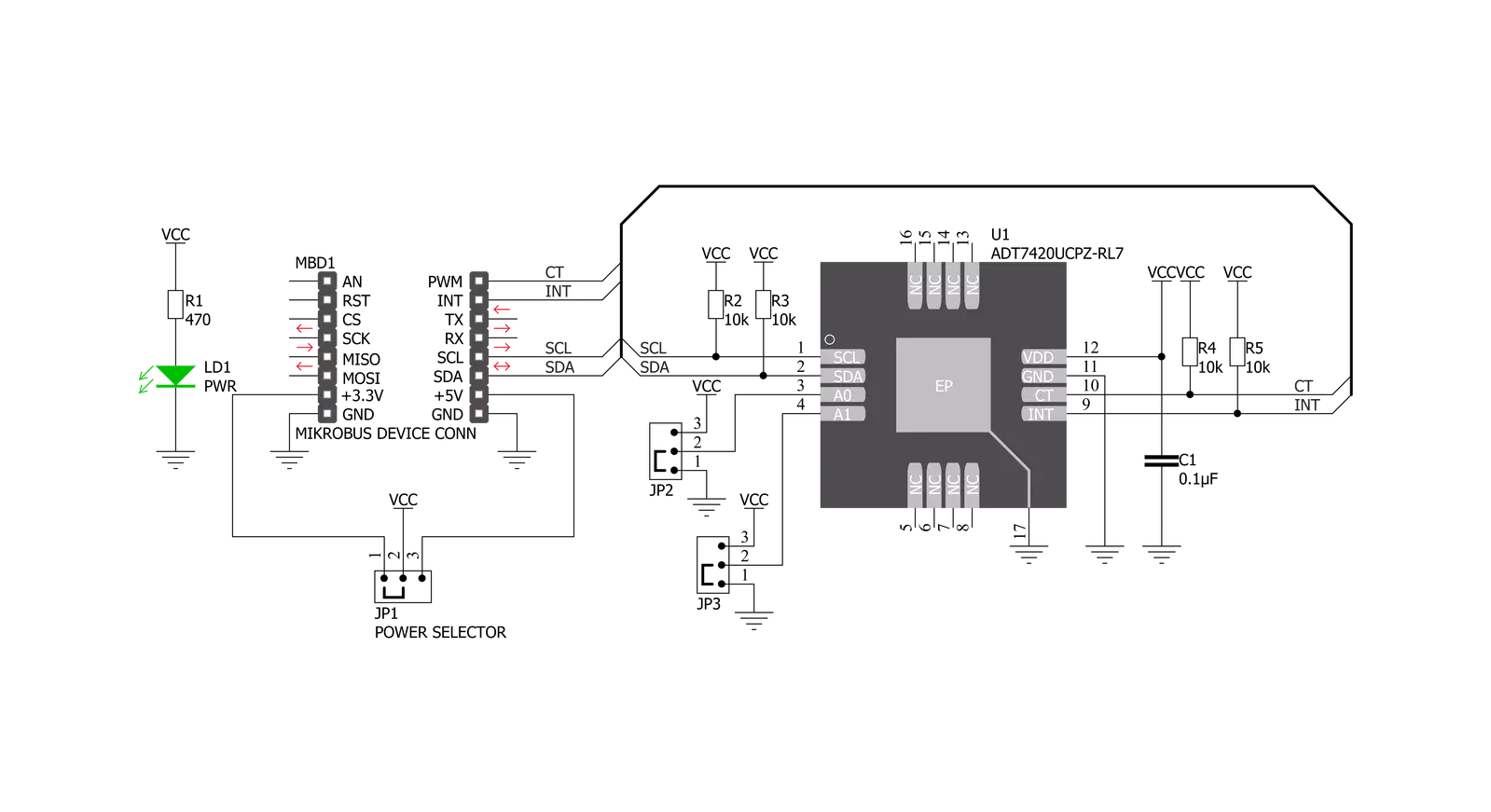
Step by step
Project assembly
Track your results in real time
Application Output
1. Application Output - In Debug mode, the 'Application Output' window enables real-time data monitoring, offering direct insight into execution results. Ensure proper data display by configuring the environment correctly using the provided tutorial.

2. UART Terminal - Use the UART Terminal to monitor data transmission via a USB to UART converter, allowing direct communication between the Click board™ and your development system. Configure the baud rate and other serial settings according to your project's requirements to ensure proper functionality. For step-by-step setup instructions, refer to the provided tutorial.

3. Plot Output - The Plot feature offers a powerful way to visualize real-time sensor data, enabling trend analysis, debugging, and comparison of multiple data points. To set it up correctly, follow the provided tutorial, which includes a step-by-step example of using the Plot feature to display Click board™ readings. To use the Plot feature in your code, use the function: plot(*insert_graph_name*, variable_name);. This is a general format, and it is up to the user to replace 'insert_graph_name' with the actual graph name and 'variable_name' with the parameter to be displayed.

Software Support
Library Description
This library contains API for Surface temp Click driver.
Key functions:
surfacetemp_get_temperature- Getting temperature valuesurfacetemp_set_hysteresis- Setting hysteresis valuesurfacetemp_setup- Device initialization
Open Source
Code example
The complete application code and a ready-to-use project are available through the NECTO Studio Package Manager for direct installation in the NECTO Studio. The application code can also be found on the MIKROE GitHub account.
/*!
* \file
* \brief SurfaceTemp Click example
*
* # Description
* This example demonstrates the use of Surface Temp Click.
*
* The demo application is composed of two sections :
*
* ## Application Init
* Initalizes the driver and configures the Click board.
*
* ## Application Task
* Reads the temperature in Celsius and displays the value on the USB UART each second.
*
* \author MikroE Team
*
*/
// ------------------------------------------------------------------- INCLUDES
#include "board.h"
#include "log.h"
#include "surfacetemp.h"
// ------------------------------------------------------------------ VARIABLES
static surfacetemp_t surfacetemp;
static log_t logger;
// ------------------------------------------------------ APPLICATION FUNCTIONS
void application_init ( void )
{
log_cfg_t log_cfg;
surfacetemp_cfg_t cfg;
uint8_t status;
/**
* Logger initialization.
* Default baud rate: 115200
* Default log level: LOG_LEVEL_DEBUG
* @note If USB_UART_RX and USB_UART_TX
* are defined as HAL_PIN_NC, you will
* need to define them manually for log to work.
* See @b LOG_MAP_USB_UART macro definition for detailed explanation.
*/
LOG_MAP_USB_UART( log_cfg );
log_init( &logger, &log_cfg );
log_info( &logger, "---- Application Init ----" );
// Click initialization.
surfacetemp_cfg_setup( &cfg );
SURFACETEMP_MAP_MIKROBUS( cfg, MIKROBUS_1 );
surfacetemp_init( &surfacetemp, &cfg );
status = surfacetemp_setup( &surfacetemp );
surfacetemp_set_high_threshold( &surfacetemp, 40.00 );
surfacetemp_set_low_threshold( &surfacetemp, 10.00 );
surfacetemp_set_critical_threshold( &surfacetemp, 70.00 );
surfacetemp_set_hysteresis( &surfacetemp, 0 );
if ( status == 0 )
{
log_printf( &logger, "--- INIT DONE --- \r\n" );
}
else
{
log_printf( &logger, "--- INIT ERROR --- \r\n" );
for( ; ; );
}
Delay_ms ( 1000 );
}
void application_task ( void )
{
float temperature;
temperature = surfacetemp_get_temperature( &surfacetemp );
log_printf( &logger, "> Temperature : %.2f \r\n", temperature );
Delay_ms ( 1000 );
}
int main ( void )
{
/* Do not remove this line or clock might not be set correctly. */
#ifdef PREINIT_SUPPORTED
preinit();
#endif
application_init( );
for ( ; ; )
{
application_task( );
}
return 0;
}
// ------------------------------------------------------------------------ END
Additional Support
Resources
Category:Temperature & humidity
































