Count on our climate solution to provide valuable insights into temperature and humidity, contributing to a smarter and more sustainable future.
A
A
Hardware Overview
How does it work?
Temp&Hum 14 Click is based on the HTU31D, a digital relative humidity sensor with temperature output from TE Connectivity. Both sensors inside the HTU31D are individually calibrated, compensated, and tested. The humidity can be measured within a range of 0 to 100 %RH, while the temperature sensor is designed for a range of -40 to 125 °C. The typical accuracy for humidity is ± 2 %RH in the measuring range of 20 up to 100 %RH at ambient temperature and ±0.2 °C for temperature between 0 - 100 °C with power consumption down to 3.78μW. This Click board™, an I2C configurable environmental sensor, is characterized by high reliability and full interchangeability with no calibration required in standard conditions. It has a quick recovery time after long periods in the saturation phase, low power
consumption, and fast response time. Also, this sensor provides sustained performance even when exposed to extreme temperatures up to 125°C and humidity environments. Temp & Hum 14 Click communicates with MCU using the standard I2C 2-Wire interface with a maximum frequency 10MHz. The HTU31D can answer 2 I2C addresses and allows the choice of the least significant bit (LSB) by positioning SMD jumpers labeled as ADDR SEL to an appropriate position marked as 0 and 1. In addition to this feature, this Click board™ also contains additional functionality routed to the RST pin on the mikroBUS™ socket. The RST pin can generate a sensor reset with a minimum pulse duration of 1 μs required to trigger this function. The HTU31D also offers a diagnostic register that can be used to check whether
the values for humidity and temperature are outside the specified range. The CRC check (Cyclic Redundancy Check) ensures secure data transmission. The humidity and temperature signal response time, as well as the recovery time (after complete condensation), are within a range of a few seconds. This Click board™ can operate with either 3.3V or 5V logic voltage levels selected via the VCC SEL jumper. This way, both 3.3V and 5V capable MCUs can use the communication lines properly. Also, this Click board™ comes equipped with a library containing easy-to-use functions and an example code that can be used as a reference for further development.
Features overview
Development board
UNI Clicker is a compact development board designed as a complete solution that brings the flexibility of add-on Click boards™ to your favorite microcontroller, making it a perfect starter kit for implementing your ideas. It supports a wide range of microcontrollers, such as different ARM, PIC32, dsPIC, PIC, and AVR from various vendors like Microchip, ST, NXP, and TI (regardless of their number of pins), four mikroBUS™ sockets for Click board™ connectivity, a USB connector, LED indicators, buttons, a debugger/programmer connector, and two 26-pin headers for interfacing with external electronics. Thanks to innovative manufacturing technology, it allows you to build
gadgets with unique functionalities and features quickly. Each part of the UNI Clicker development kit contains the components necessary for the most efficient operation of the same board. In addition to the possibility of choosing the UNI Clicker programming method, using a third-party programmer or CODEGRIP/mikroProg connected to onboard JTAG/SWD header, the UNI Clicker board also includes a clean and regulated power supply module for the development kit. It provides two ways of board-powering; through the USB Type-C (USB-C) connector, where onboard voltage regulators provide the appropriate voltage levels to each component on the board, or using a Li-Po/Li
Ion battery via an onboard battery connector. All communication methods that mikroBUS™ itself supports are on this board (plus USB HOST/DEVICE), including the well-established mikroBUS™ socket, a standardized socket for the MCU card (SiBRAIN standard), and several user-configurable buttons and LED indicators. UNI Clicker is an integral part of the Mikroe ecosystem, allowing you to create a new application in minutes. Natively supported by Mikroe software tools, it covers many aspects of prototyping thanks to a considerable number of different Click boards™ (over a thousand boards), the number of which is growing every day.
Microcontroller Overview
MCU Card / MCU
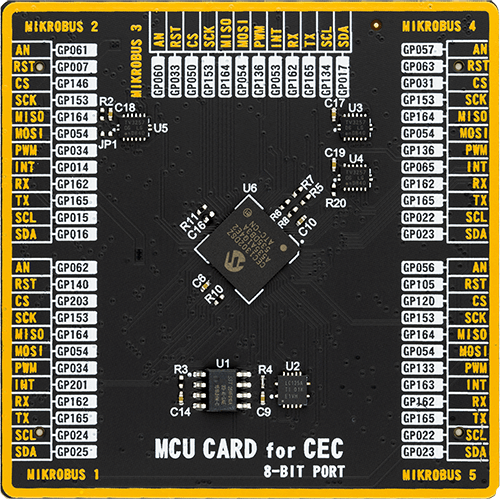
Type
8th Generation
Architecture
ARM Cortex-M4
MCU Memory (KB)
32
Silicon Vendor
Microchip
Pin count
144
RAM (Bytes)
131072
Used MCU Pins
mikroBUS™ mapper
Take a closer look
Click board™ Schematic
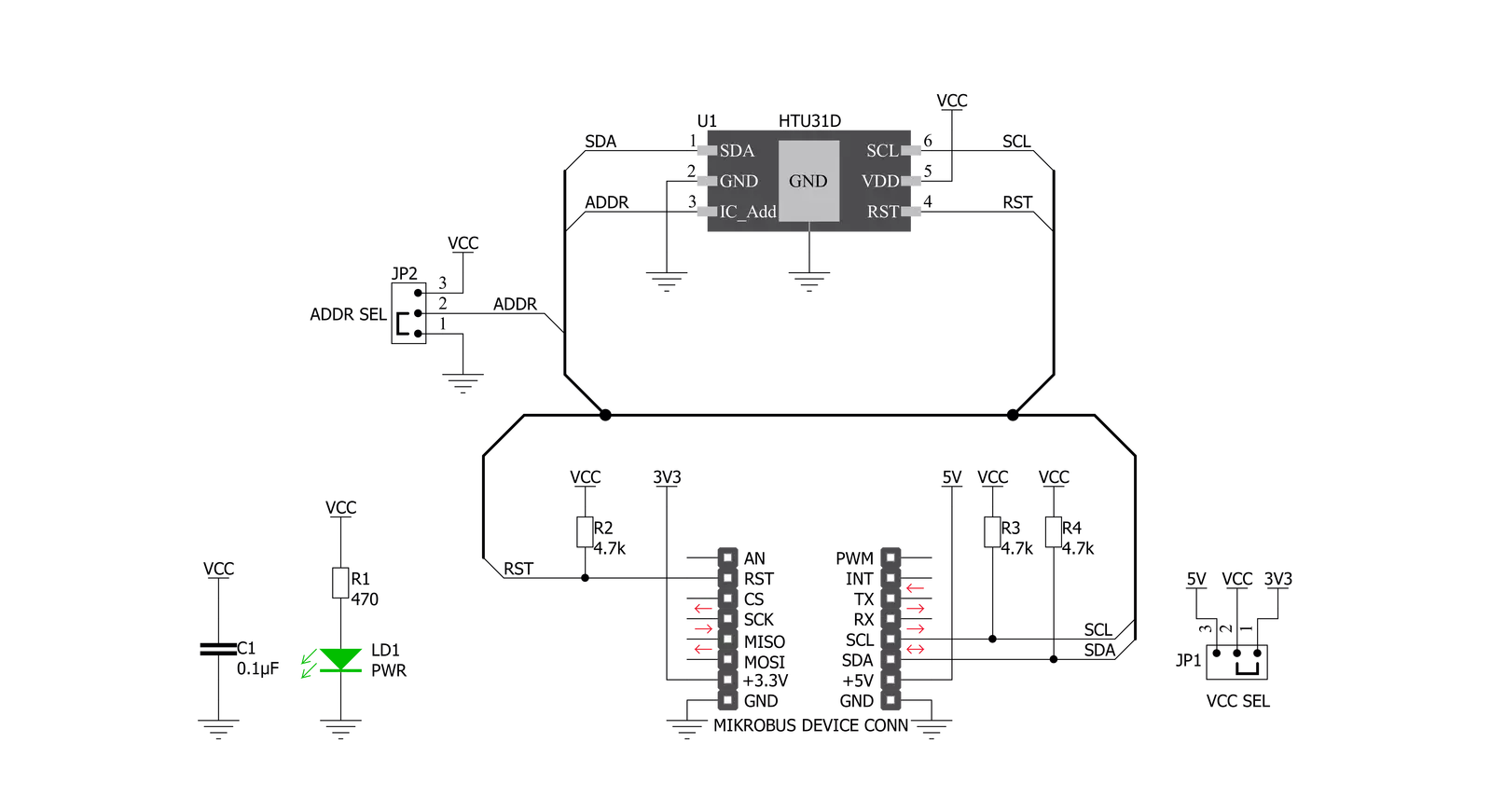
Step by step
Project assembly
Track your results in real time
Application Output
1. Application Output - In Debug mode, the 'Application Output' window enables real-time data monitoring, offering direct insight into execution results. Ensure proper data display by configuring the environment correctly using the provided tutorial.

2. UART Terminal - Use the UART Terminal to monitor data transmission via a USB to UART converter, allowing direct communication between the Click board™ and your development system. Configure the baud rate and other serial settings according to your project's requirements to ensure proper functionality. For step-by-step setup instructions, refer to the provided tutorial.

3. Plot Output - The Plot feature offers a powerful way to visualize real-time sensor data, enabling trend analysis, debugging, and comparison of multiple data points. To set it up correctly, follow the provided tutorial, which includes a step-by-step example of using the Plot feature to display Click board™ readings. To use the Plot feature in your code, use the function: plot(*insert_graph_name*, variable_name);. This is a general format, and it is up to the user to replace 'insert_graph_name' with the actual graph name and 'variable_name' with the parameter to be displayed.

Software Support
Library Description
This library contains API for Temp&Hum 14 Click driver.
Key functions:
temphum14_set_conversion- The function set conversion a single temperature and humidity conversion and select data resolution to the HTU31Dtemphum14_read_t_and_rh- The function read temperature and humidity data of the HTU31Dtemphum14_get_temp_and_hum- The function get temperature and humidity value of the HTU31D
Open Source
Code example
The complete application code and a ready-to-use project are available through the NECTO Studio Package Manager for direct installation in the NECTO Studio. The application code can also be found on the MIKROE GitHub account.
/*!
* @file main.c
* @brief TempHum14 Click example
*
* # Description
* This is an example that demonstrates the use of the Temp-Hum 14 Click board.
* Temp-Hum 14 Click board can be used to measure temperature
* and relative humidity.
* All data logs write on USB uart changes every 3 sec.
*
* The demo application is composed of two sections :
*
* ## Application Init
* Initialization driver enables I2C, and
* hardware reset the device and read the serial number.
*
* ## Application Task
* Reading temperature and humidity, and loging it on the USB uart.
*
* @author Stefan Ilic
*
*/
#include "board.h"
#include "log.h"
#include "temphum14.h"
static temphum14_t temphum14;
static log_t logger;
static temphum14_diagn_t status_data;
static float temperature;
static float humidity;
uint32_t ser_numb;
void display_diagnostic ( void ) {
log_printf( &logger, "-----------------------------\r\n" );
log_printf( &logger, "\r\n NVM Error :" );
if ( status_data.nvm_error == TEMPHUM14_STATUS_ON ) {
log_printf( &logger, " Error \r\n" );
} else {
log_printf( &logger, " No Error \r\n" );
}
log_printf( &logger, "\r\n Humidity U/O :" );
if ( status_data.hum_un_over == TEMPHUM14_STATUS_ON ) {
log_printf( &logger, " Under/Overrun \r\n" );
} else {
log_printf( &logger, " No Error \r\n" );
}
log_printf( &logger, "\r\n Humidity Error :" );
if ( status_data.hum_h_err == TEMPHUM14_STATUS_ON ) {
log_printf( &logger, " Below -10%% RH \r\n" );
} else if ( status_data.hum_l_err == TEMPHUM14_STATUS_ON ) {
log_printf( &logger, " Above 120%% RH \r\n" );
} else {
log_printf( &logger, " No Error \r\n" );
}
log_printf( &logger, "\r\n Temperature U/O :" );
if ( status_data.temp_un_over == TEMPHUM14_STATUS_ON ) {
log_printf( &logger, " Under/Overrun \r\n" );
} else {
log_printf( &logger, " No Error \r\n" );
}
log_printf( &logger, "\r\n Temperature Error:" );
if ( status_data.temp_h_err == TEMPHUM14_STATUS_ON ) {
log_printf( &logger, " Below -50 C \r\n" );
} else if ( status_data.temp_l_err == TEMPHUM14_STATUS_ON ) {
log_printf( &logger, " Above 150 C \r\n" );
} else {
log_printf( &logger, " No Error \r\n" );
}
log_printf( &logger, "\r\n Heater Status :" );
if ( status_data.heater_on == TEMPHUM14_STATUS_ON ) {
log_printf( &logger, " ON \r\n" );
} else {
log_printf( &logger, " OFF \r\n" );
}
log_printf( &logger, "-----------------------------\r\n" );
}
void application_init ( void ) {
log_cfg_t log_cfg; /**< Logger config object. */
temphum14_cfg_t temphum14_cfg; /**< Click config object. */
/**
* Logger initialization.
* Default baud rate: 115200
* Default log level: LOG_LEVEL_DEBUG
* @note If USB_UART_RX and USB_UART_TX
* are defined as HAL_PIN_NC, you will
* need to define them manually for log to work.
* See @b LOG_MAP_USB_UART macro definition for detailed explanation.
*/
LOG_MAP_USB_UART( log_cfg );
log_init( &logger, &log_cfg );
log_printf( &logger, "-----------------------------\r\n" );
log_info( &logger, " Application Init " );
log_printf( &logger, "-----------------------------\r\n" );
// Click initialization.
temphum14_cfg_setup( &temphum14_cfg );
TEMPHUM14_MAP_MIKROBUS( temphum14_cfg, MIKROBUS_1 );
err_t init_flag = temphum14_init( &temphum14, &temphum14_cfg );
if ( I2C_MASTER_ERROR == init_flag ) {
log_error( &logger, " Application Init Error. " );
log_info( &logger, " Please, run program again... " );
for ( ; ; );
}
Delay_ms ( 100 );
log_printf( &logger, "-----------------------------\r\n" );
log_printf( &logger, " Hardware Reset \r\n" );
temphum14_hw_reset( &temphum14 );
Delay_ms ( 100 );
ser_numb = temphum14_get_serial_number( &temphum14 );
log_printf( &logger, "-----------------------------\r\n" );
log_printf( &logger, " Serial Number : %lu \r\n", ser_numb );
log_printf( &logger, "-----------------------------\r\n" );
log_printf( &logger, " Software Reset \r\n" );
temphum14_soft_reset( &temphum14 );
Delay_ms ( 100 );
temphum14_get_diagnostic( &temphum14, &status_data );
Delay_ms ( 100 );
display_diagnostic( );
Delay_ms ( 100 );
log_info( &logger, " Application Task " );
log_printf( &logger, "-----------------------------\r\n" );
}
void application_task ( void ) {
temphum14_set_conversion( &temphum14, TEMPHUM14_CONVERSION_HUM_OSR_0_020, TEMPHUM14_CONVERSION_TEMP_0_040 );
Delay_ms ( 10 );
temphum14_get_temp_and_hum( &temphum14, &temperature, &humidity );
Delay_ms ( 10 );
log_printf( &logger, " Temperature : %.2f C \r\n", temperature );
log_printf( &logger, " Humidity : %.2f %% \r\n", humidity );
log_printf( &logger, "-----------------------------\r\n" );
Delay_ms ( 1000 );
Delay_ms ( 1000 );
Delay_ms ( 1000 );
}
int main ( void )
{
/* Do not remove this line or clock might not be set correctly. */
#ifdef PREINIT_SUPPORTED
preinit();
#endif
application_init( );
for ( ; ; )
{
application_task( );
}
return 0;
}
// ------------------------------------------------------------------------ END
































