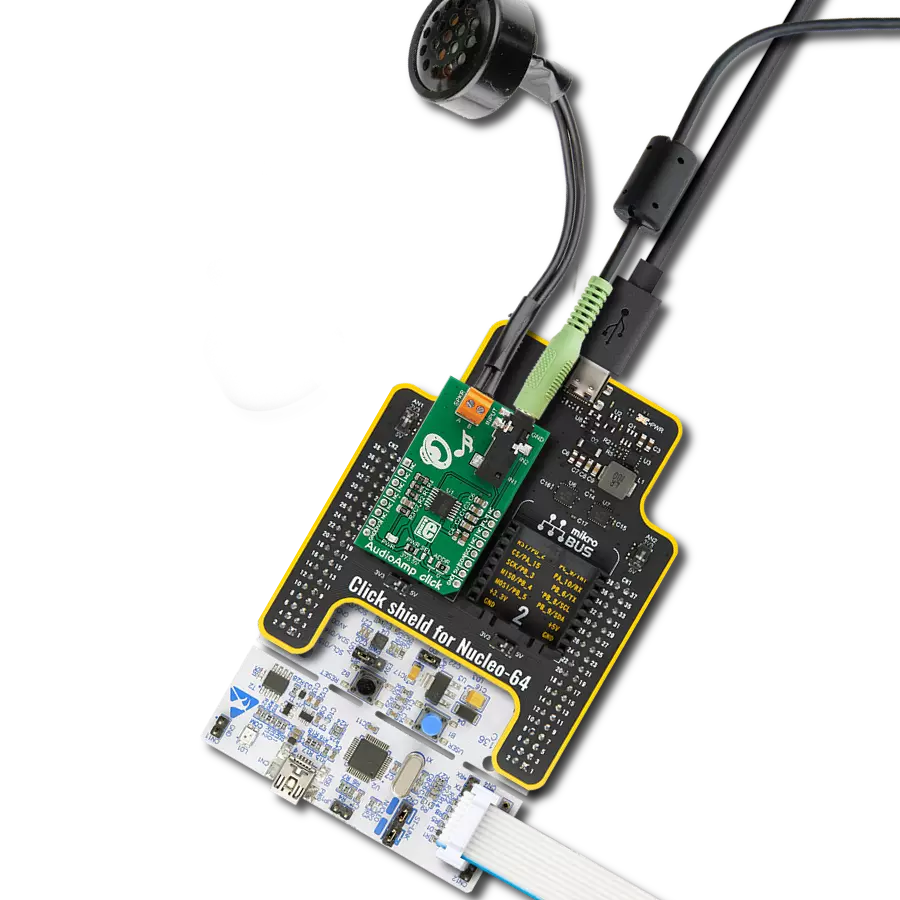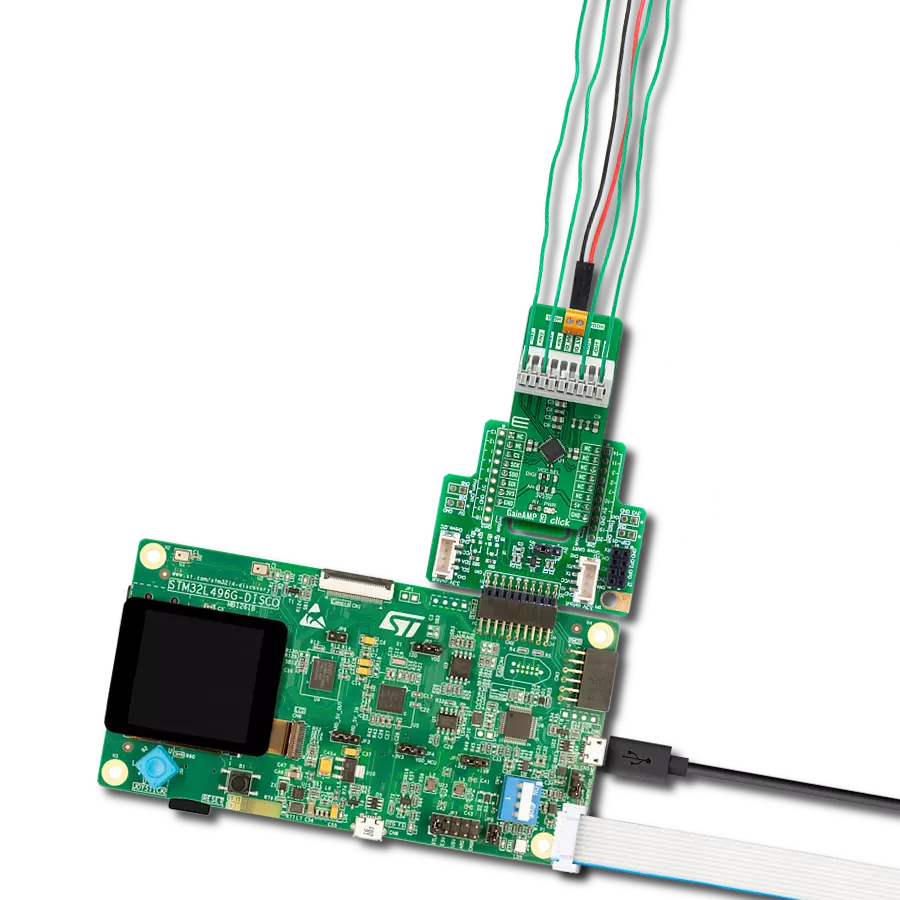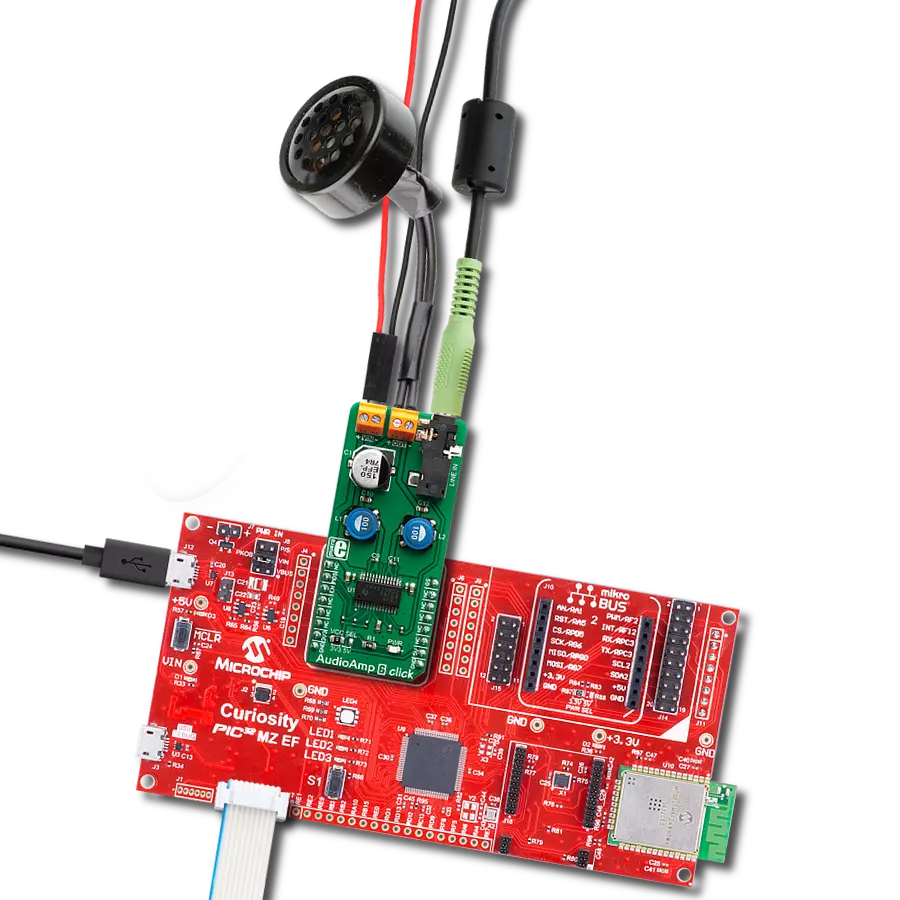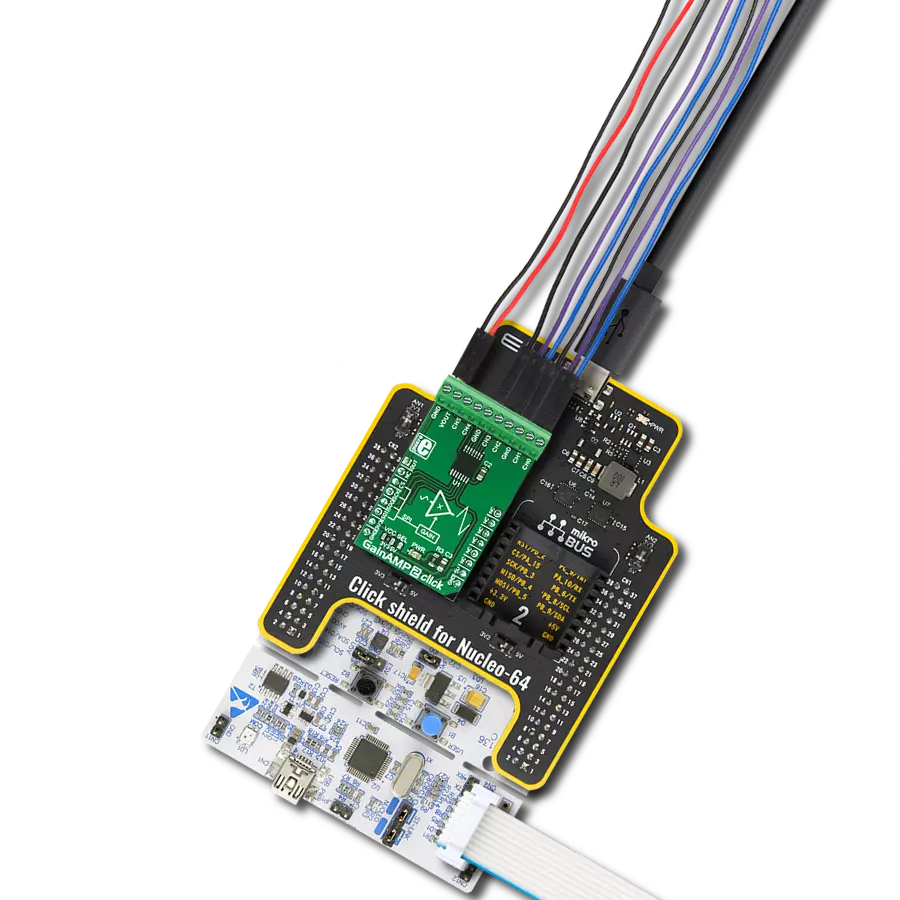Our headphone amplifier is the ultimate companion for those who demand exceptional audio quality.
A
A
Hardware Overview
How does it work?
Headphone AMP 2 Click is based on the MAX9723, a stereo DirectDrive headphone amplifier with BassMax, volume control, and I2C from Analog Devices. The headphone amplifier uses a DirectDrive architecture that produces a ground-referenced output from a single supply, thus eliminating the need for large DC-blocking capacitors. Its outputs are biased at 0V, making the amplifier outputs not have a DC component, improving a low-frequency response. The DirectDrive architecture uses a charge pump to create an internal negative supply voltage, which makes the dynamic range from a single supply almost double. Software-enabled bass boost (BassMax) boosts the bass response of the
amplifier, improving audio reproduction when using inexpensive headphones. This, in particular, comes in handy when reproducing low frequencies, where the limitations of the small physical size of the diaphragm are compensated by increasing the amplifier gain. The maximum amplifier gain on this chip is +6dB. The volume control adjusts the gain of the output amplifiers according to your needs over the software. The amplifier can enter the low-power shutdown mode, where the host MCU controls the shutdown mode. Headphone AMP 2 Click uses a standard 2-Wire I2C interface to communicate with the host MCU, supporting clock rates of up to 400kHz. The shutdown control is available on the SHD pin of
the mikroBUS™ socket. In addition to the 3.5mm input and output audio jacks, there are corresponding two channels input and output headers in case of the need to connect inputs or outputs incompatible with jack connectors (wire types). This Click board™ can be operated only with a 3.3V logic voltage level. The board must perform appropriate logic voltage level conversion before using MCUs with different logic levels. Also, this Click board™ comes equipped with a library containing easy-to-use functions and an example code that can be used as a reference for further development.
Features overview
Development board
PIC18F57Q43 Curiosity Nano evaluation kit is a cutting-edge hardware platform designed to evaluate microcontrollers within the PIC18-Q43 family. Central to its design is the inclusion of the powerful PIC18F57Q43 microcontroller (MCU), offering advanced functionalities and robust performance. Key features of this evaluation kit include a yellow user LED and a responsive
mechanical user switch, providing seamless interaction and testing. The provision for a 32.768kHz crystal footprint ensures precision timing capabilities. With an onboard debugger boasting a green power and status LED, programming and debugging become intuitive and efficient. Further enhancing its utility is the Virtual serial port (CDC) and a debug GPIO channel (DGI
GPIO), offering extensive connectivity options. Powered via USB, this kit boasts an adjustable target voltage feature facilitated by the MIC5353 LDO regulator, ensuring stable operation with an output voltage ranging from 1.8V to 5.1V, with a maximum output current of 500mA, subject to ambient temperature and voltage constraints.
Microcontroller Overview
MCU Card / MCU

Architecture
PIC
MCU Memory (KB)
128
Silicon Vendor
Microchip
Pin count
48
RAM (Bytes)
8196
You complete me!
Accessories
Curiosity Nano Base for Click boards is a versatile hardware extension platform created to streamline the integration between Curiosity Nano kits and extension boards, tailored explicitly for the mikroBUS™-standardized Click boards and Xplained Pro extension boards. This innovative base board (shield) offers seamless connectivity and expansion possibilities, simplifying experimentation and development. Key features include USB power compatibility from the Curiosity Nano kit, alongside an alternative external power input option for enhanced flexibility. The onboard Li-Ion/LiPo charger and management circuit ensure smooth operation for battery-powered applications, simplifying usage and management. Moreover, the base incorporates a fixed 3.3V PSU dedicated to target and mikroBUS™ power rails, alongside a fixed 5.0V boost converter catering to 5V power rails of mikroBUS™ sockets, providing stable power delivery for various connected devices.
These standard small stereo earphones offer a high-quality listening experience with their top-notch stereo cable and connector. Designed for universal compatibility, they effortlessly connect to all MIKROE mikromedia and multimedia boards, making them an ideal choice for your electronic projects. With a rated power of 100mW, the earphones provide crisp audio across a broad frequency range from 20Hz to 20kHz. They boast a sensitivity of 100 ± 5dB and an impedance of 32Ω ± 15%, ensuring optimal sound quality. The Φ15mm speaker delivers clear and immersive audio. Cost-effective and versatile, these earphones are perfect for testing your prototype devices, offering an affordable and reliable audio solution to complement your projects.
Used MCU Pins
mikroBUS™ mapper
Take a closer look
Click board™ Schematic
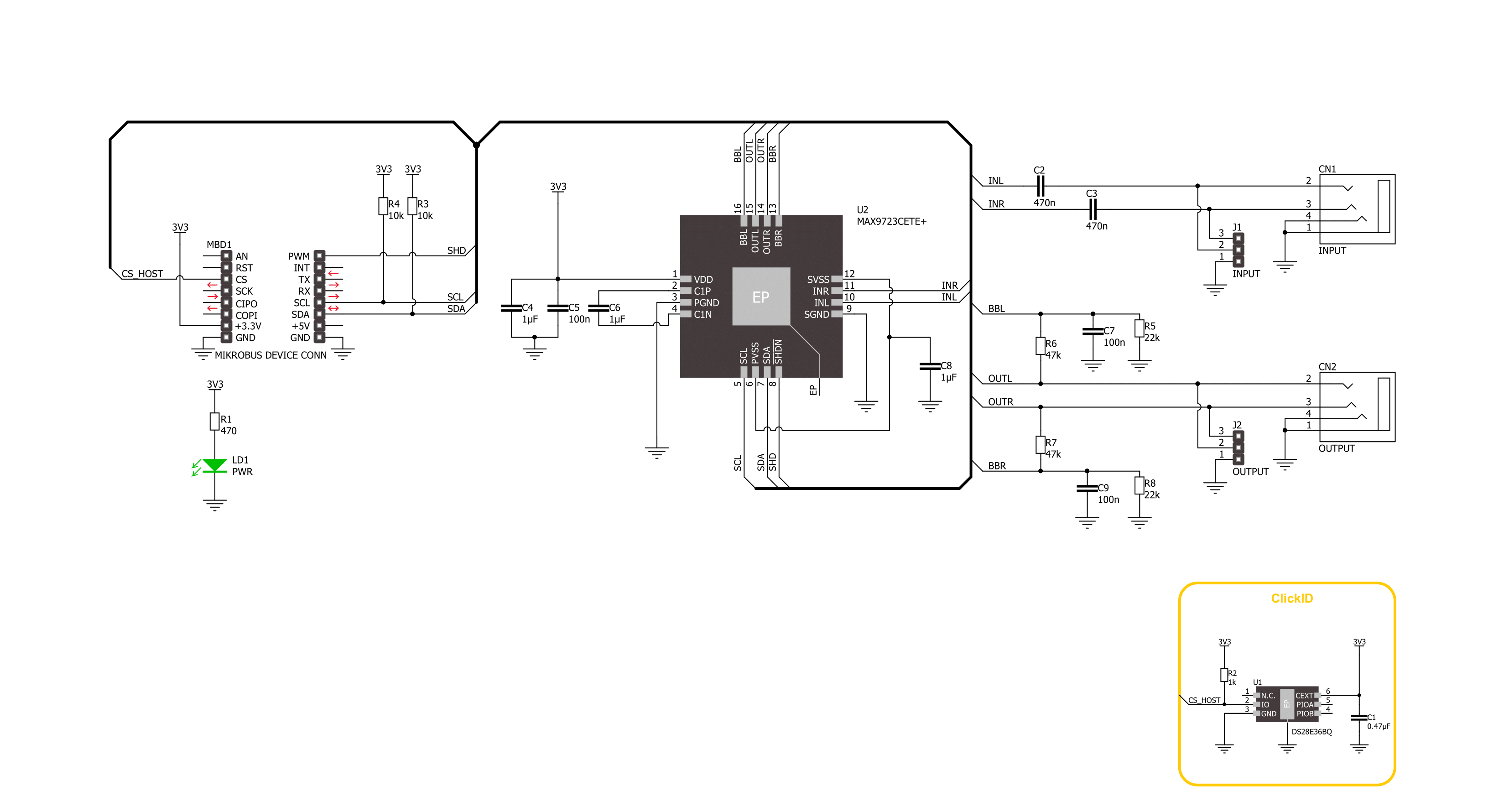
Step by step
Project assembly
Software Support
Library Description
This library contains API for Headphone AMP 2 Click driver.
Key functions:
headphoneamp2_set_command- Headphone AMP 2 set the command function.headphoneamp2_enable- Headphone AMP 2 enable the device function.headphoneamp2_disable- Headphone AMP 2 disable the device function.
Open Source
Code example
The complete application code and a ready-to-use project are available through the NECTO Studio Package Manager for direct installation in the NECTO Studio. The application code can also be found on the MIKROE GitHub account.
/*!
* @file main.c
* @brief Headphone AMP 2 Click example
*
* # Description
* This example demonstrates the use of the Headphone AMP 2 Click board™,
* the headphone amplifier with BassMax and volume control.
*
* The demo application is composed of two sections :
*
* ## Application Init
* The initialization of I2C module and log UART.
* After driver initialization, the app sets the default configuration.
*
* ## Application Task
* This example demonstrates the use of the Headphone AMP 2 Click board™.
* The application wakes up the device, enables BassMax and Maximum Gain modes,
* and switches the sound volume from level 1 to the max level.
* Results are being sent to the UART Terminal, where you can track their changes.
*
* @author Nenad Filipovic
*
*/
#include "board.h"
#include "log.h"
#include "headphoneamp2.h"
static headphoneamp2_t headphoneamp2;
static log_t logger;
void application_init ( void )
{
log_cfg_t log_cfg; /**< Logger config object. */
headphoneamp2_cfg_t headphoneamp2_cfg; /**< Click config object. */
/**
* Logger initialization.
* Default baud rate: 115200
* Default log level: LOG_LEVEL_DEBUG
* @note If USB_UART_RX and USB_UART_TX
* are defined as HAL_PIN_NC, you will
* need to define them manually for log to work.
* See @b LOG_MAP_USB_UART macro definition for detailed explanation.
*/
LOG_MAP_USB_UART( log_cfg );
log_init( &logger, &log_cfg );
log_info( &logger, " Application Init " );
// Click initialization.
headphoneamp2_cfg_setup( &headphoneamp2_cfg );
HEADPHONEAMP2_MAP_MIKROBUS( headphoneamp2_cfg, MIKROBUS_1 );
if ( I2C_MASTER_ERROR == headphoneamp2_init( &headphoneamp2, &headphoneamp2_cfg ) )
{
log_error( &logger, " Communication init." );
for ( ; ; );
}
if ( HEADPHONEAMP2_ERROR == headphoneamp2_default_cfg ( &headphoneamp2 ) )
{
log_error( &logger, " Default configuration." );
for ( ; ; );
}
log_info( &logger, " Application Task " );
log_printf( &logger, "-------------------------\r\n" );
Delay_ms ( 100 );
}
void application_task ( void )
{
static headphoneamp2_cmd_t cmd_ctrl;
cmd_ctrl.wakes_up = HEADPHONEAMP2_CMD_ENABLE;
cmd_ctrl.bass_max = HEADPHONEAMP2_CMD_ENABLE;
cmd_ctrl.gain_max = HEADPHONEAMP2_CMD_ENABLE;
cmd_ctrl.volume = HEADPHONEAMP2_VOL_MUTE;
log_printf( &logger, " Volume : " );
for ( uint8_t volume = HEADPHONEAMP2_VOL_LVL_1; volume <= HEADPHONEAMP2_VOL_LVL_MAX; volume++ )
{
cmd_ctrl.volume = volume;
if ( HEADPHONEAMP2_OK == headphoneamp2_set_command( &headphoneamp2, cmd_ctrl ) )
{
log_printf( &logger, "|" );
}
Delay_ms ( 1000 );
}
log_printf( &logger, "\r\n-------------------------\r\n" );
}
int main ( void )
{
/* Do not remove this line or clock might not be set correctly. */
#ifdef PREINIT_SUPPORTED
preinit();
#endif
application_init( );
for ( ; ; )
{
application_task( );
}
return 0;
}
// ------------------------------------------------------------------------ END
Additional Support
Resources
Category:Amplifier