Discover how our temperature measurement solution can help you address temperature challenges and enhance your competitive edge
A
A
Hardware Overview
How does it work?
Thermo 13 Click is based on the BH1900NUX, a high accuracy temperature sensor IC with the 2-Wire interface, from ROHM Semiconductor. The Click board™ itself has a reasonably small number of components because most of the measurement circuitry is already integrated on the BH1900NUX sensor. The I2C compatible serial interface lines, along with the INT pin, which also works in the open drain configuration, are pulled up by the onboard resistors. The 2-Wire lines are routed to the respective I2C lines of the mikroBUS™ (SCK and SDA), while the ALERT pin of the sensor IC is routed to the INT pin of the mikroBUS™. The sensor IC uses the I2C compatible communication interface. There are five registers, used to set the high and low temperature limits, temperature hysteresis for the interrupt events, configuration register used to store all the working parameters, read-only register which holds the sampled temperature data, and more. More information about all the registers can be found in the BH1900NUX datasheet. However, provided library contains functions that simplify the use of the Thermo 13 click. The included application example demonstrates their functionality and it can be used as a reference for custom design. An analog signal from the thermal sensor is sampled by the internal ADC converter. Thanks to high
resolution ADC, the step size can be as small as 0.0625°C. The INT pin is used to trigger an interrupt event on the host MCU. This pin has a programmable polarity: it can be set to be asserted either to a HIGH logic level or to a LOW logic level by setting POL bit in the configuration register. Since the Click board™ features a pull-up resistor, it is advised to set the polarity so that the asserted state drives the pin to a LOW logic level. A special mechanism is employed to reduce false ALERT triggering. This mechanism includes queueing of the cycles in which the temperature limit is exceeded The ALERT pin can be set to work in two different modes: Comparator mode and thermostat mode. When working in the Comparator mode, this pin will be triggered whenever a temperature limit is exceeded. The INT pin stays asserted until the temperature drops below the hysteresis level. Both values are set in the respective temperature registers (limit and hysteresis). This mode is useful for thermostat-like applications: it can be used to power down a system in case of overheating or turn off the cooling fan if the temperature is low enough. If set to work in the thermostat mode, the INT pin will stay asserted when the temperature exceeds the value in the high limit register. When the temperature drops below the hysteresis level, the INT pin will be cleared. This mode is
used to trigger an interrupt on the host MCU, which is supposed to read the sensor when the interrupt event is generated. The device can be set to work in several different power modes. It can be set to continuously sample the temperature measurements, it can be set to the shutdown mode. The shutdown mode consumes the least power, keeping all the internal sections but the communication section, unpowered. This allows for a lower power consumption. The design of the Click board™ itself is such that the thermal radiation from other components, which might affect the environmental temperature readings of the sensor, is reduced. The onboard SMD jumper labeled as VCC SEL allows voltage selection for interfacing with both 3.3V and 5V MCUs. Thermo 13 click supports I2C communication interface, allowing it to be used with a wide range of different MCUs. The slave I2C address can be configured by an SMD jumpers, labeled as A0, A1 and A2. They are used to set the last three bis of the I2C address. This Click Board™ is designed to be operated only with up to 3.3V logic levels. Proper conversion of logic voltage levels should be applied, before the Click board™ is used with MCUs operated at 5V.
Features overview
Development board
PIC18F57Q43 Curiosity Nano evaluation kit is a cutting-edge hardware platform designed to evaluate microcontrollers within the PIC18-Q43 family. Central to its design is the inclusion of the powerful PIC18F57Q43 microcontroller (MCU), offering advanced functionalities and robust performance. Key features of this evaluation kit include a yellow user LED and a responsive
mechanical user switch, providing seamless interaction and testing. The provision for a 32.768kHz crystal footprint ensures precision timing capabilities. With an onboard debugger boasting a green power and status LED, programming and debugging become intuitive and efficient. Further enhancing its utility is the Virtual serial port (CDC) and a debug GPIO channel (DGI
GPIO), offering extensive connectivity options. Powered via USB, this kit boasts an adjustable target voltage feature facilitated by the MIC5353 LDO regulator, ensuring stable operation with an output voltage ranging from 1.8V to 5.1V, with a maximum output current of 500mA, subject to ambient temperature and voltage constraints.
Microcontroller Overview
MCU Card / MCU

Architecture
PIC
MCU Memory (KB)
128
Silicon Vendor
Microchip
Pin count
48
RAM (Bytes)
8196
You complete me!
Accessories
Curiosity Nano Base for Click boards is a versatile hardware extension platform created to streamline the integration between Curiosity Nano kits and extension boards, tailored explicitly for the mikroBUS™-standardized Click boards and Xplained Pro extension boards. This innovative base board (shield) offers seamless connectivity and expansion possibilities, simplifying experimentation and development. Key features include USB power compatibility from the Curiosity Nano kit, alongside an alternative external power input option for enhanced flexibility. The onboard Li-Ion/LiPo charger and management circuit ensure smooth operation for battery-powered applications, simplifying usage and management. Moreover, the base incorporates a fixed 3.3V PSU dedicated to target and mikroBUS™ power rails, alongside a fixed 5.0V boost converter catering to 5V power rails of mikroBUS™ sockets, providing stable power delivery for various connected devices.
Used MCU Pins
mikroBUS™ mapper
Take a closer look
Click board™ Schematic
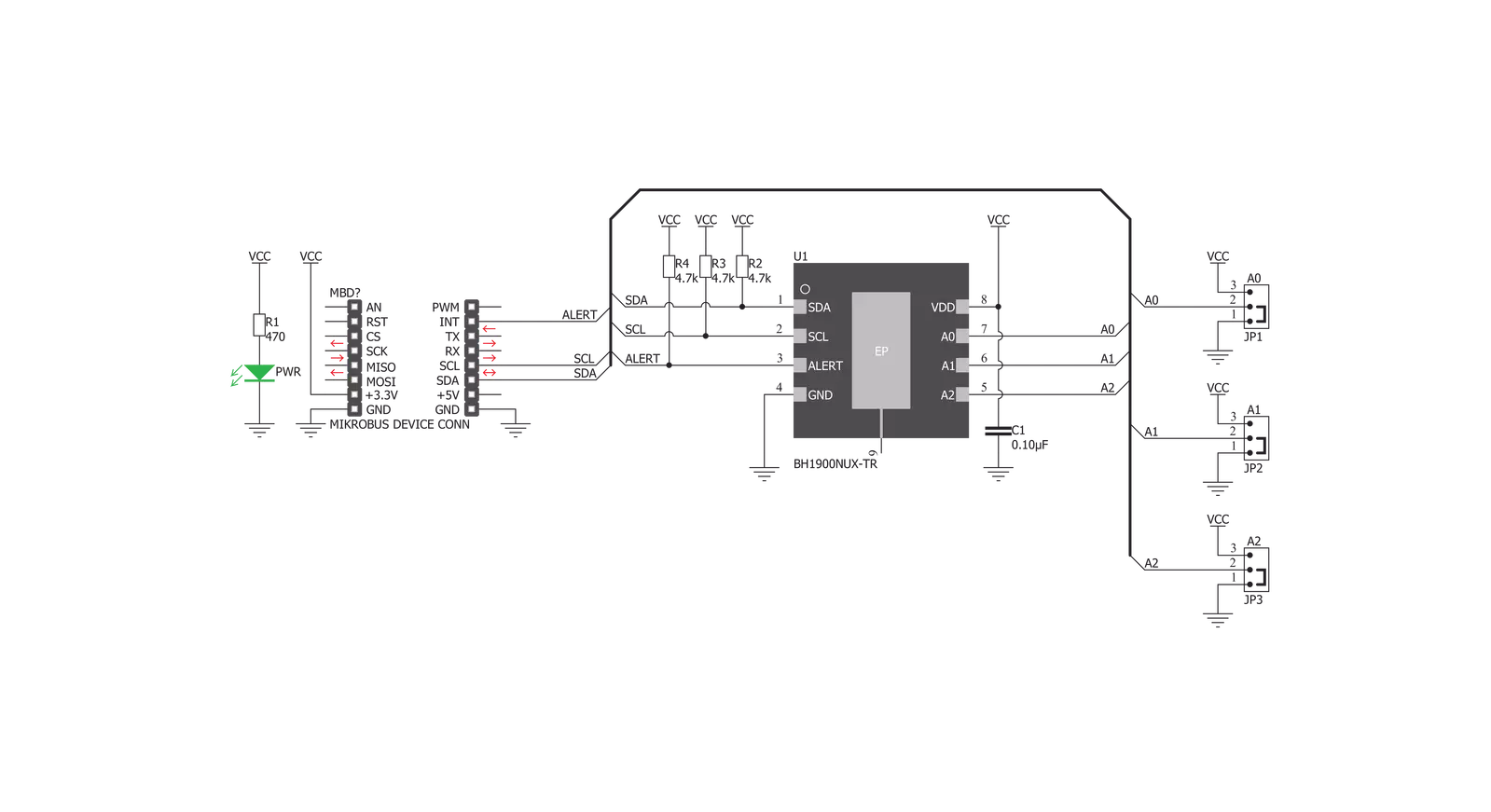
Step by step
Project assembly
Software Support
Library Description
This library contains API for Thermo 13 Click driver.
Key functions:
thermo13_set_temp_limit- Set temperature limit registerthermo13_get_temp_limit- Get temperature registerthermo13_get_ambient_temperature_data- Ambient temperature data
Open Source
Code example
The complete application code and a ready-to-use project are available through the NECTO Studio Package Manager for direct installation in the NECTO Studio. The application code can also be found on the MIKROE GitHub account.
/*!
* \file
* \brief Thermo13 Click example
*
* # Description
* The application measures temperature
*
* The demo application is composed of two sections :
*
* ## Application Init
* Initializes the driver init, configures the module and
* reads the temperature Limit LOW/HIGH values that are set.
*
* ## Application Task
* Reads ambient temperature data and this data logs to USBUART every 1500ms.
*
* \author MikroE Team
*
*/
// ------------------------------------------------------------------- INCLUDES
#include "board.h"
#include "log.h"
#include "thermo13.h"
// ------------------------------------------------------------------ VARIABLES
static thermo13_t thermo13;
static log_t logger;
// ------------------------------------------------------ APPLICATION FUNCTIONS
void application_init ( void )
{
log_cfg_t log_cfg;
thermo13_cfg_t cfg;
float temp_limit_low;
float temp_limit_high;
/**
* Logger initialization.
* Default baud rate: 115200
* Default log level: LOG_LEVEL_DEBUG
* @note If USB_UART_RX and USB_UART_TX
* are defined as HAL_PIN_NC, you will
* need to define them manually for log to work.
* See @b LOG_MAP_USB_UART macro definition for detailed explanation.
*/
LOG_MAP_USB_UART( log_cfg );
log_init( &logger, &log_cfg );
log_info( &logger, "---- Application Init ----" );
// Click initialization
thermo13_cfg_setup( &cfg );
THERMO13_MAP_MIKROBUS( cfg, MIKROBUS_1 );
thermo13_init( &thermo13, &cfg );
// Configuration
thermo13_configuration( &thermo13, THERMO13_CFG_CONTINUOUS_MEASUREMENT |
THERMO13_CFG_FAULT_QUEUE_1 |
THERMO13_CFG_ALERT_ACTIVE_HIGH |
THERMO13_CFG_INTERRUPT_IS_ACTIVE |
THERMO13_CFG_WAIT_TIME_X16 );
// Temperature Register
log_printf( &logger, " --- Temperature register data --- \r\n \r\n" );
temp_limit_low = thermo13_get_temp_limit ( &thermo13, THERMO13_REG_TEMPERATURE_LIMIT_LOW );
log_printf( &logger, " --- Temp - Limit LOW : %.2f C \r\n ", temp_limit_low );
temp_limit_high = thermo13_get_temp_limit ( &thermo13, THERMO13_REG_TEMPERATURE_LIMIT_HIGH );
log_printf( &logger, " --- Temp - Limit HIGH : %.2f C \r\n \r\n ", temp_limit_high );
log_printf( &logger, " --- Ambient temperature measurement --- \r\n " );
}
void application_task ( void )
{
float temperature;
temperature = thermo13_get_ambient_temperature_data ( &thermo13, THERMO13_TEMP_IN_CELSIUS );
log_printf( &logger, "** temperature %.2f ** \r\n", temperature );
log_printf( &logger, " ----------------------------\r\n" );
Delay_ms ( 1000 );
Delay_ms ( 500 );
}
int main ( void )
{
/* Do not remove this line or clock might not be set correctly. */
#ifdef PREINIT_SUPPORTED
preinit();
#endif
application_init( );
for ( ; ; )
{
application_task( );
}
return 0;
}
// ------------------------------------------------------------------------ END
Additional Support
Resources
Category:Temperature & humidity

































