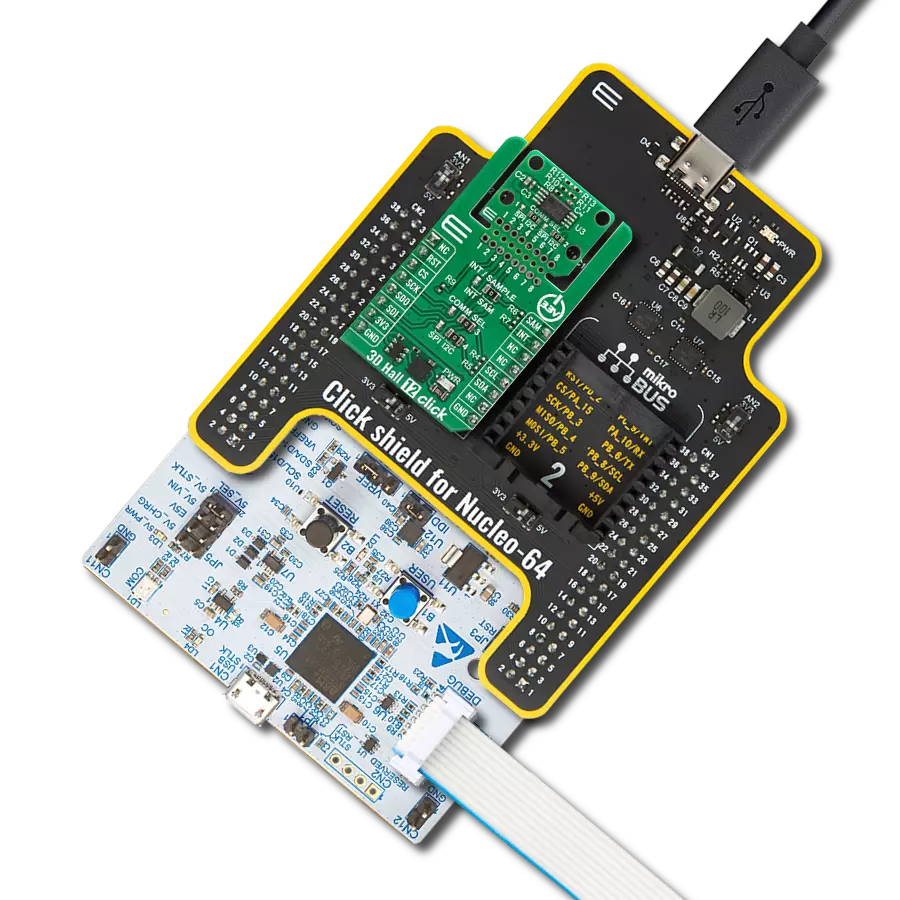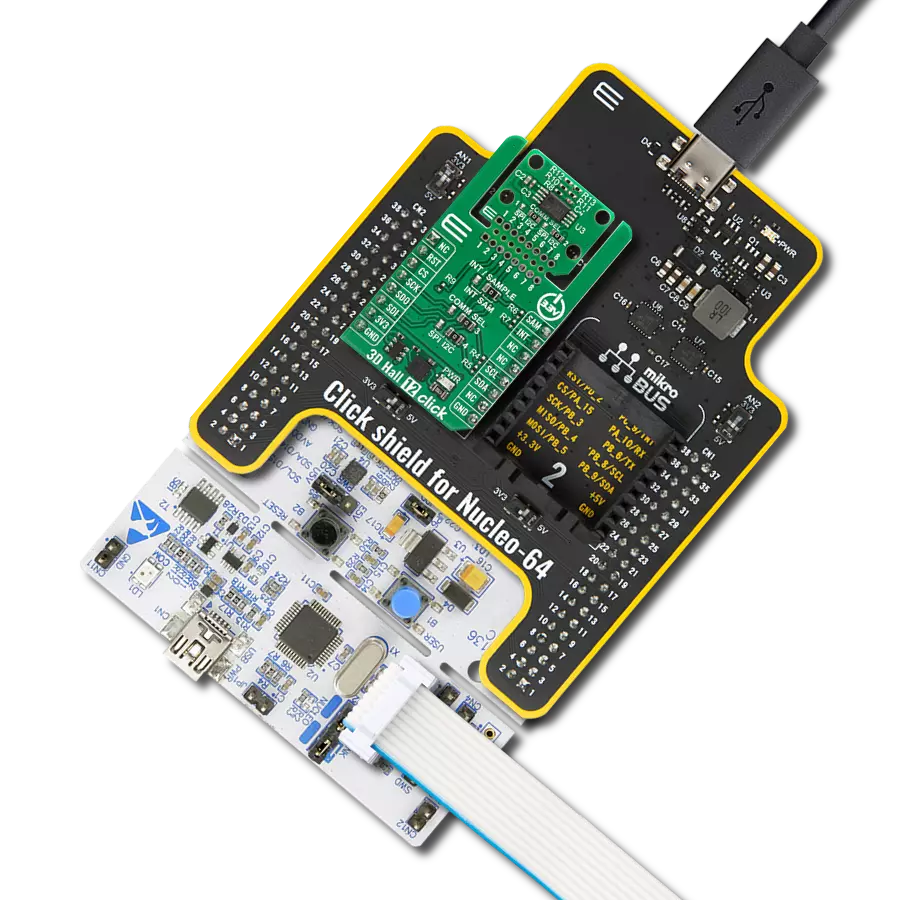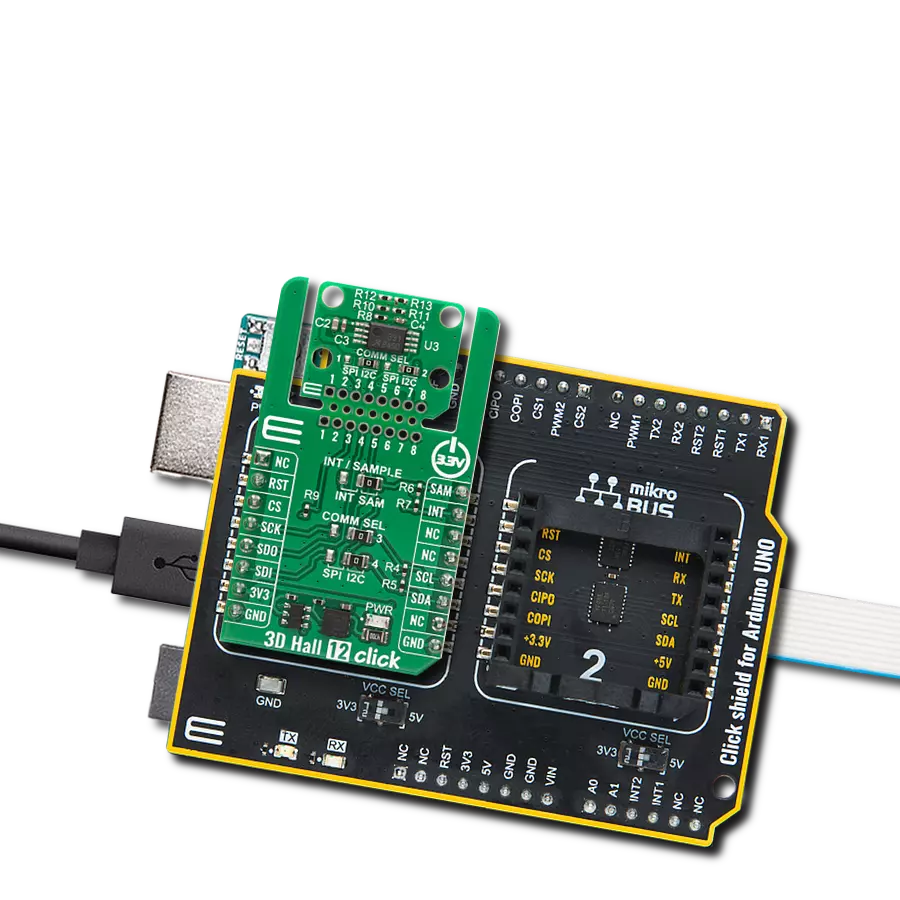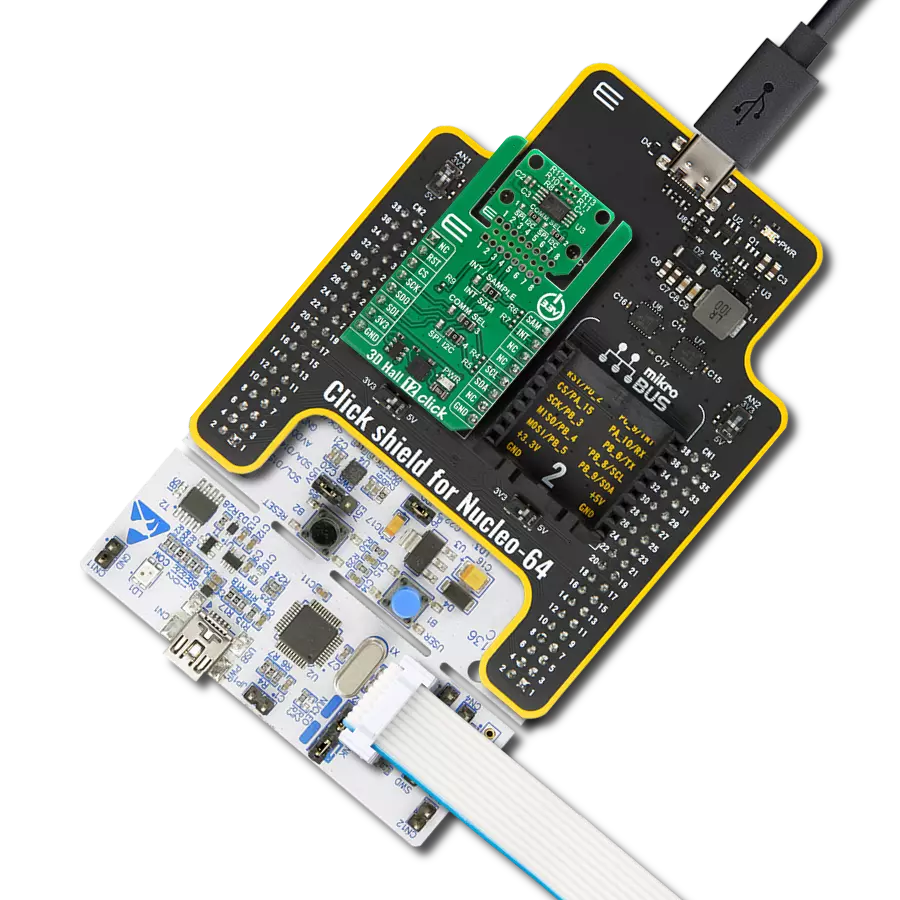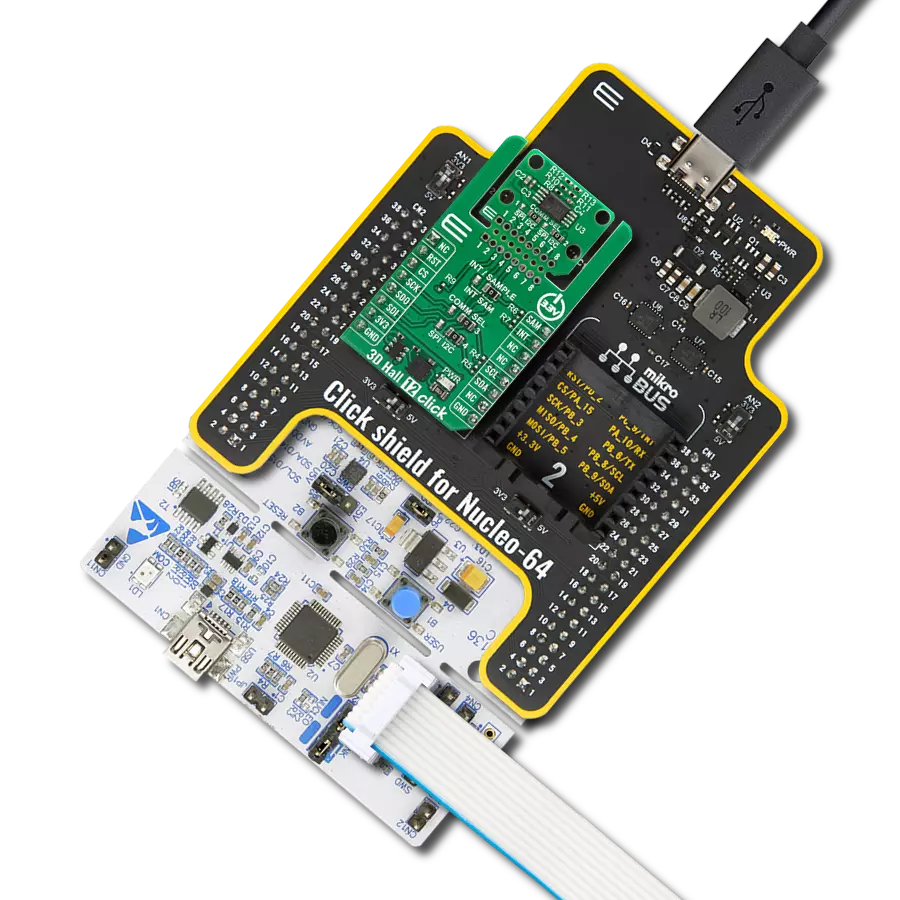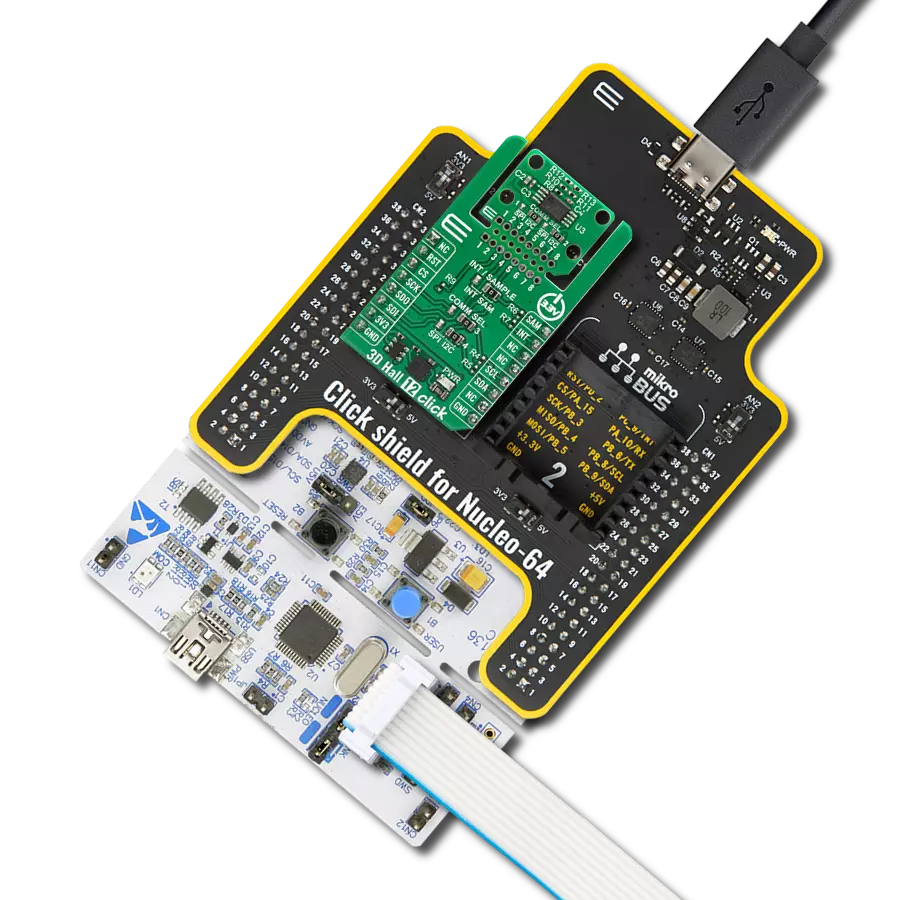Harness the power of 3D magnetic sensors to fortify your home's security, ensuring peace of mind with real-time intrusion detection and comprehensive surveillance.
A
A
Hardware Overview
How does it work?
3D Hall 6 Click is based on the MLX90380, a monolithic contactless sensor IC sensitive to the flux density applied orthogonally and parallel to the IC surface, from Melexis. This sensor relies on a Hall effect to accurately sense magnetic field changes on three perpendicular axes. The internal magnetic field sensing elements are multiplexed and connected to a pre-amplifier and then to a sine and cosine analog outputs. All of the analog outptts are routed to the MCP3204 - onboard 4-channel 12-Bit A/D converter with SPI interface, from Microchip. The magnetic sensor has a very low pin count. However, in order to allow reading of the 4 analog inputs on the single Click board™, 3D Hall 6 click have onboard 4-channel, 12-Bit A/D converter, with SPI interface. Thus, the communication interface procedure relies on
reading the appropriate registers of the MCP3204. The MLX90380 contactless sensor also features a powerful programming engine, which allows the sensitivity and filter bandwidth to be programmed to optimally use the ADC input range of the ADC. However, because 3D Hall 6 click have onboard A/D converter, the output voltage of the MLX90380 is matched with the input range of the MCP3204, so the user don’t need to do any additional setting. High-speed dual analog outputs allow the MLX90380 to deliver accurate sine/cosine signals when used with a rotating permanent magnet. The sensor provides raw data output, based on a strength of the magnetic field. The measurement is affected by many factors: slight manufacturing differences between ICs affect the readings, even the slight differences
between Hall plates within the same IC might affect the accuracy, although the IC contains highly matched sensing elements. Also, the altitude might affect the readings, as well as temperature changes. The 3D Hall 6 software library contains simplified functions that allow straight-forward readings to be performed, reducing the steps needed for a proper initialization and configuration of the device. This Click board™ can be operated only with a 3.3V logic voltage level. The board must perform appropriate logic voltage level conversion before using MCUs with different logic levels. Also, it comes equipped with a library containing functions and an example code that can be used as a reference for further development.
Features overview
Development board
Arduino UNO is a versatile microcontroller board built around the ATmega328P chip. It offers extensive connectivity options for various projects, featuring 14 digital input/output pins, six of which are PWM-capable, along with six analog inputs. Its core components include a 16MHz ceramic resonator, a USB connection, a power jack, an
ICSP header, and a reset button, providing everything necessary to power and program the board. The Uno is ready to go, whether connected to a computer via USB or powered by an AC-to-DC adapter or battery. As the first USB Arduino board, it serves as the benchmark for the Arduino platform, with "Uno" symbolizing its status as the
first in a series. This name choice, meaning "one" in Italian, commemorates the launch of Arduino Software (IDE) 1.0. Initially introduced alongside version 1.0 of the Arduino Software (IDE), the Uno has since become the foundational model for subsequent Arduino releases, embodying the platform's evolution.
Microcontroller Overview
MCU Card / MCU

Architecture
AVR
MCU Memory (KB)
32
Silicon Vendor
Microchip
Pin count
32
RAM (Bytes)
2048
You complete me!
Accessories
Click Shield for Arduino UNO has two proprietary mikroBUS™ sockets, allowing all the Click board™ devices to be interfaced with the Arduino UNO board without effort. The Arduino Uno, a microcontroller board based on the ATmega328P, provides an affordable and flexible way for users to try out new concepts and build prototypes with the ATmega328P microcontroller from various combinations of performance, power consumption, and features. The Arduino Uno has 14 digital input/output pins (of which six can be used as PWM outputs), six analog inputs, a 16 MHz ceramic resonator (CSTCE16M0V53-R0), a USB connection, a power jack, an ICSP header, and reset button. Most of the ATmega328P microcontroller pins are brought to the IO pins on the left and right edge of the board, which are then connected to two existing mikroBUS™ sockets. This Click Shield also has several switches that perform functions such as selecting the logic levels of analog signals on mikroBUS™ sockets and selecting logic voltage levels of the mikroBUS™ sockets themselves. Besides, the user is offered the possibility of using any Click board™ with the help of existing bidirectional level-shifting voltage translators, regardless of whether the Click board™ operates at a 3.3V or 5V logic voltage level. Once you connect the Arduino UNO board with our Click Shield for Arduino UNO, you can access hundreds of Click boards™, working with 3.3V or 5V logic voltage levels.
Used MCU Pins
mikroBUS™ mapper
Take a closer look
Click board™ Schematic
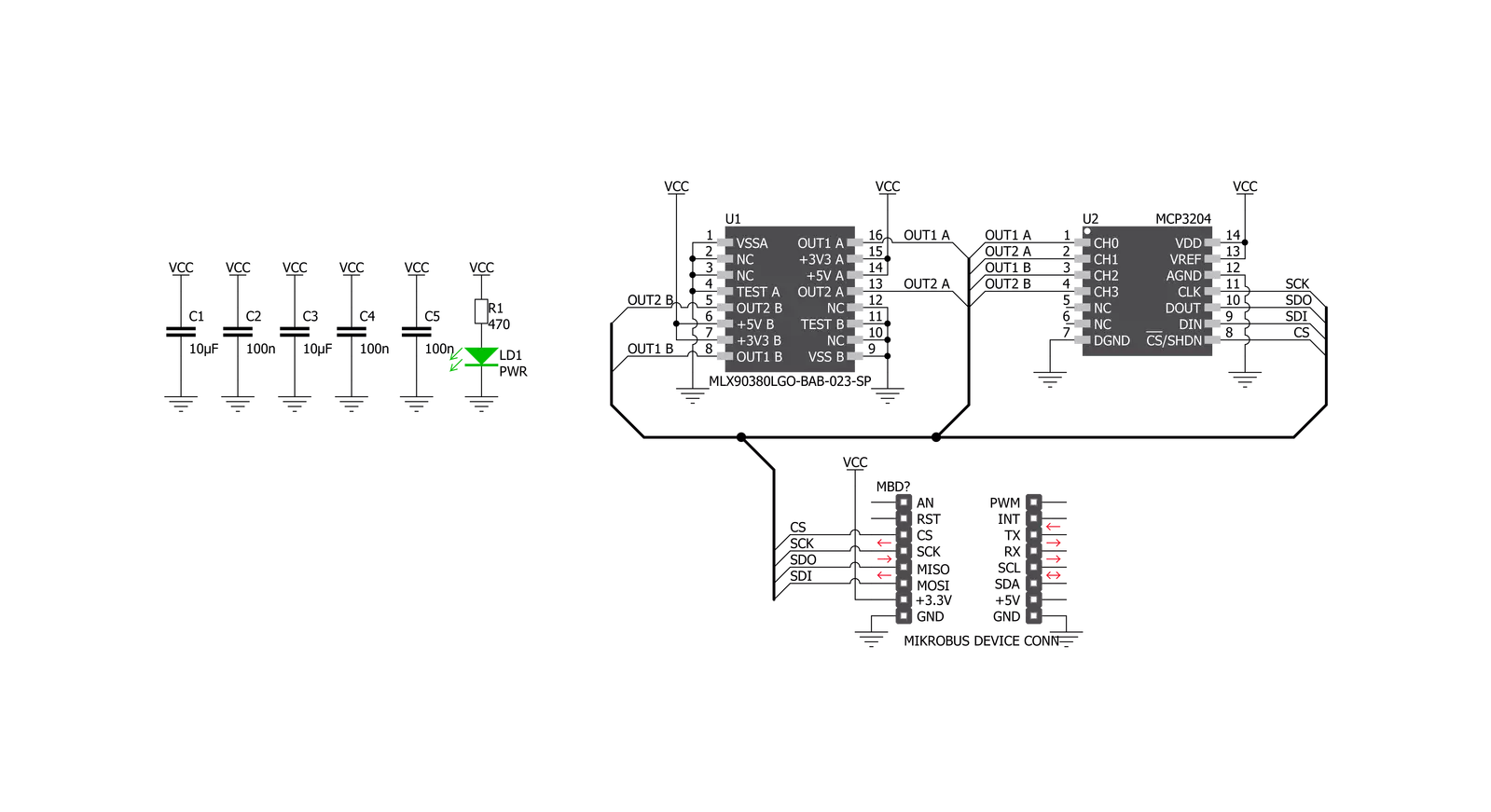
Step by step
Project assembly
Track your results in real time
Application Output
1. Application Output - In Debug mode, the 'Application Output' window enables real-time data monitoring, offering direct insight into execution results. Ensure proper data display by configuring the environment correctly using the provided tutorial.

2. UART Terminal - Use the UART Terminal to monitor data transmission via a USB to UART converter, allowing direct communication between the Click board™ and your development system. Configure the baud rate and other serial settings according to your project's requirements to ensure proper functionality. For step-by-step setup instructions, refer to the provided tutorial.

3. Plot Output - The Plot feature offers a powerful way to visualize real-time sensor data, enabling trend analysis, debugging, and comparison of multiple data points. To set it up correctly, follow the provided tutorial, which includes a step-by-step example of using the Plot feature to display Click board™ readings. To use the Plot feature in your code, use the function: plot(*insert_graph_name*, variable_name);. This is a general format, and it is up to the user to replace 'insert_graph_name' with the actual graph name and 'variable_name' with the parameter to be displayed.

Software Support
Library Description
This library contains API for 3D Hall 6 Click driver.
Key functions:
c3dhall6_set_reference_values- This function sets reference values for voltage and angle calculationsc3dhall6_get_adc_value- This function reads ADC value on selected channelc3dhall6_get_volt- This function reads ADC value on selected channel and converts that value to Volts or miliVolts - depending on reference voltage setting.
Open Source
Code example
The complete application code and a ready-to-use project are available through the NECTO Studio Package Manager for direct installation in the NECTO Studio. The application code can also be found on the MIKROE GitHub account.
/*!
* \file
* \brief 3dHall6 Click example
*
* # Description
* This application measure the intensity of the magnetic field across three perpendicular axes.
*
* The demo application is composed of two sections :
*
* ## Application Init
* Initializes device.
*
* ## Application Task
* Executes one or more 'c3dhall6_log_xxx_task' functions
*
* Additional Functions :
*
* - c3dhall6_log_adc_task() - performs and logs adc measurements on all channels
* - c3dhall6_log_volt_task() - performs and logs voltage measurements on all channels
* - c3dhall6_log_angle_rad_task() - performs and logs angle measurements in radians on each die
* - c3dhall6_log_angle_deg_task() - performs and logs angle measurements in degrees on each die
*
* \author MikroE Team
*
*/
// ------------------------------------------------------------------- INCLUDES
#include "board.h"
#include "log.h"
#include "c3dhall6.h"
// ------------------------------------------------------------------ VARIABLES
static c3dhall6_t c3dhall6;
static log_t logger;
// ------------------------------------------------------- ADDITIONAL FUNCTIONS
static void c3dhall6_log_adc_task( )
{
uint16_t ch0_adc_value;
uint16_t ch1_adc_value;
uint16_t ch2_adc_value;
uint16_t ch3_adc_value;
c3dhall6_get_adc_value( &c3dhall6, C3DHALL6_CHANNEL_0, &ch0_adc_value );
c3dhall6_get_adc_value( &c3dhall6, C3DHALL6_CHANNEL_1, &ch1_adc_value );
c3dhall6_get_adc_value( &c3dhall6, C3DHALL6_CHANNEL_2, &ch2_adc_value );
c3dhall6_get_adc_value( &c3dhall6, C3DHALL6_CHANNEL_3, &ch3_adc_value );
log_printf( &logger, "ADC on CH0 : %u \r\n", ch0_adc_value );
log_printf( &logger, "ADC on CH1 : %u \r\n", ch1_adc_value );
log_printf( &logger, "ADC on CH2 : %u \r\n", ch2_adc_value );
log_printf( &logger, "ADC on CH3 : %u \r\n", ch3_adc_value );
}
void c3dhall6_log_volt_task( )
{
float ch0_voltage;
float ch1_voltage;
float ch2_voltage;
float ch3_voltage;
c3dhall6_get_volt( &c3dhall6, C3DHALL6_CHANNEL_0, &ch0_voltage );
c3dhall6_get_volt( &c3dhall6, C3DHALL6_CHANNEL_1, &ch1_voltage );
c3dhall6_get_volt( &c3dhall6, C3DHALL6_CHANNEL_2, &ch2_voltage );
c3dhall6_get_volt( &c3dhall6, C3DHALL6_CHANNEL_3, &ch3_voltage );
log_printf( &logger, "Voltage on CH0 : %.3f V \r\n", ch0_voltage );
log_printf( &logger, "Voltage on CH1 : %.3f V \r\n", ch1_voltage );
log_printf( &logger, "Voltage on CH2 : %.3f V \r\n", ch2_voltage );
log_printf( &logger, "Voltage on CH3 : %.3f V \r\n", ch3_voltage );
}
void c3dhall6_log_angle_rad_task( )
{
float die_a_angle;
float die_b_angle;
c3dhall6_get_angle_rad( &c3dhall6, C3DHALL6_DIE_A, &die_a_angle );
c3dhall6_get_angle_rad( &c3dhall6, C3DHALL6_DIE_B, &die_b_angle );
log_printf( &logger, "DIE A Angle value : %.1f rad \r\n", die_a_angle );
log_printf( &logger, "DIE B Angle value : %.1f rad \r\n", die_b_angle );
}
void c3dhall6_log_angle_deg_task( )
{
float die_a_angle;
float die_b_angle;
c3dhall6_get_angle_deg( &c3dhall6, C3DHALL6_DIE_A, &die_a_angle );
c3dhall6_get_angle_deg( &c3dhall6, C3DHALL6_DIE_B, &die_b_angle );
log_printf( &logger, "DIE A Angle value : %.1f deg \r\n", die_a_angle );
log_printf( &logger, "DIE B Angle value : %.1f deg \r\n", die_b_angle );
}
// ------------------------------------------------------ APPLICATION FUNCTIONS
void application_init ( void )
{
log_cfg_t log_cfg;
c3dhall6_cfg_t cfg;
/**
* Logger initialization.
* Default baud rate: 115200
* Default log level: LOG_LEVEL_DEBUG
* @note If USB_UART_RX and USB_UART_TX
* are defined as HAL_PIN_NC, you will
* need to define them manually for log to work.
* See @b LOG_MAP_USB_UART macro definition for detailed explanation.
*/
LOG_MAP_USB_UART( log_cfg );
log_init( &logger, &log_cfg );
log_info( &logger, " Application Init " );
// Click initialization.
c3dhall6_cfg_setup( &cfg );
C3DHALL6_MAP_MIKROBUS( cfg, MIKROBUS_1 );
c3dhall6_init( &c3dhall6, &cfg );
c3dhall6_aux_ref_t ref_val =
{
.aux_ref_adc_ch0 = 2048.0,
.aux_ref_adc_ch1 = 2048.0,
.aux_ref_adc_ch2 = 2048.0,
.aux_ref_adc_ch3 = 2048.0,
.aux_ref_volt = 3.3
};
c3dhall6_set_reference_values( &c3dhall6, ref_val );
log_info( &logger, " Application Task " );
}
void application_task ( void )
{
c3dhall6_log_angle_deg_task( );
Delay_ms ( 1000 );
}
int main ( void )
{
/* Do not remove this line or clock might not be set correctly. */
#ifdef PREINIT_SUPPORTED
preinit();
#endif
application_init( );
for ( ; ; )
{
application_task( );
}
return 0;
}
// ------------------------------------------------------------------------ END
Additional Support
Resources
Category:Magnetic